How to Uninstall Bonjour in Windows 10 & 11
Make sure to delete mdnsNSP.dll and mDNSResponder.exe
3 min. read
Updated on
Read our disclosure page to find out how can you help Windows Report sustain the editorial team. Read more
Key notes
- To uninstall the Bonjour service, use the Control Panel, and also delete any leftover files.
- The service is, by default, configured to run automatically at startup.
- Keep reading to find out how you can remove Bonjour completely!
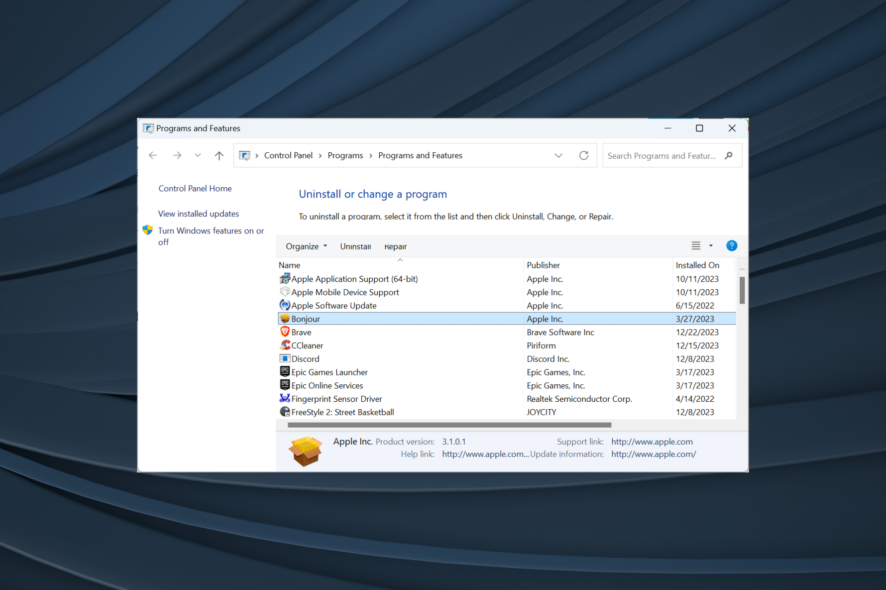
Bonjour is a service developed by Apple and used by iTunes and Safari to facilitate connections between devices on the local network. It’s usually bundled with the iTunes installer, but you can always uninstall Bonjour.
Do I need the Bonjour service? If you don’t employ its feature set (Home Sharing, connecting to Apple TV) or use any of the Apple apps on the PC, there’s no harm in uninstalling Bonjour. Also, it wouldn’t affect the basic functionality of iTunes.
How do I uninstall Bonjour in Windows?
1. Uninstall via Control Panel and delete program files
- Press Windows + R to open Run, type appwiz.cpl in the text field, and click OK.
- Select Bonjour from the list of programs, and click on Uninstall.
- Click Yes in the confirmation box.
- Now, click Yes in the UAC prompt.
- Wait for the service to uninstall.
- Once done, restart the computer for the changes to apply.
- Now, press Windows + E to open File Explorer, paste the following path in the address bar and hit Enter:
C:\Program Files - Select the Bonjour folder, if present, and hit Delete.
While uninstalling Bonjour ideally removes all the related files, primarily mdnsNSP.dll and mDNSResponder.exe, check once since that’s not always the case.
2. Use a third-party uninstaller
To uninstall Bonjour and delete all the files and cache in one go, we recommend using an effective software uninstaller. It’s quick and more effective!
Besides, most uninstallers offer a free version, which should suffice for basic app removal.
3. Disable the Bonjour service (does not uninstall)
- Press Windows + R to open Run, type services.msc in the text field, and hit Enter.
- Locate the Bonjour Service, right-click on it, and select Properties.
- Select Disabled from the Startup type dropdown menu, and click the Stop button under Service status.
- Click on Apply and OK to save the changes.
If Bonjour has a high CPU or RAM usage on the PC, an ideal approach is to disable it via the Services console. This will stop the process from running!
Remember, uninstalling Bonjour can affect the PC’s ability to connect to Apple devices, but it shouldn’t be prominent as long as you rely on wired connections. At the same time, removing the Bonjour service helps fix iTunes errors 5105 and 4005.
If you want to find out more, read our dedicated guide on the Bonjour service in Windows.
For any queries or to share if Bonjour caused any issues on the PC, drop a comment below.
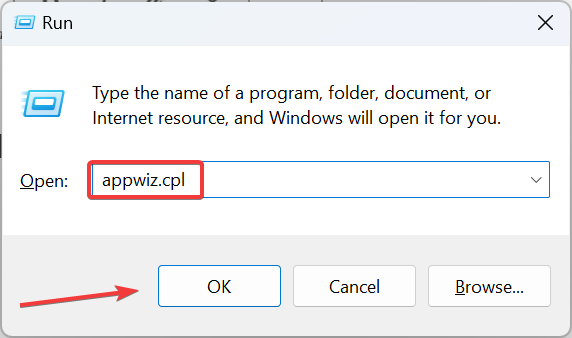
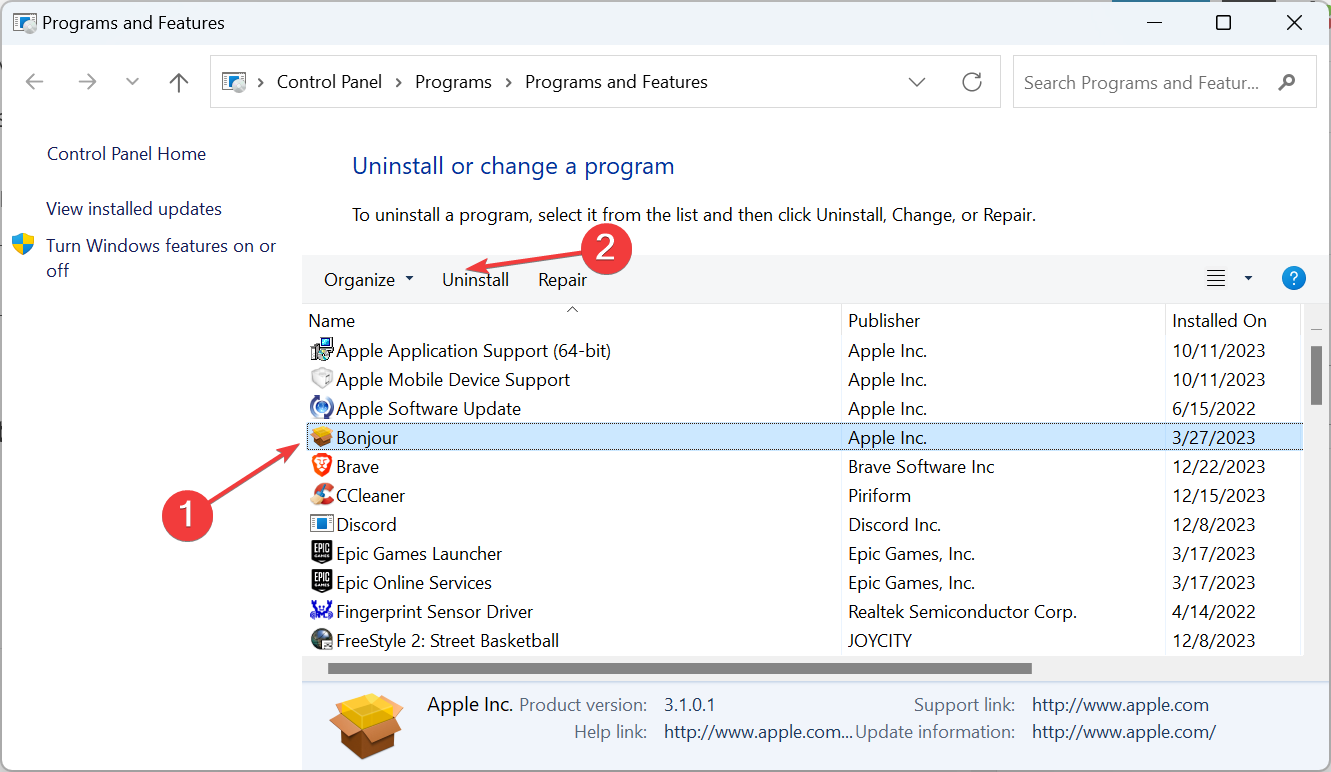
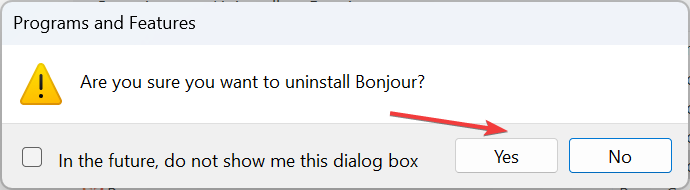
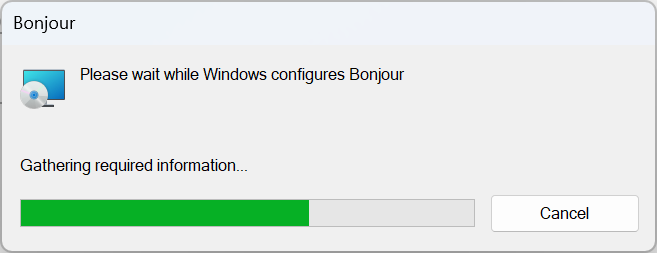
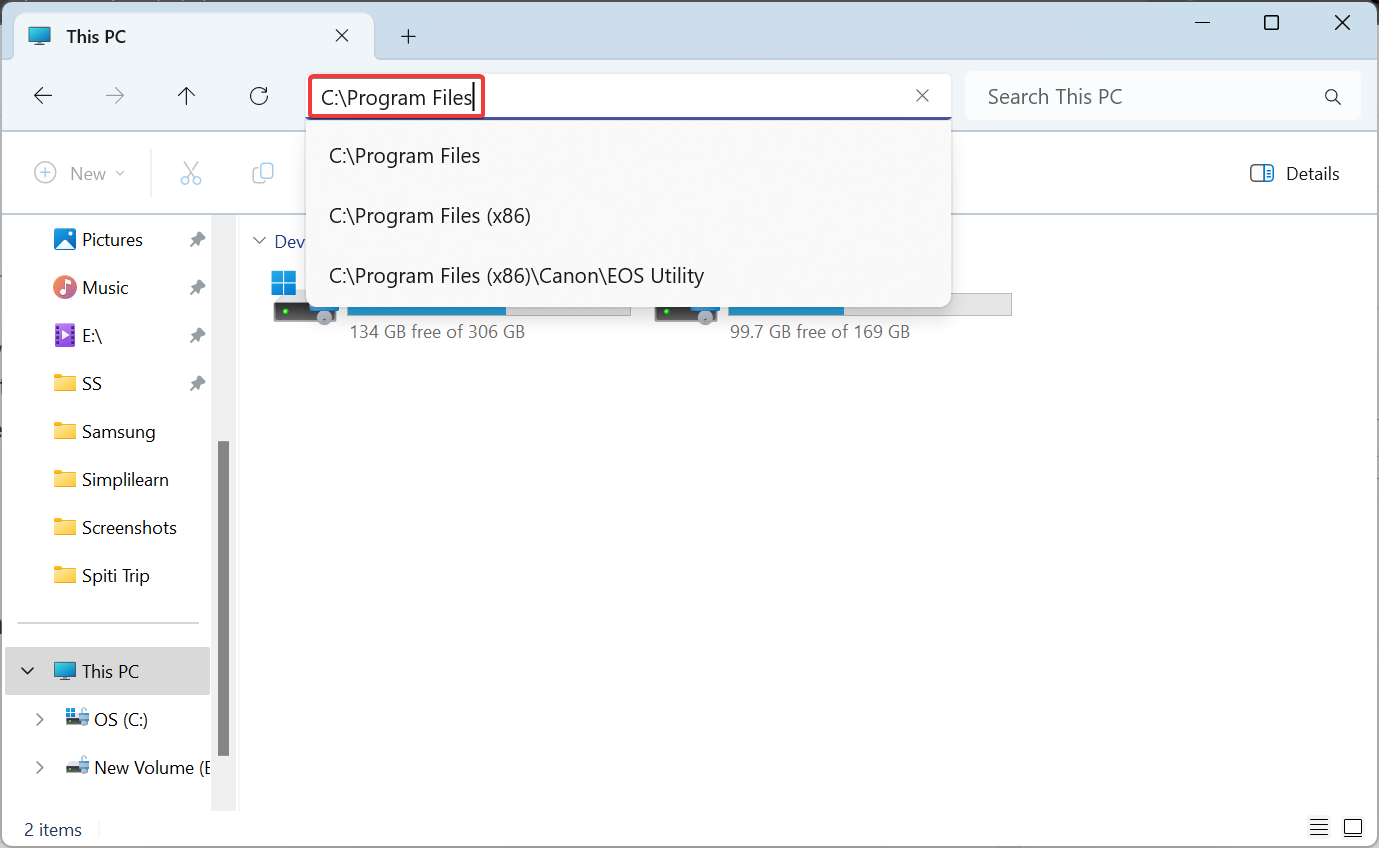
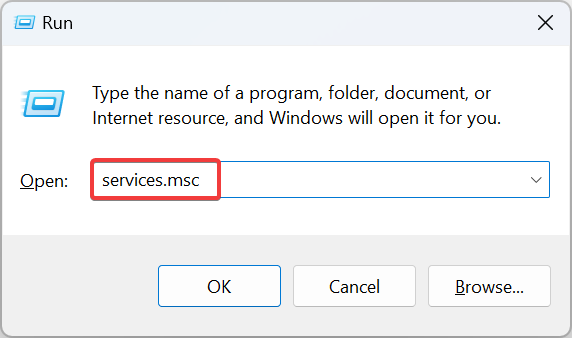
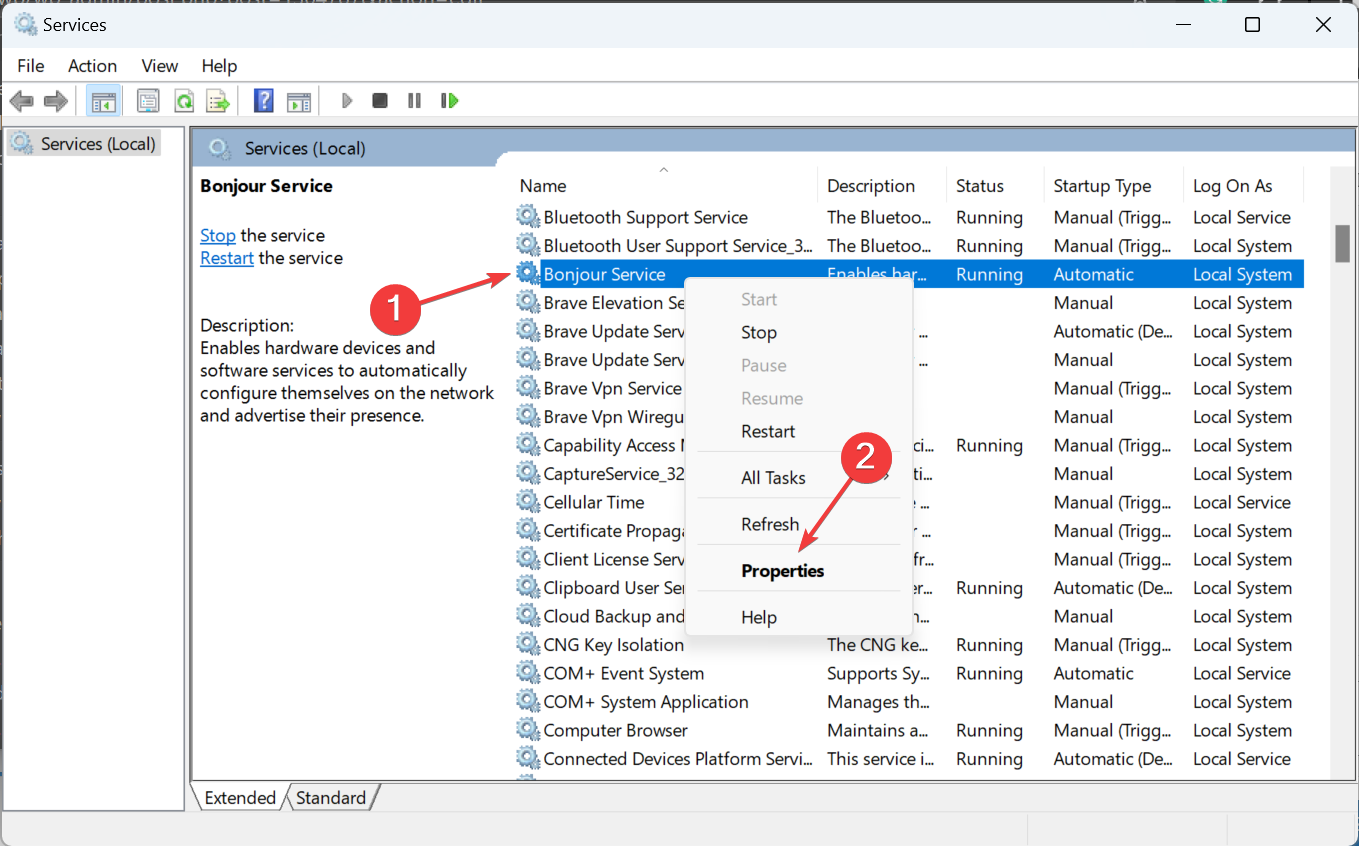
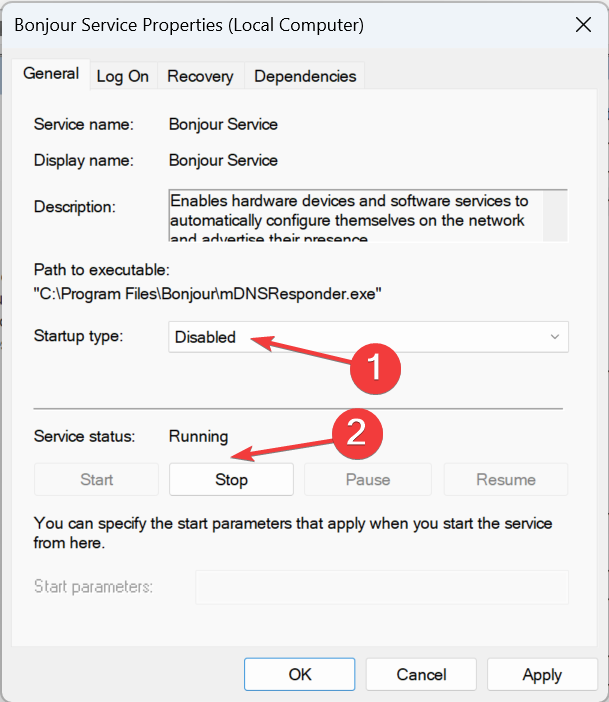

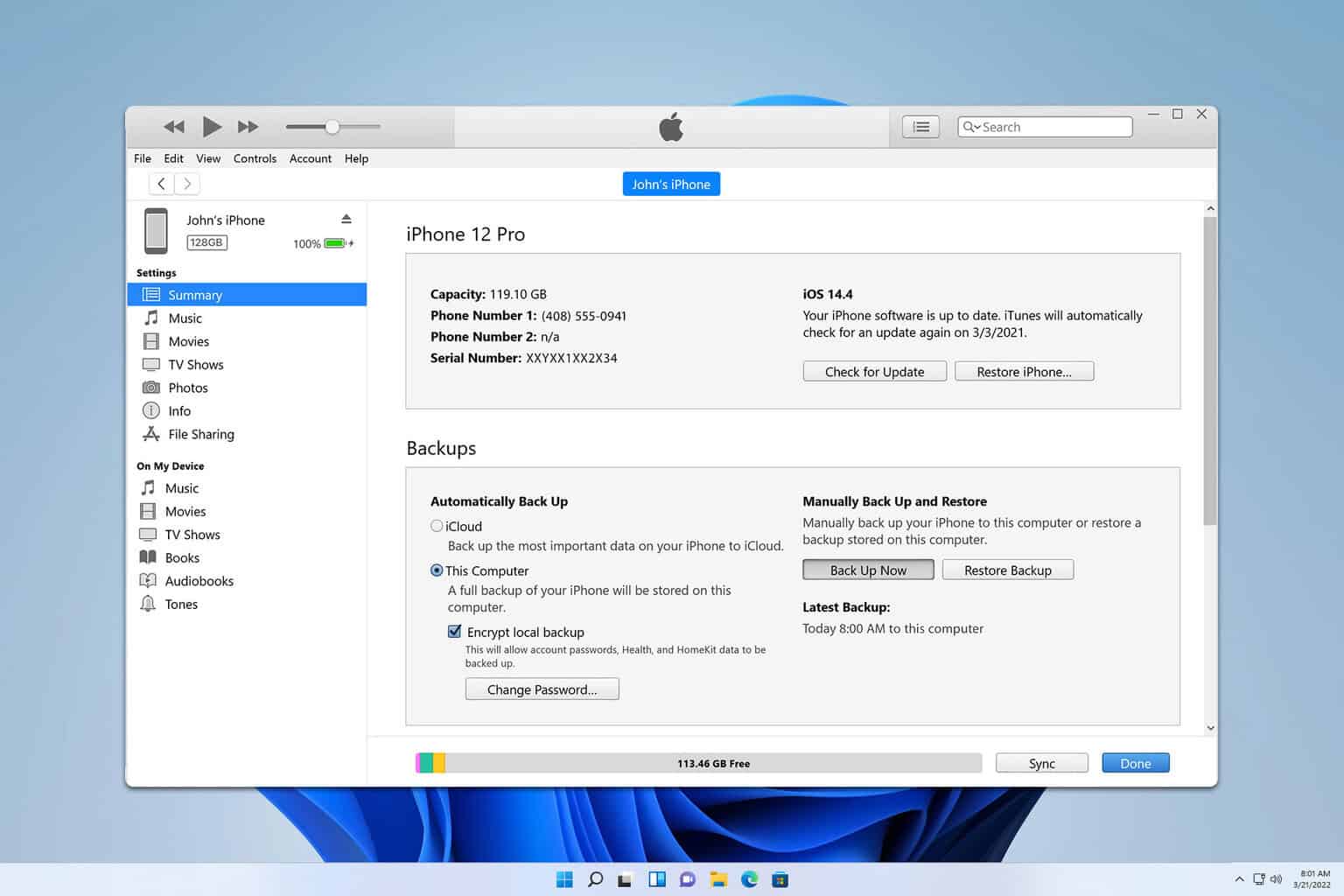

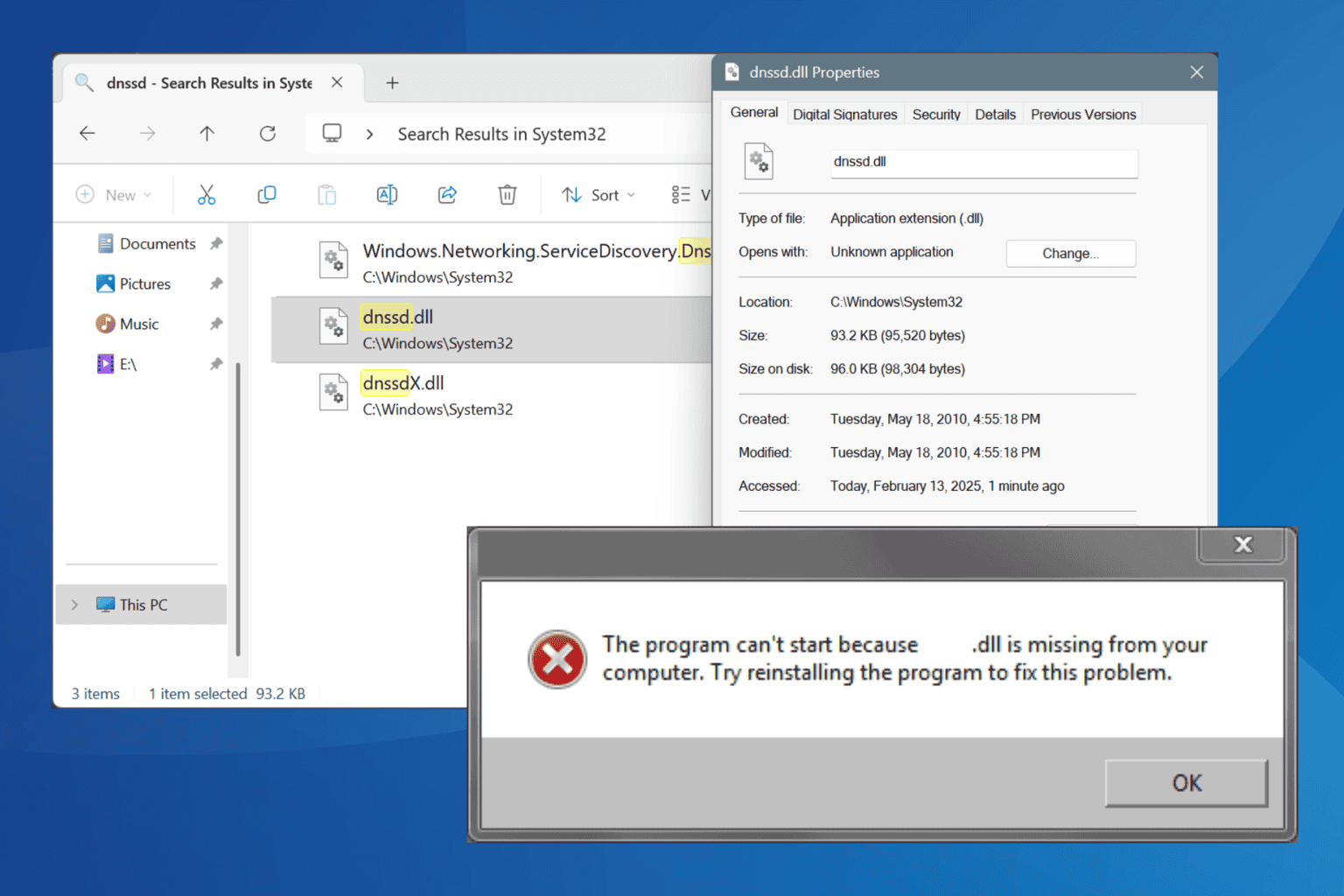



User forum
0 messages