Bonjour Service in Windows 11: What It Does & How to Use
Use it to easily set up a network between devices
4 min. read
Updated on
Read our disclosure page to find out how can you help Windows Report sustain the editorial team. Read more

Bonjour service is used to communicate with Apple devices with an Apple or a Windows PC. This service uses mDNS service records, allowing you to set up a network between devices such as printers without configuration.
A prime example of using this service is with iTunes. The app uses the Bonjour to establish communication between your Apple device and your PC and create a shared music library.
Adobe Creative Suite also makes use of the Bonjour service with Pidgin and Skype. They use it by connecting to a Wi-Fi network.
How to enable/disable Bonjour service on Windows 10/11?
Getting Bonjour installed on your Windows 11 or 10 PC isn’t a tough task. Apple apps such as iTunes or Safari come with Bonjour service built-in.
- Navigate to Apple’s website.
- Head to download iTunes.
- Click on the Get it from Microsoft button below iTunes for Windows.
- Download it for your PC.
- Extract the installer file using WinRAR or 7ZIP.
- Double-click on Bonjour 64.exe or Bonjour32.exe.
- Follow the on-screen prompts to install it.
To disable the Bonjour service, you can check out the section below in this guide, which lists some different ways to stop it.
How to disable or delete the Bonjour service
The Bonjour service isn’t essential. If you do not use any of the above services, especially Apple devices, then there is no need for you to have Bonjour installed on your PC.
To temporarily stop it
- Right-click on the Start menu.
- Select Task Manager.
- Switch to the Services tab.
- Locate and right-click on the Bonjour service.
- Select Stop from the drop-down menu.
To completely remove it
- Press Win + I to open Settings.
- Click on Apps from the left side.
- Select Apps & features on the right.
- Search Bonjour.
- Click on Uninstall and again hit the Uninstall button to remove it.
What are the most common Bonjour errors on Windows 11?
Bonjour service works seamlessly without any issues on Windows 11, for the most part. However, there have been instances where the service malfunctioned and threw up errors.
Some of the most common errors that you would come across with Bonjour services on Windows 11 are:
- Bonjour service event ID 100
- Bonjour service error 1067
- Bonjour service 100
- Bonjour service error 2
- Bonjour service failed to start
The above are some of the most common Bonjour service errors that you might encounter when using this service. However, the fixes to these are pretty simple and are listed below.
Notably, the solutions mentioned below can fix almost all the above errors. So, you are free to try out the solutions and resolve the problems.
1. Change the Startup type
- Press the Win + R keys to open the Run dialogue.
- Type services.msc and hit Enter.
- Locate Bonjour service.
- Right-click and select Properties.
- Under Startup type, select Manual.
- Confirm the changes.
- Restart your PC.
2. Other solutions
Here are some of the other solutions that you can apply:
- Restart the Bonjour service.
- Run disk cleanup.
- Update your virus definition.
- Restart your PC.
Is Bonjour necessary on Windows 11?
If you use Apple devices and want them to communicate with your Windows 11 PC for different tasks, then you need the Bonjour service.
For instance, if you have an Apple TV or iPhone but not a MacOS, you are bound to manage them from your Windows PC. In this scenario, you would need to have the Bonjour service installed on your Windows 11 or lower PC.
As mentioned above, some third-party apps, such as Adobe Creative Suite and Dassault Systemes’ Solidworks, etc. also use Bonjour service. So, if you use these tools, then you should have Bonjour service installed on your PC.
What programs use Bonjour?
Here is a list of apps that use Bonjour service, meaning to use these apps, you need to make sure that you have installed Bonjour service on your Windows 11 PC.
- iTunes
- iPhoto
- iChat
- Adobe Systems Creative Suite 3
- Proteus
- Adium
- Fire
- Pidgin
- Skype
- Vine Server
- Elgato EyeTV
- Gizmo5
- TiVo Desktop
- SubEthaEdit
- Solidworks
- PhotoView 360
- Things and OmniFocus
- Safari
- Bonjour Browser
- iStumbler
- Apple’s Remote
That is it from us in this guide. We hope that this guide gave you a complete insight into what the Bonjour service is and how is it worthwhile for you. Let us know in the comments below if you encounter any issues following the above guide.



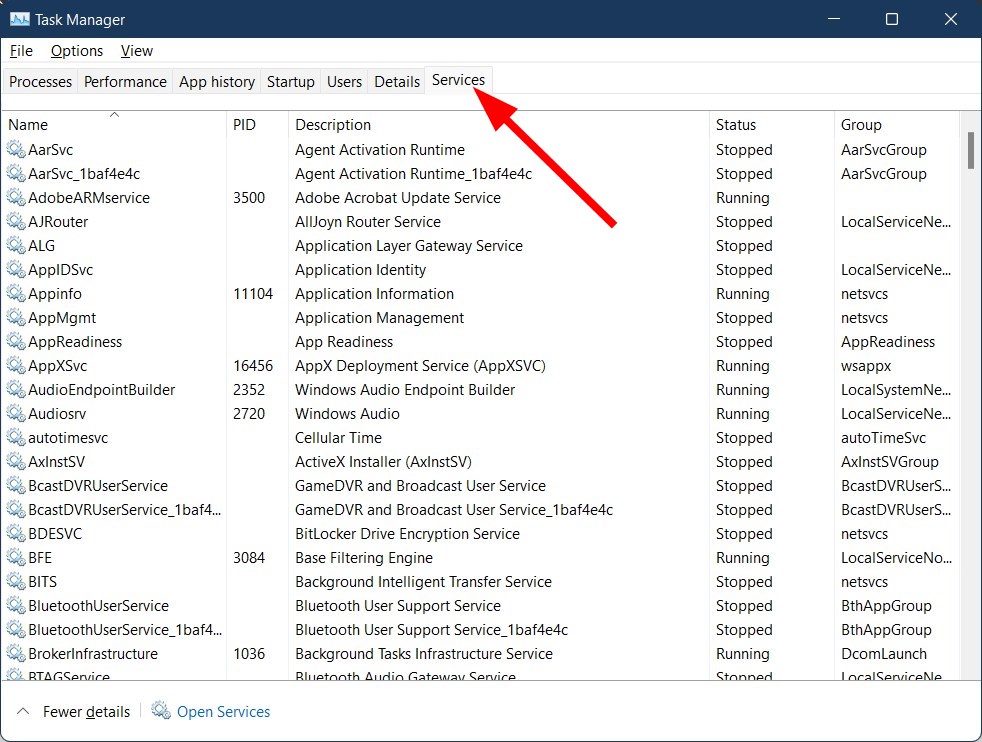
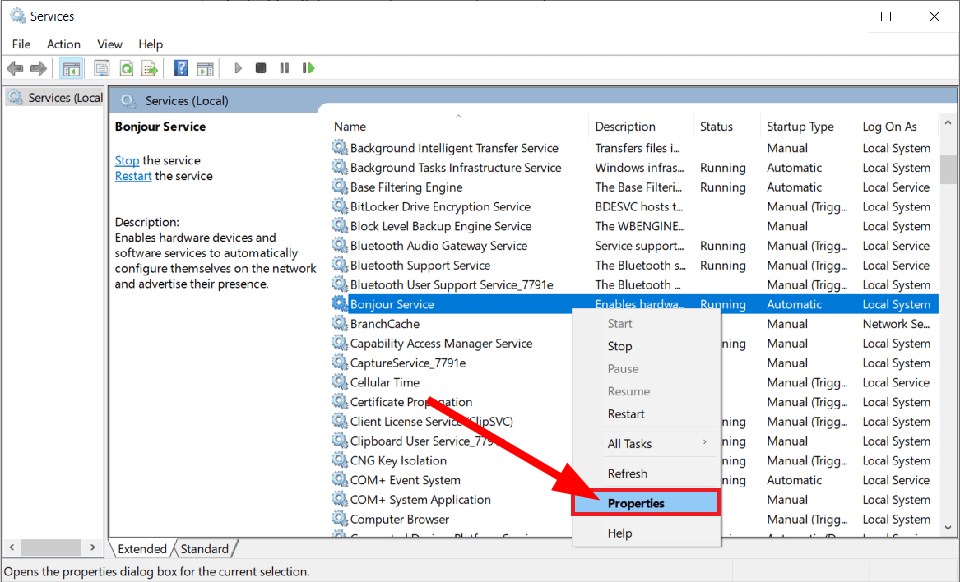
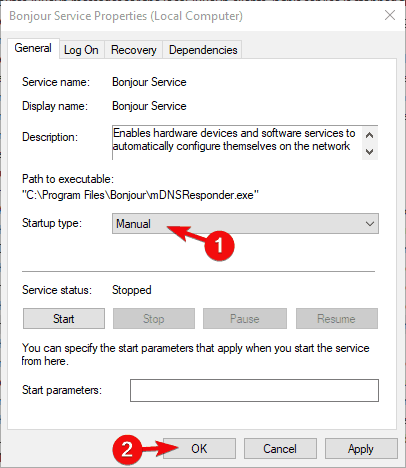







User forum
0 messages