Fix: An Unknown Error Has Occurred on Export in Photoshop
Resetting your Photoshop app could solve the export issue
5 min. read
Updated on
Read our disclosure page to find out how can you help Windows Report sustain the editorial team. Read more
Key notes
- There’s nothing more annoying than spending hours editing a picture on Photoshop only to have issues during the exporting stage.
- It could be an issue of a corrupt file but nevertheless, we have solutions to that effect.

Adobe Photoshop is one of the most sought-after image editing and manipulation software for most creators and it is easy to see why. However, like any other man-made app, it is not without its faults.
One such issue that users have to deal with is during exportation. They will get a message that reads: An unknown error occurred during Photoshop export. If you have experienced this issue, this article is for you.
Why does Photoshop keep saying program error when saving?
If you are having trouble saving your files and keep getting bombarded with an unknown error exporting Photoshop, below are some possible reasons:
- Outdated app – If you are using an older version of Photoshop, the problem may lie there. You’re likely to experience this export issue because your version is missing some necessary updates.
- Minimum system requirements – Sometimes, errors occur when there is a hardware disconnect between applications.
- Your OS is outdated – Both the Photoshop app and your OS need to be updated to work seamlessly. An old OS version may not be supported with the new Photoshop features.
- Corrupt file – If the file you are trying to export is damaged or corrupt in any way, you may have a Photoshop export problem.
- Hard drive failure – If your hard drive is damaged or corrupted, you may have trouble exporting any files and getting them to save in that location.
- Software conflict – There may be a problem with other similar software that is preventing you from exporting your file.
- Problem with Photoshop servers – It’s also likely that there is an issue with Photoshop itself and you should contact Adobe customer support for further assistance.
How do I fix an unknown error has occurred when exporting in Photoshop?
Before moving on to more technical solutions, try these:
- Ensure you are running the latest version of Photoshop.
- Make sure that your OS is up-to-date.
- Ensure you have enough RAM.
- Check that your device meets Photoshop’s minimum system requirements.
- Restart your device.
1. End Photoshop processes
- Hit the Windows key, type Task Manager in the search bar and click Open.
- Navigate to the Processes tab, locate Adobe Photoshop and select End Task.
- Try exporting the file again.
2. Delete Temporary files
- Hit the Windows + R keys to open the Run command.
- Type temp in the dialog box and hit Enter.
- Select all files in that folder and Delete.
- Go back to the run dialog and type %temp% then hit Enter.
- Also delete all the files in that folder.
3. Disable the graphic processor
- Launch Adobe Photoshop.
- Click on the Edit menu, select Preferences then Performance.
- Check Use Graphics Processor under Graphics Processor Settings.
4. Reset Adobe settings to default
- Launch Adobe Photoshop.
- Press Alt + Ctrl + Shift.
- Click on the Reset Preferences on Quit option.
- Confirm to reset the preferences when quitting by pressing OK.
- Re-launch Photoshop and check if the problem persists.
5. Uninstall and reinstall Photoshop
- Hit the Windows key, type Control Panel in the search bar and click Open.
- Select Uninstall a program under Programs.
- Locate Adobe Photoshop and select Uninstall.
- Navigate to your browser and download Adobe Photoshop.
What are the most common photoshop errors?
Aside from the export error covered above, you may also come across a plethora of other Photoshop issues such as:
- Blue screen Photoshop error – This is a common error that occurs when Photoshop freezes. It is normally caused by bad drivers.
- Not enough RAM error – Users who encounter this error are known to commonly work with large files that are RAM-hungry.
- Could not print because of a program error – This is an error that prevents Photoshop users from printing their photos. It usually happens because of an outdated application that’s missing critical updates.
- Not a PNG file Photoshop error – This error limits you on the type of image formats you can use with Photoshop, specifically the PNG format.
- Scratch disks are full – This error prevents users from saving files because there are too many temporary files that are occupying the hard drive space.
- Adobe Photoshop error 16 – This is closely related to permission settings to Adobe folders and needs to be reset.
Hopefully one of the solutions above has come to your rescue and you can now export your files with no issues. The error may also manifest itself in other forms such as: Could not complete this operation. An unknown error has occurred when dealing with Photoshop gifs.
In the future, it is good practice to always ensure you have enough storage space when dealing with Photoshop. You can empty your scratch disk often so that you don’t run into Photoshop could not complete this operation an unknown error has occurred.
If you solved this issue using a method not mentioned here, we’d love to hear about it. Leave us a comment down below.








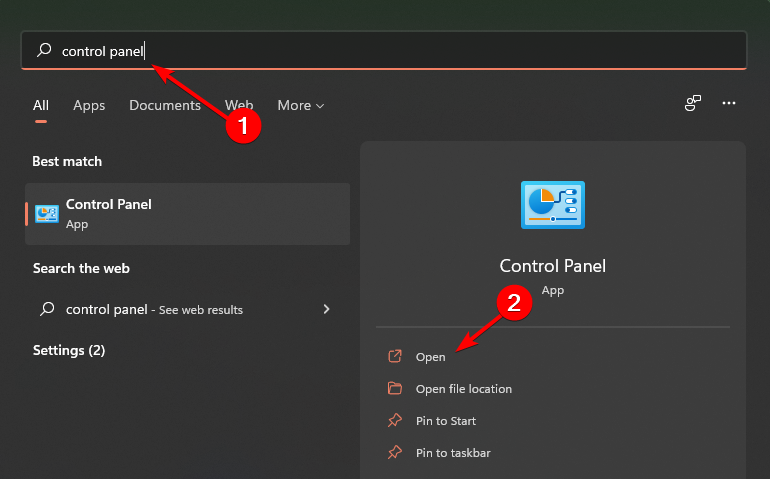
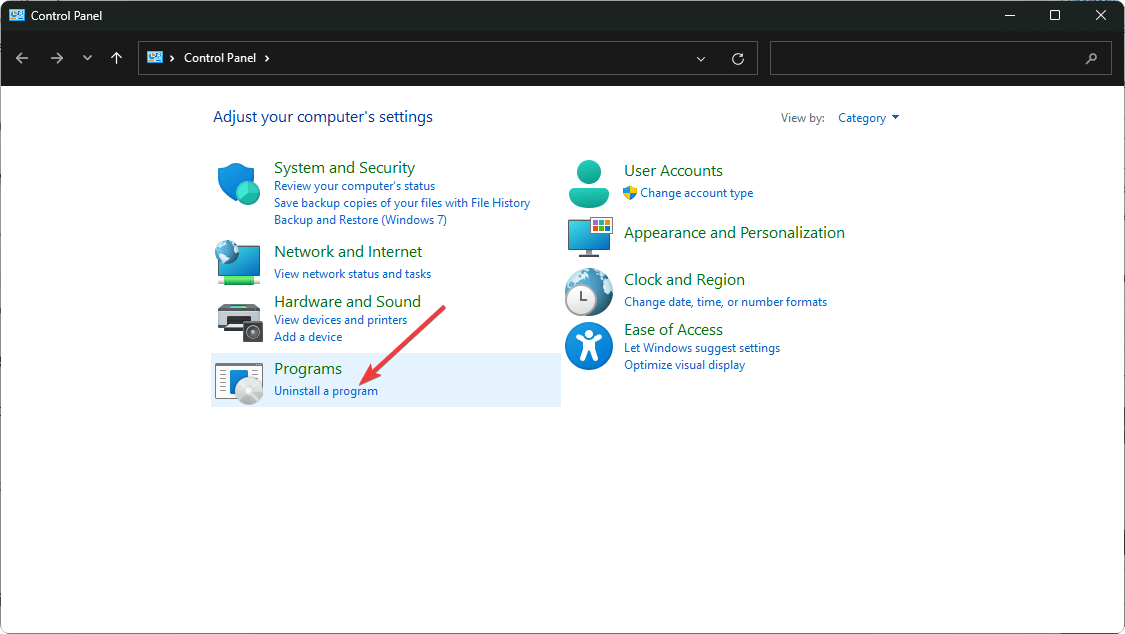

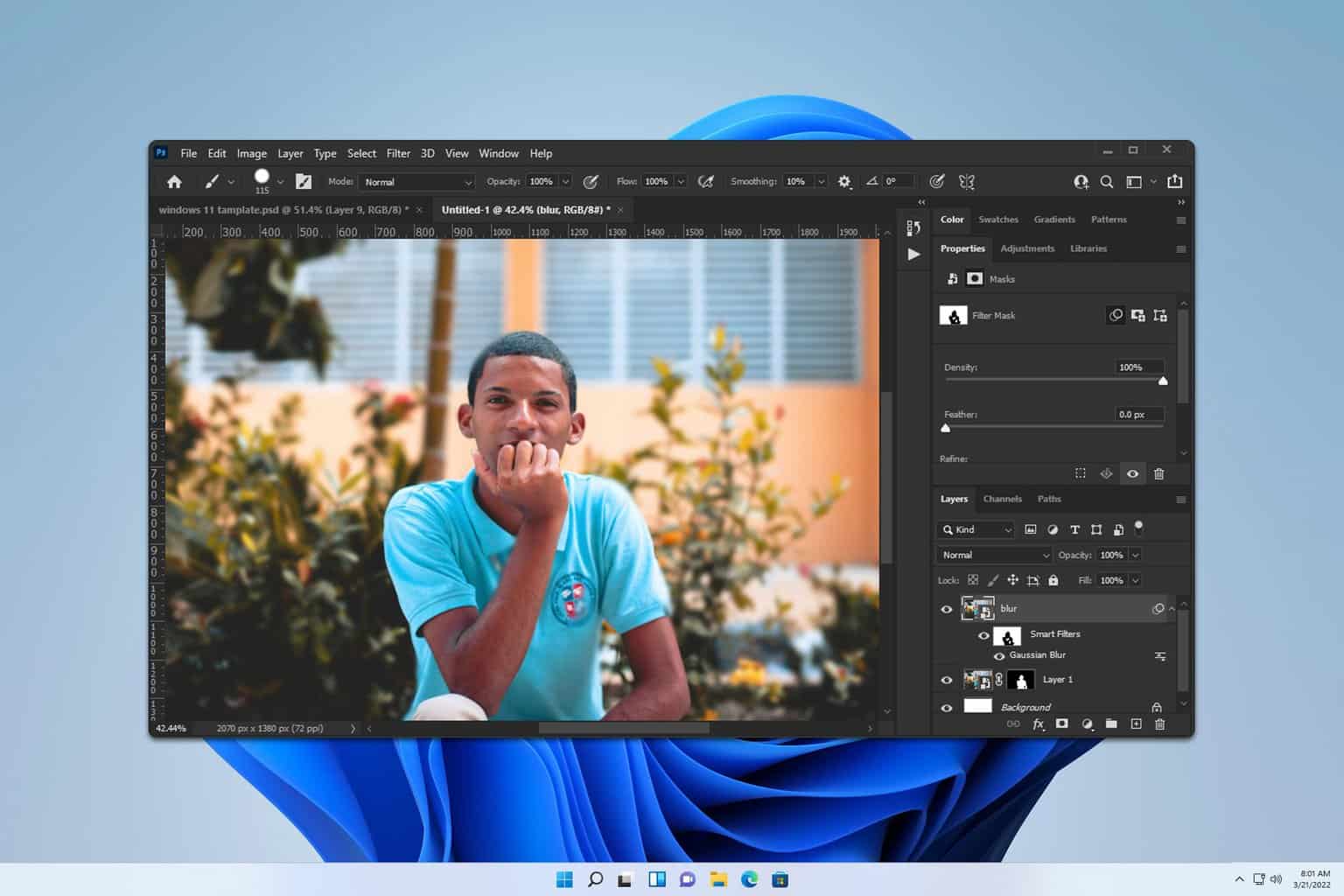
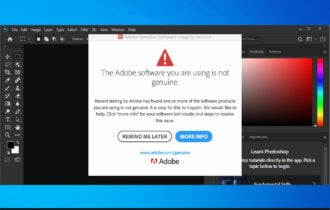
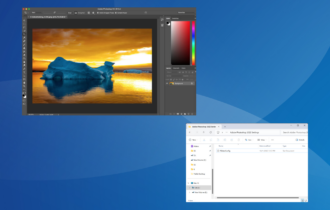
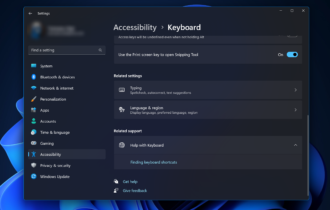
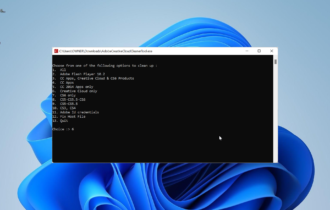
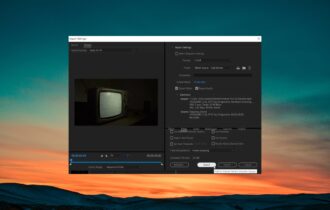
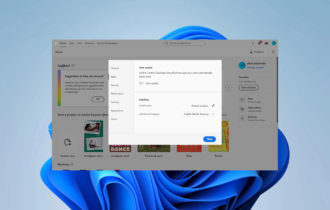
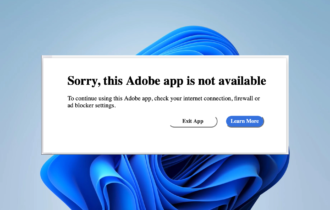
User forum
0 messages