Updates are Underway Windows 11: How to Bypass It
Faulty system files can trigger this problem
4 min. read
Updated on
Read our disclosure page to find out how can you help Windows Report sustain the editorial team. Read more
Key notes
- Several users have reported that their Windows Update got stuck underway for no reason they know of.
- Windows 11 updates can sometimes get stuck due to reasons such as faulty system files, poor internet connection, lack of storage, etcetera.
- You can easily determine the cause and also fix this issue by running the SFC scan.
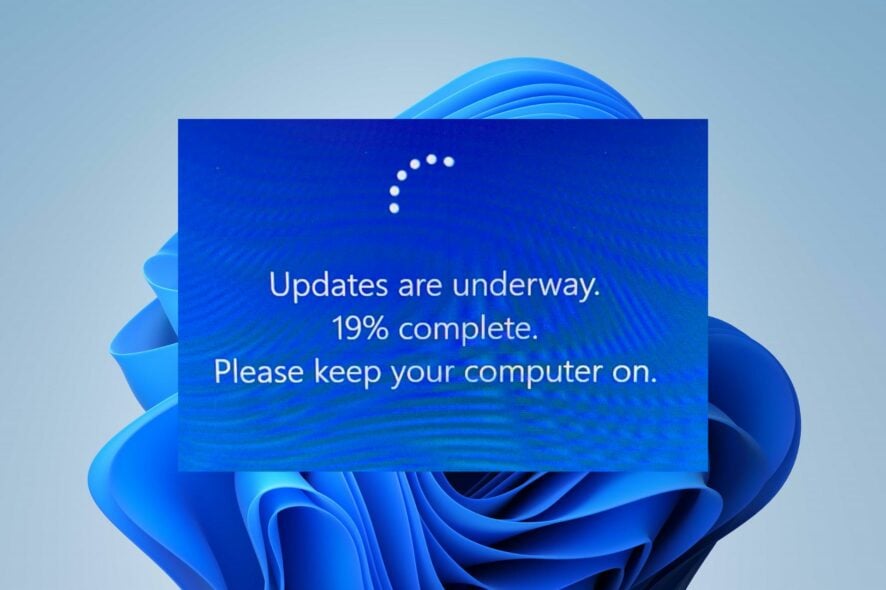
Some of our readers have reported that their Windows 11 updates get stuck. For some users, updates may get stuck at 100% 70%, or at a different value with the updates are underway Windows 11 error message.
If you have been experiencing this similar issue during Windows 11 update, you don’t have to worry as we have gathered some possible tweaks on how to bypass the persistent error in this article.
What causes updates are underway on Windows 11?
Before proceeding to explore the possible solutions for this error, it would interest you to take note of the reasons why you are experiencing this issue. What’s more, this may help you to prevent such from repeating itself next time:
- Poor internet connection – One of the major reasons behind this error is due to poor internet connection. When your device is not properly connected to a stable internet connection, it can get stuck while downloading and installing updates.
- Faulty system files – In some cases, this error can be triggered by broken system files. However, you can use Windows built-in tools to repair these corrupt files or a corrupted system file fixer.
- Interrupted power supply – An interrupted power supply can also cause the updates are underway error with Windows 11. When this happens, it can interfere with the build cycle and cause Windows 11 updates to stop at a certain level.
- Conflicting third-party programs – It may be due to incompatible or problematic applications if the Windows 11 upgrade is taking too long on your PC. Utilizing an uninstaller software should fix the problem.
- Insufficient storage space – The ISO for Windows 11 is almost 4.5GB in size, and Windows updates are generally pretty huge. Check to see if your system disk has adequate space to install Windows 11.
- Disabled services – For your PC to function properly, some system services are necessary. To make the process successful, you must enable these services.
Now that you know some of the potential reasons for the updates are underway on Windows 11 errors, you can explore the solutions provided below to help you fix the issue.
How can I bypass the error updates are underway?
Before engaging in advanced troubleshooting steps, you should consider performing the following preliminary checks which can help you prevent the error next time:
- Make sure you are properly connected to the Internet.
- Ensure that you are connected to an uninterrupted power supply.
- Disconnect all unnecessary peripheral devices.
- Make sure there is enough storage space on your PC.
- Download the latest BIOS for Windows 11 from the manufacturer’s website.
- Ensure that you enable the system services that are necessary for downloading and installing updates.
Having confirmed the above checks and you still require further assistance, you can explore the dedicated fixes on how to bypass the updates are underway Windows 11 error.
1. Press Ctrl + Alt + Del
If the update appears to be stuck during the installation process in some cases, you can try pressing Ctrl + Alt + Del to see if the Windows login screen appears.
In such a case, log into Windows, as usual, to see if the update procedure can proceed without problems. However, if nothing happens after the operation, move to other troubleshooting tips.
2. Restart Windows 11 in Safe Mode
- Press the Windows + I keys and select Recovery.
- Then, click the Restart now button before Advanced Startup.
- Once the computer restarts, click on Troubleshoot and select Advanced Options.
- Next, select Startup Settings.
- From there, click the Restart button.
- Finally, press F5 to Enable Safe Mode with Networking.
At other times, if you’re stuck on the Update screen, you can enter Windows Recovery Environment by using a bootable drive or force restarting the computer a few times. But if restarting Windows in Safe mode does not fix the issue, try the next fix.
3. Run the SFC Scan to Repair System Files
- Press the Windows key, type cmd in the Search box, and click Run as administrator.
- In the CMD window, type the following command in the text field and press Enter:
sfc /scannow - The scanning process may take up to 15 minutes, so wait till the verification reaches 100%.
If some system files necessary for the update to Windows 11 are missing, the procedure may occasionally become stuck. However, an SFC scan ought to assist you in swiftly resolving this problem.
Alternatively, you can try a dedicated tool because it scans your PC for corrupt or missing files and automatically finds healthy replacements from its repository.
In the case where CMD is not working in Windows 11, here is an easy fix to apply.
And that’s it on how to bypass updates are underway Windows 11 error message.
If you have any questions or suggestions, do not hesitate to use the comments section below.
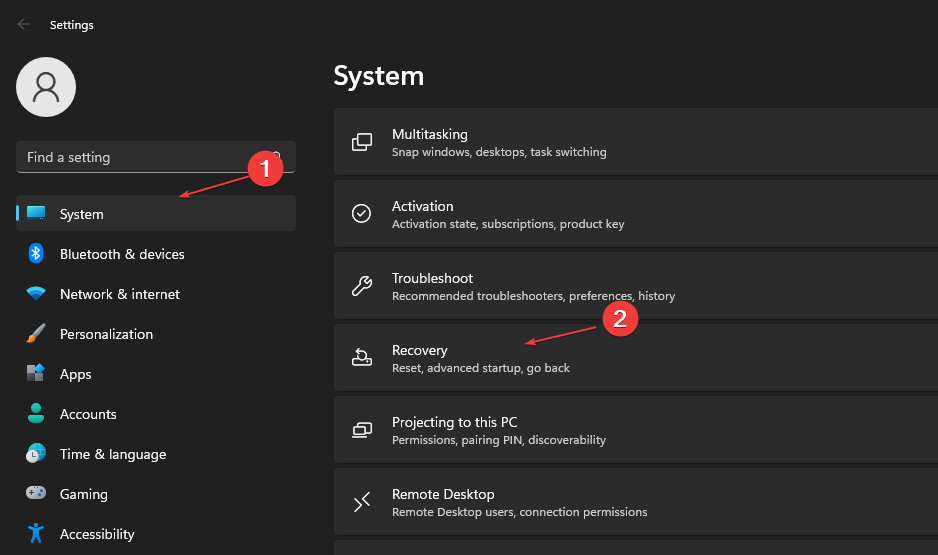
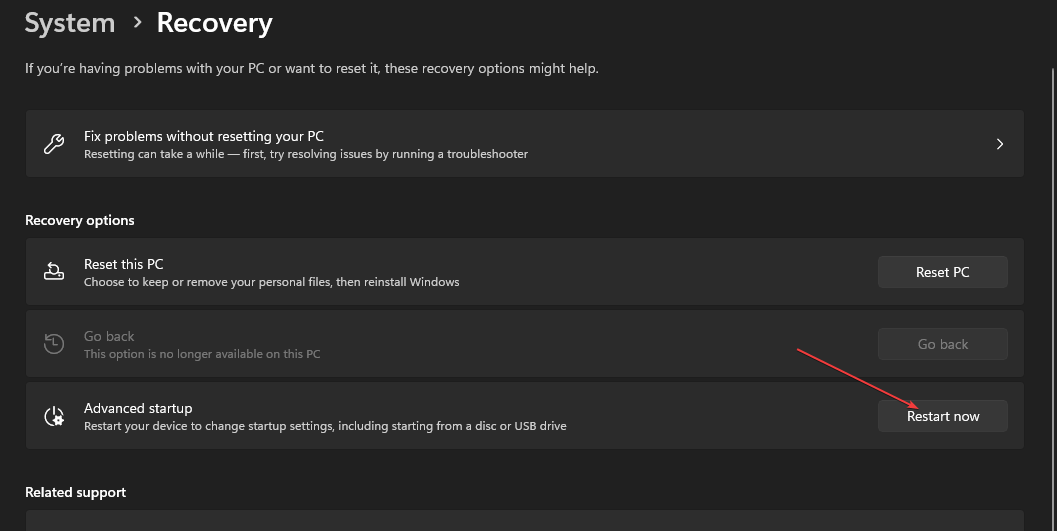
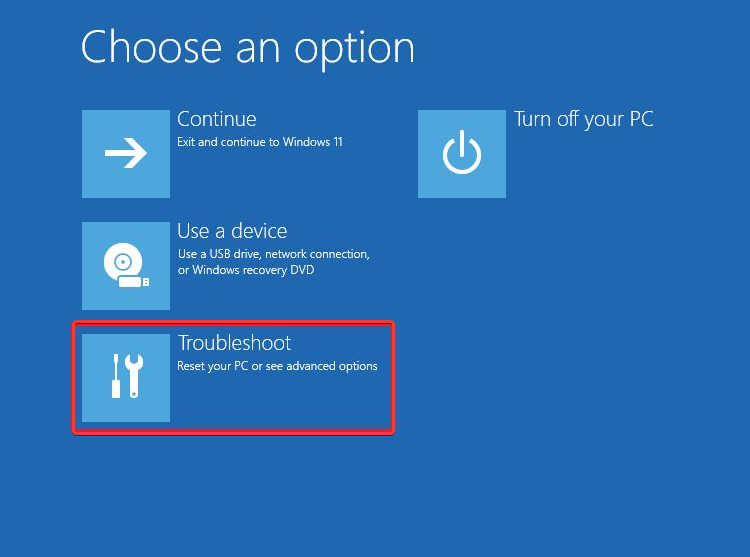
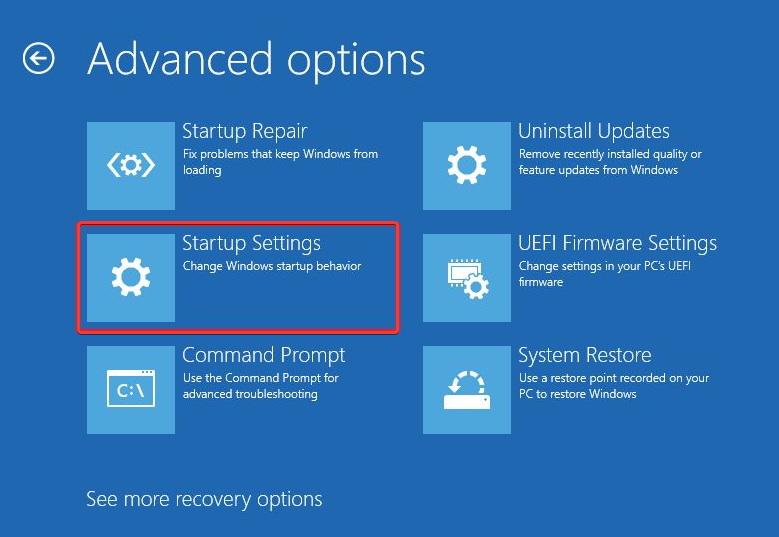
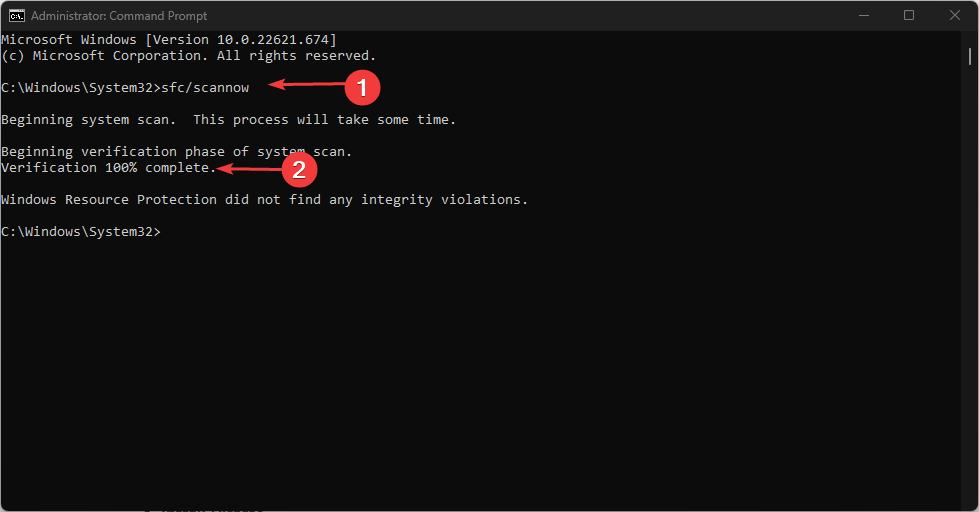

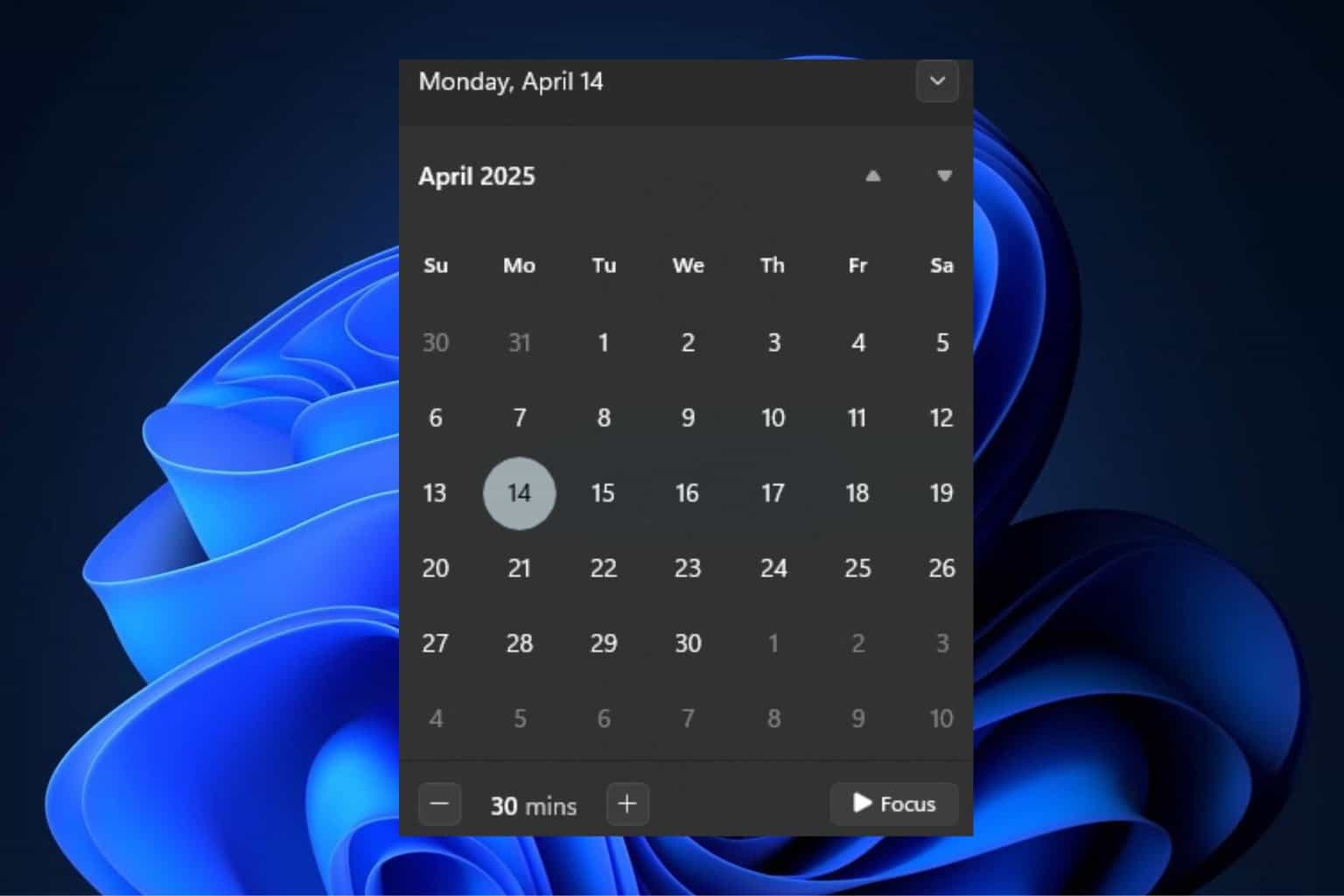
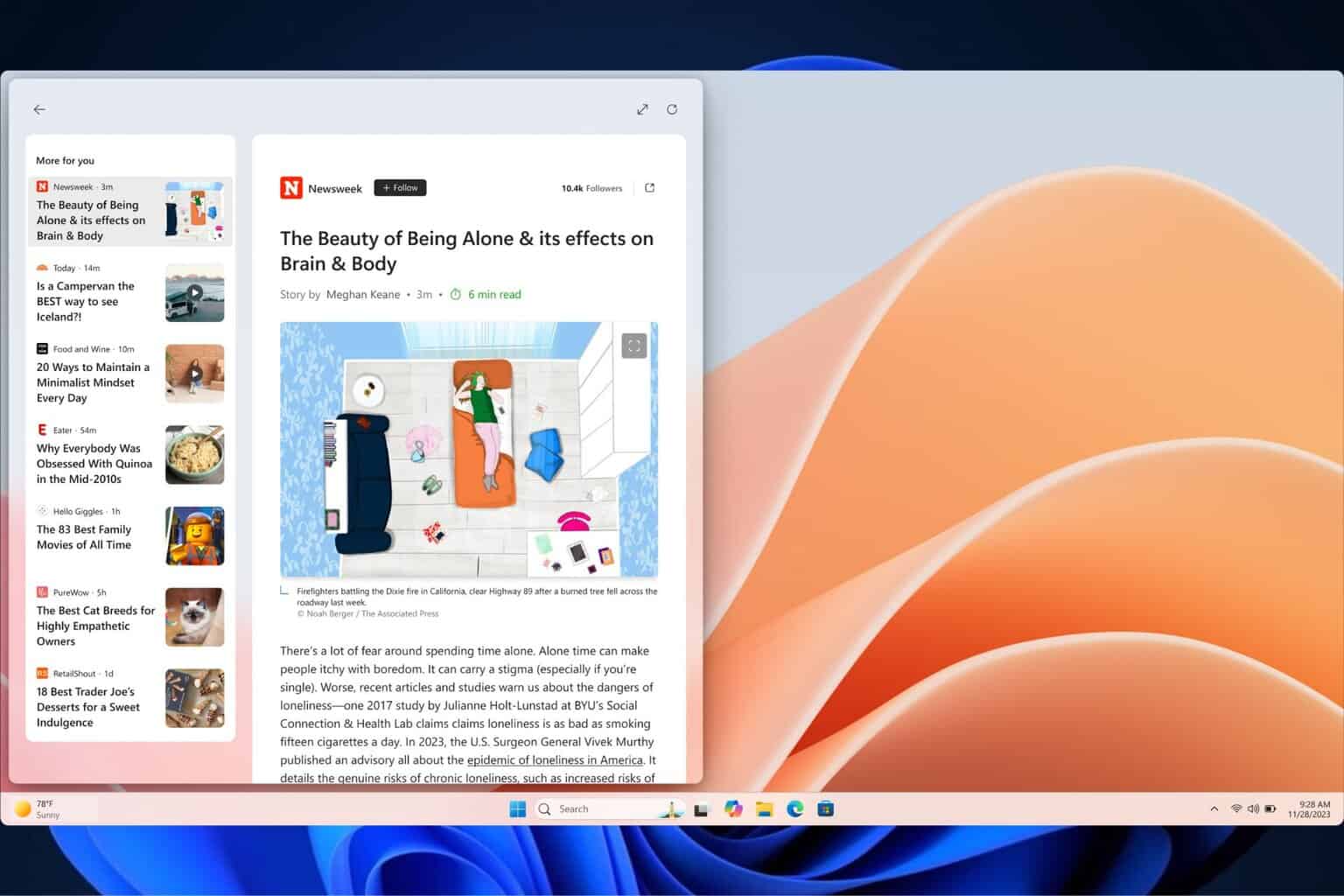





User forum
0 messages