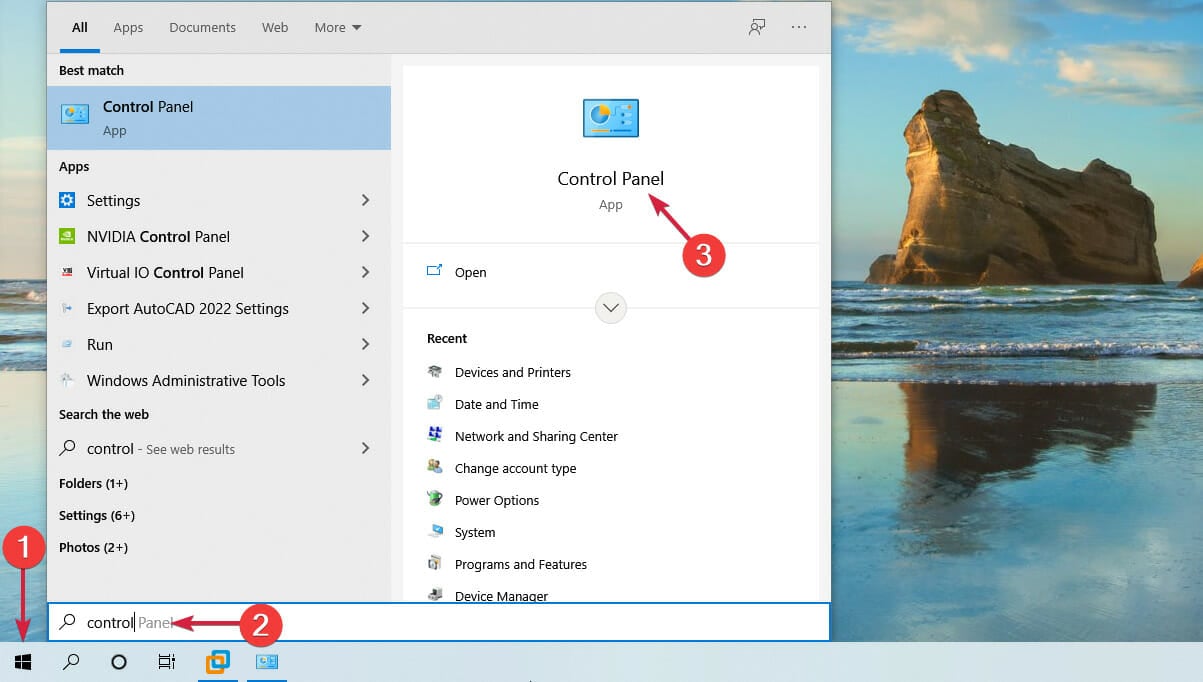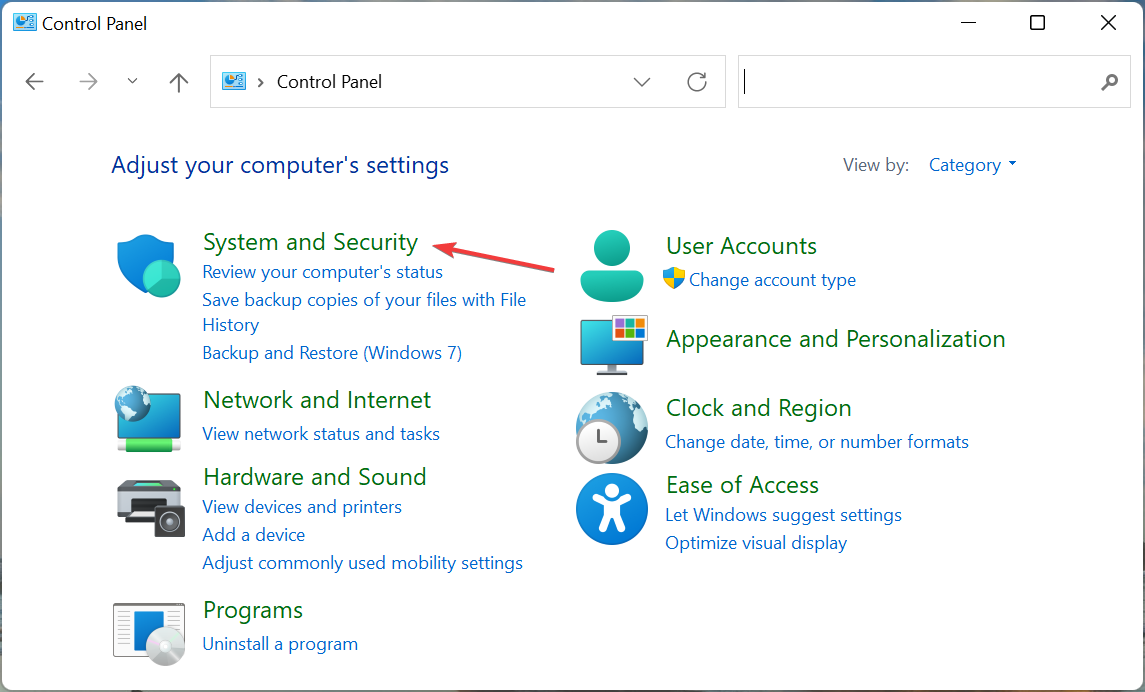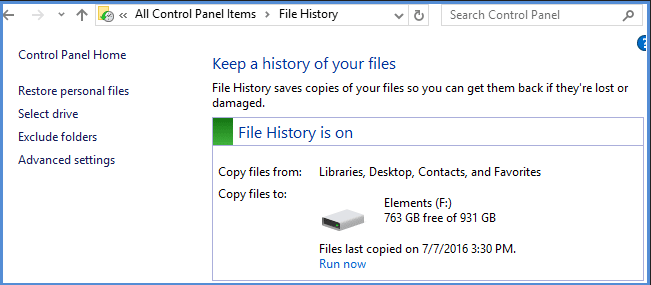Will Upgrading to Windows 11 Delete my Files?
No, upgrading to Windows 11 leaves your files intact
4 min. read
Updated on
Read our disclosure page to find out how can you help Windows Report sustain the editorial team Read more
Key notes
However, make sure to do the following:
- Backup Important Data: Before performing any major update or upgrade, always back up your important files to an external drive or cloud storage to ensure their safety.
- Check Compatibility: Use Microsoft's compatibility checker tool to ensure your device meets the requirements for Windows 11 and to see if any of your software might have compatibility issues.
- Read Release Notes: Sometimes, specific software or drivers might have known issues with new OS versions. It's a good idea to check the release notes or any advisories from Microsoft before upgrading.
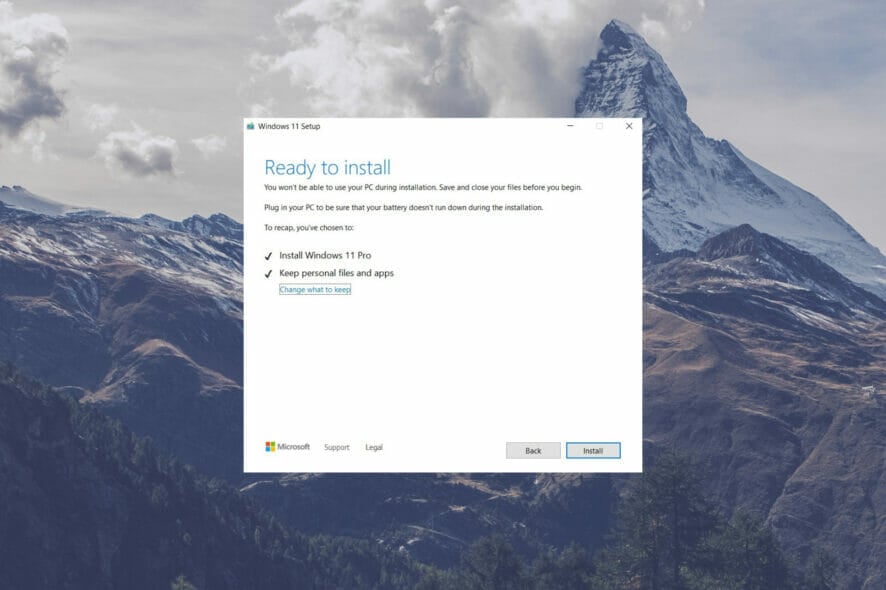
Concerns have been raised about the Windows 11 upgrade, namely whether or not data, directories, and applications would be deleted following the installation.
Therefore, here comes the answer to the question of whether upgrading to Windows 11 will delete my files and programs.
Firstly, remember that nothing is forcing you to update from your current Windows 10 operating system. But if your computer fulfills the system requirements, you will be able to do so for free.
It is crucial to know that while upgrading the operating system to a clean installation, some differences should not be missed.
It’s important to look upon all aspects when installing the Windows 11 OS, to check on requirements and have a clear understanding of how to do it.
Meanwhile, if you are running a Windows 10 PC, it will be fully supported until October 2025, so there is no rush in doing the changes.
Do I have to reinstall software and apps after installing Windows 11?
If you upgraded through an update, every app and software from before the update will remain as if you never touched it. Thus, upgrading to Windows 11 files and other data won’t be deleted if you do it correctly.
Consider the upgrade to be a typical Windows feature update. Everything will be back to normal when you restart, however some things may be different. In the new Windows 11 OS, you will find some features missing.
You may opt-in to maintain your files and apps when upgrading to Windows 11, so you won’t lose any data.
Those features that will not be found in Windows 11 are as follows:
- Math Input Panel Desktop Wallpaper News & Interests
- Quick Update
- Keyboard with Touch
- The Tablet Mode
- Wallet
Of course, missing features will be replaced by other great functionalities and user interfaces that awe and are straightforward to understand.
So, no, if you upgrade properly and correctly, everything should be back to where it was before the upgrade. However, we recommend that you back up all of your important files before any changes.
When installing a new version of the system, you may wonder how to backup Windows 11 without data loss, and we understand that can be quite troublesome but we got you covered.
How do I backup my files and folders before setting up Windows 11?
At the very least, you should have a local backup of any critical data files. Keeping the majority of your data files in a secure cloud-based service adds an extra layer of security and saves you lots of work.
You may start a manual backup for all your important data following these steps:
- Go to Search in the taskbar and type in Control Panel.
- Click on System and Security.
- Select the drive or network you want to make the backup on, then turn on File History.
Manually backup files may result in spending a lot of thinking about doing it right or wrong. Even if the system helps you with the steps, there may also be something missed during the backup process.
If you are unsure about which Cloud service you can rely on, we recommend EaseUS Todo Backup. It is free to download, you can take advantage of using the utility and save time with the process.
- Backup and restoring software.
- Back up your system, file, disk, partition.
When something goes wrong, you may also restore lost files, data, or anything else that is valuable to you.
In case you lose data when updating your operating system, you may recover it with EaseUS Data Recovery Wizard, which is also free of charge. This all-in-one file recovery software simplifies and accelerates data recovery.
There may be some other related problems when installing Windows 11, therefore you may find helpful some tips and workarounds that will help you further in the process.
Last but not least, we have a handful of Windows 11 TPM workarounds to go around the restrictions and install the OS without issues on your device.
Hopefully, this clears your concerns regarding the upgrade to Windows 11, and if you have any other questions, be sure to check our website for more information.
Did you upgrade to Windows 11 and interfered with other issues? Leave a comment in the area below and tell us about your experience.