The USB WiFi Adapter Keeps Disconnecting: 5 Easy Methods
Check expert solutions for seamless troubleshooting
5 min. read
Updated on
Read our disclosure page to find out how can you help Windows Report sustain the editorial team. Read more
Key notes
- Many users reported that the USB Wi-Fi adapter keeps disconnecting in Windows, and they lose access to the Internet.
- The problem is usually due to outdated drivers, misconfigured settings, or problems with the adapter itself.
- Other methods here are to fix things, update the relevant driver, reset network settings, and look for hardware issues.
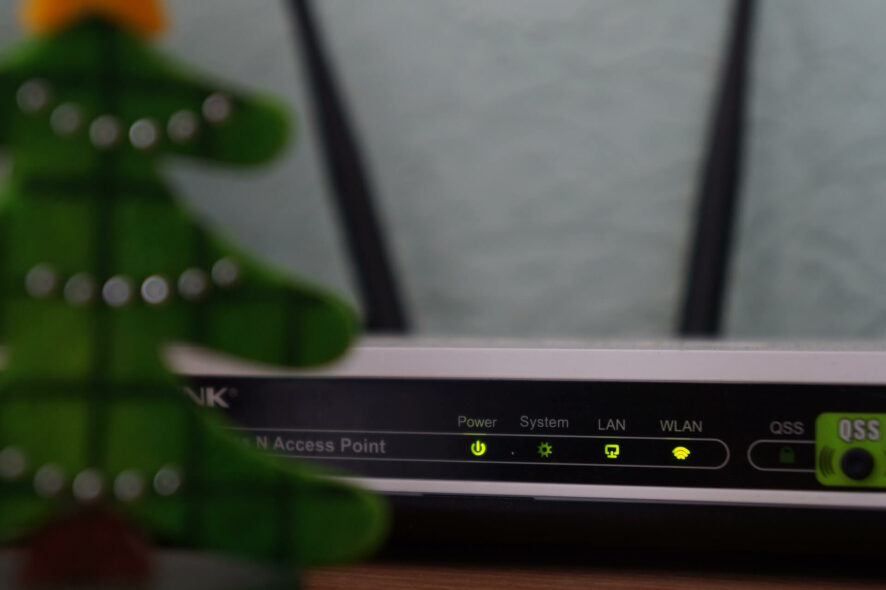
Taking the best out of the home network often requires WiFi access. Nonetheless, many users who turned to an external USB WiFi adapter have reported that it keeps disconnecting.
The problem is more tricky than it sounds. There are several temporary resolutions, but only a few work in the long run. And it’s the latter that we will walk you through today to fix the problem, once and for all.
Why does my USB WiFi adapter keep disconnecting?
Here are some of the reasons your WiFi dongle keeps disconnecting:
- Hardware issues – In most cases, it was a hardware fault in the adapter itself that led to it persistently disconnecting.
- Running outdated or incompatible drivers – Many users reported that outdated drivers caused the problem. Also, if you recently upgraded to a newer iteration, it might be that the installed drivers are incompatible.
- Bug in the OS – Some reported that the USB WiFi adapter disconnects when downloading after installing an update. And it’s usually a bug in the latest version that led to this situation.
- Misconfigured network properties – It’s a common reason, and simply reverting the changes recently made should fix things.
Also, some of the standard devices that usually cause the problem are:
- Realtek WiFi adapter keeps disconnecting – External USB wireless adapters manufactured by Realtek have been found to exhibit the issue often.
- TP-Link WiFi adapter keeps disconnecting – Many models of TP-Link adapters are known to disconnect and automatically reconnect.
- Qualcomm WiFi adapter keeps disconnecting – Another adapter with which users faced the problem.
How can I fix my USB WiFi adapter?
Before we head to some slightly complex solutions, here are a few quick ones for you to try:
- Restart the computer.
- Connect the WiFi adapter to another port, and make sure other devices work fine when connected to the same port. Also, if you use a USB hub for the connection, directly plug in the WiFi adapter.
- Connect the WiFi adapter to another PC to ascertain if the problem lies with it or the previous computer. If it’s the former, you will have to get it repaired or replaced, while in the latter, our solutions would get things up and running.
- Check for overheating. When the WiFi adapter overheats, it automatically resets and disconnects from the network.
If none of these worked, try the following solutions:
1. Update drivers
- Press Windows + R to open Run, type devmgmt.msc in the text field, and click OK.
- Expand Network adapters, right-click on the problematic one, and select Update driver.
- Now, select Search automatically for drivers and wait while Windows installs the best available version.
As per our WR experts, updating the USB drivers can fix various USB-related problems like USB devices keep disconnecting and reconnecting; read this guide to know more.
Alternatively, you could use third-party driver updater software. The benefit of using such tools is that they save you a lot of time and ensure an error-free experience.
We recommend you try PC HelpSoft Driver Updater, which is very easy to use and lightweight. Once you install it, you can set it up immediately and fix your drivers in just a few clicks.
⇒ Get PC HelpSoft Driver Updater
2. Reset the IP settings
- Type Command Prompt in the Search bar, and click on Run as administrator.
- Click Yes in the UAC prompt.
- Now, paste the following commands individually and hit Enter each:
ipconfig /releaseipconfig /flushdnsipconfig /renew - Once done, restart the computer, and the WiFi adapters should now work fine.
3. Check Power settings
Besides the standard fuss concerning drivers and network settings, another possible reason why the USB WiFi adapter keeps disconnecting is Power settings.
Various Power options are involved, some related to a USB hub and others in the advanced adapter settings.
Nonetheless, there are all unified in one system’s goal: to preserve power consumption by disabling certain features of the USB WiFi Adapter. So, to resolve this, you’ll need to ensure all related options are disabled.
4. Install the driver in compatibility mode
- Head to the manufacturer’s website and download the driver you find, regardless of if it’s for another iteration.
- Now, right-click on the setup and select Properties.
- Head to the Compatibility tab, tick the checkbox for Run this program in compatibility mode for, select an older iteration from the menu, and click on OK to save the changes.
- Once done, run the setup and follow the on-screen instructions to install the driver.
In some cases, users couldn’t find a driver that worked on their iteration of the OS. Here, you can download it and install the driver in Compatibility Mode with the previous iteration.
5. Reinstall the OS
If nothing has worked, you are only left with the option to reinstall Windows. Here, the first step is to create a bootable USB drive and then use it to reinstall the OS.
While you could also factory reset Windows, that has often been found to be ineffective against several issues, and only a complete reinstall did the trick.
That’s it! By now, you would have the Internet working fine if the USB WiFi adapter keeps disconnecting.
Also, once you have managed to fix things, do not forget to find ways to increase Internet speed.
If you know of any other solutions, drop them in the comments below.


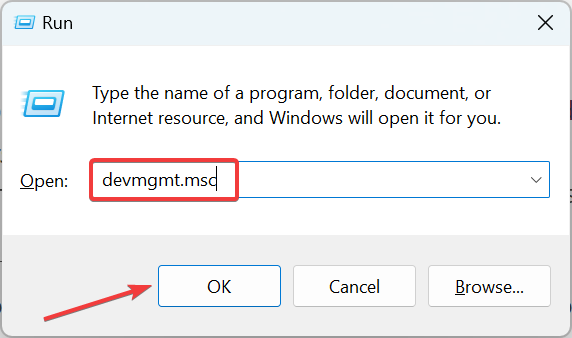
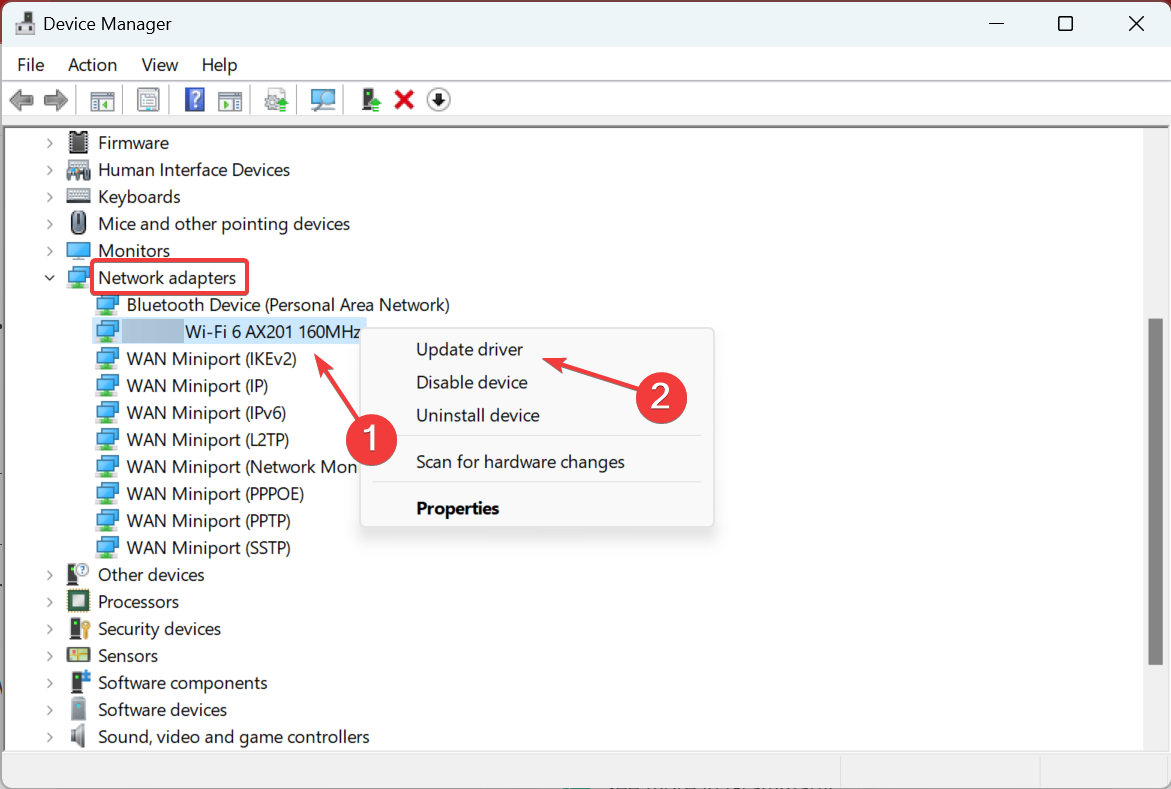
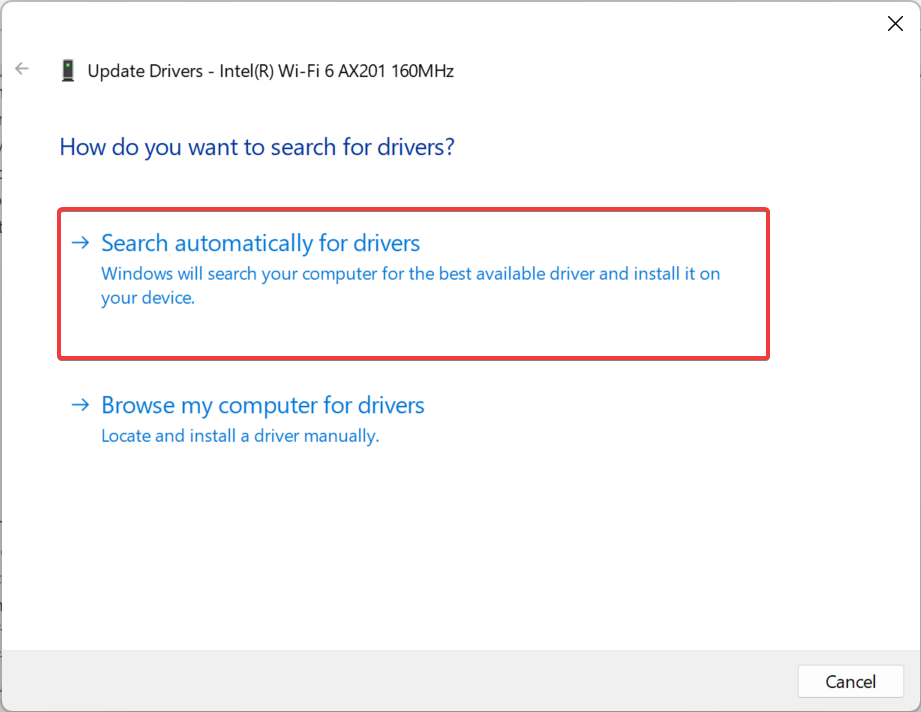
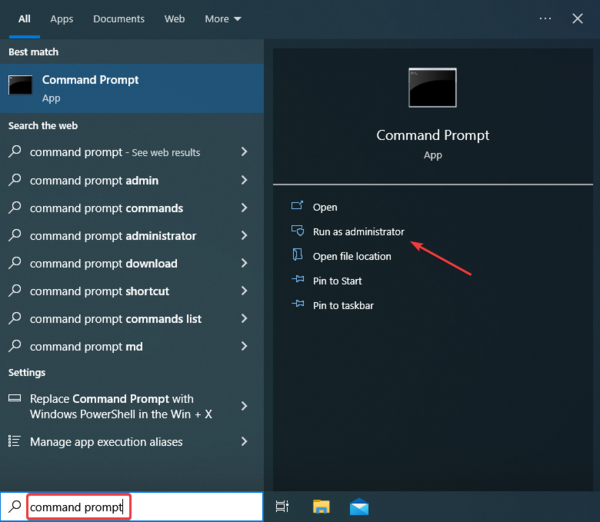
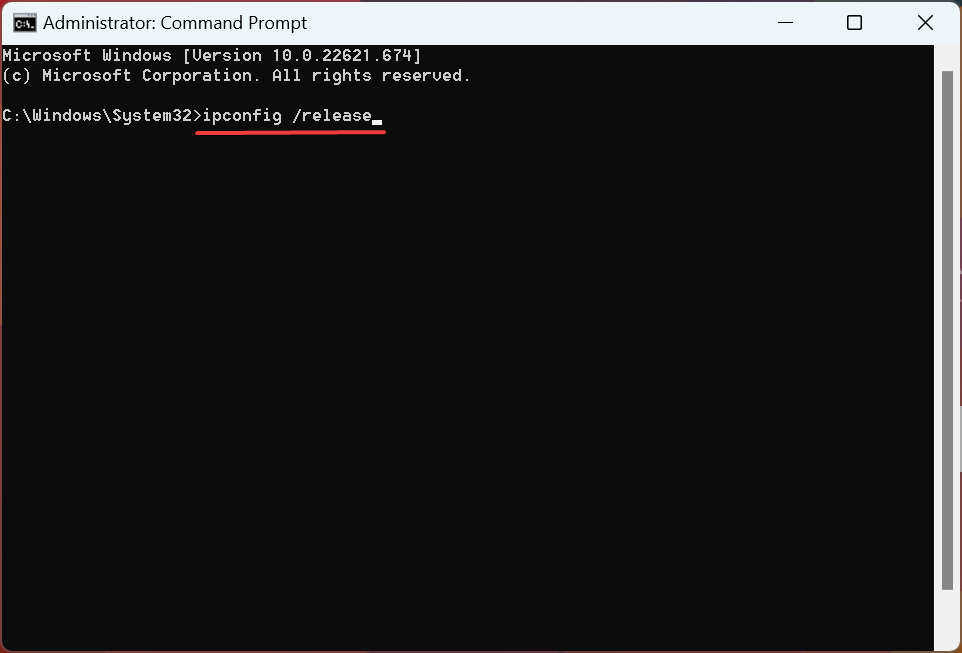
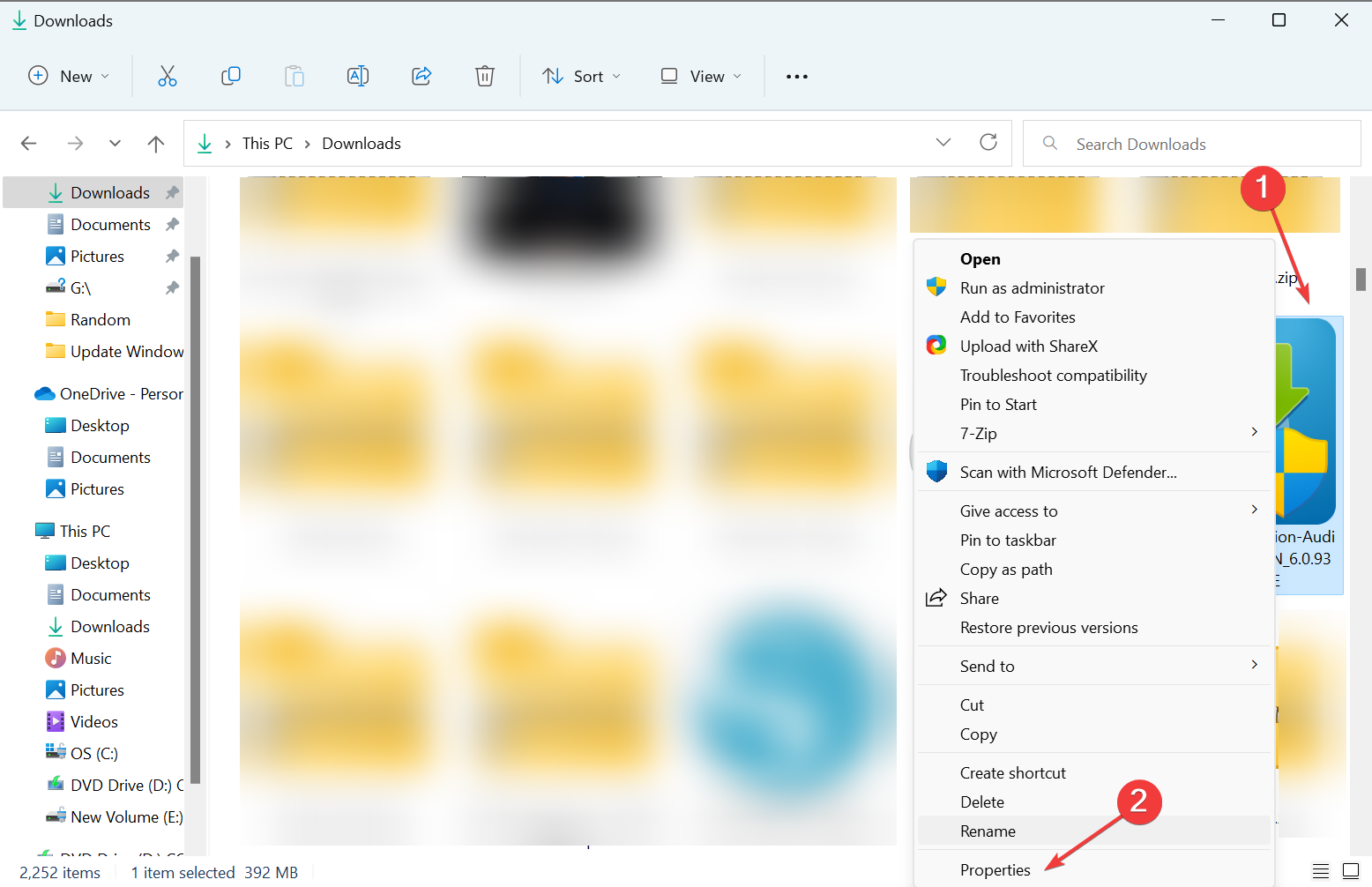
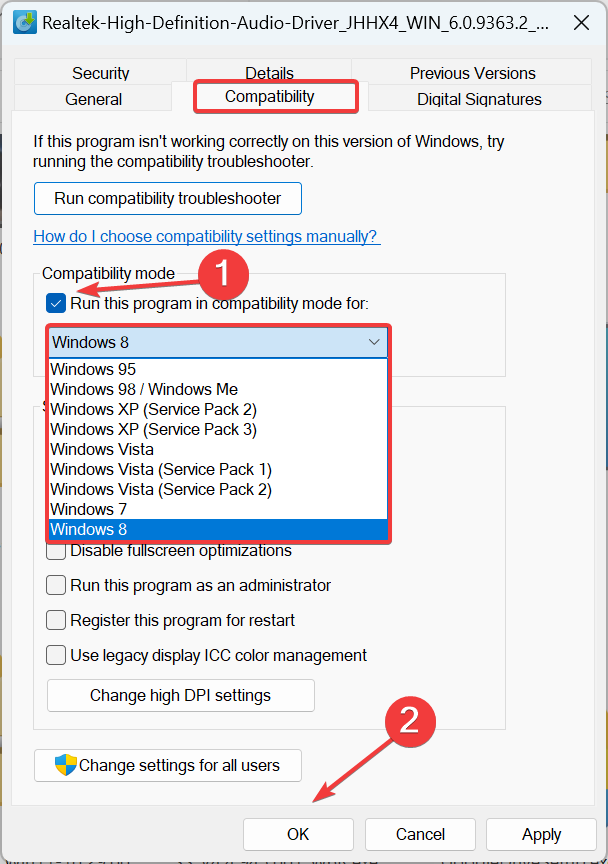








User forum
0 messages