Outlook Folders in your Mailbox have Name Conflicts
7 min. read
Updated on
Read our disclosure page to find out how can you help Windows Report sustain the editorial team. Read more
Key notes
- Outlook is a Microsoft product designed to be both an email client and a personal information manager.
- Some users report that their Outlook folders in the mailbox have name conflicts.
- If you too encounter this error message, read on because we give you multiple possible solutions.
- You can reinstall Outlook, remove and add your account, try a different email client, and more.
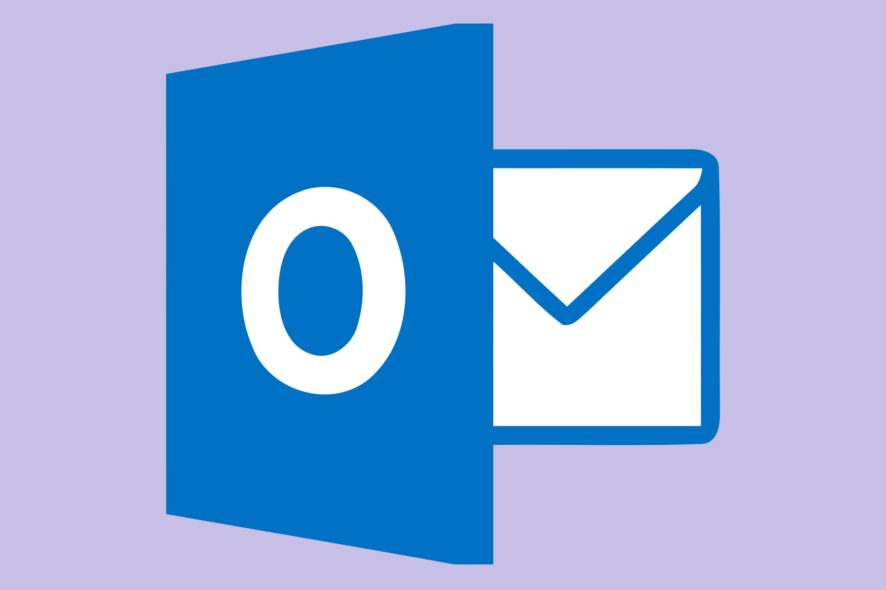
Quite a significant number of Outlook users have recently reported they can’t use their Outlook account properly due to an error message informing them that their mailbox folders have conflicting names.
Outlook users rushed to the Microsoft Forum searching for a solution, only to get disappointed. Microsoft’s Support engineers suggested using a different web browser, but haven’t been able to offer a permanent solution.
How can I fix Outlook mailbox name conflicts?
Outlook folders in your mailbox have name conflicts error can prevent you from sending and receiving emails on your PC. This can be a big problem, and speaking of Outlook problems, here are some similar issues that users reported:
- Two folders in your mailbox have the same name (Hotmail)
- This is just a variation of this problem, and if you ever encounter this issue, simply remove your Outlook account and add it once again.
- Some users suggest that you might be able to fix the problem by using a POP account, so be sure to consider that option as well.
- One or more folders have the same name as the following default Outlook folders
- Outlook has a list of default folders, and if you or your email client creates new folders that have the same name as the default folders, you’ll encounter this problem.
- To fix it, remove or rename the duplicated directories and the issue should be resolved.
- Outlook one or more of the folders in your mailbox is named incorrectly
- This is just a variation of the main error, and it’s usually caused if one of your folders is using the reserved names.
- Simply delete or rename those folders and the issue should be fixed.
- Outlook folders won’t delete, sync, update
- Not being able to sync your folders can be a problem for most Outlook users.
- If you’re having this issue, be sure to try some of our solutions from this article.
You should also try to rename the email in Outlook but for now, let’s fix the current problem with the solutions below.
1. Reinstall Outlook
If you’re having this problem on your Windows 10 PC, you might be able to solve it simply by reinstalling Outlook. Sometimes, your Outlook installation might be corrupted, which can lead to this and many other problems.
There are many ways to reinstall an application, but the best one is to use dedicated software. If you’re not familiar, PC cleaner software is a special application designed to remove unwanted and unnecessary data from your PC.
These applications are able to detect leftover files and old registry entries and remove them from your PC. Many of them also have built-in uninstaller utilities, which is very handy.
All these applications are quite similar in terms of functionality, and each of them will be able to remove any application from your PC.
Once you uninstall Outlook using one of these applications, install it again and check if the problem is resolved.
If you want to remove any software leftovers from your Windows 10 PC, follow the simple steps from this handy guide.
2. Remove and add your Outlook account
According to users, if you’re getting Outlook folders in your mailbox have name conflicts error message, the problem might be your Outlook account.
Sometimes, your Outlook account can get corrupted, and to fix this issue, it’s advised to remove your Outlook account.
Keep in mind that removing your Outlook account won’t remove your emails from Microsoft servers, so you should be still able to access them. Once you remove your Outlook account, add it once again and check if that solves the issue.
This is a simple solution, but many users reported that it worked for them, so feel free to try it out.
If you want to add multiple accounts in Outlook, follow this guide and do it with ease.
3. Use a third-party email client
If you’re getting Outlook folders in your mailbox have name conflicts in your current email client, you might be able to fix the problem by switching to a client.
Although Outlook is great, sometimes certain issues can appear, and if reinstalling the application doesn’t help, maybe you should consider switching to a different email client.
A good email client is Mailbird, which is essential if you want to organize your emails and access all your accounts from one place. You can find many alternatives that will cause you less trouble.
This email client comes with additional built-in features like premade email templates, automated signatures, and great encryption.
If email is one of your main means of communication, Mailbird will provide you with integrated productivity features.

Mailbird
Schedule your emails, set reminders, integrate your favorite plug-ins, and more with Mailbird.4. Remove or rename the problematic folders
Here’s how the exact error message appears:
One or more folders in your mailbox have name conflicts with others or system reserved names.
Folders with these names can’t be downloaded by your IMAP e-mail program.
Junk
Please connect to your mailbox using your Web browser and rename those folders. Once renamed, those folders will be displayed in your IMAP e-mail application correctly.
Outlook folders in your mailbox have name conflicts error can appear if you have folders that have the same name in your inbox. Many users reported that they have two Junk folders in Outlook, and this is most likely the cause of the problem.
Most users have only one Junk folder on their account, but if you have two Junk folders, you might be able to fix this problem simply by renaming or deleting one Junk folder.
According to users, only one of these folders can be deleted, so delete one Junk folder and check if that solves the problem.
If you don’t want to delete this folder, you can also rename it, and that will solve the problem as well. Several users suggested that you log in to the web version of Outlook and rename or delete the problematic directory from there.
Many users reported that this solution worked for them, so we strongly suggest you try it out. Although the Junk folder is the usual problem, sometimes you might see other duplicated folders.
If so, remove or rename them, and the problem should be resolved.
5. Use POP instead of IMAP account
If you’re having problems with Outlook folders in your mailbox have name conflicts error message, you might be able to fix the problem by using POP protocol when adding your Outlook account.
In case you’re not familiar, the POP protocol is older and has certain disadvantages over the newer IMAP protocol.
The POP protocol will download the email from the server so you can always read emails on your device, even if you’re not online.
However, this means that POP protocol doesn’t support email synchronization, so if you delete an email from one device, it will be still available on your other device since it’s downloaded to your hard drive.
As you can see, the POP protocol has flaws, but several users reported fixing the problem by using a POP account as a workaround.
If you don’t plan to sync your emails on multiple devices, you might want to try using the POP protocol as a temporary solution.
Outlook folders in your mailbox have name conflicts can be a problematic error, but we hope that you managed to solve it using one of our solutions.
You might also be interested in reading our guide on how to quickly delete email duplicates in Outlook.
If you have any other suggestions or questions, don’t hesitate to leave them in the comments section below.
We have many more troubleshooting guides like this one on our Outlook Fix page too.
If you like using this product, then you’ll like reading the articles from our Outlook Hub.








User forum
6 messages