What is Verclsid.exe & Should You Remove it?
Simply remove the file by deleting it in the File Explorer
3 min. read
Updated on
Read our disclosure page to find out how can you help Windows Report sustain the editorial team. Read more
Key notes
- The verclsid.exe is used to validate and verify the integrity of shell extensions.
- You can verify the executable is safe by checking the file location its properties.
- Remove the file by deleting it from File Explorer or via the Task Manager.
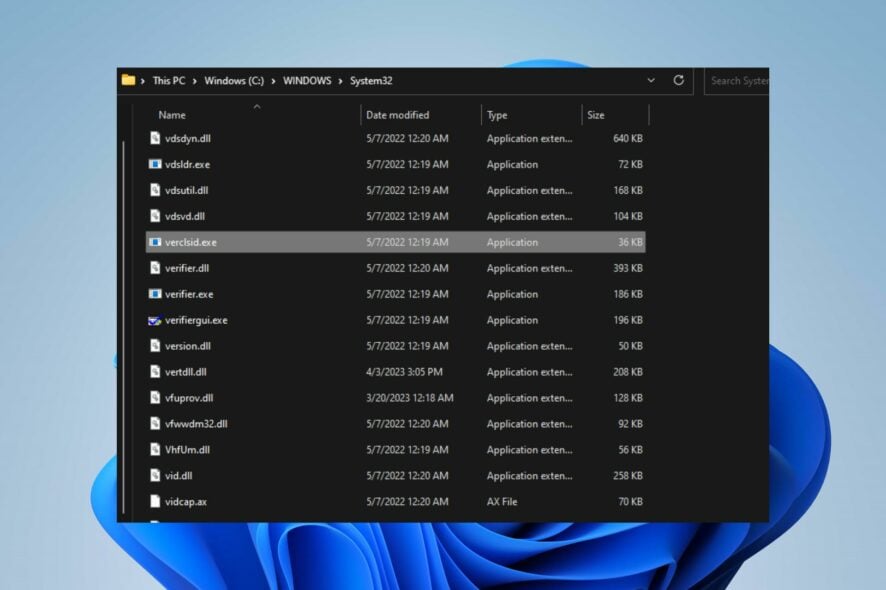
Many factors complain about seeing a verclsid.exe process running in their Task Manager. It is because it sprouts some concerns, and they want to know if it is safe. However, this article will discuss vercisid.exe, how to verify the file, and how to remove it.
Alternatively, you may be interested in our guide about exe files deleting themselves on Windows 11 and some steps for fixing it.
What is verclsid.exe?
In Windows, verclsid.exe is an executable for the Shell Extension CLSID Verification Host.
It is a component that helps validate and verify the integrity of shell extensions using CLSID (Class Identifier) registration.
What is verclsid.exe used for?
- It’s sued to validate and verify the integrity of shell extensions.
- It ensures that registered CLSIDs for shell extensions are valid.
- The verification process occurs during the initialization of the Windows Shell.
- It helps prevent potential issues like crashes, performance problems, and conflicts caused by faulty or incompatible shell extensions.
- Contributes to the overall stability and reliability of the Windows user interface.
Should I remove verclsid.exe?
No, you should not remove the Shell Extension CLSID Verification Host process for the following reasons:
- It will negatively affect the stability and functionality of Windows Shell.
- You might experience the malfunctioning of shell extensions.
- Comparability problems and system errors.
However, system files can become compromised or corrupted by malware and viruses. So, it is possible that verclsid.exe isn’t safe and should be removed. Proceed to the next section to verify.
How to verify if verclsid.exe is safe or a virus?
Observe the following verification steps to check if the verclsid.exe process is safe or a virus:
- Check if the verclsid.exe file on your PC resides in the legitimate directory:
C:\Windows\System32 - Run a virus scan on your computer with trustworthy antivirus software and scan the file
- Verify if the verclsid.exe file is digitally signed and Copyright by Microsoft Windows Corporation.
After going through the steps above and if you notice any irregularities in the file properties, you should be able to decide whether it is safe.
How can I remove verclsid.exe?
1. End task for verclsid.exe
- Right-click the Start button and select Task Manager from the menu.
- Go to the Processes or Details tab. Click the verclsid.exe from the list, right-click on it, then select End Task from the context menu.
- Click OK to confirm that you want to end the task for the program.
- Restart your PC and check if it is still running.
The end tasks steps will stop the verclsid.exe process on your PC. Check our article on what to do if the Task Manager is slow to open or respond on your PC.
2. Remove the verclsid.exe file via File Explorer
- Repeat steps 1 and 2 from the solution above.
- Locate the verclsid.exe in the Task Manager.
- Then, right-click on it and click on Open File Location from the drop-down menu.
- Now, right-click on the verclsid.exe file and delete it.
- Restart your PC.
Deleting the executable file in File Explorer will disable and remove the malicious program using the executable.
In conclusion, you can check what to do if antivirus software is blocking .exe files on the PC. Likewise, you can read our detailed guide on why exe files are not opening and how to fix it on Windows 11.
Should you have further questions or suggestions regarding this guide, kindly drop them in the comments section.
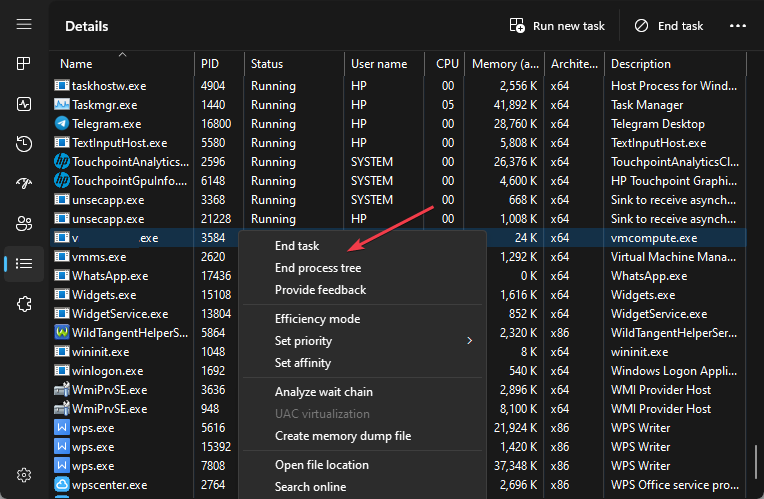

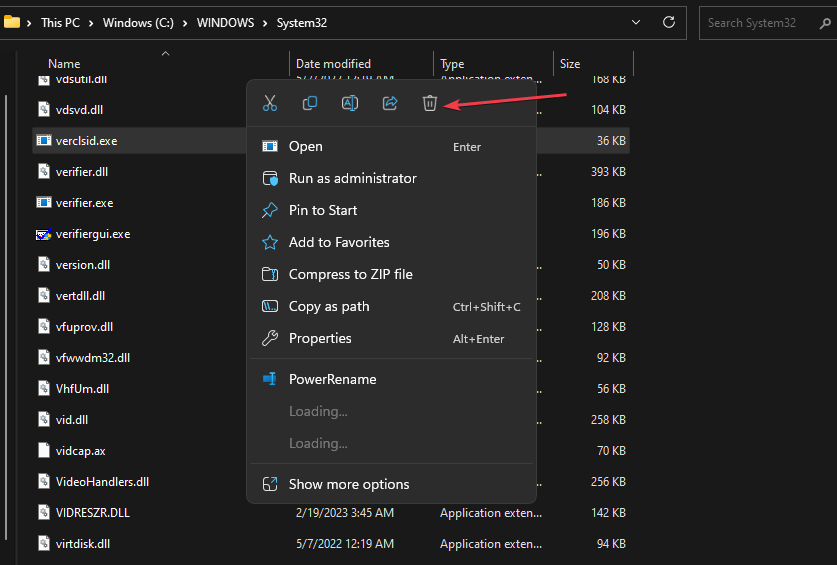








User forum
0 messages