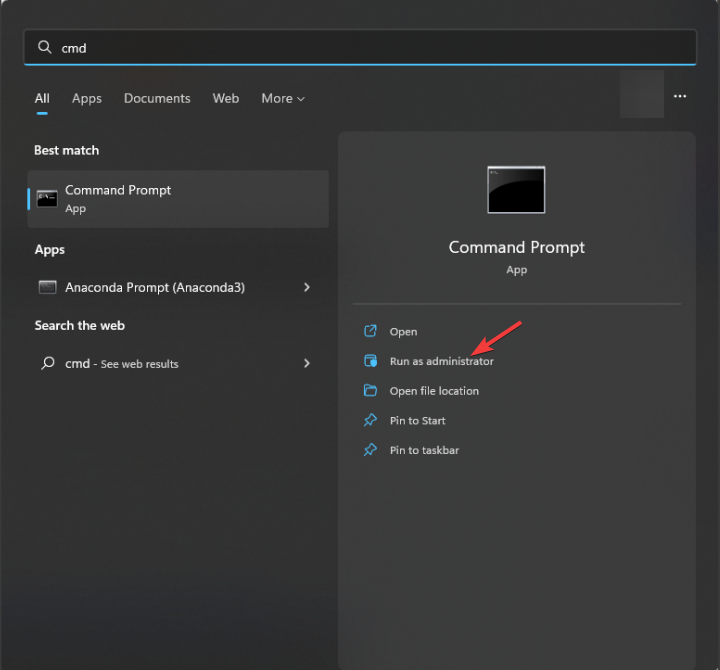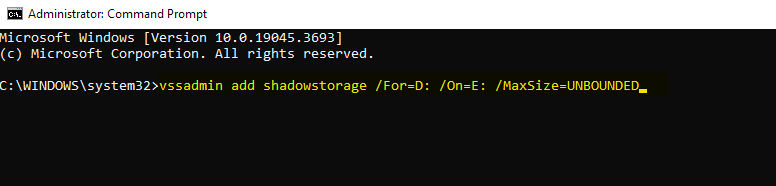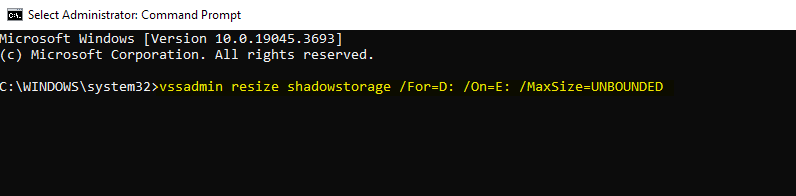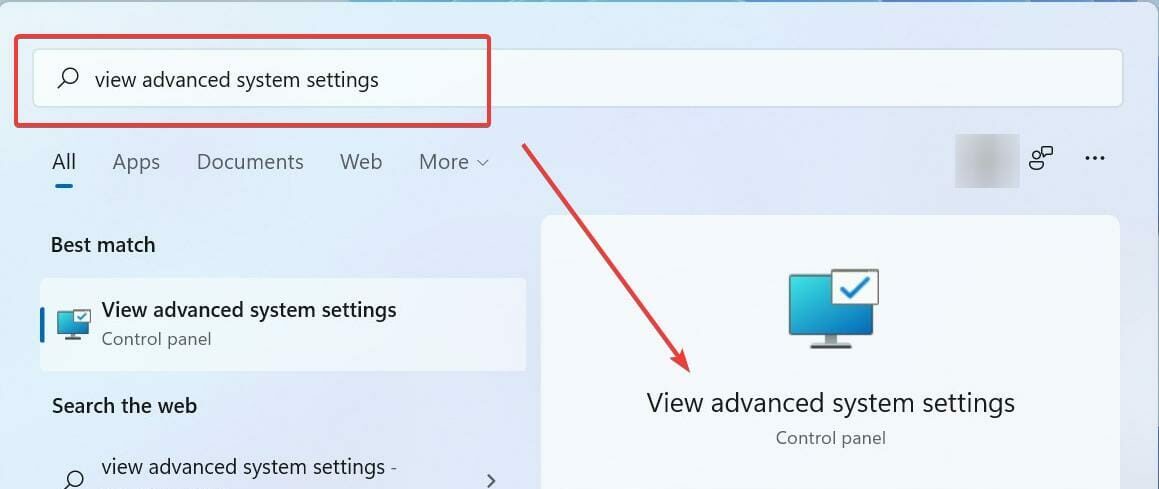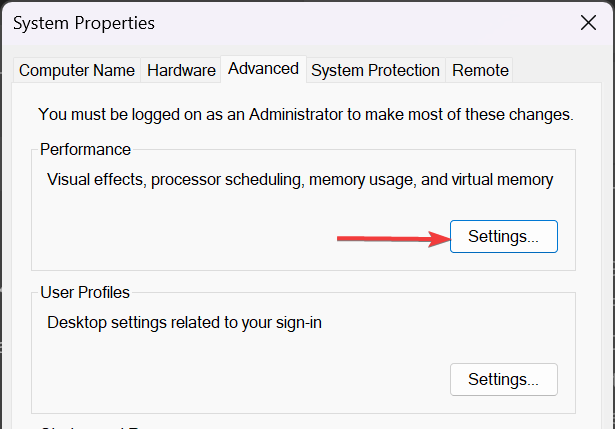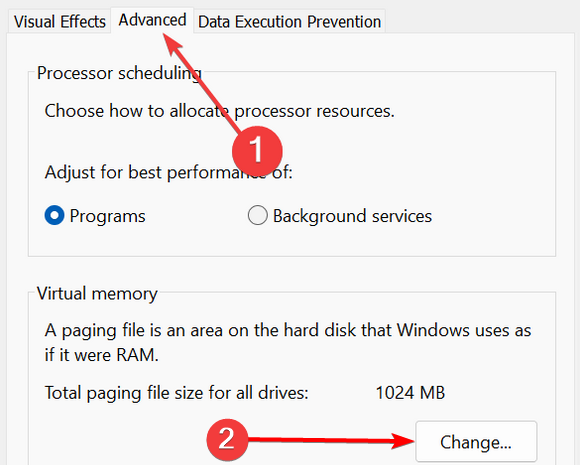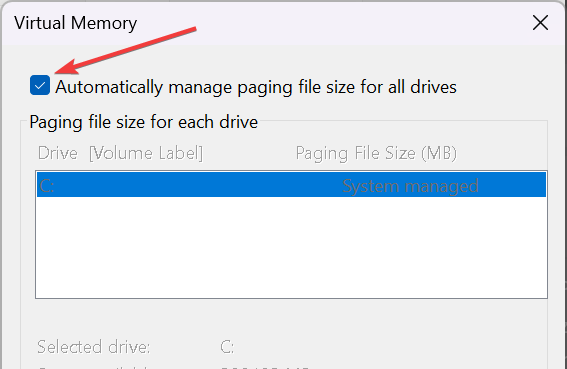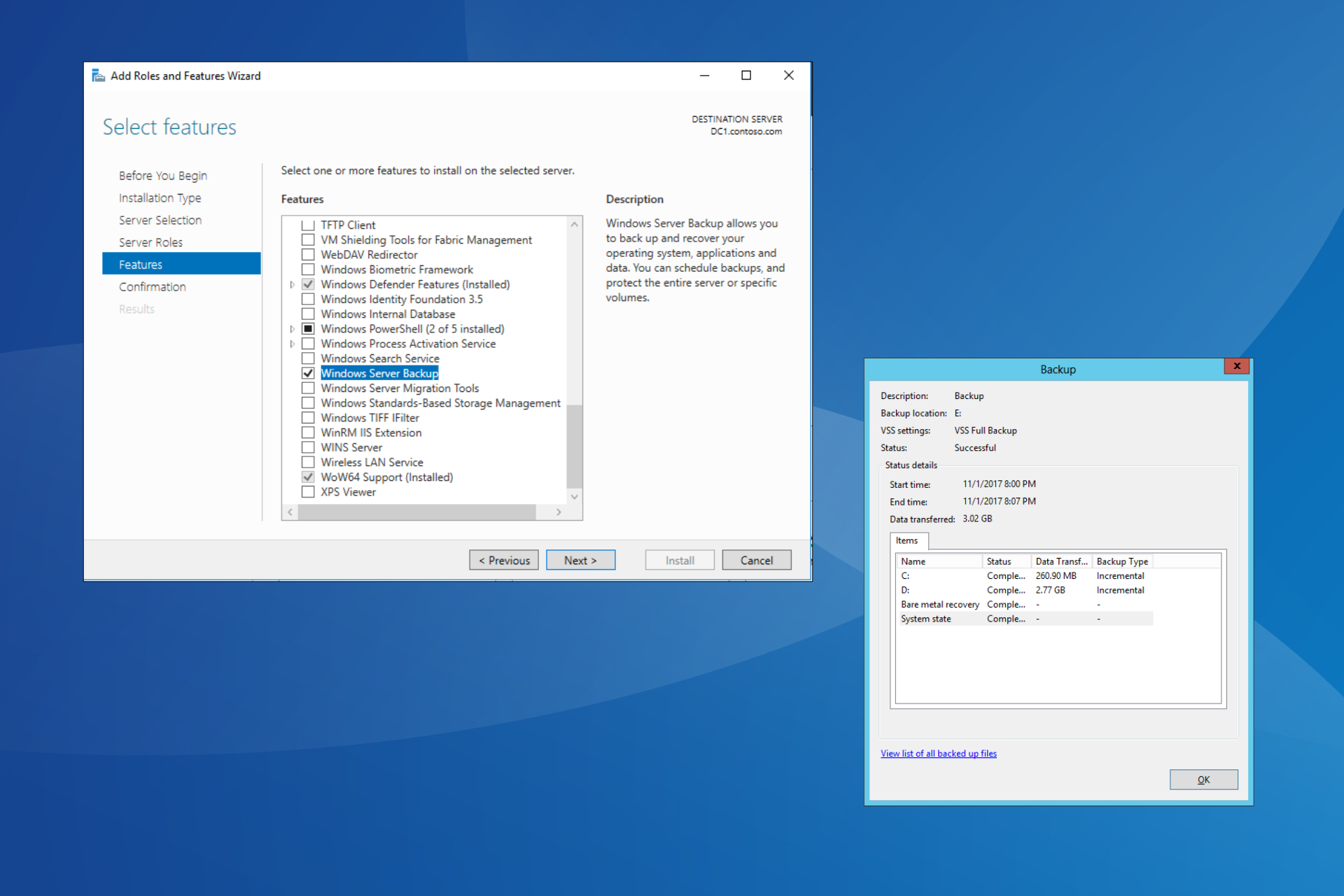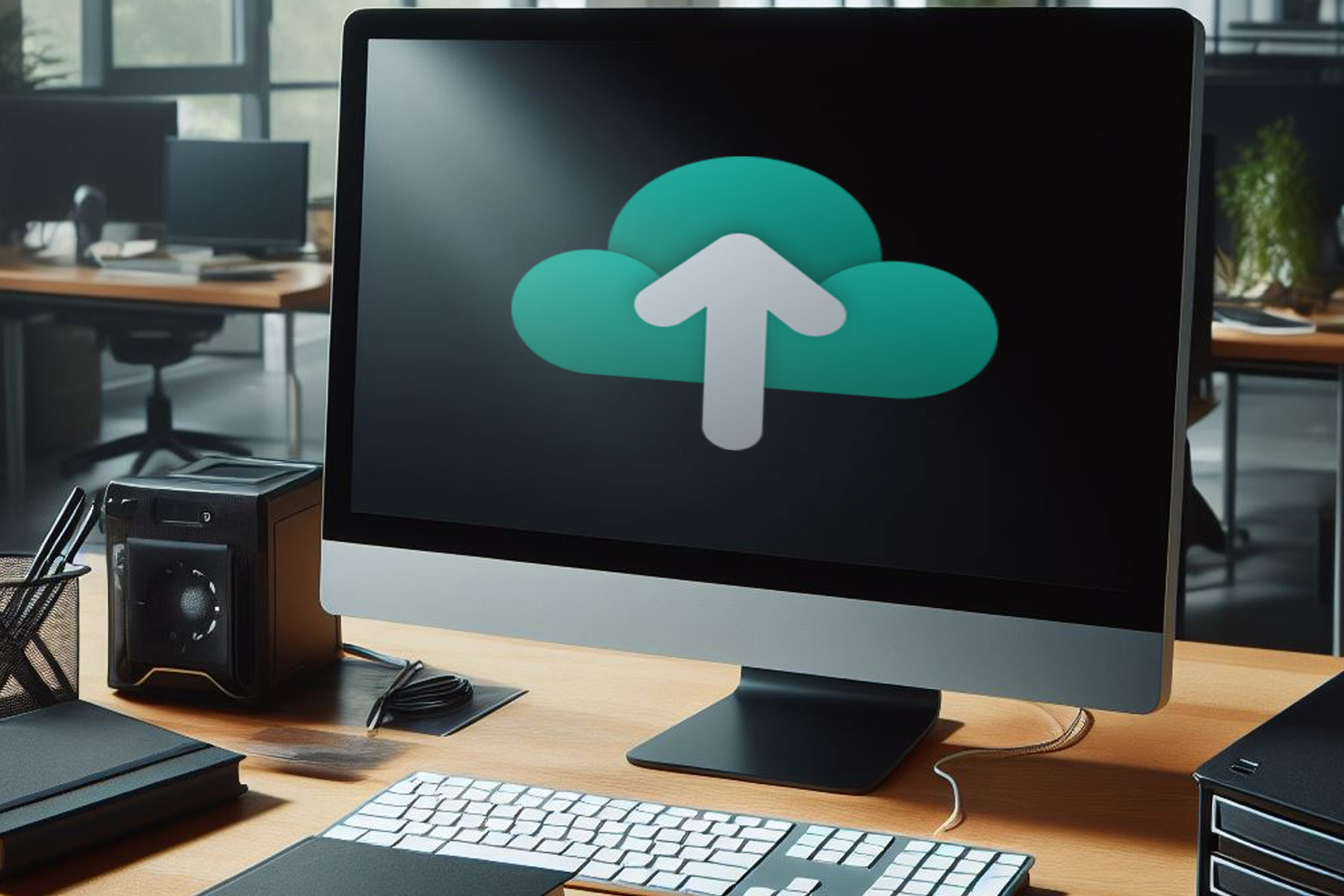VolSnap 25 Error: Fix Volume Shadow Service With 3 Methods
This error usually appears only in the Event Log
3 min. read
Updated on
Read our disclosure page to find out how can you help Windows Report sustain the editorial team Read more
Key notes
- You can get a VolSnap 25 error if your backup software isn't properly configured.
- Moving your shadow volume or increasing the paging size can help with this error.
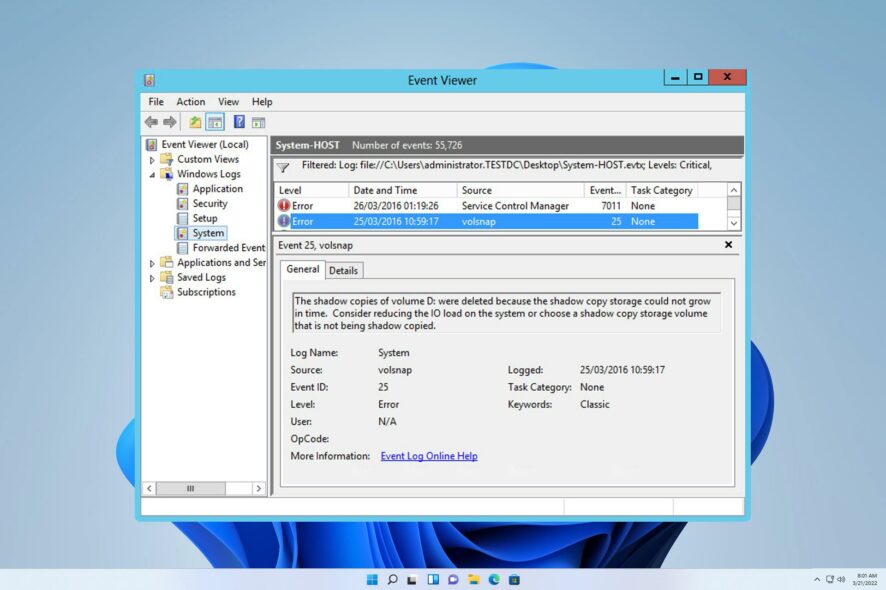
Many users noticed the VolSnap 25 error in the Event Log on their PC. This is usually a silent error and it doesn’t interfere with your system in any way.
However, if you don’t resolve it, it can potentially cause issues in the future, so in this guide, we’re going to take a closer look at this error and show you how to fix it properly.
What is a VolSnap 25 error?
- This error can occur if you try to back up certain drives that have issues.
- If the shadow drive on your disk has issues, you’ll encounter this problem.
- A small paging size can sometimes lead to this error.
How do I fix the Volsnap 25 error?
1. Switch to volume copy and exclude certain drives
- Open the software you’re using to create backups.
- Next, switch to the volume level backup.
- Check if the problem is resolved.
You can also exclude certain drives, such as HP Tools or similar, and check if that helps.
2. Place a shadow copy on another disk
- Press the Windows key + S and type cmd. Choose Run as administrator.
- Next, run these two commands, but be sure to replace the drive letters accordingly:
vssadmin add shadowstorage /For=D: /On=E: /MaxSize=UNBOUNDED
vssadmin resize shadowstorage /For=D: /On=E: /MaxSize=UNBOUNDED - Check if the problem is resolved.
3. Adjust the paging size
- Press the Windows key + S and type advanced. Select View advanced system settings.
- Click the Settings button in the Performance section.
- Next, go to Advanced and click on Change.
- Uncheck Automatically manage paging file size for all drives.
- Select the drive that has shadow volume on it and choose Custom size.
- Set the Maximum size to 1.5 times your current amount of RAM in MB. You can keep the Initial size lower.
- Click on Set and then OK. Restart your PC to apply the changes.
What does the Volsnap do?
- Volsnap is associated with the Volume Shadow Copy service.
- It can create shadow copies that are used for restoring files or system backups.
- This service is often used by various backup software.
- It uses snapshot provides to create and manage shadow copies.
Volsnap 25 error usually just appears in the Event Log, and as such, it won’t cause too many problems. However, if you notice issues with your backup software, be sure to change your backup settings or try our other solutions.
This isn’t the only issue you can encounter and many reported Volsnap.sys boot errors and various VSS errors on their device.
To learn more, we have a great guide explaining what is Vssvc.exe, so you shouldn’t miss it.
How did you fix the VolSnap 25 error on your PC? Share your findings with us in the comments section.