What is Vssvc.exe & Should You Disable It
Restart the Vssvc if it is causing performance issues
5 min. read
Updated on
Read our disclosure page to find out how can you help Windows Report sustain the editorial team. Read more
Key notes
- Is the Volume Shadow Copy service taking up too many resources? It may be time to disable it but only temporarily.
- Unless it’s a virus, you need to find other ways, such as bumping up its storage rather than disabling it.
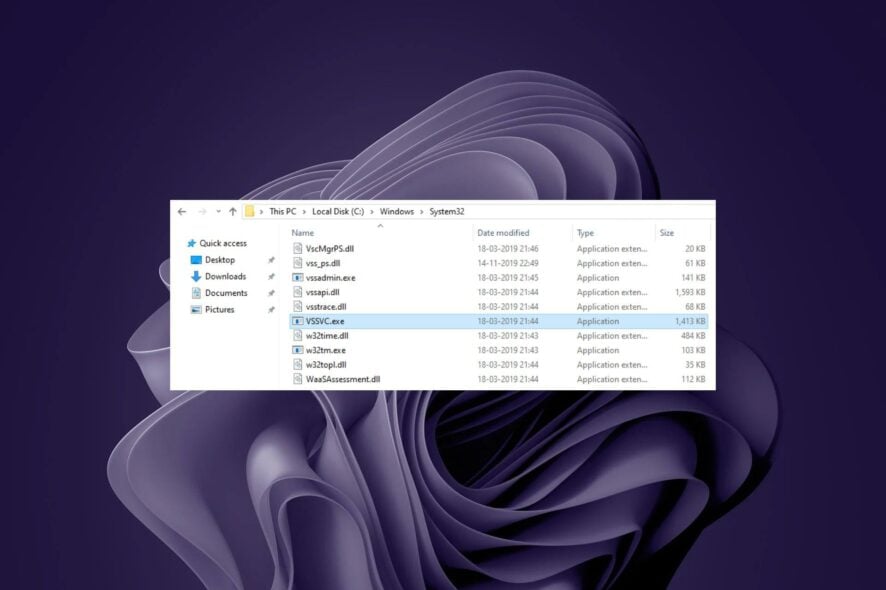
The Vssvc.exe program is a process that runs in the background on your computer and uses resources. It is an essential service in Windows as it helps restore data in case it becomes corrupted. However, you may experience some issues with the file or process.
Whereas VSS errors may be common, this is not enough to disable the service permanently. You have to find the problem’s root cause before disabling it. However, if you want to, we show you how in this article.
Vssvc.exe is essential for running the Windows operating system, so you can’t uninstall it without affecting your PC’s performance. However, you can disable it temporarily if you don’t need its functions.
How can I disable the Vssvc service?
1. Restart the Volume Shadow Copy service
- Hit the Windows + R keys to open the Run command.
- Type services.msc in the dialog box and hit Enter.
- Locate Volume Shadow Copy service, right-click on it, and select Properties.
- Next to Startup type, click on the drop-down menu, select Automatic, then click on Start.
- Click Apply and OK to save changes.
If restarting the service does not improve your PC’s performance, then consider disabling the service. Follow the same steps above. Only this time, set the startup type to disabled.
2. Increase VSS space
- Hit the Windows key, type cmd in the search bar, and click Run as administrator.
- Type the following command and hit Enter:
vssadmin resize shadowstorage /on=c: /for=c: /maxsize=20%
If your main issue was high CPU disk usage, increasing more storage space for VSS can help offload the undue pressure. This, in turn, will have a ripple effect by fixing any performance issues.
3. Scan for viruses
- Press the Windows key, search Windows Security, and click Open.
- Select Virus & threat protection.
- Next, press Quick scan under Current threats.
- If you don’t find any threats, proceed to perform a full scan by clicking on Scan options just below Quick scan.
- Click on Full scan, then Scan now to perform a deep scan of your PC.
- Wait for the process to finish and restart your system.
Perform this step if you suspect the vssvc.exe process is a virus or is consuming an abnormal amount of CPU.
As a practical note, we suggest you use a more reliable antivirus tool for scanning your PC and stopping any dangerous threats from infecting your Windows OS.
⇒ Get ESET HOME Security Essential
Is Vssvc exe safe?
Vssvc.exe is associated with Microsoft’s Volume Shadow Copy service for its backup and restore features. As long as this file is located in its default location, there’s no reason to worry about it being dangerous: C:\Windows\System32 directory
However, if you see this file somewhere strange, it might be malicious software trying to steal your information or installing other malware on your system.
Note that vssvc.exe stands for Volume Shadow Copy Service. This Windows feature allows you to create point-in-time snapshots of your physical volumes. As such, you can revert to any previous snapshot.
Vssvc is used to coordinate with other services, such as System Restore, to create point-in-time copies of data stored on local and networked disks. It runs as a background process whenever Windows starts up. Some of its common roles include:
- Saves snapshots of your files – When you make changes to a file, VSS creates a snapshot of the original file before it makes any changes. This way, if something goes wrong and you need to restore from a previous point in time, you can go back to when you made those changes and overwrite the changed version with the old one.
- Creates backups on multiple drives – If there’s not enough space available on one drive, VSS will use another drive as well. This means that if one drive fails, you won’t lose all of your data since it was backed up across multiple drives.
- Recovery from hardware failure – Shadow copies also help you recover from hardware failures, such as hard disk crashes or failed startup attempts.
- Integrates with other backup solutions – You can also use VSS with other backup applications to create consistent backups by generating a snapshot of the data in your applications and then creating a shadow copy of the data on disk.
While there are no known problems with the Vssvc.exe file, it is important to note that any time you download a new program from the Internet or install software from an unknown source, your computer could risk becoming infected with malware and other viruses.
It is safe to have this process running on your computer unless it is causing problems, such as slowing down your system or interfering with other programs.
And that’s a wrap from us, but be sure to check out our other articles related to the topic, such as the VSS error 0x80042302, for a quick fix. You can also learn about VSServer.exe and how to remove it in one of our other guides.
To learn more about similar processes, our Understanding Vsmain.exe: Should you delete it guide is a great place to start.
Any other comments are welcome, so leave them down below.


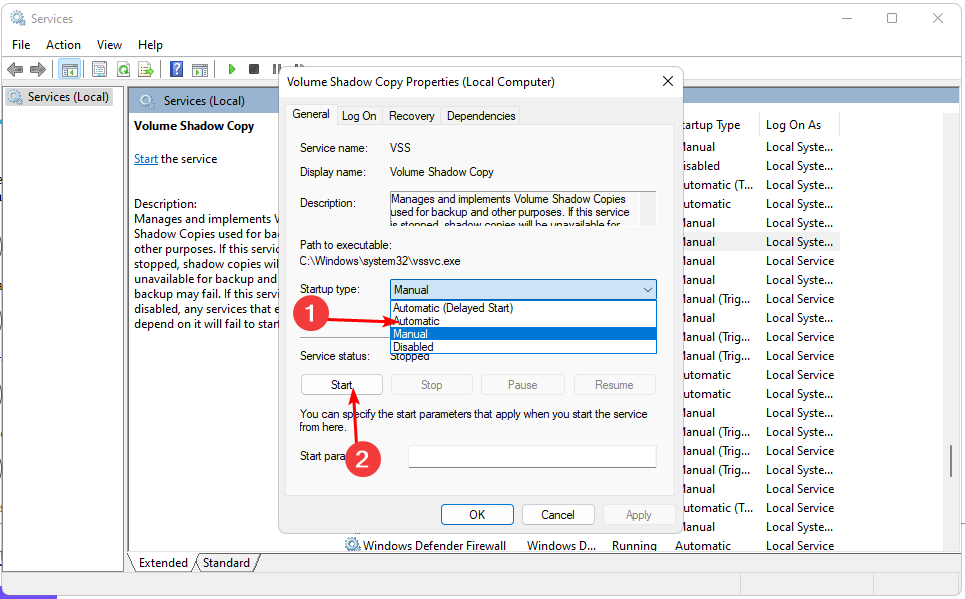
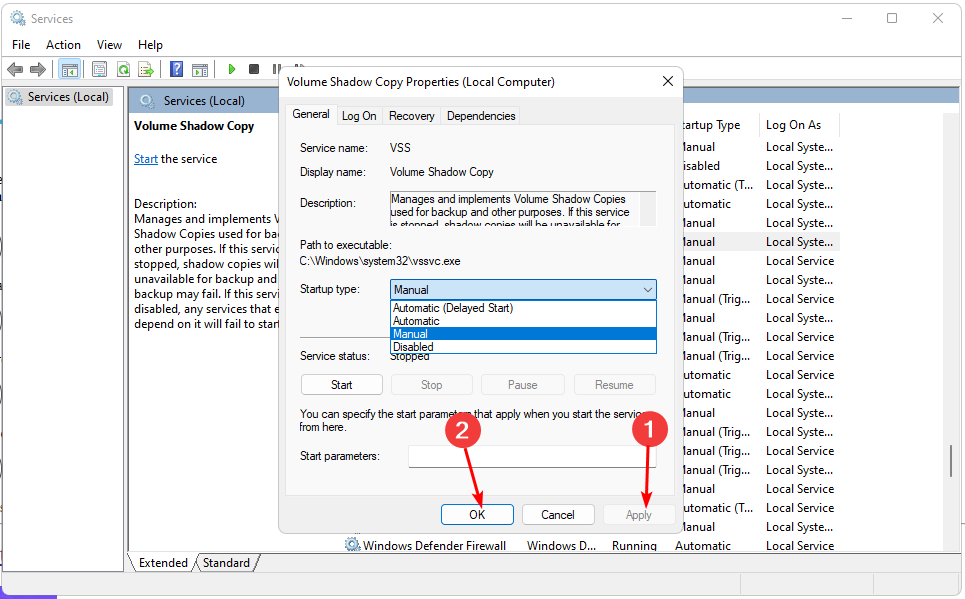















User forum
0 messages