Fix: Website Online but Isn't Responding to Connection Attempts
Have you tried opening the website in another browser?
5 min. read
Updated on
Read our disclosure page to find out how can you help Windows Report sustain the editorial team. Read more
Key notes
- The Website is online but isn’t responding to connection attempts error is caused by add-ons or incorrect proxy settings.
- If you’re using a proxy and getting this error, consider replacing it with a VPN solution.
- Browser add-ons can cause connection issues to a website, so, make sure to check them.
- If you receive the Website is online but isn’t responding error, try switching your browser.

The Website is online but isn’t responding to connection attempts error prevents users from accessing a website, and is displayed when you run the dedicated troubleshooter.
Also, the troubleshooter only displays the error and is unable to take any action to eliminate the underlying cause, leaving users in a lurch.
For these reasons, in this article, we will discuss the best way to deal with this dreaded error. Read on to find out more.
What is online but isn’t responding to connection attempts error?
The error basically indicates that the problem lies at your end and the website is running just fine. In this case, it’s the misconfigured proxy settings causing the issue.
Also, an extension/add-on installed on the browser, generally a VPN, to modify the connection properties could be preventing you from accessing the website. Besides, a corrupt DNS cache is just as likely to cause the error.
Quick Tip:
This error is caused by your browser so the easiest way of fixing it is to switch to another, more reliable software. We recommend Opera One because, firstly, it doesn’t produce such errors.
It’s a very fast browser with a modern design that’s getting upgraded every month. If you’re into social networks, you will have Facebook, WhatsApp, and Instagram conveniently placed in your sidebar.

Opera One
Connectivity errors are less likely to appear in this browser, thanks to the proxy VPN that assures a smooth connection.How do I fix this Website is online but isn’t responding to connection attempts?
1. Disable any add-ons found in your browser(s) to fix the Resource is online but isn’t responding to connection attempts error in Windows 7
The most common cause for Website is online but isn’t responding to connection attempts error are your browser add-ons, so be sure to disable them all. Here’s how you can disable them for Opera One, Chrome, and Firefox.
Opera One
- Launch Opera One, and press Ctrl + Shift + E to open the Extensions page.
- Now, click on the Disable button to turn off the problematic extension or use the toggle.
Google Chrome
- Open Chrome, click on the ellipsis in the top-right corner, hover the cursor over More tools, and select Extensions.
- Toggle off the problematic extension that you want to disable.
Mozilla Firefox
- Launch Firefox, and press Ctrl + Shift + A to open the Add-ons window.
- Select the Extensions tab from the left.
- Click on the toggle for the extension that you want to disable.
2. Turn off proxy settings to fix the Resource is online but isn’t responding to connection attempts error with printer
- Press Windows + I to launch Settings, and select Network & internet from the left.
- Click on Proxy on the right.
- Now, disable the toggle for Automatically detect settings.
- Try reconnecting to your network.
Once done, check if the Resource (web proxy) is online but isn’t responding to connection attempts error is resolved.
If your proxy was the issue, you might want to consider switching to a VPN. It has many advantages compared to a proxy, and if you’re looking for a reliable solution, we suggest Private Internet Access.
For those who are unaware, the Virtual Private Network works by rerouting all your Internet browsing through secure networks all over the world.
Nobody will be able to see your identity when you’re connected to a VPN. The main difference between a proxy and a VPN is that a proxy encrypts web traffic while a VPN takes care of all kinds of traffic.
We also have to mention that a free proxy can be oftentimes dangerous and can inject malware. Never mind the countless forced ads to pay off their usage.
3. Reset TCP/IP and DNS
- Press Windows + R to launch the Run command, enter wt, hold Ctrl + Shift, and then click on OK.
- Click Yes in the UAC prompt.
- Press Ctrl + Shift + 2 to open Command Prompt in a new tab.
- Paste the following one at a time and hit Enter after each:
netsh int ip resetipconfig /flushdns
Clearing the DNS cache removes all the entries, deletes any invalid records, and forces your system to repopulate those addresses the next time you try accessing those websites.
4. Try resetting your network settings to fix the Resource is online but isn’t responding to connection attempts error with Windows Server
- Press Windows + I to launch Settings, and select the Network & internet tab.
- Select Advanced network settings.
- Click on Network reset.
- Next, click on the Reset now button.
- Click Yes in the confirmation prompt that appears.
Fix: Resource is online but isn’t responding to connection attempts error due to a VPN
In many cases, it was an installed VPN that lead to the error for users. Here, the most effective solution would be to uninstall the app.
If the VPN features come built-in with the antivirus, try disabling it and verify if the problem is eliminated. You could also switch to an effective third-party antivirus which doesn’t lead to these errors.
In this article, we explored some of the best methods that will help you solve the Website is online but isn’t responding to connection attempts error in Windows 10/11.
Also, find out what to do if you come across the Can’t connect to this network error in Windows or if you get The remote device won’t accept the connection message.
We hope this guide helped you reconnect to the Internet and get access to your favorite websites. Please feel free to let us know if this article helped you by using the comment section below.




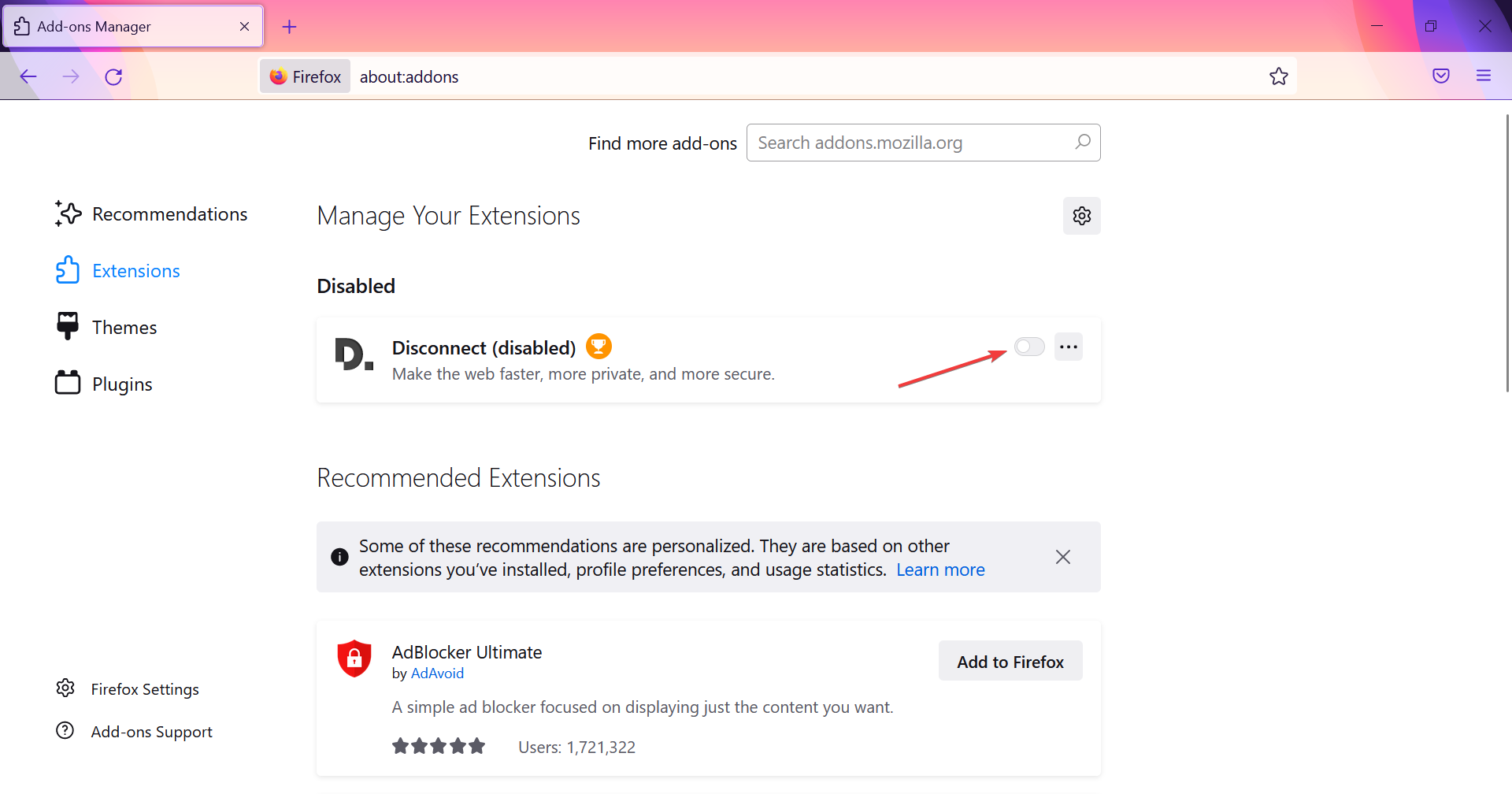


















User forum
0 messages