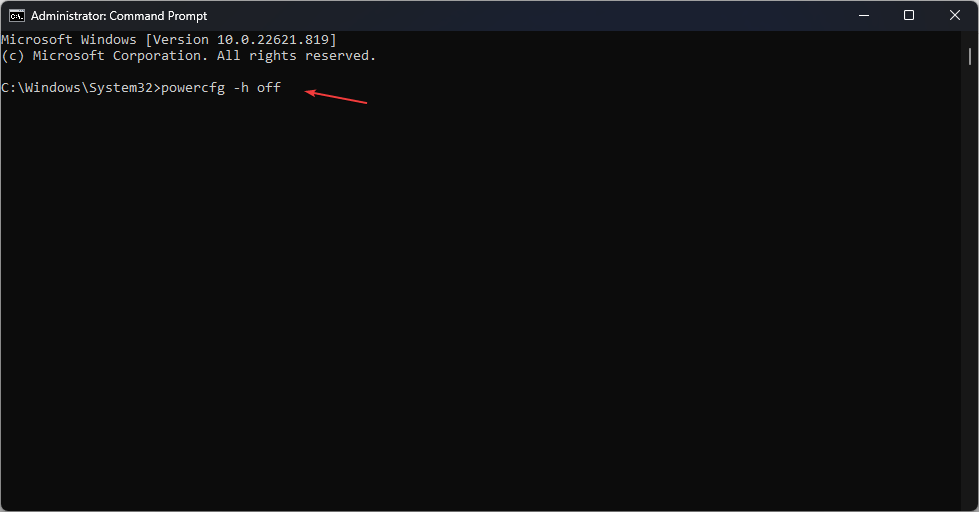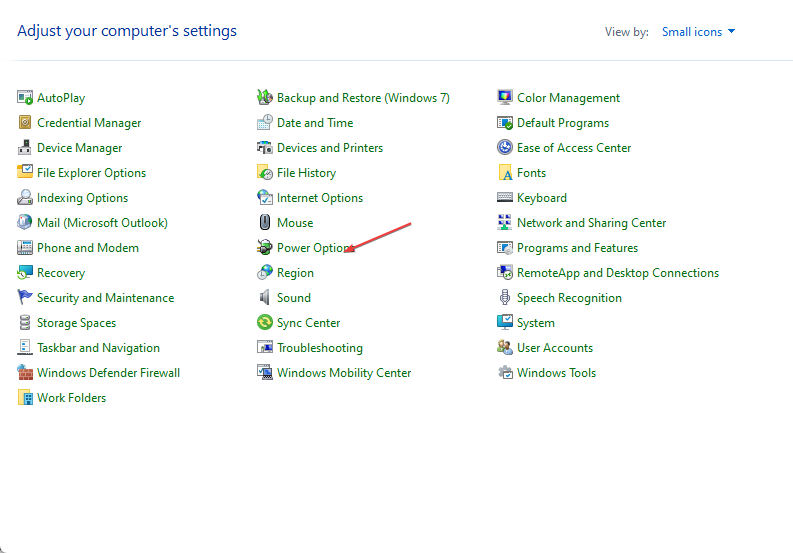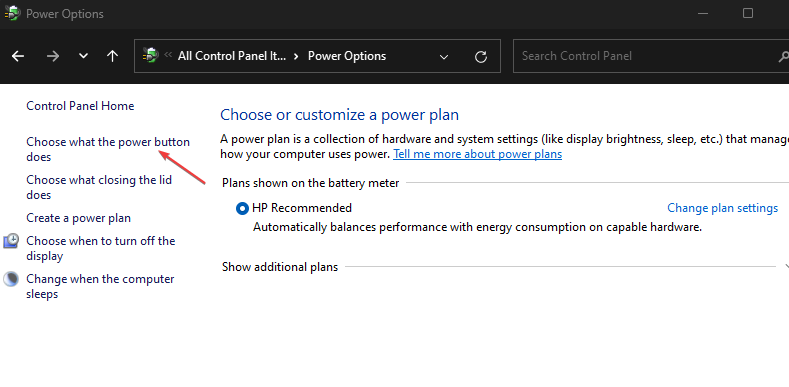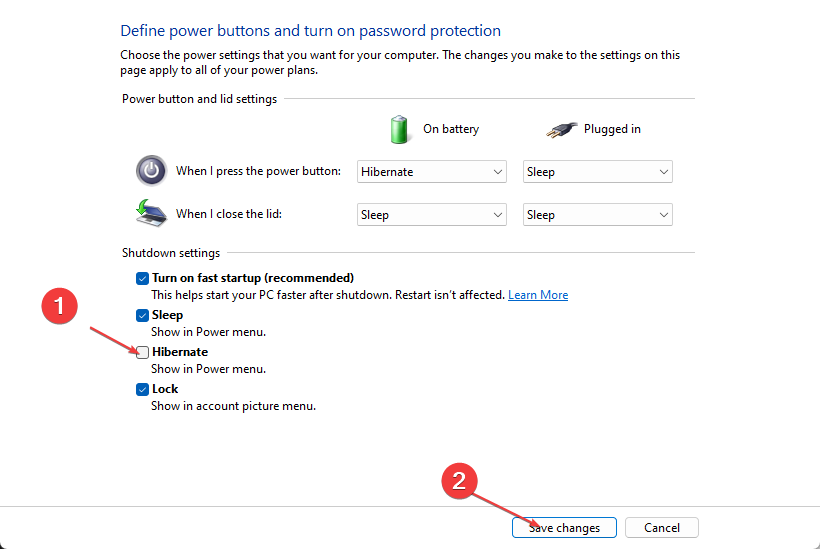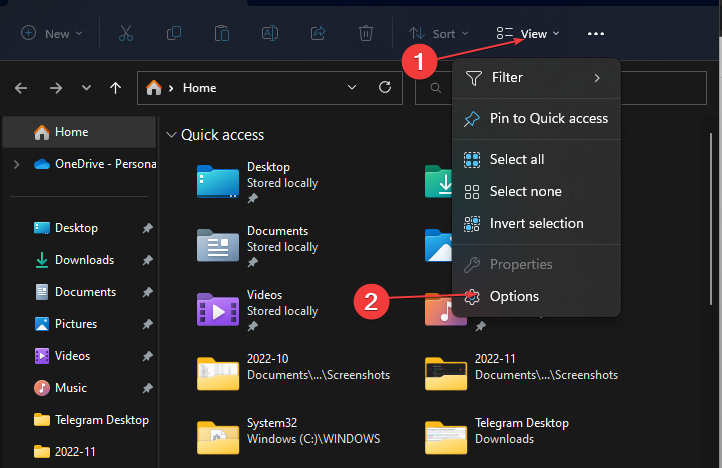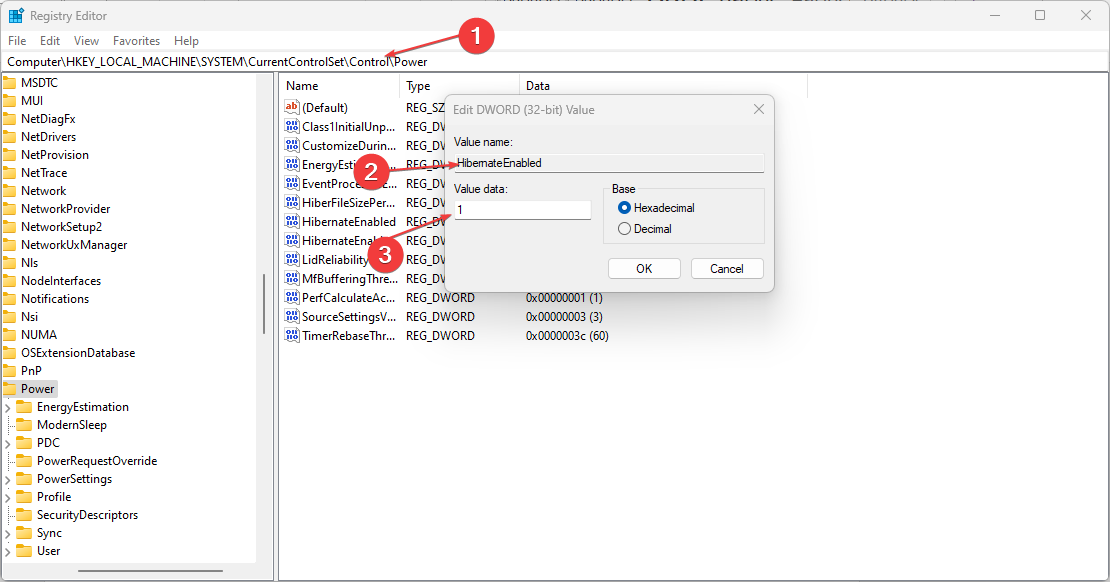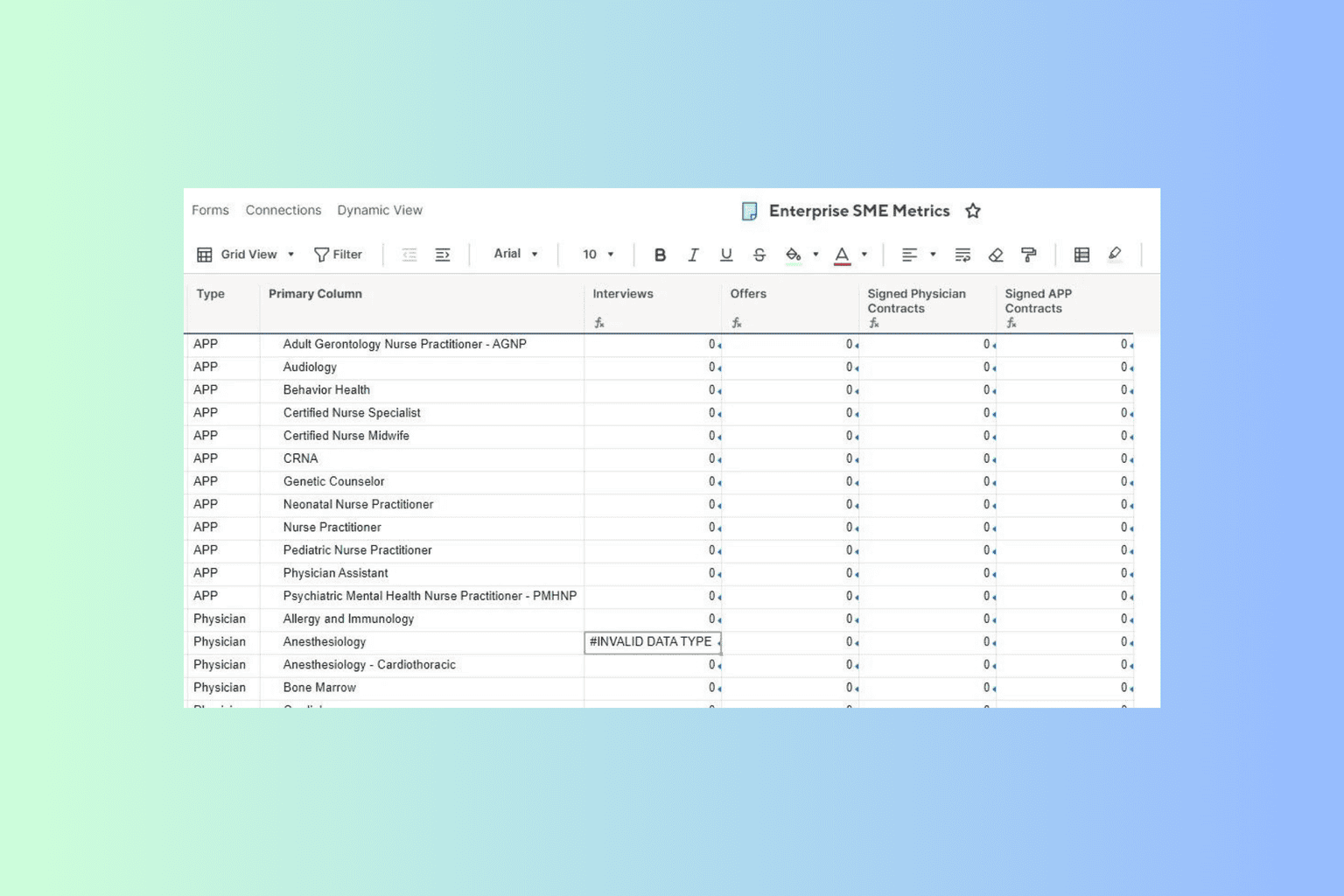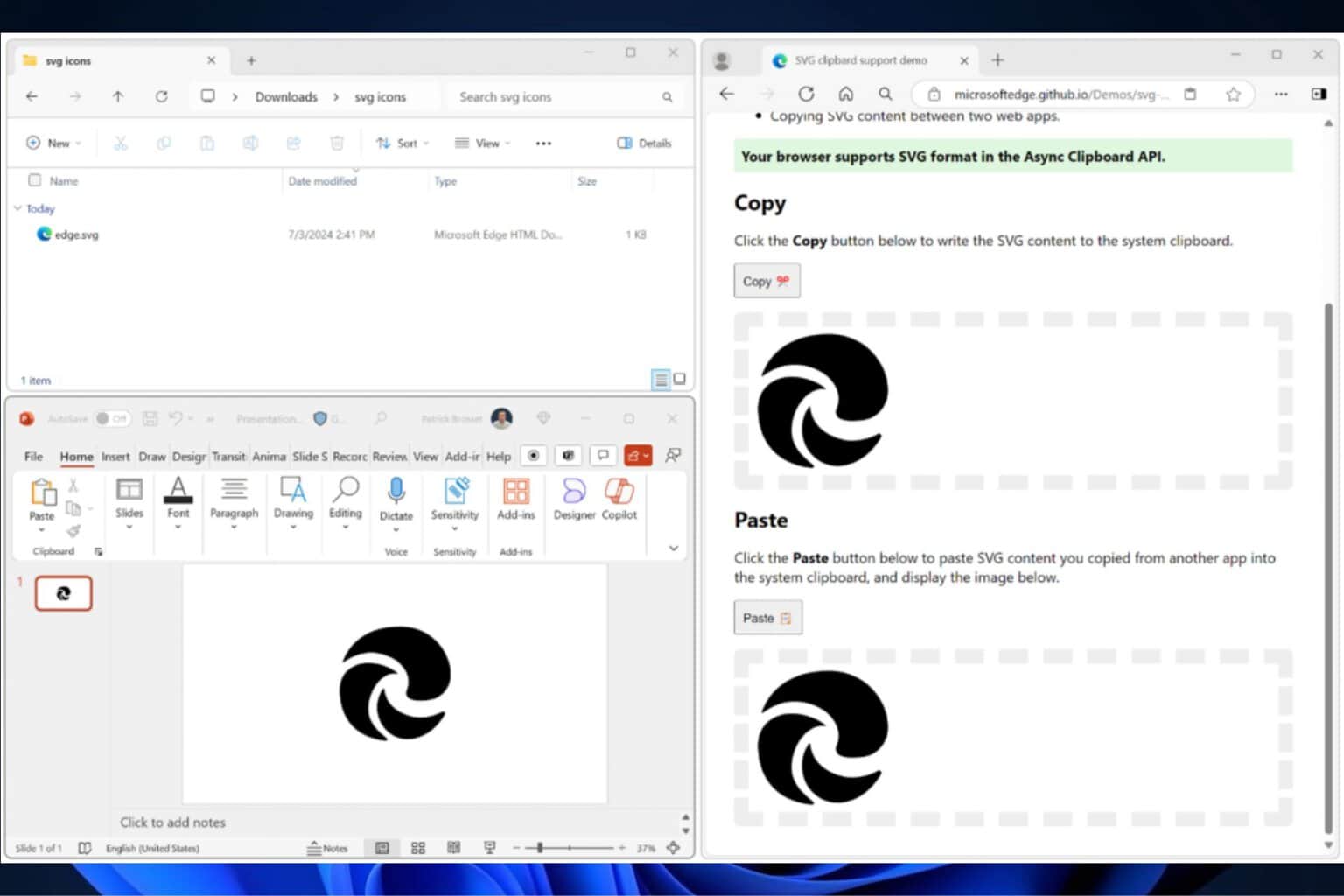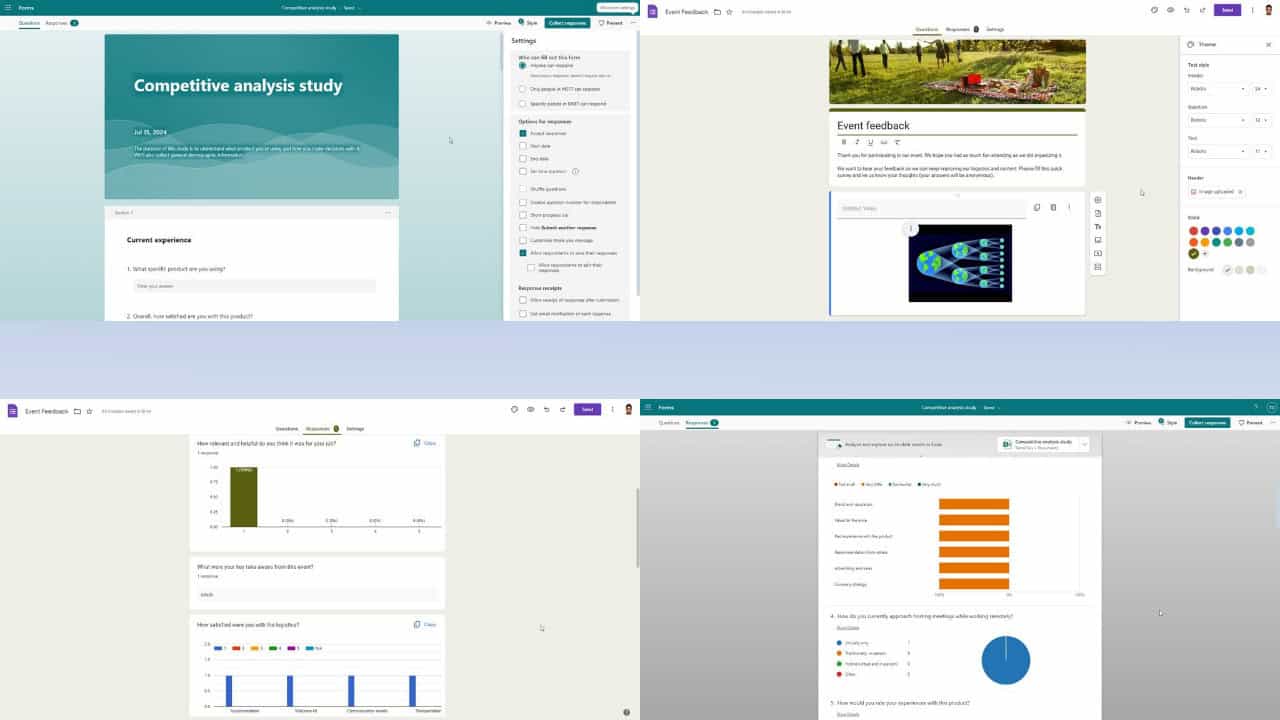Hiberfil.sys: What is It & How to Clear or Delete The File
Clear hiberfil.sys using these simple steps
4 min. read
Updated on
Read our disclosure page to find out how can you help Windows Report sustain the editorial team Read more
Key notes
- Windows OS creates hiberfil.sys files for restoration.
- You need to disable the Hibernation power option before deleting the hiberfil.sys file to ensure it doesn’t recreate.
- Users can delete hiberfil.sys from File Explorer.
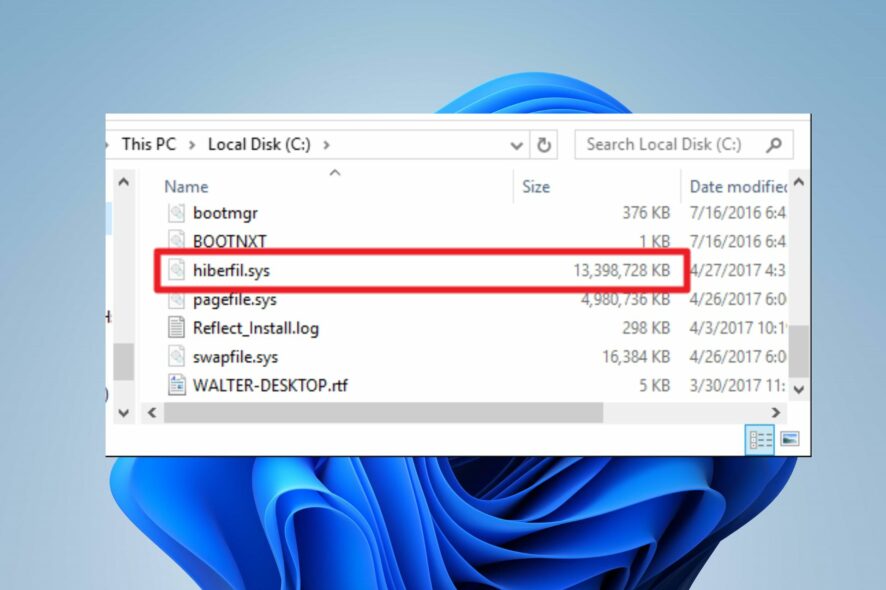
Many users don’t understand what the hiberfil.sys file on their PC does. It is a system file containing the activities of the Hibernate Mode power option on the computer. However, you can encounter some issues with the files.
Hence, it is essential to know about Hibernation Mode in Windows 11 to understand how it works.
What is Hiberfil.sys?
Hiberfil.sys is a system file that houses the files created by the Windows operating system during hibernation. It contains the memory content of your system before the time it goes to Sleep Mode or Hibernation.
Furthermore, the hiberfil.sys system file helps restore the user session that was previously running before hibernating or sleeping the PC. Hence, the system can shut down without losing the session before the state.
Why do I need to clear it?
The hiberfil.sys files are in large volumes that can take about 3 to 5 gigabytes of disk space. Also, the file size can increase depending on the content used on the PC.
Some benefits of clearing the hiberfil.sys files are:
- Hibernation files on Windows 10/11 can become corrupt and affect your computer. So, removing it will help prevent it from affecting your PC.
- Keeping these files consumes an outrage amount of disk space which can cause low storage issues. So, clearing the hiberfil.sys file will free up disk space on your computer.
However, deleting the hiberfil.sys files alone don’t guarantee that your Windows will not recreate them.
Though, it is safe to delete the hiberfil.sys files, it is essential to disable the Hibernate Mode on your PC. It ensures that the deleted session files are not recovered.
How do I clear or delete the Hiberfil.sys file?
There are a couple of ways to delete the hiberfil.sys files, but we recommend you observe the following preliminary checks first:
- Create a Restore Point on your PC to recover from if there’s a mistake.
- Disconnect any remote connection on your computer.
- Turn off background apps running on your PC.
The above steps will help prepare your PC for the upcoming processes. However, you’ll need to disable the Hibernation power option before deleting the hiberfil.sys file.
1. Disable hiberfil.sys using the Command Prompt
- Left-click the Start button, type cmd in the search space and select Run as Administrator.
- Type the following command, then press Enter:
powercfg -h off - Close the Command Prompt.
The above command will stop your computer from using the Hibernation power option, then automatically delete the hiberfil.sys file. Check what to do if you can’t run Command Prompt as an admin on Windows 10/11.
2. Disable hiberfil.sys using Windows Settings
- Type control panel in the text bar on your taskbar and select Power options.
- Go to Related settings and click on Additional power settings.
- Click on the Choose what the power buttons do option and select Change settings currently unavailable.
- Uncheck the box for Hibernate and click the Save changes button.
Unchecking the Hibernation box will disable it from being a part of your system’s power options.
3. Delete hyberfil.sys files
- Press Windows + E to launch File Explorer.
- Click on the View tab, click Options, and then go to the View tab.
- Check the box for Show hidden files, folders, and drives, then uncheck the box for Hide-protected operating system files.
- Click OK, then Apply.
Deleting the hiberfil.sys files and disabling Hibernation will completely clear the file and free up disk space. Check how to fix File Explorer if it crashes on your computer.
4. Delete hiberfil.sys via the registry
- Press Windows + R key to open the Run window, type Regedit, and then press Enter to open the Registry Editor.
- Navigate to the following locations:
HKEY_LOCAL_MACHINE\SYSTEM\CurrentControlSet\Control\Power - Double-click the HibernateEnabled entry and set the Value data field to 0.
It will disable Hibernate mode on your computer and delete the hiberfil.sys file.
Alternatively, our reader can check ways to fix the sleep power option missing on Windows 10/11.
Likewise, you can read about how to fix the power plans missing on Windows 10/11.
For further queries or questions, kindly drop them in the comments section. Also, if you have more suggestions on this guide, drop a comment.