How to Backup WhatsApp Files to OneDrive [iOS and Android]
Protect your photos and videos with a OneDrive backup
3 min. read
Updated on
Read our disclosure page to find out how can you help Windows Report sustain the editorial team. Read more
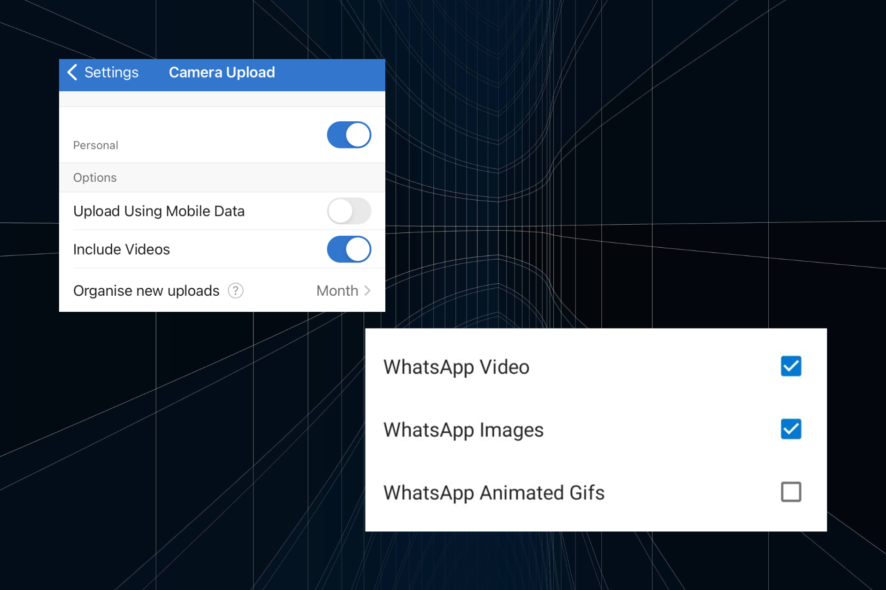
Wondering how to back up WhatsApp files to OneDrive? It’s a great option for extra storage or when switching devices.
Here’s how to do it.
Can WhatsApp be backed up on OneDrive?
Yes, you can manually upload WhatsApp photos, videos, and even voice files to OneDrive by saving them to your device’s storage and then uploading them to OneDrive. For now, there’s no option to directly save to OneDrive – iPhone saves to iCloud, Android saves to Google Drive. But the process is pretty simple as it is.
How can I back up WhatsApp to Onedrive?
1. On iPhone
- First, you will need to install OneDrive from Apple App Store.
- Open OneDrive and sign in.
- Now, tap on the Profile icon at the top left.
- Choose Settings.
- Tap on Camera Upload.
- Enable the toggle for your account at the top, and also the Include Videos one.
- If asked to grant permissions, make sure OneDrive has access to All photos. You could do so via the prompt that appears or from the settings.
- All that’s left is to ensure WhatsApp saves photos to the gallery. For that, open WhatsApp, head to Settings, and then choose Chats.
- Now, turn on the Save to Camera Roll option.
All the WhatsApp files will now be backed up to OneDrive on your iPhone. If you have issues syncing or accessing files, ensure OneDrive is set up correctly. Check phone connectivity issues if you face problems with file access or sync.
2. On Android
 NOTE
NOTE
- Download the OneDrive app from the Google Play Store.
- Open it and sign in.
- Go to the Me tab, and tap on Settings.
- Tap on Camera backup.
- Choose Confirm to proceed.
- Tap on Allow in the confirmation prompt.
- Now, tap on Back up device folders.
- Tick the checkboxes for WhatsApp Video and WhatsApp Images.
How to save WhatsApp voice notes to OneDrive
To save WhatsApp voice notes to OneDrive, treat them like other media files. The process is the same as for photos and videos. Simply locate the voice notes in your device’s storage and manually upload them to OneDrive. It’s no more difficult than backing up other media.
Summary
That’s it! You are all set. All your WhatsApp images and video files will now be automatically backed up on OneDrive and accessed from any device.
If WhatsApp photos aren’t showing in OneDrive, ensure the backup is configured correctly and syncing. Restart your device or re-sign into OneDrive if needed. You might also need to disable end-to-end encryption for certain chats.
In case you have too many files taking up space, you could always use two OneDrive accounts. You can have one to back up WhatsApp files on OneDrive and another for other files from your computer.
Also, if WhatsApp photos are not showing in OneDrive, make sure to set images to sync and that the back up is successful. Another trick is to restart the device or re-sign it into the OneDrive app. You can even force sync files to OneDrive.
If you have any queries or want to share something we may have missed, comment below.
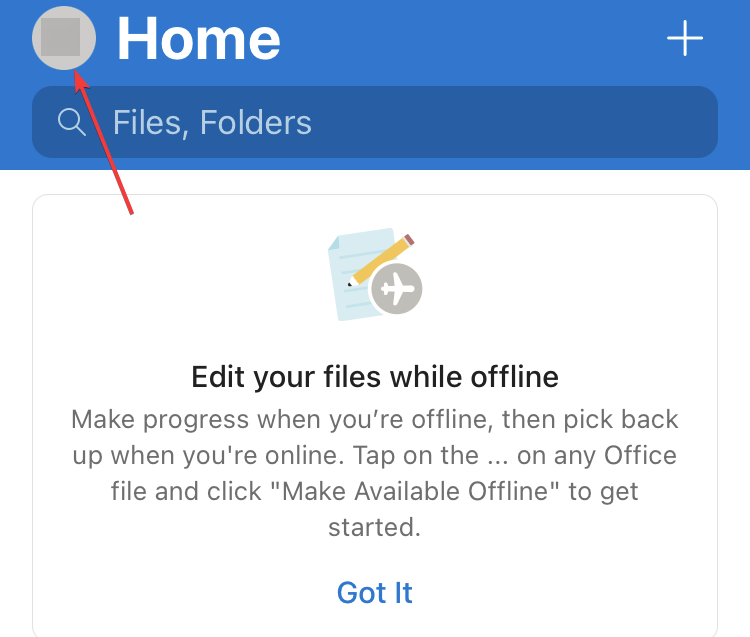
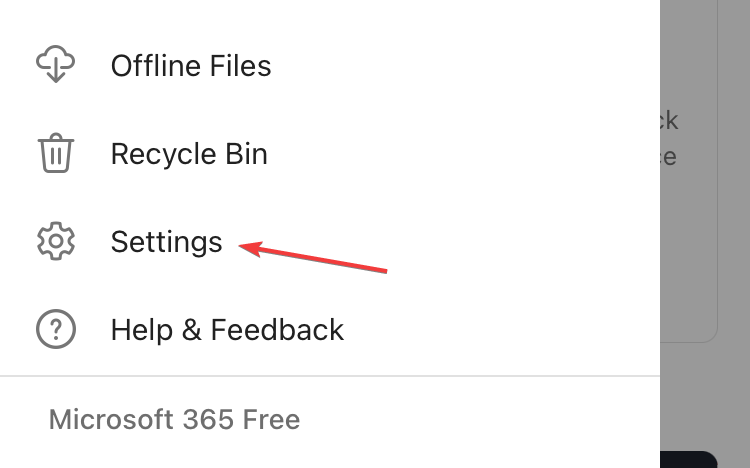
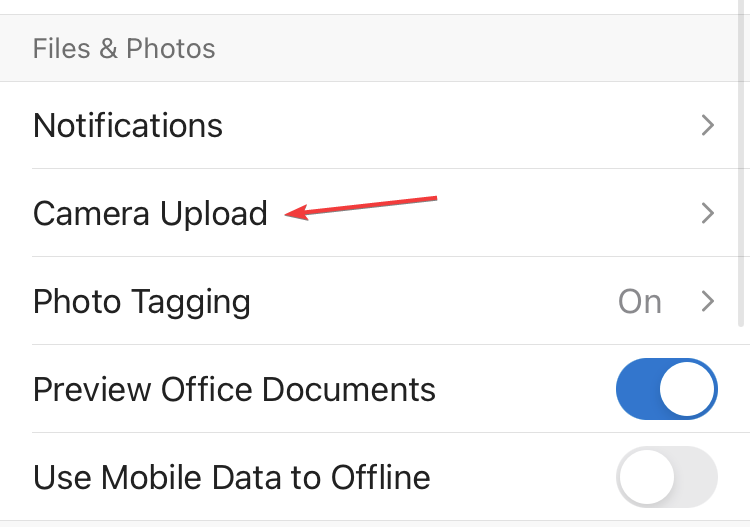
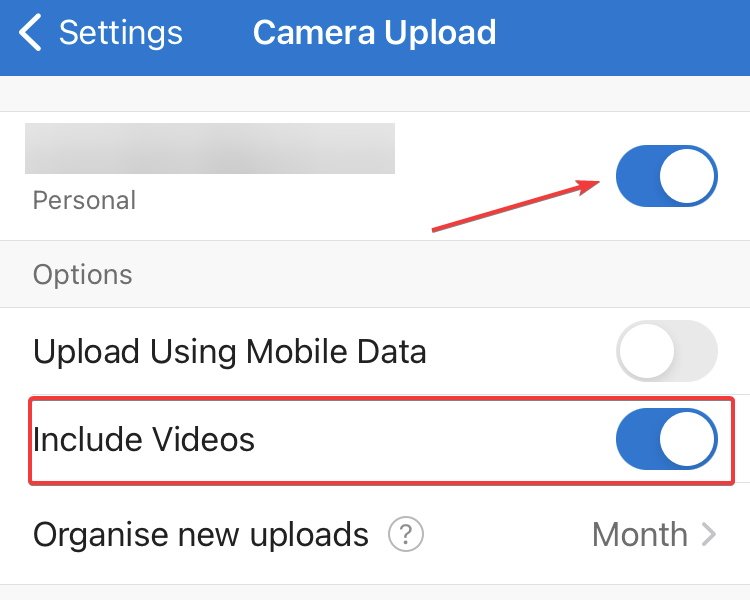
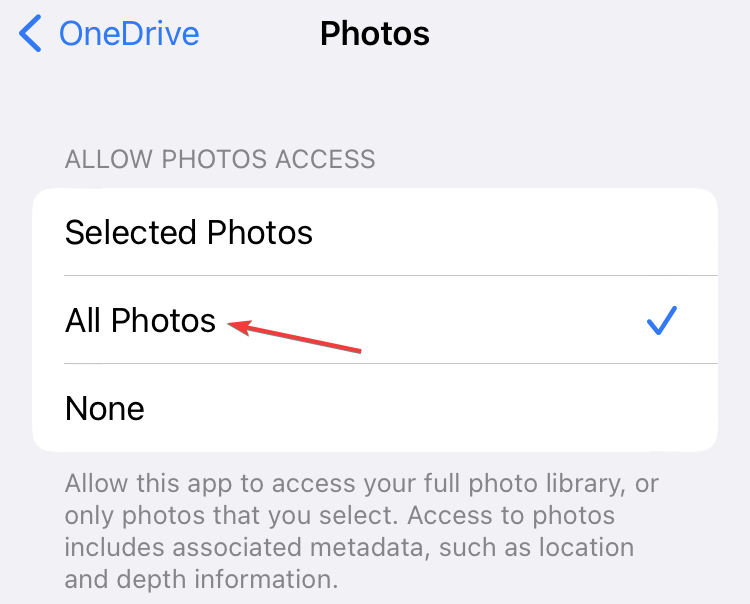
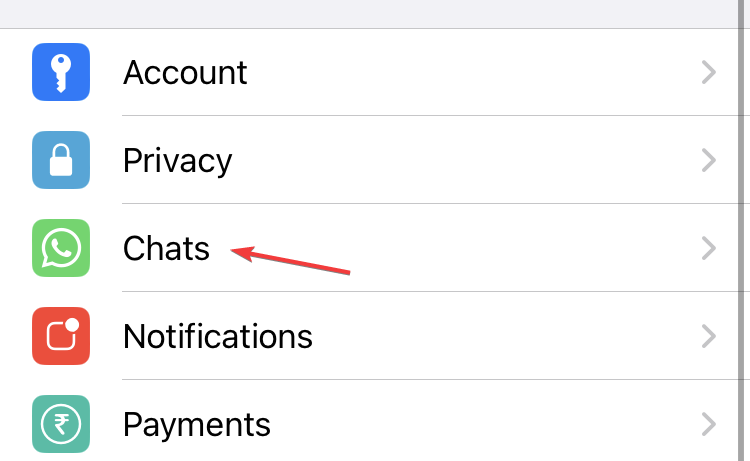
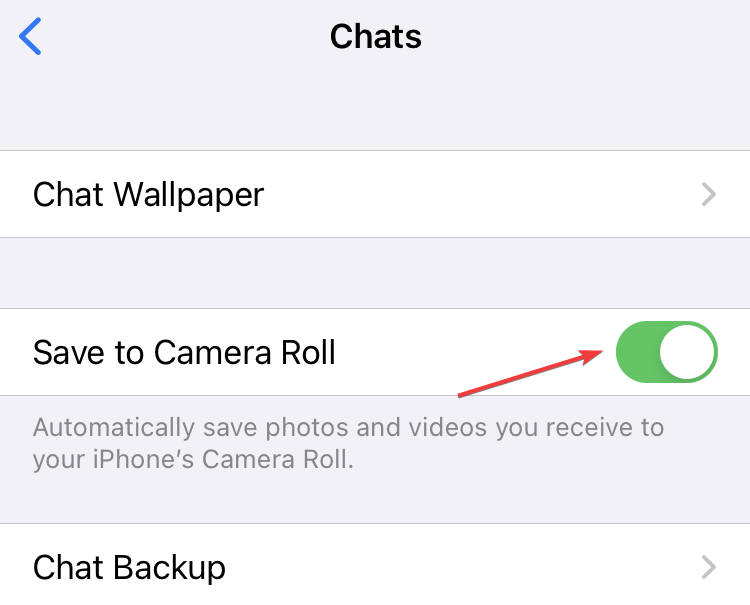
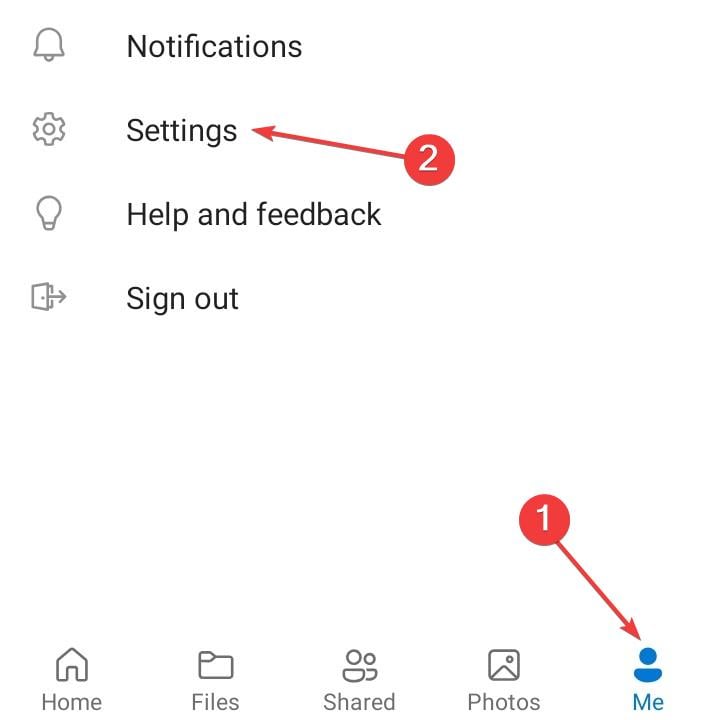
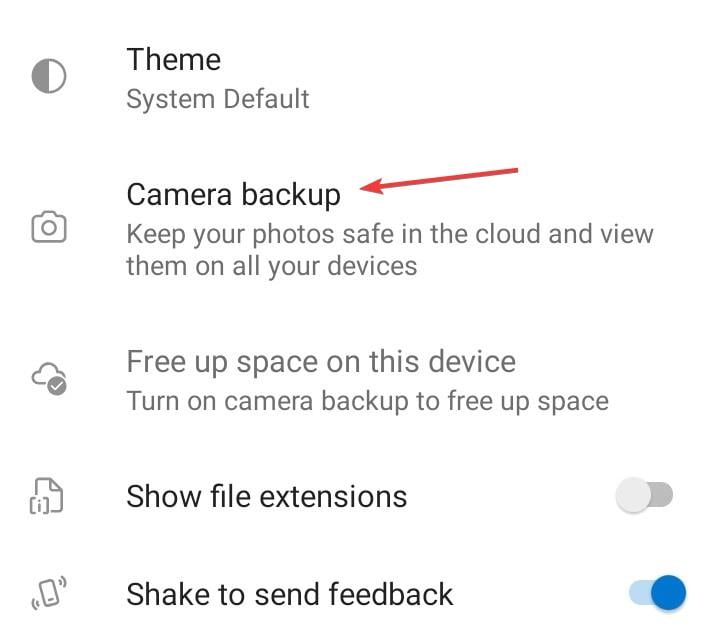
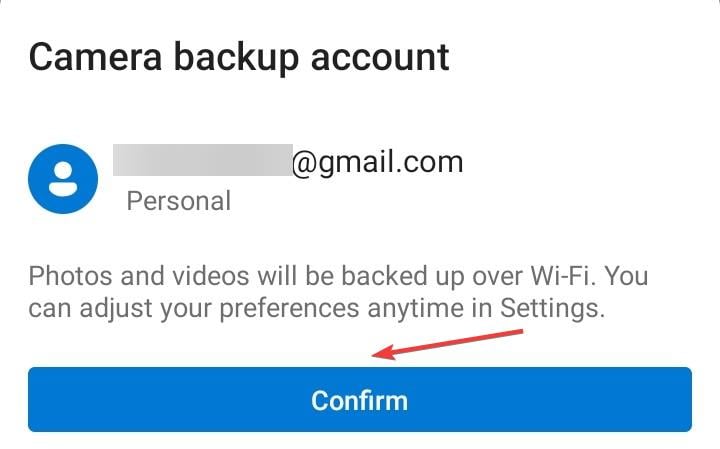
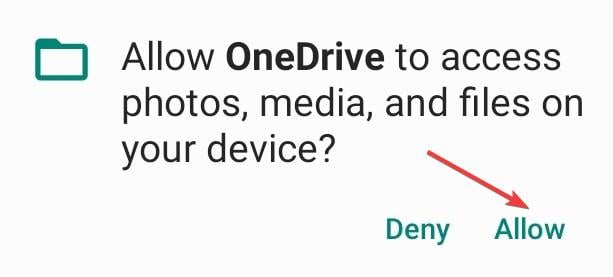
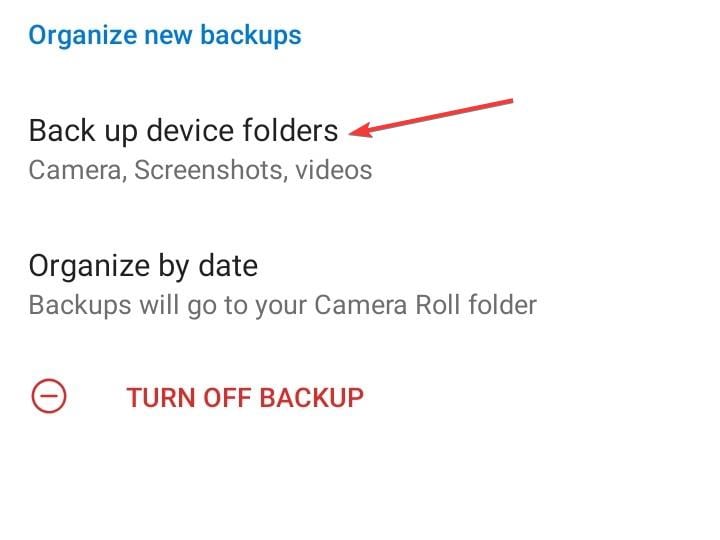
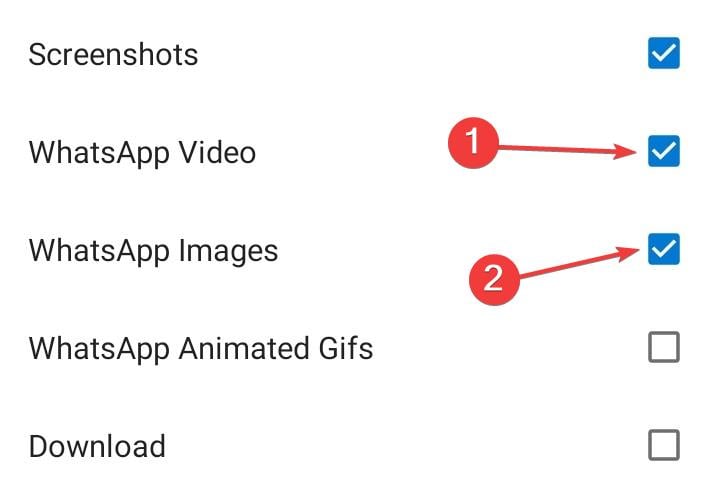
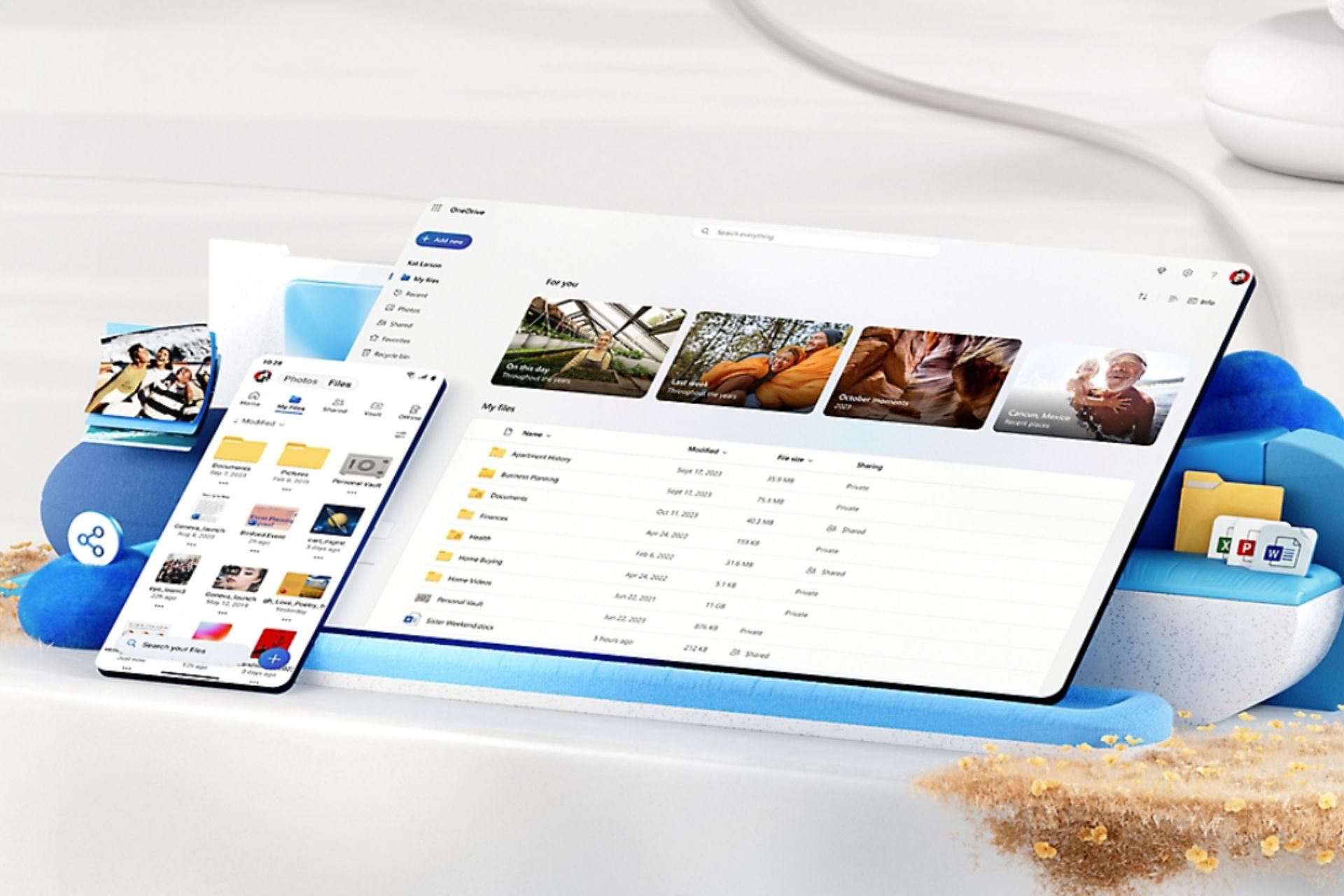
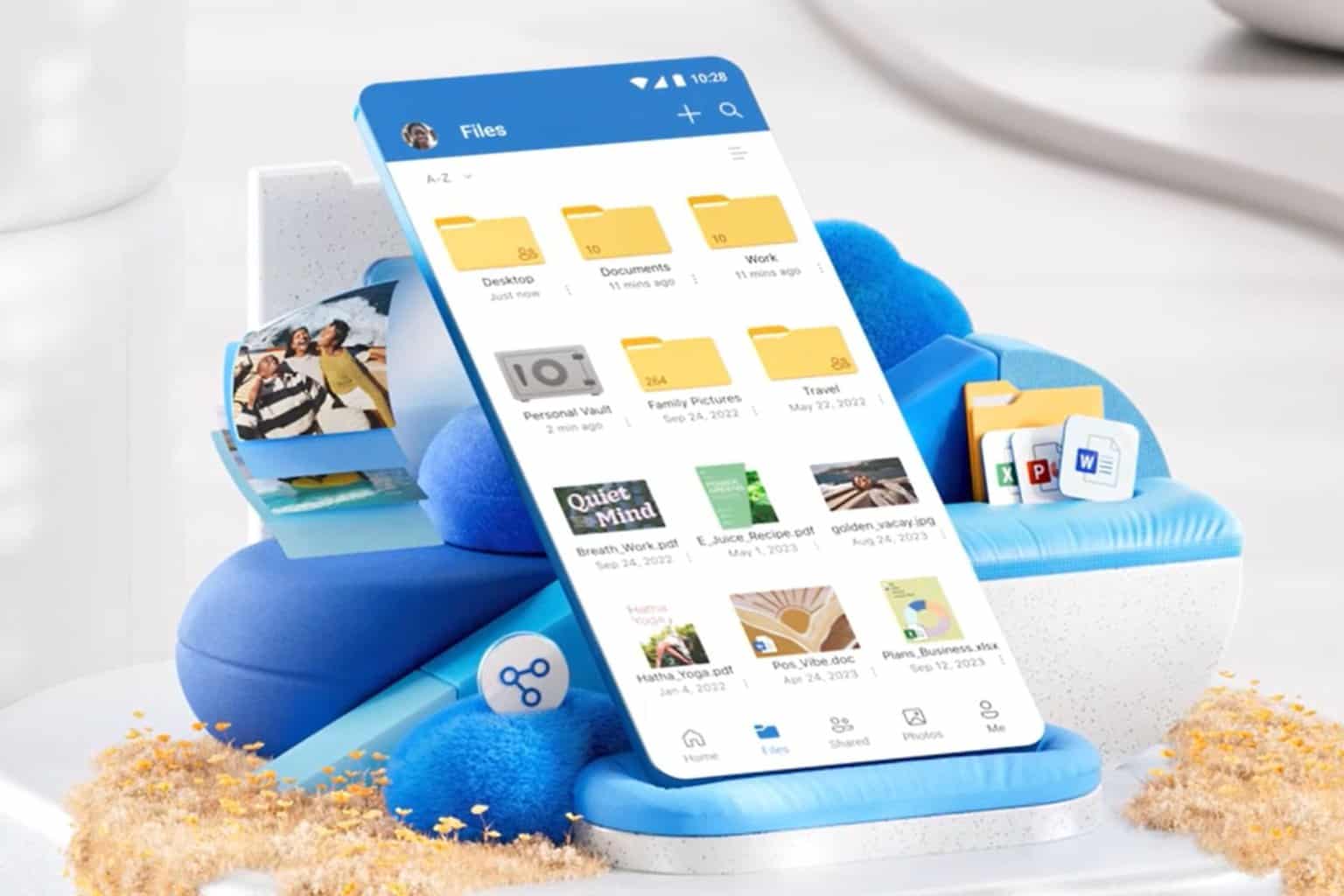
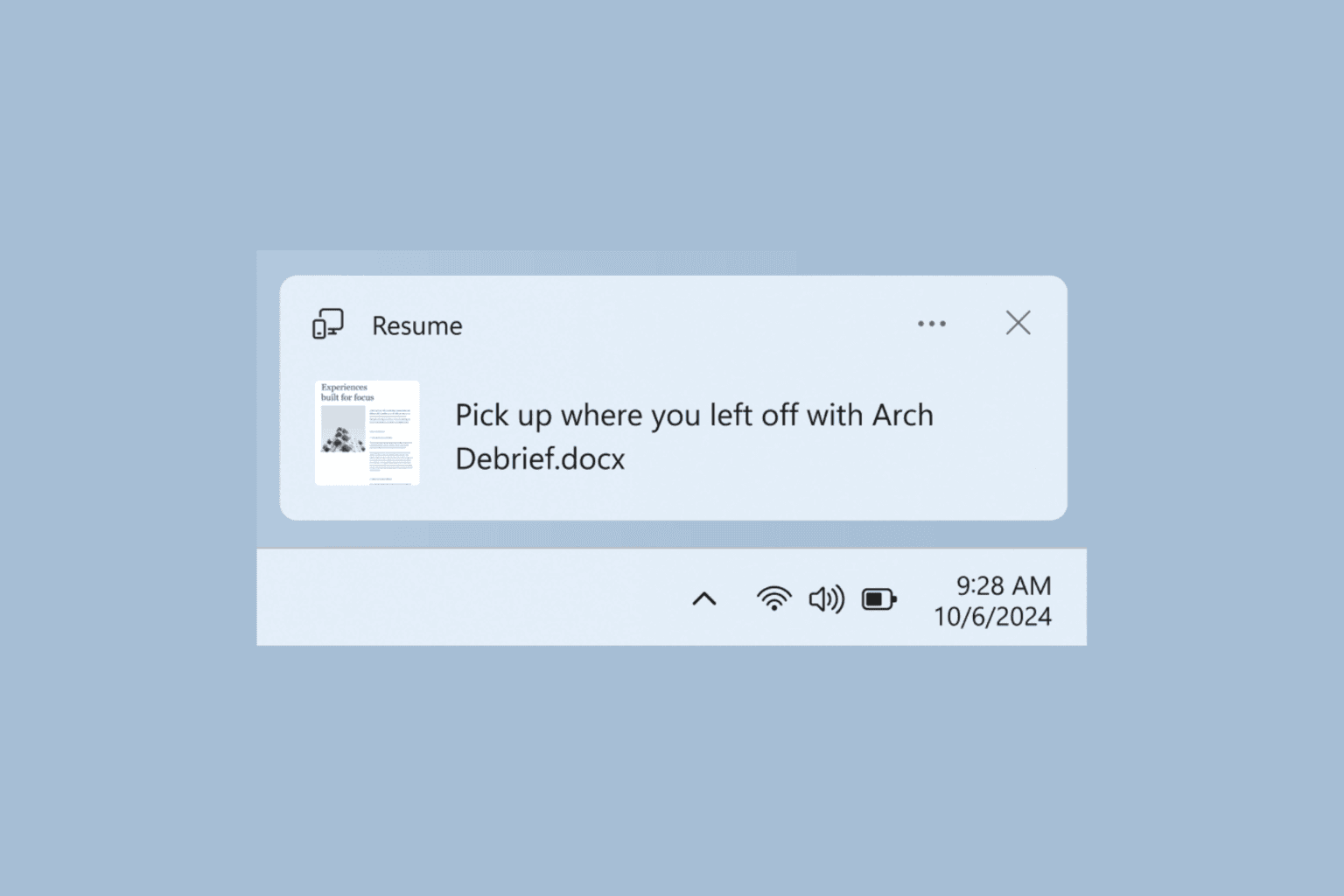
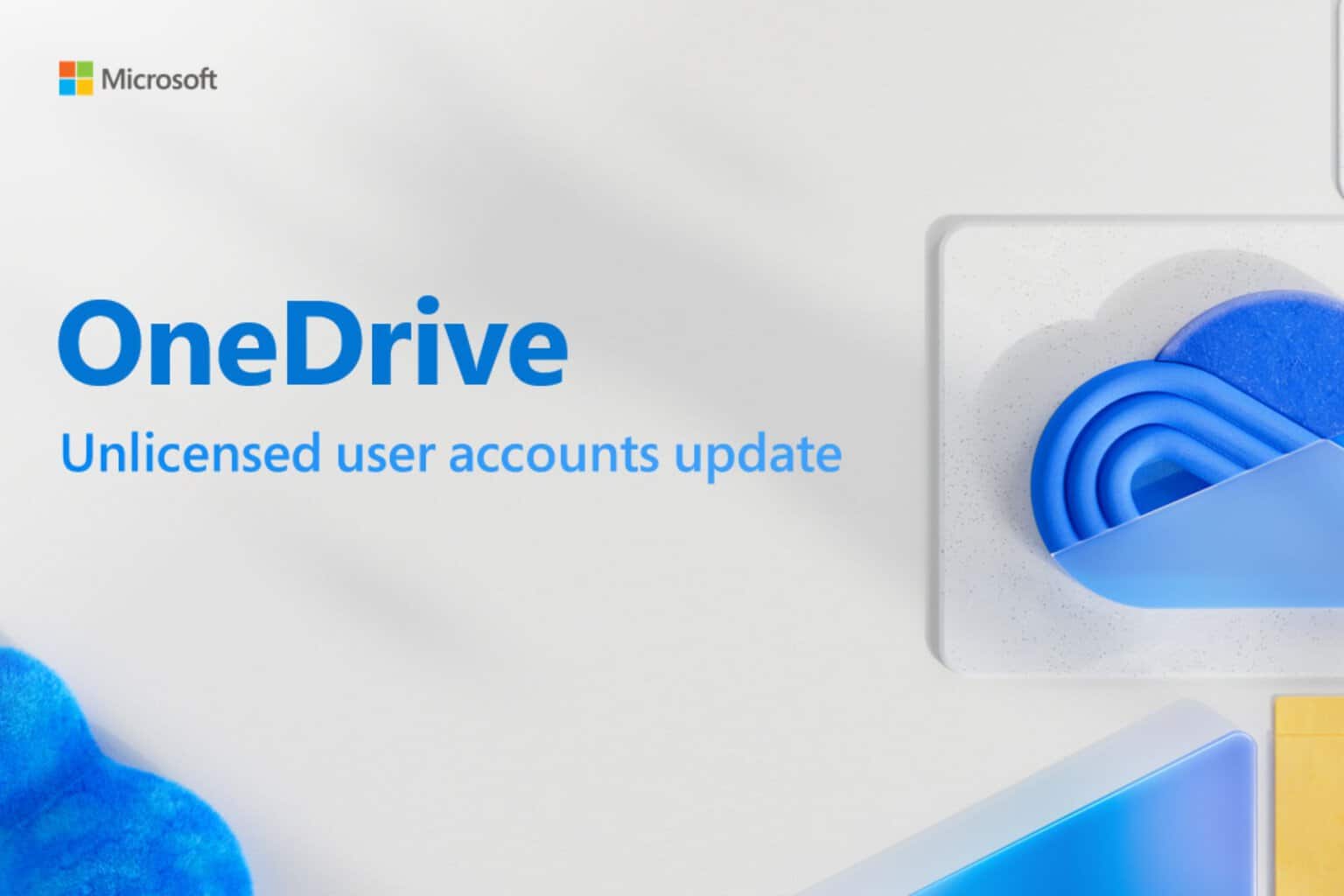

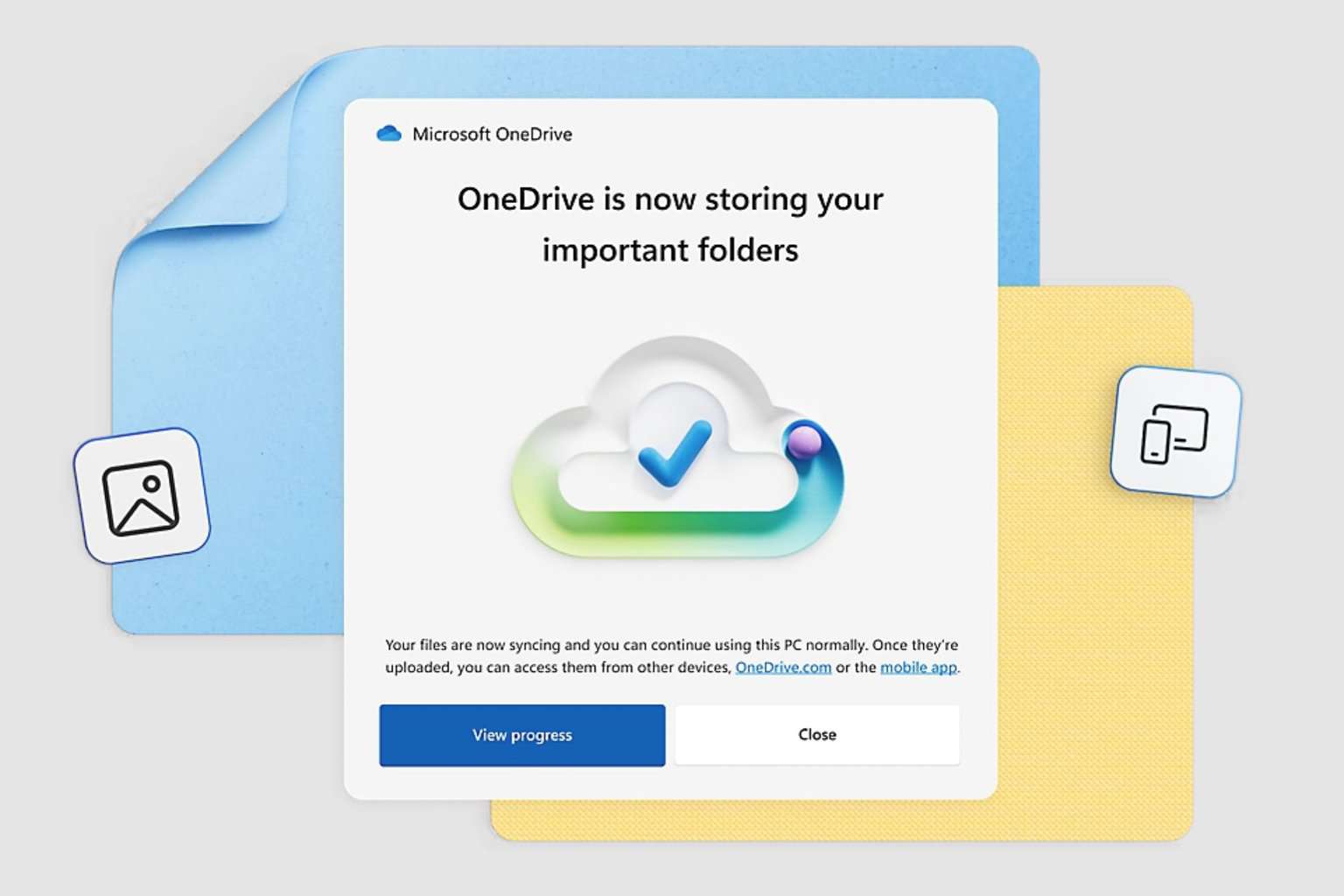


User forum
6 messages