How to fix Windows 10/11 errors 0xc004e016 and 0xc004c003
4 min. read
Updated on
Read our disclosure page to find out how can you help Windows Report sustain the editorial team. Read more

4 methods to fix errors 0xc004e016/ 0xc004c003
- Run a few Command Prompt commands
- Change the product key with the slui.exe command
- Try to upgrade to Windows 10 once again
- Be patient
A lot of errors may occur when you want to activate your Windows 10 OS or change the product key. Recently, some users have reported that they’re facing the error codes 0xc004e016 and 0xc004c003, when they try to activate their copy of Windows 10.
In this guide, I compiled a few solutions to help you fix this issue.
First things first, you must be sure that you’re using the product key that hasn’t been used on another computer. Because, if you try to ‘re-use’ the product key, there’s no chance it will work, no matter what.
But, if you’re using the authentic product key, but still receive errors 0xc004e016 or 0xc004c003, you can try some of the following solutions.
Steps to fix Windows 10 errors 0xc004e016/0xc004c003
Solution 1 – Run a few Command Prompt commands
The first solution that could be helpful, if you’re unable to activate your Windows 10, or change the product key is to try to fix things with the Command Prompt. Here’s exactly what you need to do:
- Right-click on the Start Menu button and open Command Prompt (Admin)
- Enter the following commands, and press Enter after entering each one:
- slmgr /upk
- slmgr.vbs /cpky
- slmgr /ckms
- slmgr.vbs /ckms
- slmgr /skms localhost
- Close the Command Prompt and try to activate your Windows 10, or change the product key again.
— RELATED: Can’t Find Your Windows 10, 8.1 Product Key? Use these solutions
Solution 2 – Change the product key with the slui.exe command
Slui.exe is Windows’ built-in command that allows users to change the product key. So, if you’re having problems with usual activation, you can can try this method. Here’s what you need to do to activate your Windows 10, or change the product key with slui.exe command:
- Go to Search, type slui.exe 3 and open it
- Enter your product key and check if you’re able to activate Windows now
If that doesn’t work, you can try another slui.exe command, as well:
- Go to Search, type slui.exe 4 and open it
- Enter your product key and check if you’re able to activate Windows now.
— RELATED: How to Activate Windows 10 if you Replace your Motherboard
Solution 3 – Try to upgrade to Windows 10 once again
When you upgrade to Windows 10, your license get tied to your hardware, and sometimes there can be some errors related to activation and hardware. So before you start make sure that you remove all Windows 10 listings from your Devices on your Microsoft account. Don’t worry, you’ll get them back later.
Perform a clean reinstall of Windows 7/8.1/10 and log into it using your Microsoft account. Make sure that your Windows 7/8.1/10 is activated by running Command Prompt and typing slmgr.vbs /ato into it.
When you’re sure that your Windows 7/8.1/10 is activated you can upgrade to Windows 10 via Windows Update. Remember to log in to Windows 10 using your Microsoft account.
Also you can run Command Prompt and type slmgr.vbs /ato to see if your Windows 10 is activated. You can also check if your computer is listed under Devices section on your Microsoft account.
Now you can perform a clean install of Windows 10. You can create a setup USB using the Media Creation Tool. Just make sure that during the install you login to your Microsoft account.
— RELATED: KB4457136 gets your PC ready for the Windows 10 October Update
Solution 4 – Be patient
Well, if nothing worked, there is nothing else that you can do but wait patiently. These two error codes may also occur if Microsoft’s update and activation servers are too busy. This happens when too many users are trying to install and activate a new OS version at the same time.Wait for a few hours and then give it a go again.
Besides these methods, you can try some alternative ways to activate your system, like activation via phone, etc.
That would be all, if you have any comments, suggestions, or maybe other solutions, reach for the comment section. Also, if you have any other Windows 10-related issues you can check for the solution in our Windows 10 Fix section.
RELATED POSTS TO CHECK OUT:







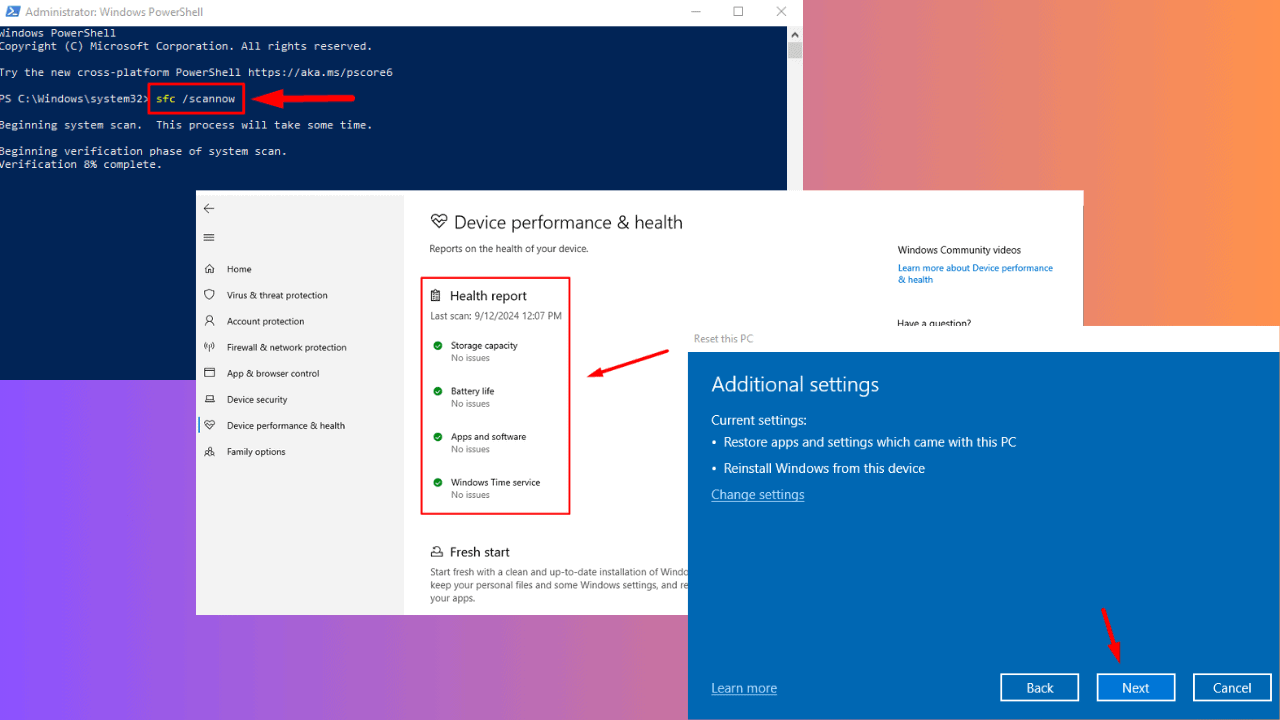

User forum
1 messages