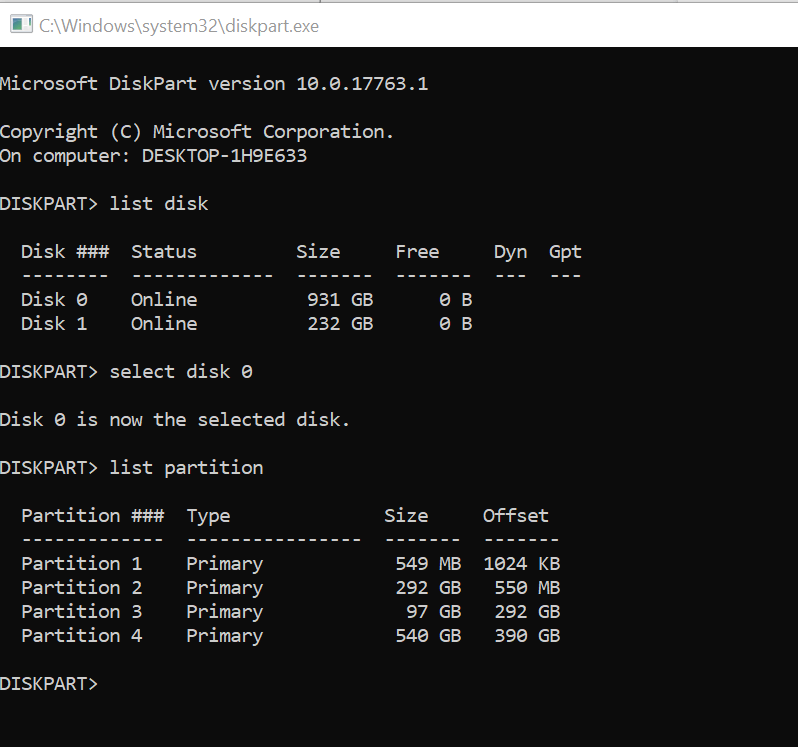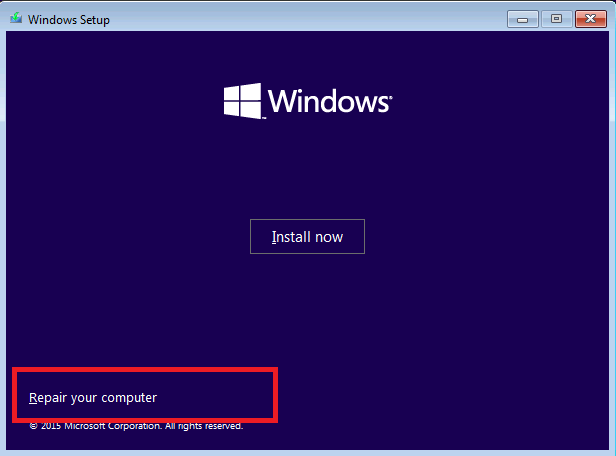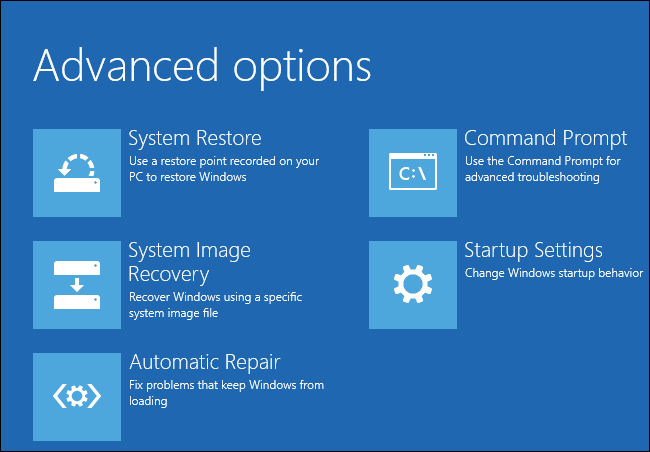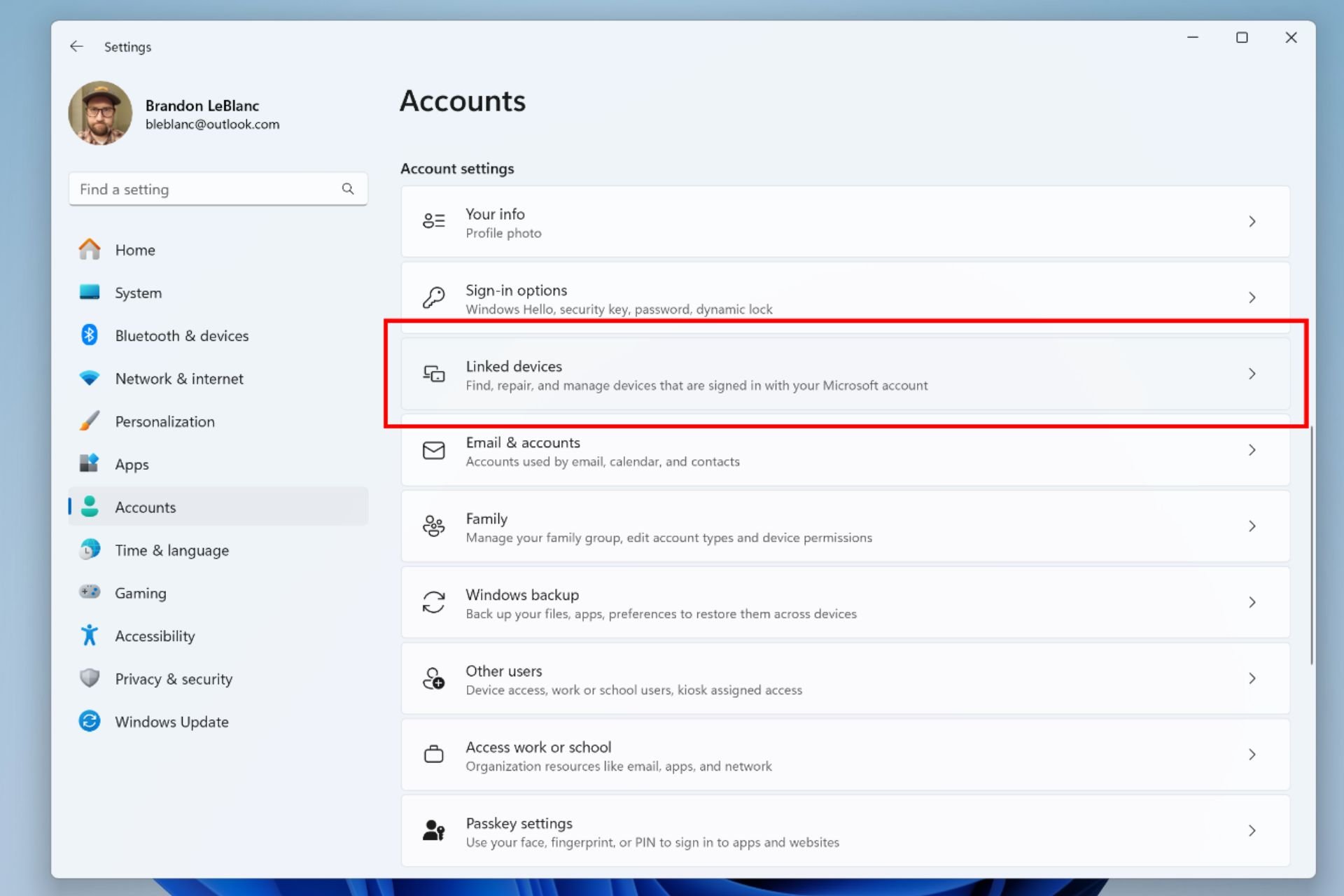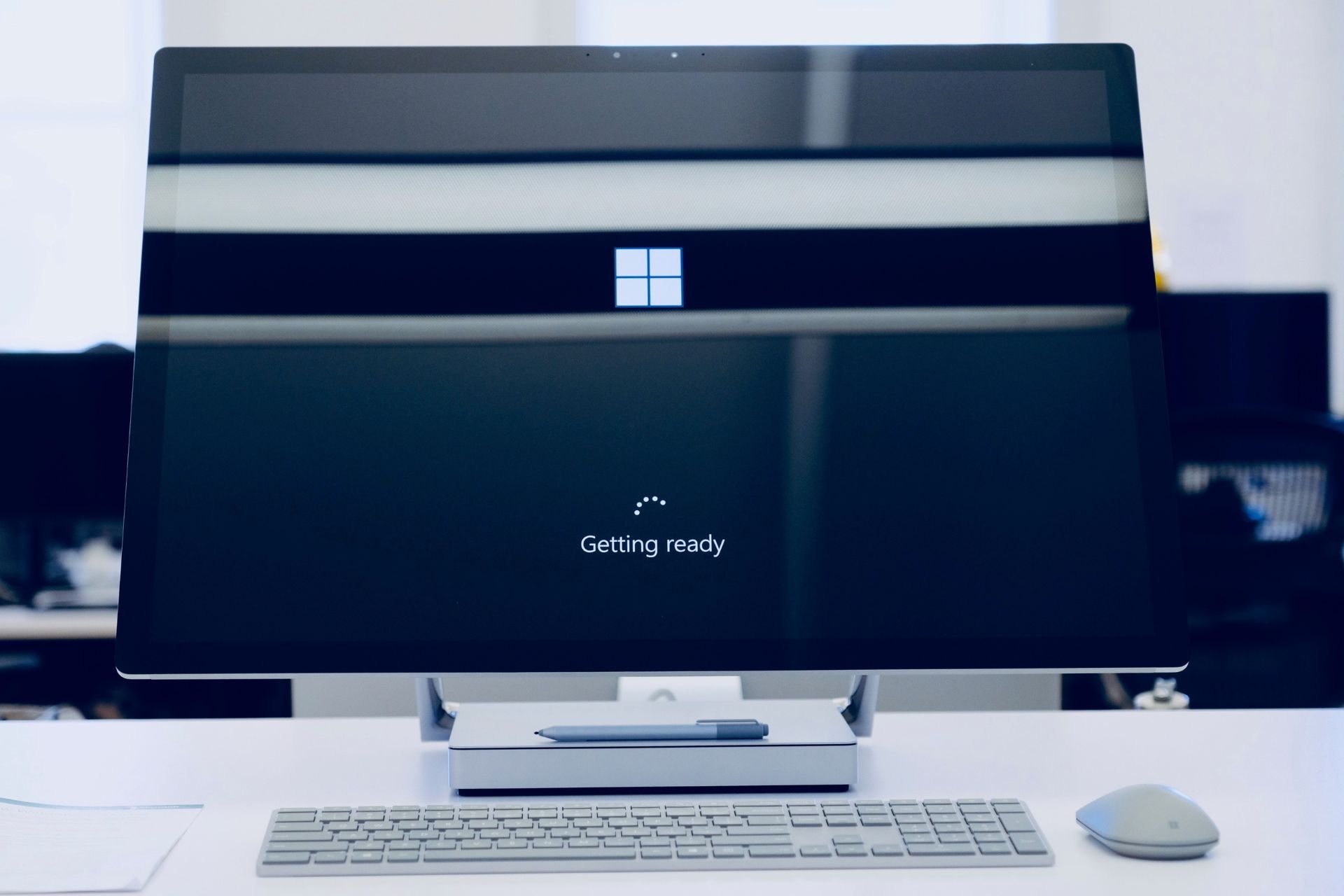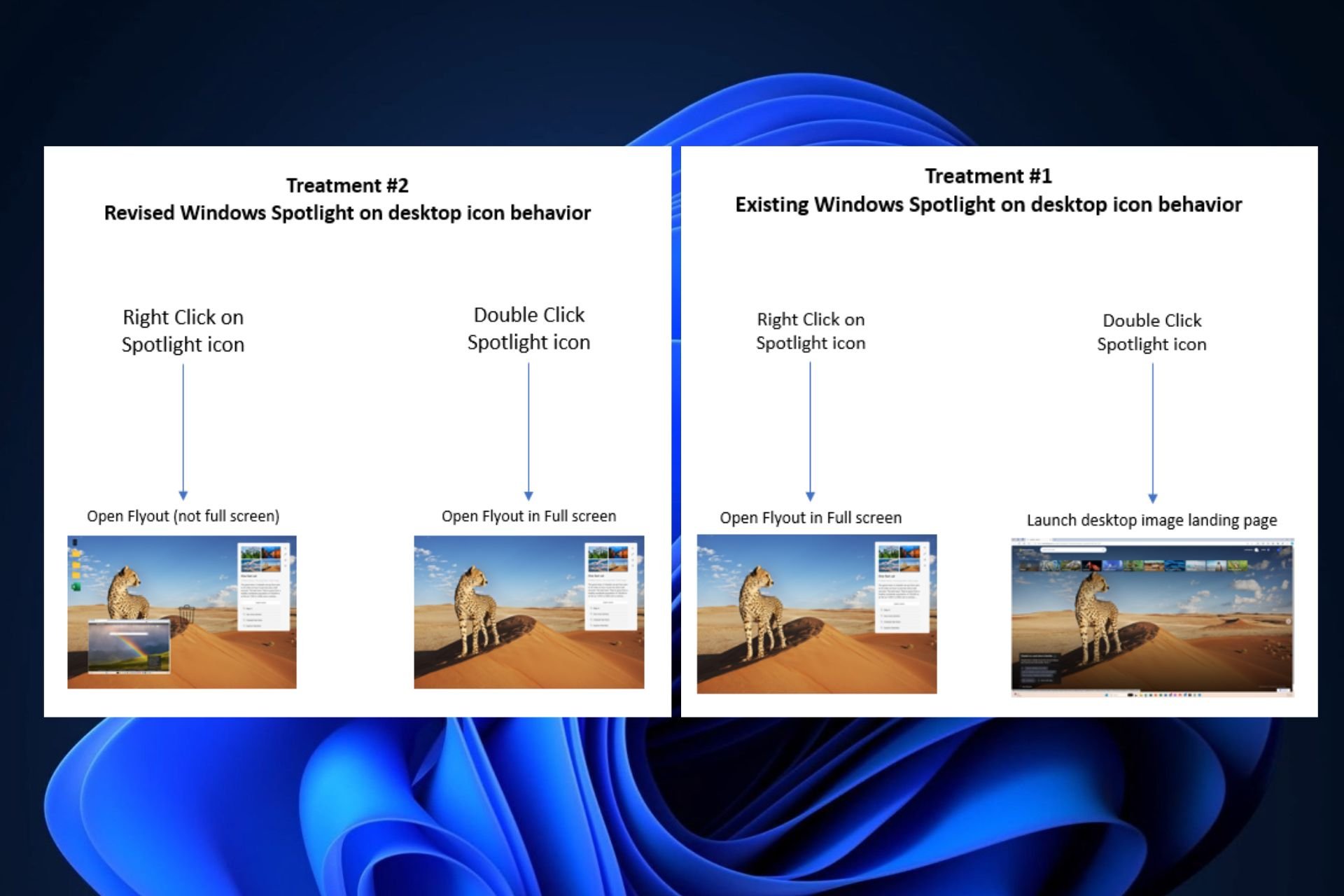Accidentally Deleted EFI Partition: How to Restore it
Use the Diskpart command
2 min. read
Updated on
Read our disclosure page to find out how can you help Windows Report sustain the editorial team Read more
Key notes
- Users who accidentally deleted the EFI partition can easily restore it without losing the stored data.
- An easy way is to employ the Diskpart utility and run a series of commands.
- You will need a bootable USB for the process, so get one ready beforehand.
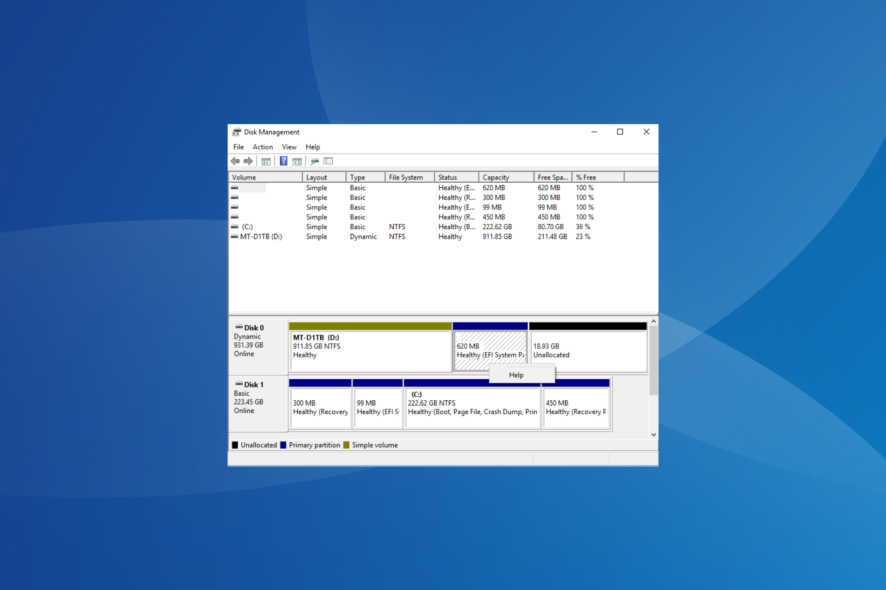
While Windows updates are supposed to bring new features and bug fixes, these sometimes create more issues. After upgrading to the latest Windows version, the system no longer recognizes the SSD. This also happens when you have accidentally deleted the EFI partition.
So, if you, too, are in a similar situation and want to restore the deleted EFI partition in Windows 10, keep reading for the exact steps.
How do I recover a deleted EFI partition?
 Tip
Tip
1. Create Deleted EFI Partition
- Boot PC with an installation media. Change the Boot order in BIOS to boot from the installation media if necessary.
- Press Shift + F10 to launch the Command Prompt.
- Run the following command one by one and then hit Enter after each, while replacing N with the disk containing the deleted EFI partition:
diskpartlist diskselect disk Nlist partitioncreate partition efiformat quick fs=fat32list partitionlist volumeexitbcdboot C:\windows - The last command will copy the boot from the Windows partition to the EFI system partition and create a BCD store in the partition.
- If you did not get any error during the process, shut down the computer.
- Remove the installation drive and boot the computer normally.
Finally, verify whether you can access the EFI partition after you accidentally deleted it in Windows 10.
2. Take a backup and clean install Windows
- Insert the USB drive into your computer and boot from the installer.
- Make sure you change the boot order in the BIOS to boot from the USB drive.
- In Windows Setup, choose the Repair your computer option.
- Choose Troubleshoot.
- Click on Advanced.
- Choose Command Prompt.
- In the command prompt, type notepad and hit Enter.
- Click on the File menu and select Open to access the File Explorer.
- Now copy anything that is important in the C: drive to the USB or external hard drive.
- Once you have taken the backup, boot from the Installation Media again and fresh install Windows 10.
That’s it! If you accidentally deleted an EFI partition, these solutions will help restore the partition in Windows, or backup the data and reinstall the OS.
Before you leave, find out how to make Windows 10 run faster than ever.
For any queries or to share what worked for you, drop a comment below.