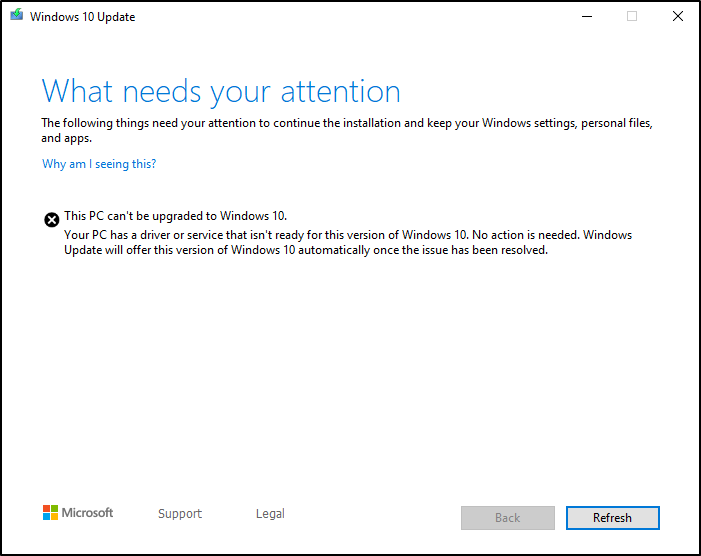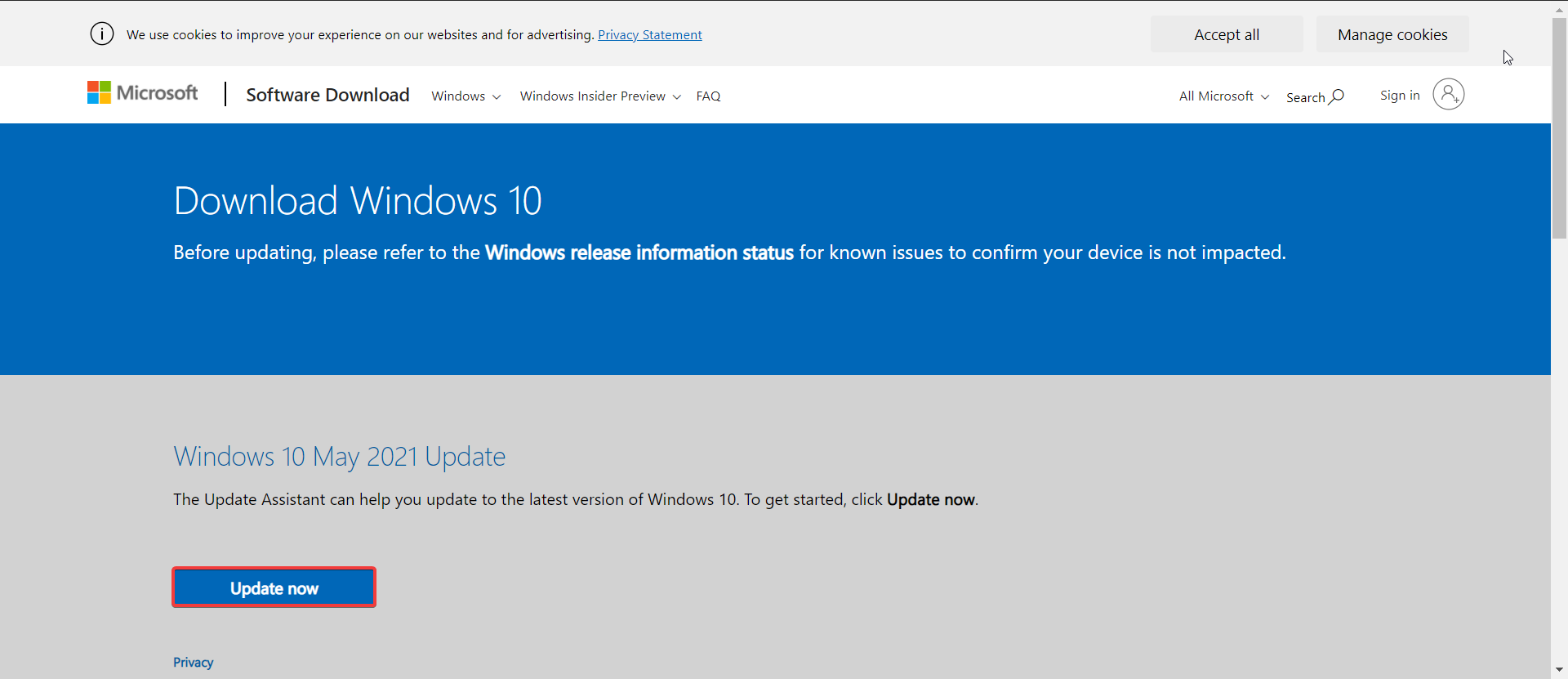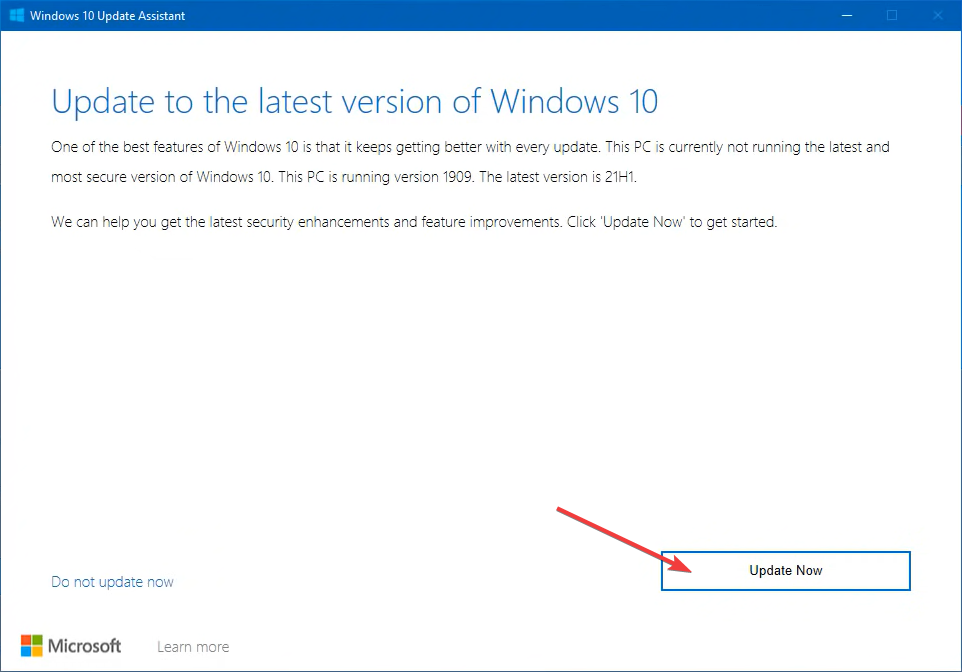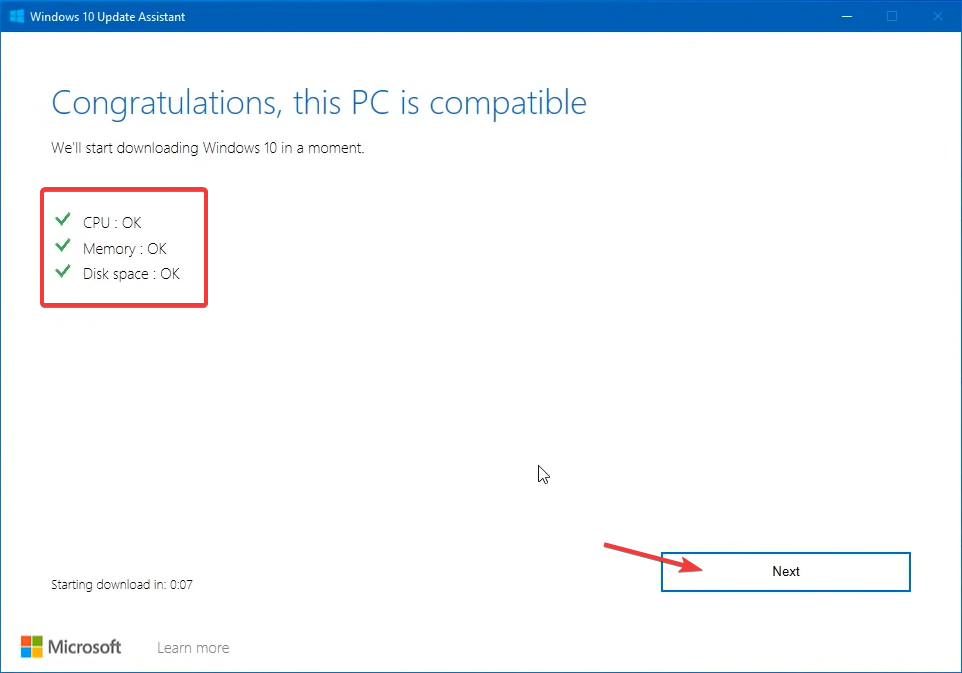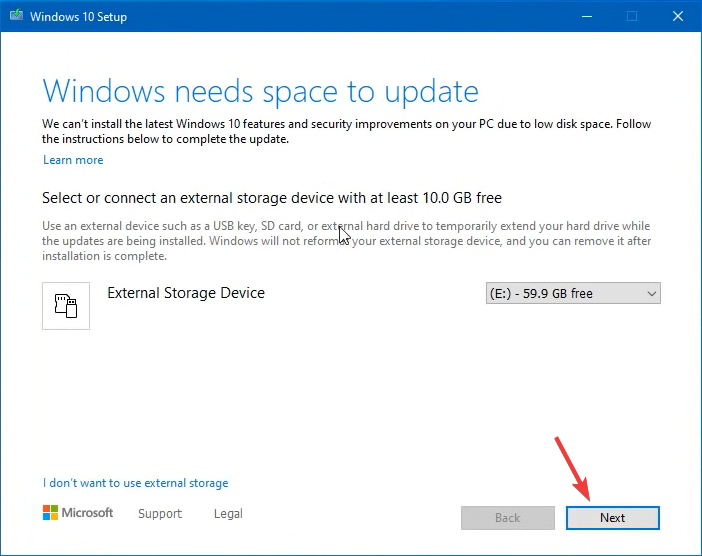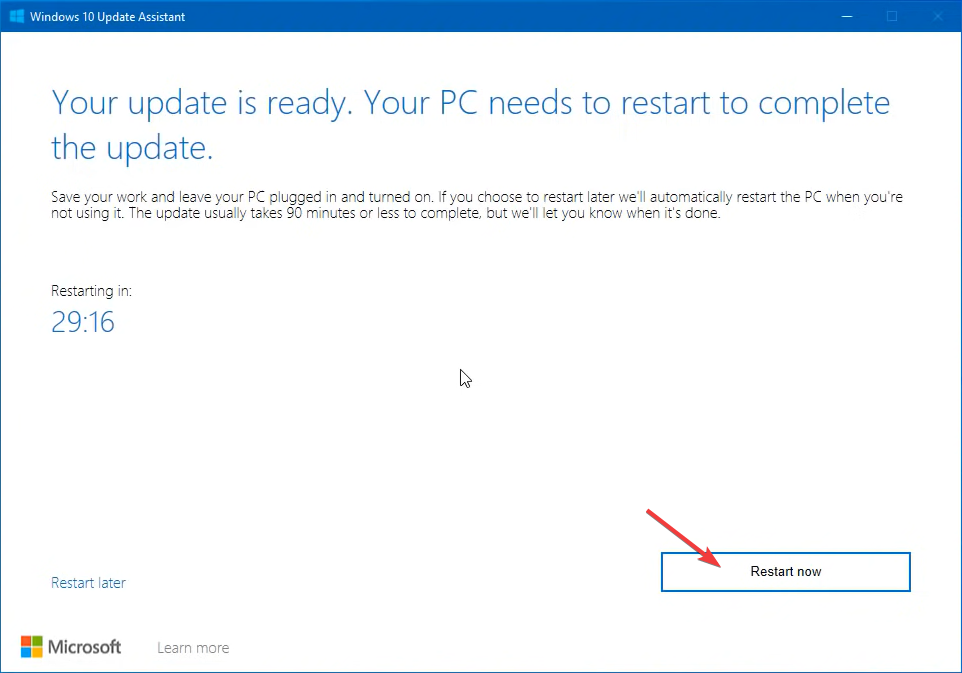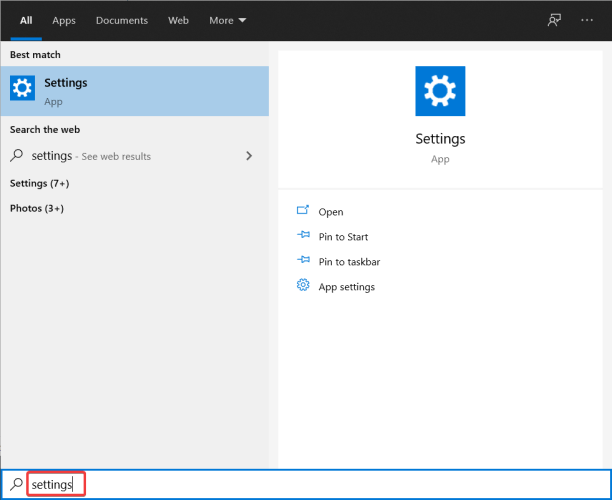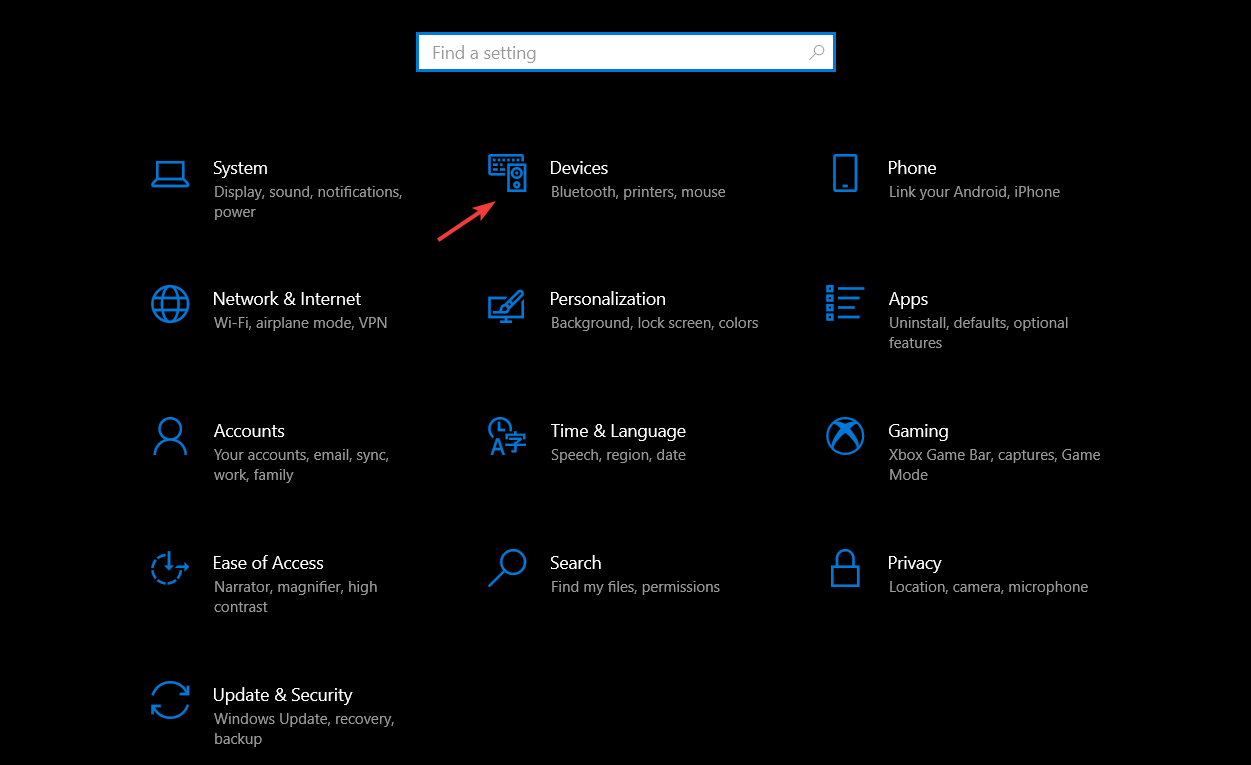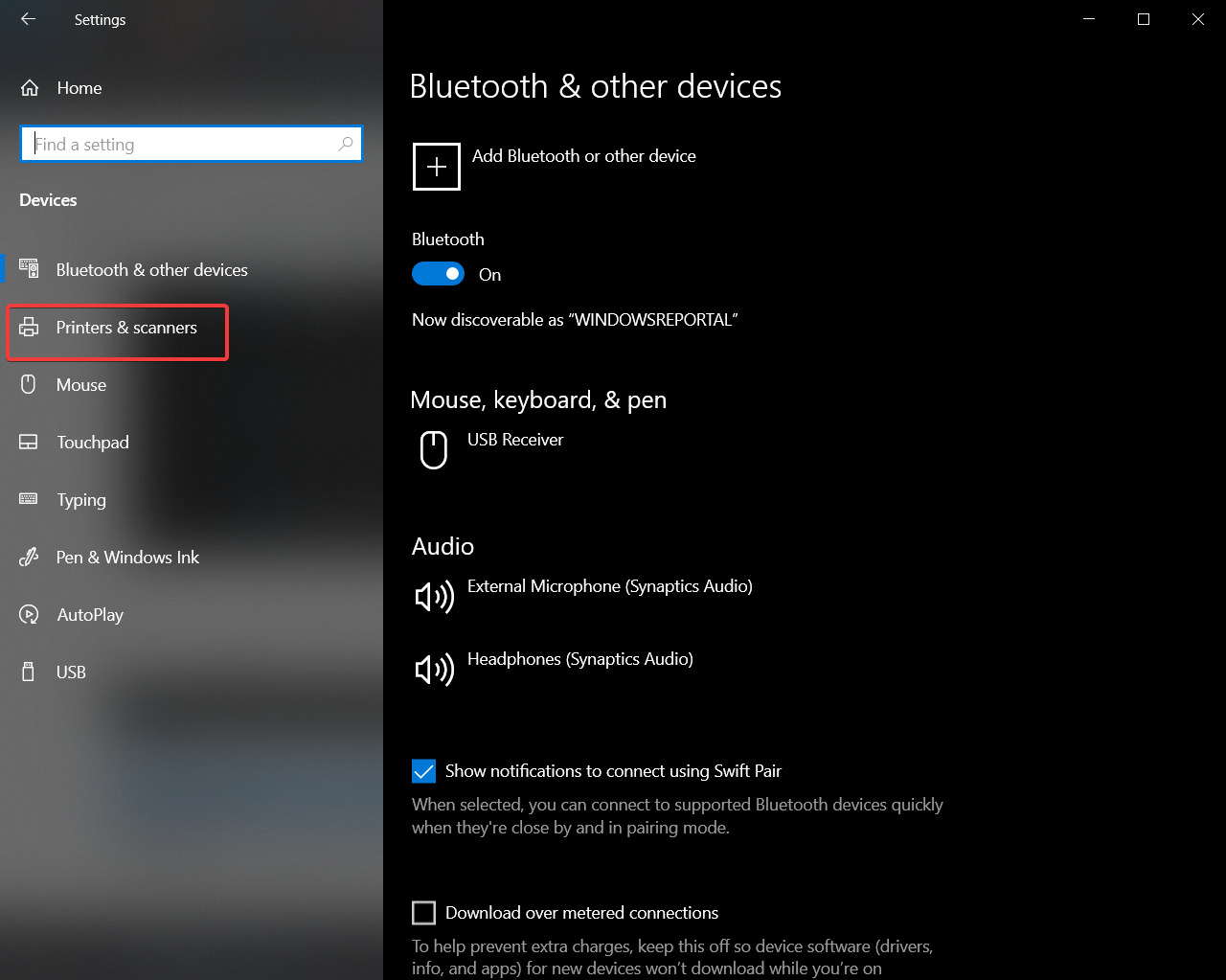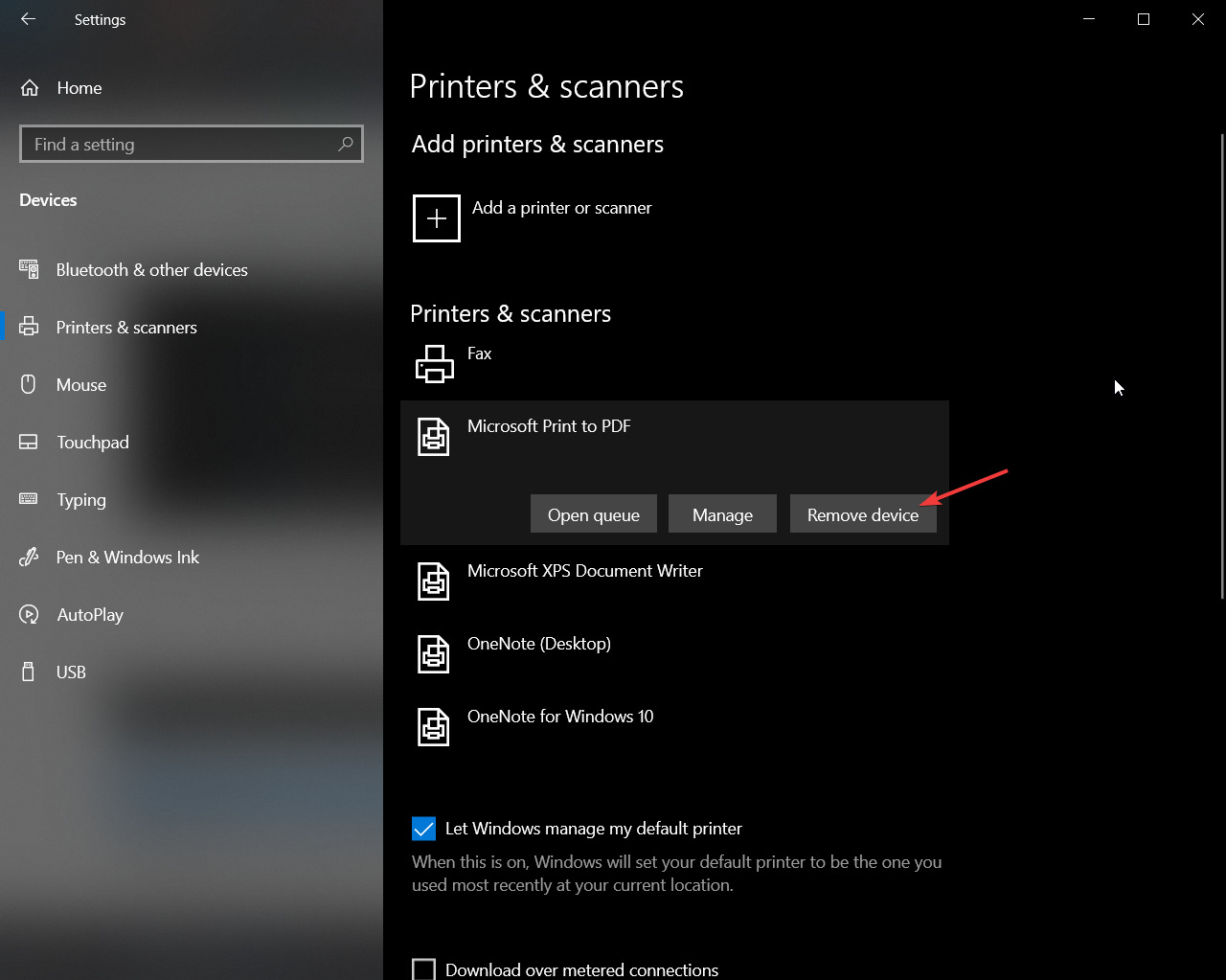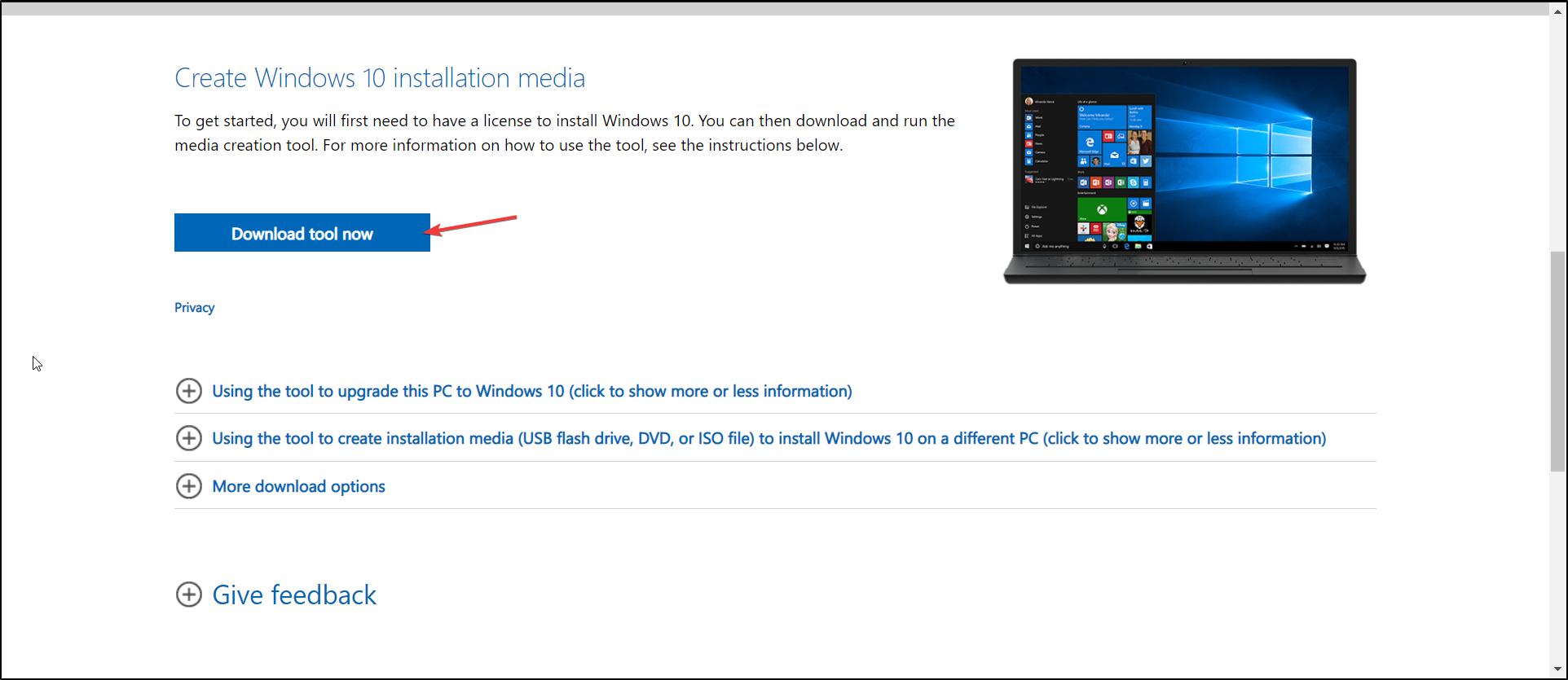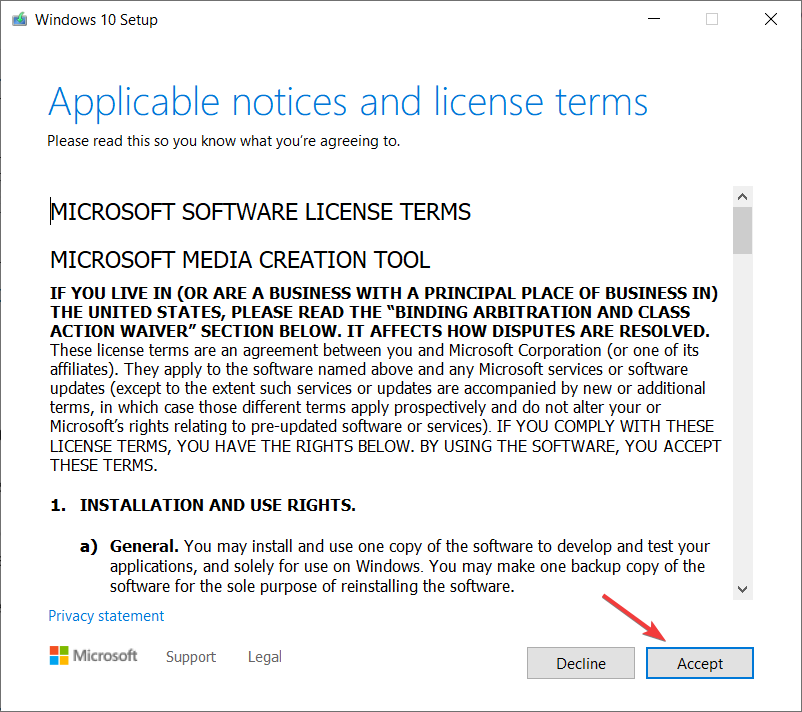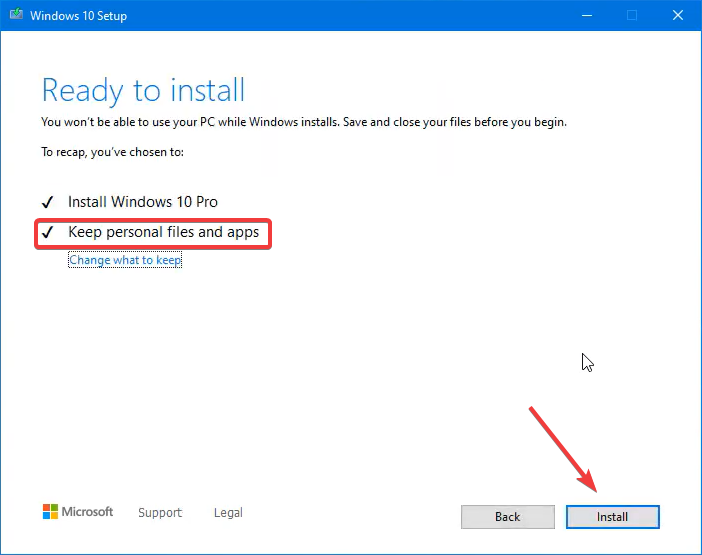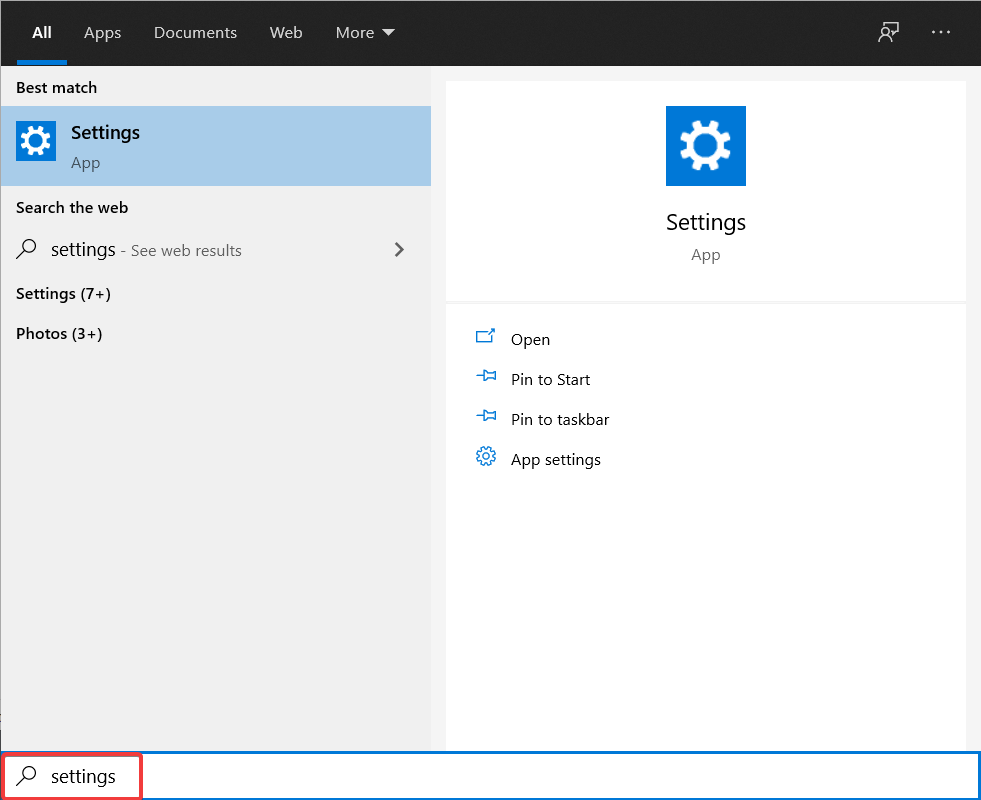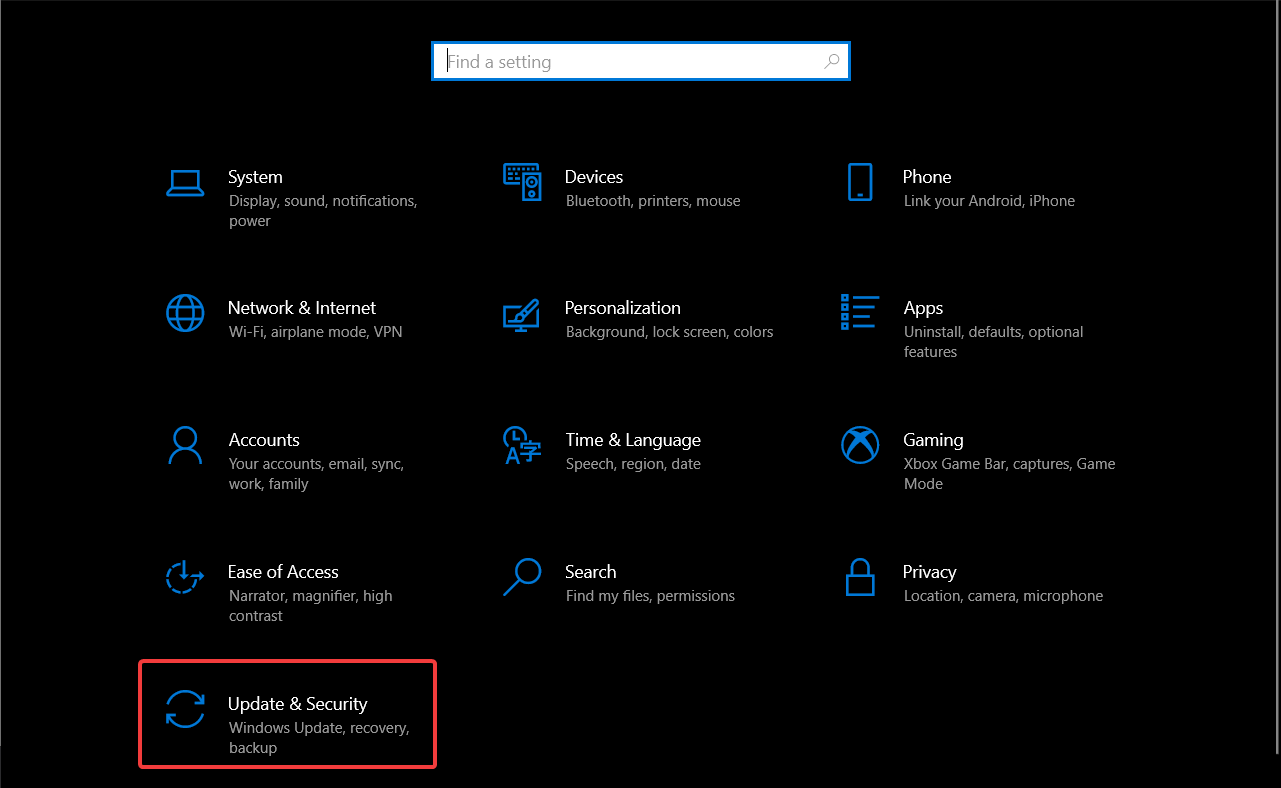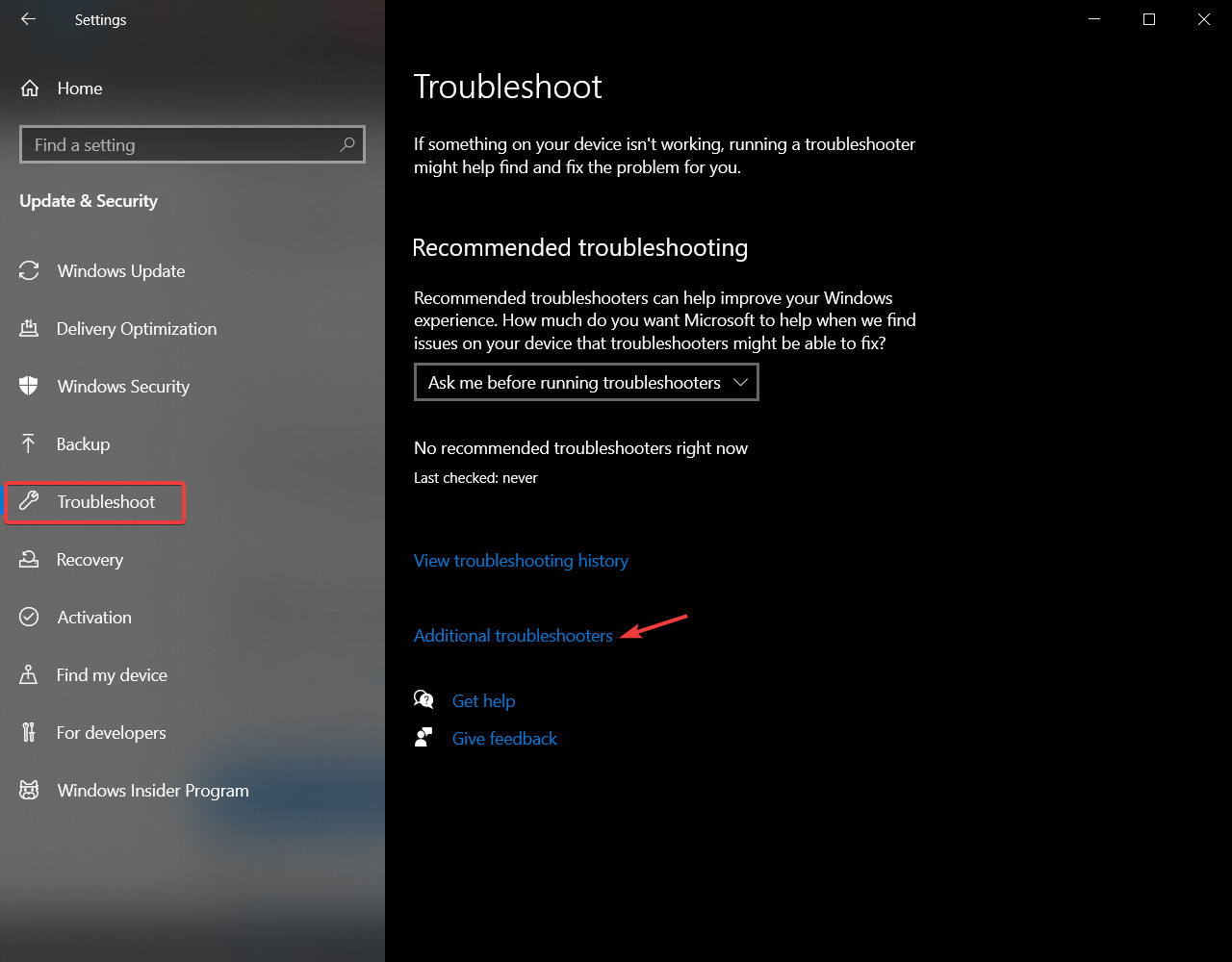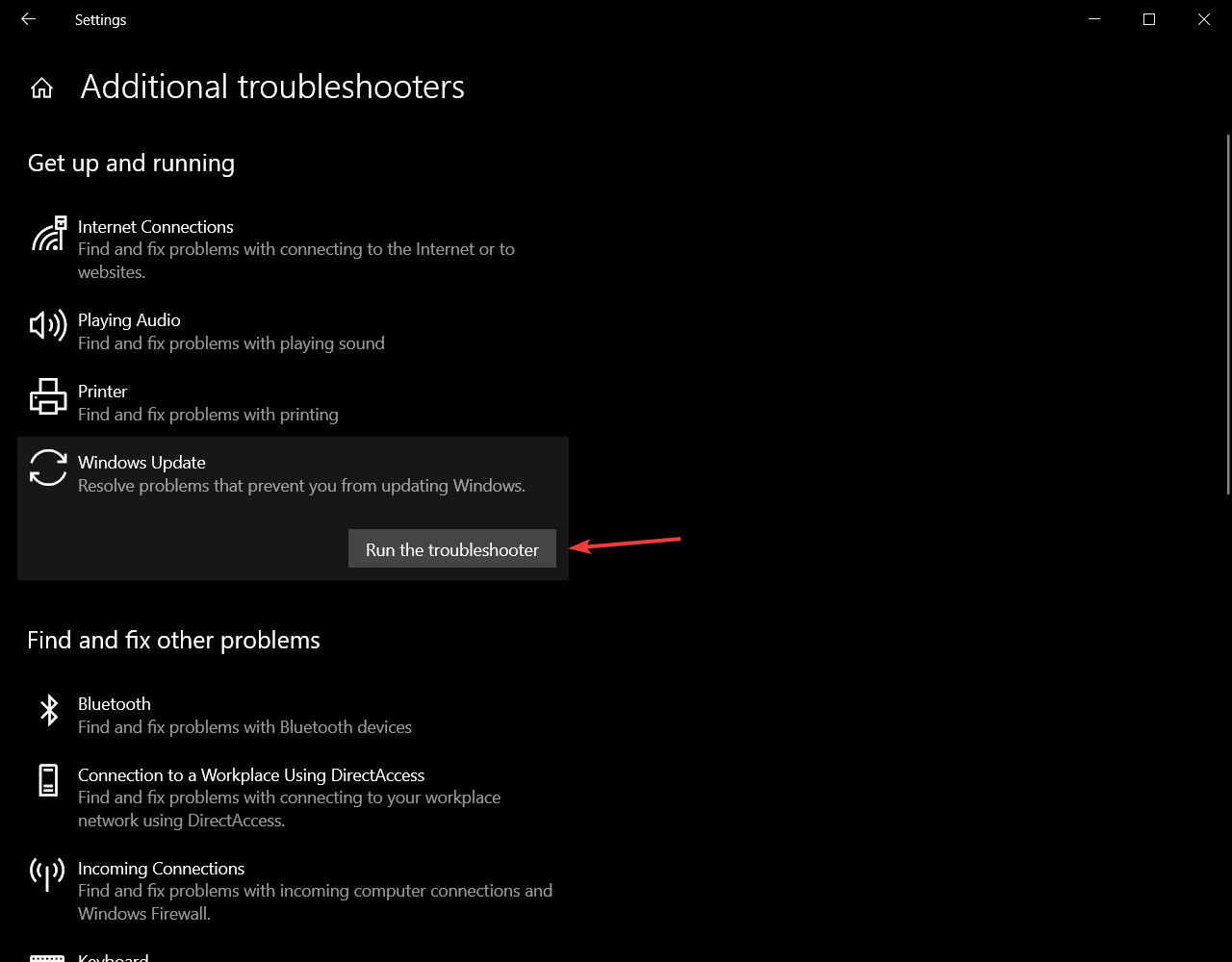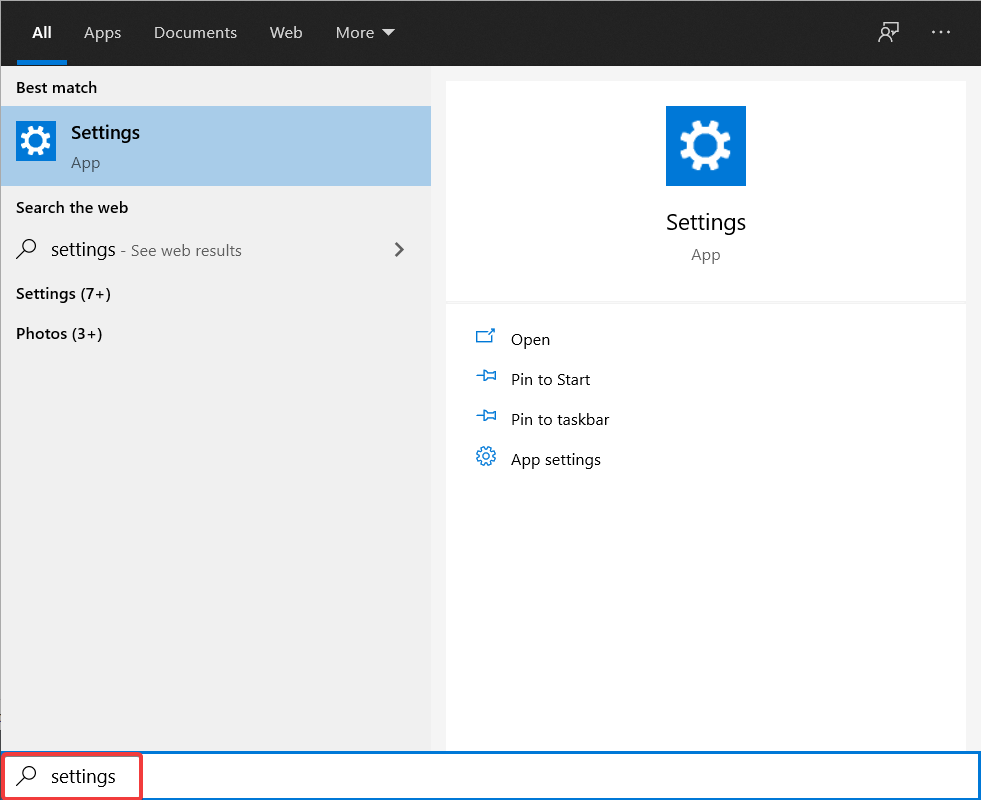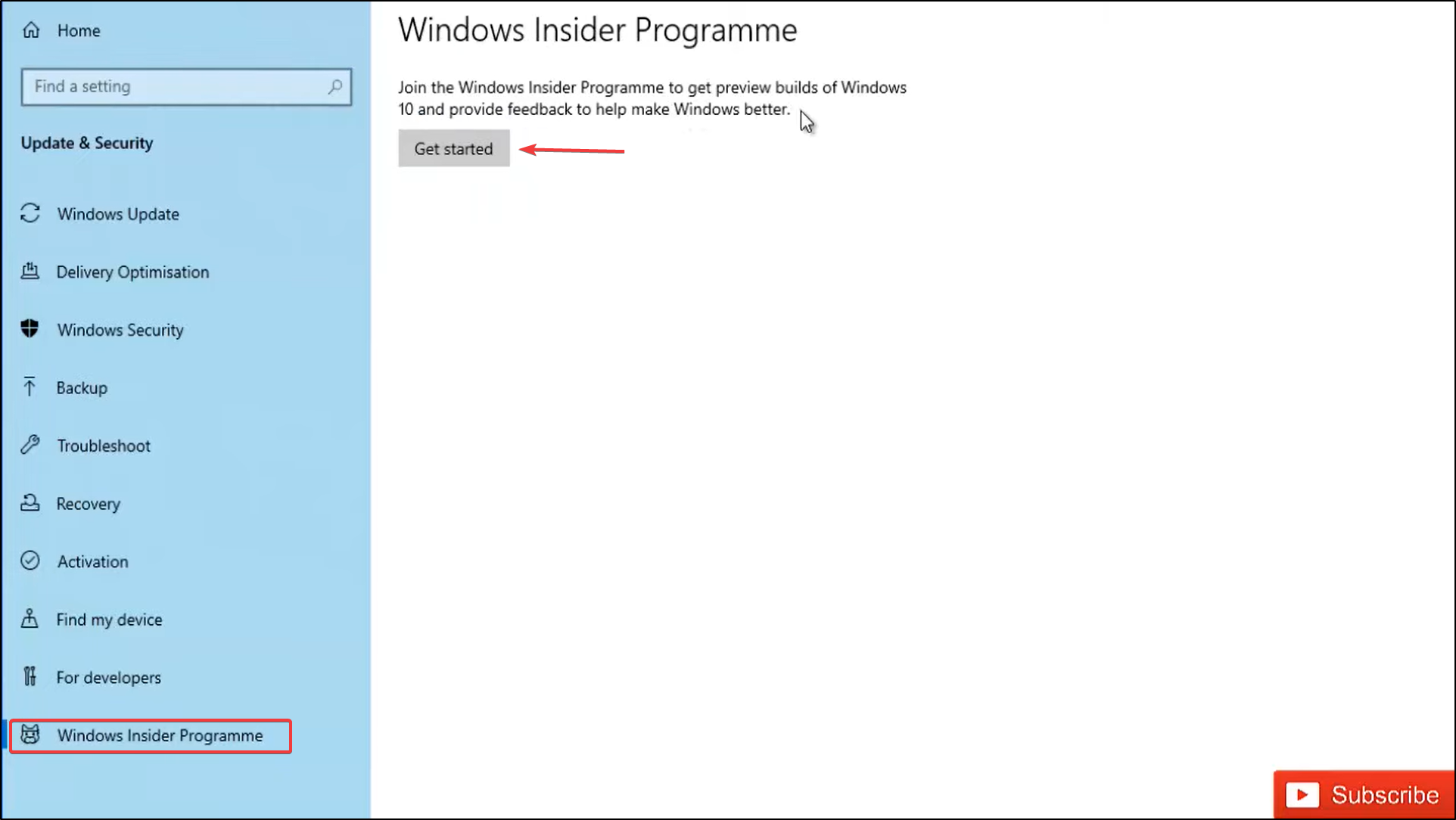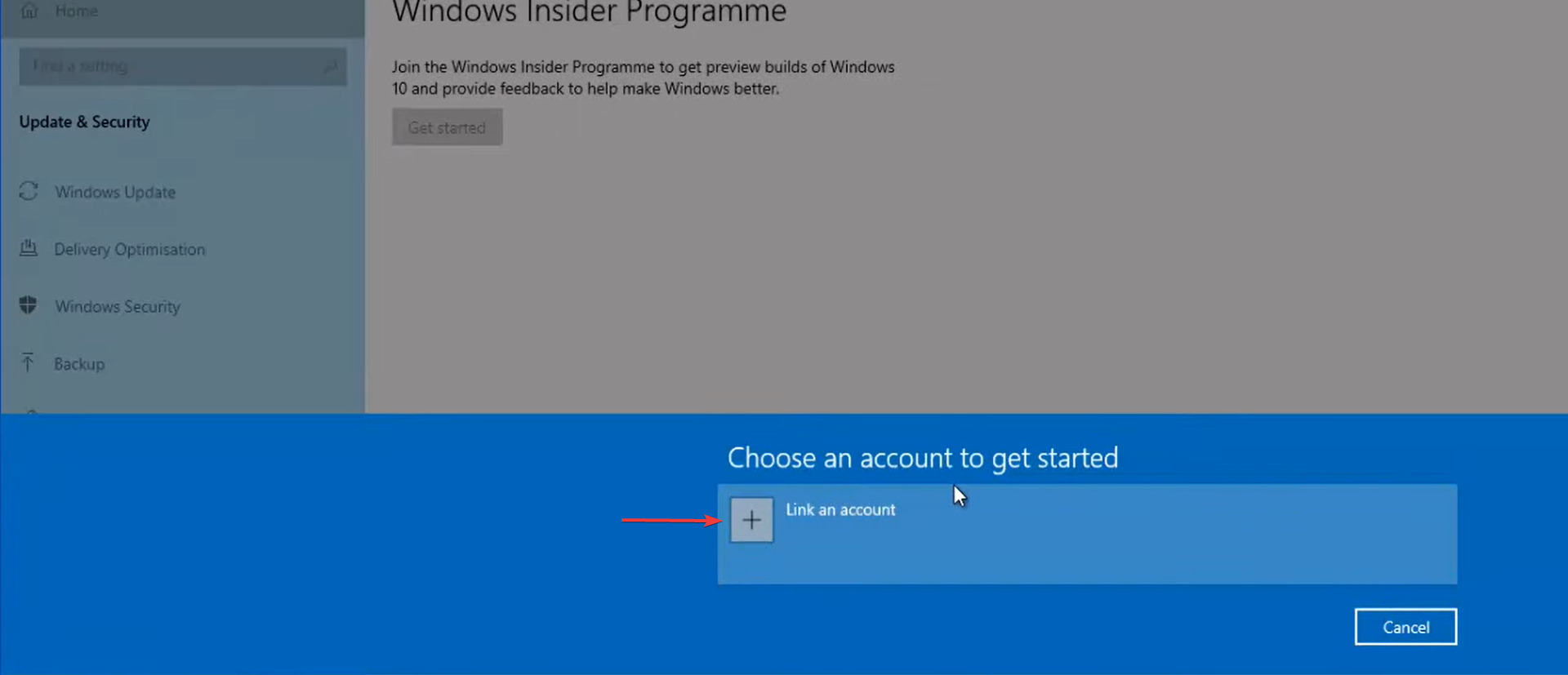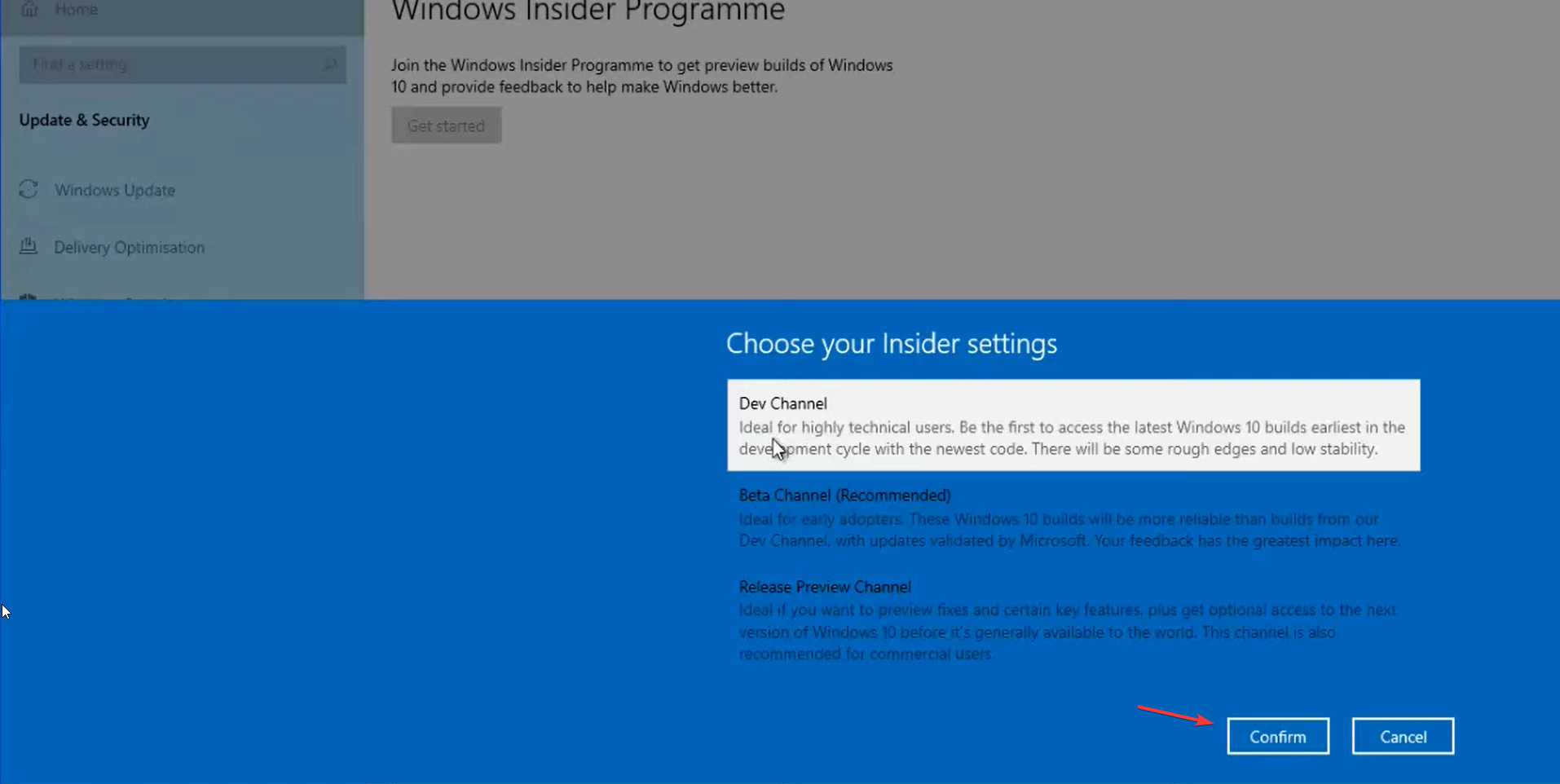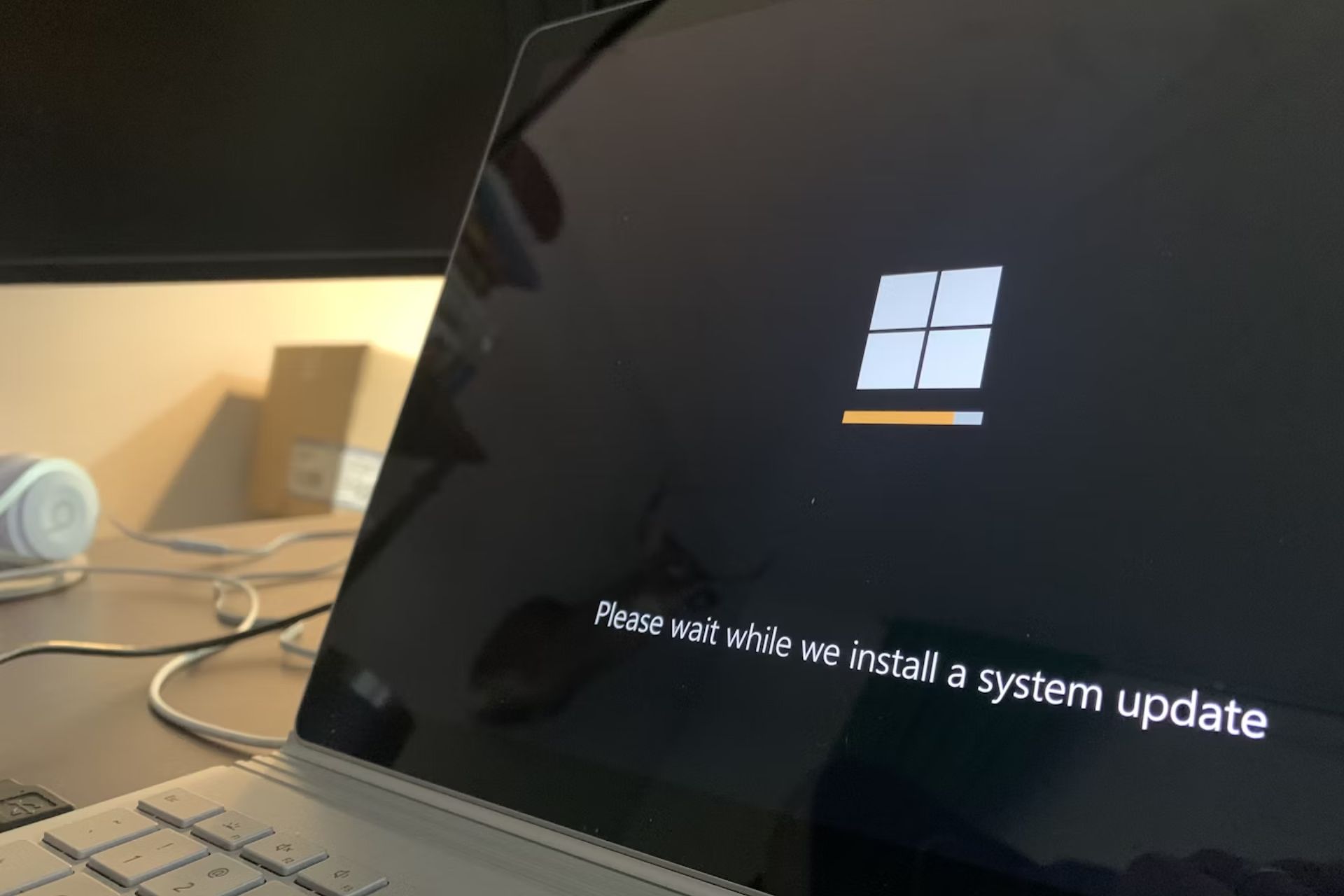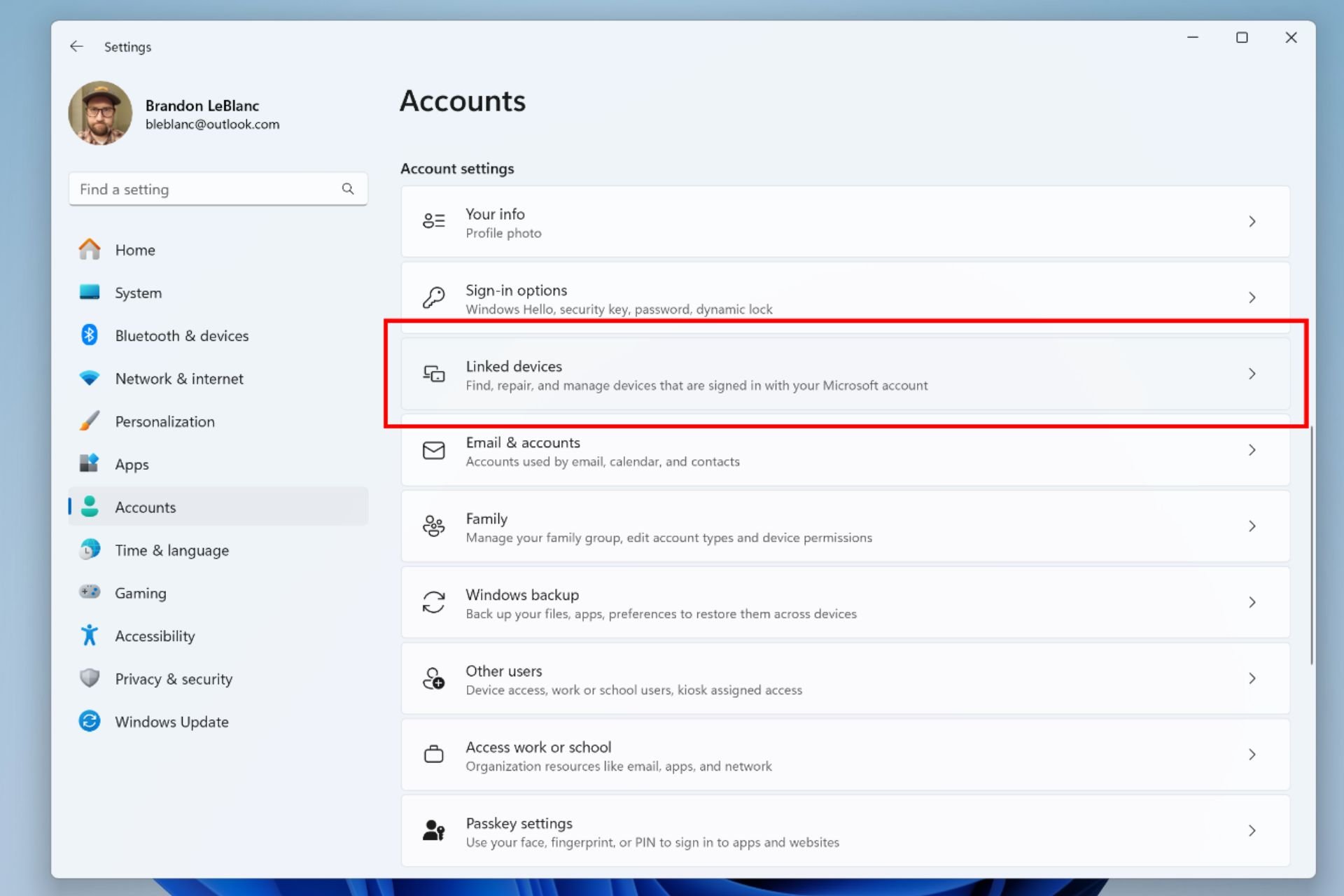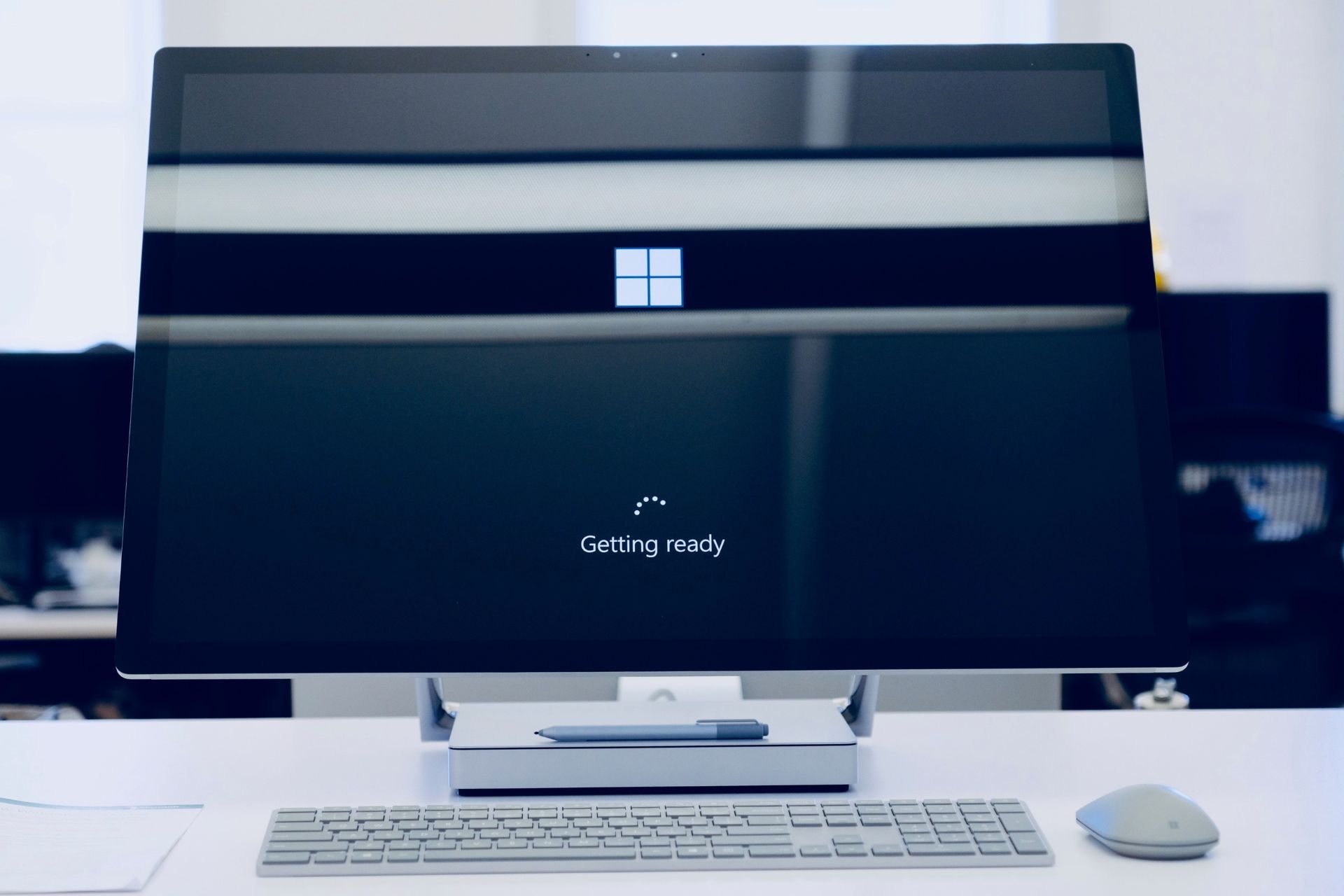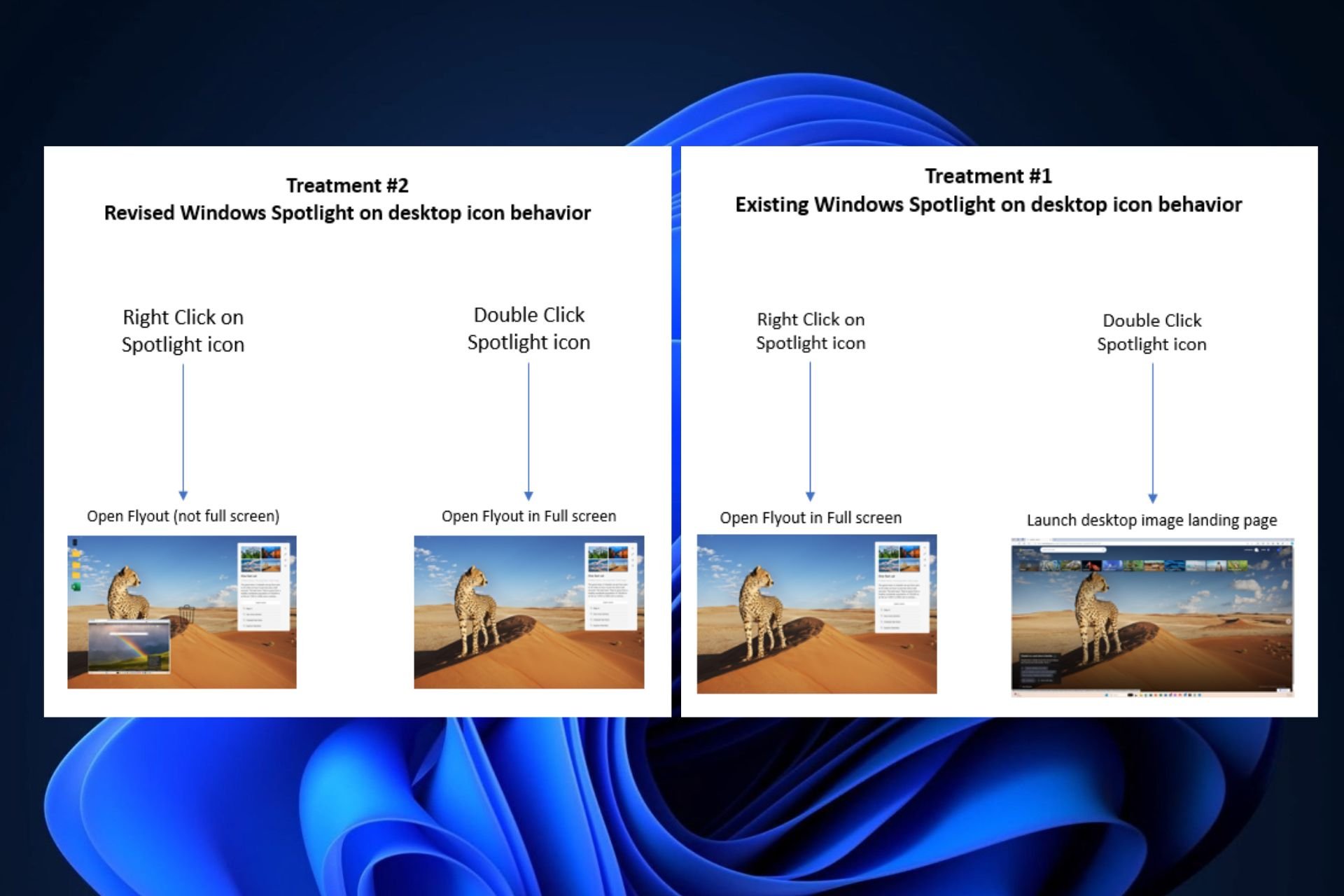FIX: Microsoft Print to PDF blocking Windows 10/11 upgrade
7 min. read
Updated on
Read our disclosure page to find out how can you help Windows Report sustain the editorial team Read more
Key notes
- If you get the end of life message in Windows 10 but the upgrade option is missing, it's due to outdated drivers.
- Using the Windows Update Assistant to manually upgrade the OS will quickly fix the issue.
- Alternatively, download and run the Media Creation Tool. By using this method, you'll keep all files after the update.
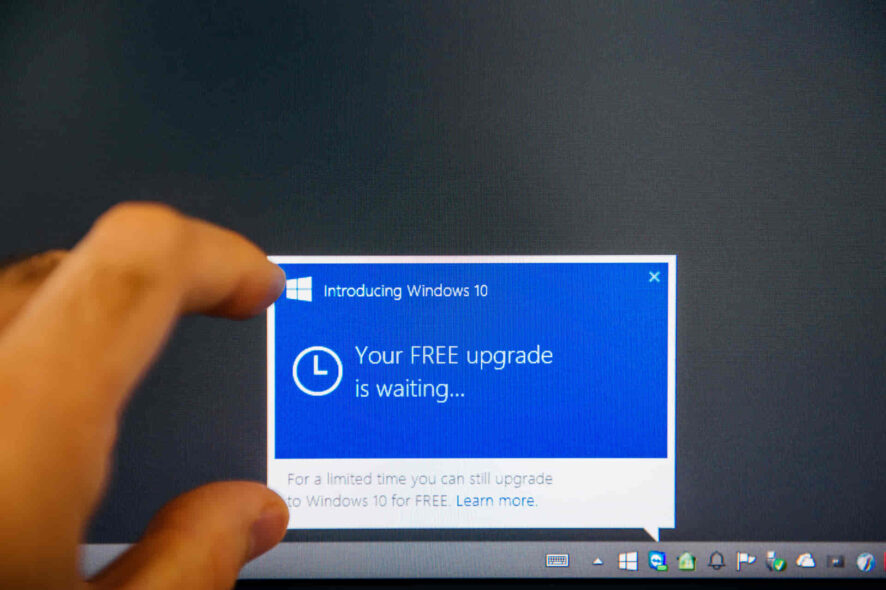
Back when Microsoft released Windows 10, the update schedule changed along with the brand new operating system.
Instead of releasing a version once every 3 or 4 years, the company stated that it would constantly improve the OS.
Besides the security updates that roll out weekly, the system receives full-fledged content and overhauls twice a year.
After those builds were released, users started receiving the message Windows 10 is nearing the end of support.
Although it was confusing at first, it quickly became clear that the error was intended to inform those who didn’t update their system’s that their current builds would no longer be supported by Microsoft.
Usually, your version of Windows 10 is nearing the end of service would be displayed in the Windows Update tab, and could easily be resolved by simply updating your operating system. However, quite a few people encountered an issue with the Windows Update.
The service displays the usual message informing them about their OS nearing the end of support, yet there’s no option to upgrade to a newer version of Windows 10.
Instead, Windows says that the user’s operating system is up to date. Some users posted their issue on Reddit:
What is going on here? – Windows tells me that it’s nearing end-of-life, yet I see no option to upgrade or update.
Windows 10 is nearing the end of support with no option to upgrade
Fortunately, we now know the reason behind the problem, as one user stated in the same Reddit thread:
I used the Update Assistant to learn that my version of Windows would not update because the device driver for Microsoft Print to PDF was not compatible with the upgrade. Yes, Microsoft’s own print driver blocks the Microsoft update. Great jerb!
Apparently, if one of your device’s drivers is not compatible with the upgrade, you won’t be able to do it.
Basically, Microsoft is blocking the update. The quickest solution is to remove the driver. But that’s not all, as the OP noticed:
I had to disable or remove it manually. A couple actually; some FAX driver too. (FAX, lol). The real problem is there was no way to know what was blocking the upgrade without going through the manual upgrader.
So, there is no way to know what caused the issue without using the Microsoft Update Assistant to show all the problematic drivers or apply some quick troubleshooting tips.
What can I do when getting the end of life message in Windows 10?
1. Use the Windows Update Assistant
- Download the Windows Update Assistant from the official website.
- Open the Assistant and select Update Now.
- The app will check if your pc is compatible. If it is, click Next.
- Now, the app will check once more if your PC is compatible.
- If you get the message that there isn’t enough space to install the update, select a drive that has enough or make some room, then click Next.
- After the process has run it’s course, click Restart Now.
Keep in mind that you should remove any peripherals from your PC during the updating process since some of the drivers might interfere with it.
2. Disable the printer drivers
- Press the Windows Key + S and type in Settings.
- Select Devices.
- Then, go to Printers & Scanners.
- Left-click on the device you wish to disable and select Remove Device.
Since there are many ways to do it, we included all of them in this extensive guide for disabling printer drivers.
Alternatively, there are also plenty of driver removal tools that will delete any leftovers of junk files that could cause problems on your PC.
3. Use the Media Creation Tool
- Download the Media Creation Tool.
- Run the tool and accept the ToS.
- Make sure your have Keep personal apps and files turned on and click Install.
- Wait for the process to finish (your device will restart a couple of times during it).
You don’t need to create a bootable DVD or USB to run the tool. Simply download it and you’re good to go. The Creation Tool will update the system to the latest available version, without removing any of the files.
4. Use the Windows Update troubleshooter
- Press the Windows Key + S and type in Settings.
- Open Settings and select Update & Security.
- Go to Troubleshoot, then Additional Troubleshooters.
- Next, under Get up and running, click on Windows Update, then Run troubleshooter.
- After the troubleshooting is done, restart your device.
If there is a problem with the updating system on your device, running the Windows Troubleshooter will scan and solve any issue that is found.
There are other third-party tools that will repair the Windows. However, they might not be needed in this case, so only check them out if no other solution worked.
The update might be rolled out later
Well, there is a chance that Microsoft has yet to release the update, so that’s why your PC cannot find any new versions.
You might be in another batch of rollouts. For example, an old Windows version that is about to expire pertaining to a rollout batch that hasn’t been properly tuned yet won’t go live until after everything is finished.
Join the Insiders Program for preview builds
Users who wish to test out new OS builds and offer feedback to help Microsoft flesh out bugs can enroll in the Windows Insider Program.
To join the Insider Program, follow these steps:
- Press the Windows Key + S and type in Settings.
- Then, go to Update & Security.
- Next, go to Windows Insider Program and select Get Started.
- Click on Link Account to choose one and get started.
- Choose either the Dev Channel, Beta Channel, or the Release Preview, depending on prefference and select Confirm.
- Select Confirm once more.
- Now, choose Restart Now.
What happens after Windows 10’s end of life?
After a Windows 10 version enters its end of service, it is practically dead. Microsoft will no longer support it with weekly updates.
This means that the version will not receive updates of any kind, including security patches and updates.
In the long run, it is really dangerous to stick with a dead Windows version, because as time goes on, the system will become more insecure, even if the computer will continue to work just fine.
Additionally, popular software will slowly stop supporting these legacy versions of Windows, ultimately leaving you with outdated apps.
That’s how you can join the Insiders Program and either preview features or test out the upcoming Windows 11 on the Dev or Beta channels.
Check out this article about downloading Windows 11 Insider builds. It contains all the information you need.
Hopefully, one of the solutions above helped with the problem. It is important to get rid of this error since older Windows 10 versions no longer get security updates. This will leave you open to cyberattacks.
Go ahead and try out all of our methods, then enjoy the newest features and improvements to your favorite operating system.
If you have any questions or something to say regarding the subject, don’t hesitate to do so in the comments section below.