Gdiplus.dll Missing or Not Found? Here are 8 Quick Fixes
There are dedicated tools that can repair this issue, so find out how
7 min. read
Updated on
Read our disclosure page to find out how can you help Windows Report sustain the editorial team. Read more
Key notes
- The infamous gdiplus.dll Windows 10 error will cause problems when running games or graphic-designing software.
- One of the easiest fixes for the gdi+ error on Windows 10 is using a software tool to restore it.
- Checking your system files by using our method will also quickly solve the errors.
- Make sure to take a look at your registry files by following our solution to fix the missing gdiplus.dll file.
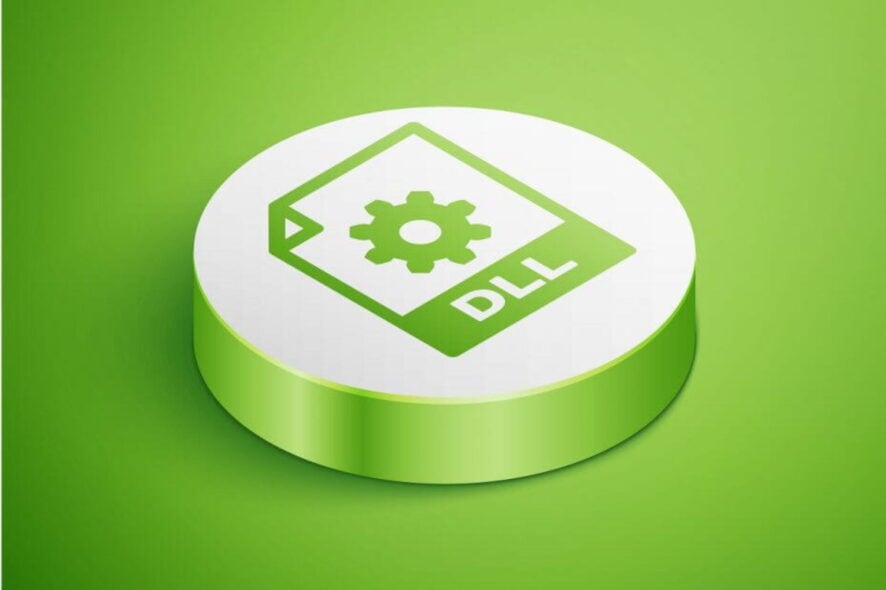
Gdiplus.dll is another of those Windows DLL (Dynamic Link Library) files that provide instructions for third-party software to call upon.
DLLs are shared files that software can call upon for various things. For example, the software will call upon the printer DLL for printing documents.
The gdiplus.dll file is a component of the Microsoft Graphics Device Interface Library that handles graphics components for image handling, anti-aliasing, filling gradients, etc.
As such, gdiplus.dll missing error messages on Windows 10 are probably more likely to pop up when running graphics design software or games.
One of the more prevalent gdiplus.dll error messages states: This application failed to start because gdiplus.dll was not found. Re-installing the application may fix this problem.
Those error messages can pop up when you launch some software, and then the programs won’t start in Windows. This is how you can fix gdiplus.dll errors in Windows 10.
How do I fix gdiplus.dll errors in Windows 10?
- Use a dedicated DLL tool
- Scan system files
- Update the Graphics Card Driver
- Check for Windows Updates
- Re-register the DLL File
- Replace a Deleted Gdiplus.dll File
- Fix the Registry
- Restore Windows 10
1. Use a dedicated DLL tool
These kinds of system repair tools come with features that will help you keep your operating system files clean and uncorrupted.
Plus, many have features that will protect your OS from viruses, while also making your internet browsing safe. Not only are they capable of scanning, but they repair it and make the PC run faster by improving its overall performance.
2. Scan system files
- First, press the Cortana taskbar button.
- Enter the keyword Command Prompt in Cortana’s search box.
- Right-click the Command Prompt to open its context menu, and select the Run as administrator option.
- Enter DISM.exe /Online /Cleanup-image /Restorehealth in the Prompt first, and then press the Return key.
- Thereafter, input the command:
SFC /scannow - Press Enter to initiate the System File Checker scan, which might take up to 30 minutes.
A gdiplus error highlights that the gdiplus.dll file, and perhaps other system files, might be corrupted. You can easily fix these if you use the in-built cmd commands for checking system files.
So the System File Checker, which repairs corrupted system files, is one utility that can feasibly fix gdiplus errors in Windows. You can fix it by following the steps above.
3. Update the Graphics Card Driver
To manually update your driver, download it from the manufacturer’s website. You can also open the Device Manager on your PC, Click on Display adapters, right-click on your Graphics card driver, and click Update driver.
Be careful when you download drivers manually because installing a mismatched driver can cause severe system issues. A safer and quicker solution would be to use dedicated driver updater software.
PC HelpSoft Driver Updater allows you to update your Graphics Card Drivers with just one simple click. The software will scan your computer for available drivers, then it will list them to you. Upon your approval, it will install the driver within minutes.
The software can also detect missing or damaged drives and fix them. On top of that, you can set it up to make regular scans and fix your drivers automatically.
4. Check for Windows Updates
- Open Cortana’s search box.
- Enter the keyword Windows update in the search box.
- Select Check for updates to open the Windows directly below.
- Press the Check for updates button on that window.
- Then you can press a Download button if there are any updates available.
Windows updates replace and update Microsoft DLL files, and some updates might include the gdiplus.dll. Thus, it might be worth checking for Windows updates to fix gdiplus errors.
The Windows Update service usually automatically updates the platform (if configured for automatic updates), but you might still miss a few updates. You can manually check for further updates by following the steps above.
5. Re-register the DLL File
- Open the Win + X menu with the Windows key + X hotkey.
- Select Command Prompt (Admin) to open the Prompt as administrator.
- Unregister the DLL by entering regsvr32 /u gdiplus.dll in the Prompt, and press the Enter key.
- Input regsvr32 /i gdiplus.dll and press Enter to reregister gdiplus.dll.
The Microsoft Register Server, otherwise Regsvr32, is a command-line tool that you can reregister DLL files with. You need to make sure that the command has been registered.
If the gdiplus.dll has not been correctly registered, reregistering it with Regsver32.exe will likely resolve the error. This is how you can reregister gdiplus.dll with Regsver32.
6. Replace a deleted Gdiplus.dll File
- Open the dll-files website.
- Search for your DLL file.
- Then click Download to save the ZIP for the latest gdiplus.dll, which is at the top of the DLL file list. Select to download a 32 or 64-bit DLL dependent on your system type.
- Press the File Explorer on the taskbar, and open the folder you saved the DLL ZIP.
- Press the Extract all button to extract the compressed folder.
- Open the extracted folder, and select the gdiplus.dll file.
- Press the Copy to button, and then select to copy the gdiplus.dll to System 32. Alternatively, you can also drag and drop the gdiplus.dll file to:
C:WindowsSystem32C:WindowsSysWOW64 - After, it will be in another folder.
- Press the Continue button if a Destination Folder Access Denied window pops up.
- Then you can delete the extracted gdiplus.dll folder by right-clicking it and selecting Delete.
- Register the new gdiplus.dll file by entering regsvr32 gdiplus.dll in an elevated Command Prompt.
Gdiplus errors can occur if that DLL file is missing. To check if the gdiplus.dll has been deleted, enter the keyword gdiplus.dll in Cortana’s search box. Cortana usually shows you the gdiplus.dll file as the best match:
Note: If the gdiplus.dll file is missing, you can download a replacement from DLL-Files.com, which is among the more reputable sources for DLLs.
7. Fix the Registry
- Download CCleaner.
- Open CCleaner’s setup wizard to add the registry cleaner to Windows.
- Launch CCleaner and click Registry to open the software’s registry cleaner.
- Select all the registry check boxes for the most thorough scan.
- Press the Scan for Issues button.
- Then press the Fix selected Issues button, and you can click the Yes option to back up the registry.
- Click the Fix All Selected Issues option to fully repair the registry.
DLL errors can often be due to invalid registry errors. So scanning the registry with system optimizer software might also fix gdiplus errors.
There are plenty of freeware system optimizers you can utilize for registry scanning. CCleaner is a highly-rated registry cleaner with a huge user base. Follow the aforementioned steps to learn how to fix it.
8. Restore Windows 10
- Input Run in Cortana to open the Run accessory in Windows.
- Enter rstrui.exe in Run and click OK to open System Restore.
Click the Next button.
- If there are lots of restore points, you can usually select a Show more restore points option. So select that setting to expand the number of listed restore points.
- Select a system restore point that will revert Windows to a time when your software wasn’t crashing with a gdiplus.dll error.
- Press the Scan for affected programs button to see what software will be deleted for a selected restore point.
- To confirm your selected restore point, press the Next and Finish buttons.
The System Restore utility saves restore points that you can roll Windows back to. Restoring Windows to an earlier time will restore system files and registry settings.
System Restore can also fix gdiplus errors so long as you select to roll Windows back to a date when there weren’t any gdiplus.dll error messages popping up on your desktop or laptop.
So there are various potential resolutions for gdiplus.dll errors. Aside from those fixes, there are other numerous DLL fixer apps, such as DLL Suite, that can resolve gdiplus errors.
Make sure to give us any feedback regarding the subject in the comment section below.
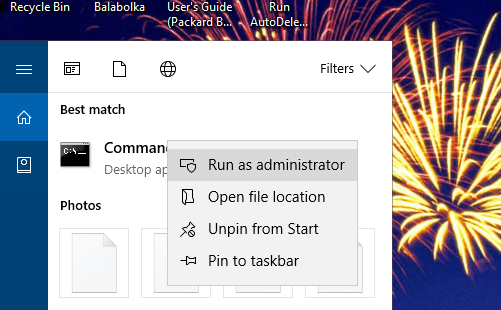
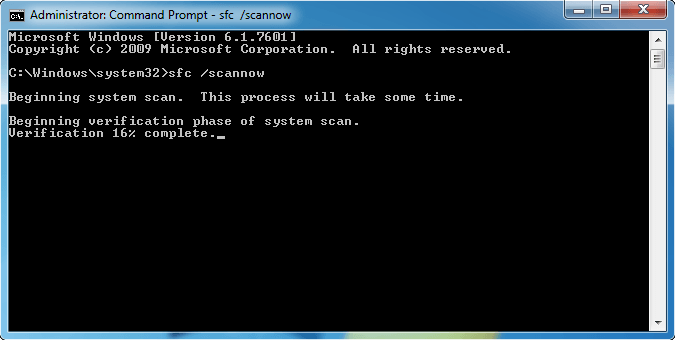
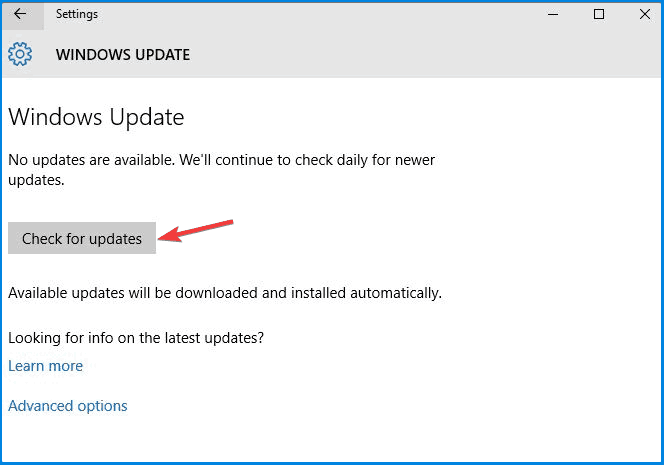
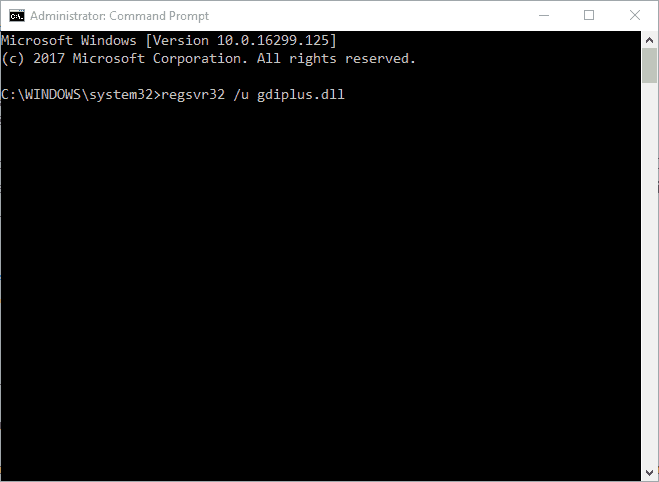
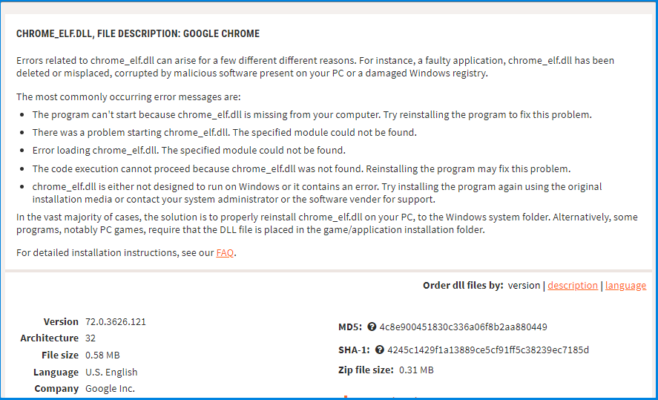

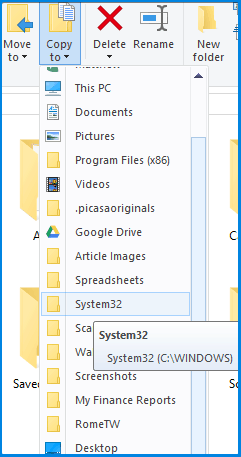

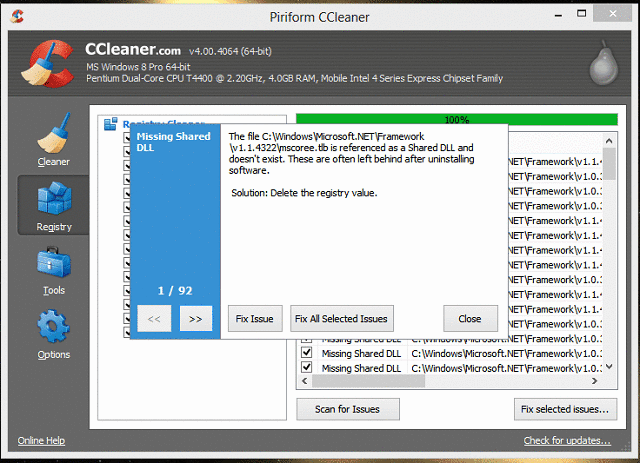
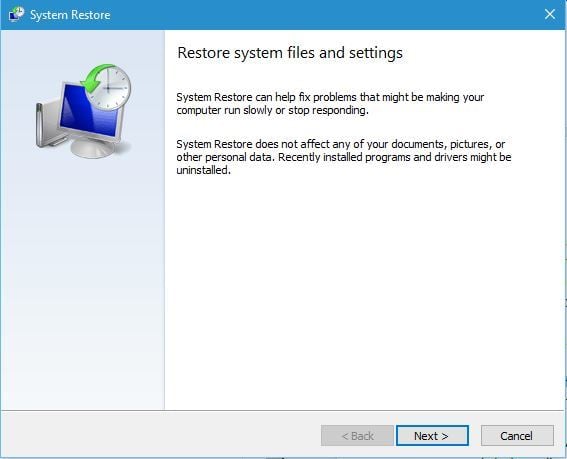
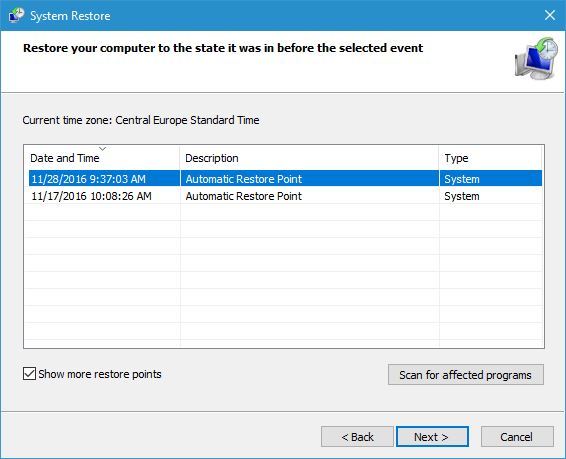
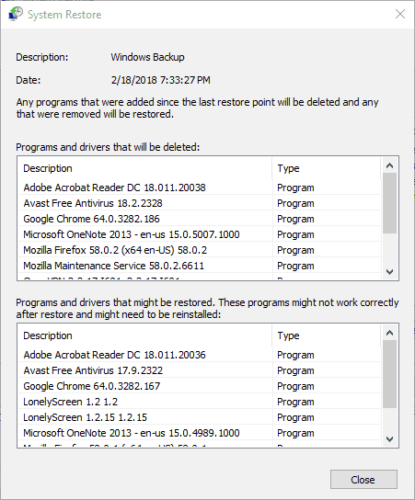








User forum
0 messages