How to pause Windows 10 updates for 35 days
Forced updates will be a thing of the past
2 min. read
Updated on
Read our disclosure page to find out how can you help Windows Report sustain the editorial team. Read more
Key notes
- Windows 10 updates are always good if they don't cause trouble, but not everyone likes them.
- Thankfully enough, Microsoft introduced a way for you to postpone Windows 10 updates.
- By configuring settings, users can easily delay updates on their PCs for 35 days.

Forced updates have been annoying Windows 10 users since the launch of Microsoft’s latest desktop operating system.
Therefore, the ability to defer updates has been one of the most in-demand features for the Windows 10 OS, which takes its cue from user feedback.
Thankfully enough, there is already an option hidden within the OS that lets you pause updates for 35 days.
The feature allows you to have wider control over the type of updates to install and when to do so. Although some users have spotted the feature, it is not exactly very visible unless you navigate to the right place.
That is precisely why we’ve decided to create this step-by-step guide to help you pause your Windows 10 updates, and get better control over your PC.
To learn more about using hidden Windows 10 features, visit our Windows 10 Hub.
How to pause Windows Update in Windows 10?
1. Press Start to open the Start Menu.
2. Navigate to Settings.
3. Choose Update & Security from the list of options.
4. Go to Advanced Options.
5. Navigate to Pause updates.
6. Right under Pause until, press on the Select date drop-down menu.
7. Choose any date between the next day and whatever date is up to 35 days away.
You can pause Windows Updates from the built-in Control Panel Settings. In the Windows Update menu, you you can select to postpone updates for 35 days.
The feature also allows users to postpone feature updates or quality updates for a certain number of days. For starters, feature updates bring fresh capabilities and improvements.
Users can defer these updates for up to one year. On the other hand, quality updates meant to introduce security fixes can be put off for only a month.
However, remember that updates also come with security improvements as well, such as the Patch Tuesday updates.
That being said, unless you are using a very good third-party antivirus to keep you safe, you are also putting yourself at risk by postponing updates.
This is especially the case since within a 35-day Windows you can miss out on two rounds of Patch Tuesday updates, so you are exposing yourself to threats like Exploit Wednesday and Uninstall Thursday.
If you like our tutorials, you can find the rest of them on our How-To page as well.
By following these steps, you should now be able to postpone Windows 10 updates with ease.
Let us know if you found this feature useful by leaving your opinions in the comments section below.
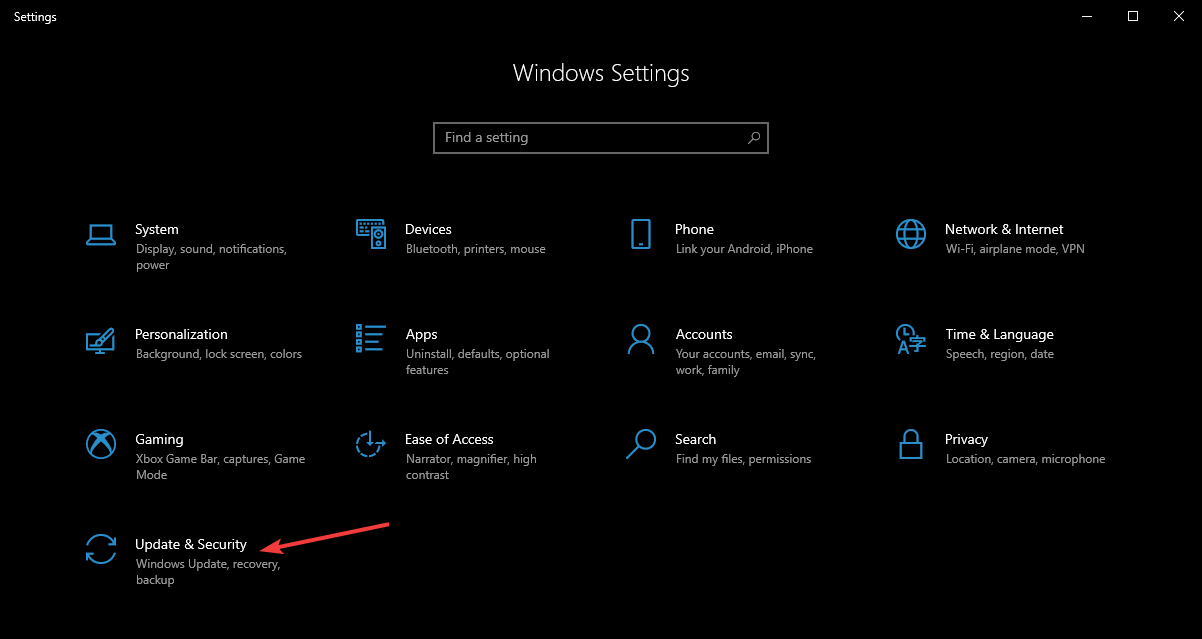
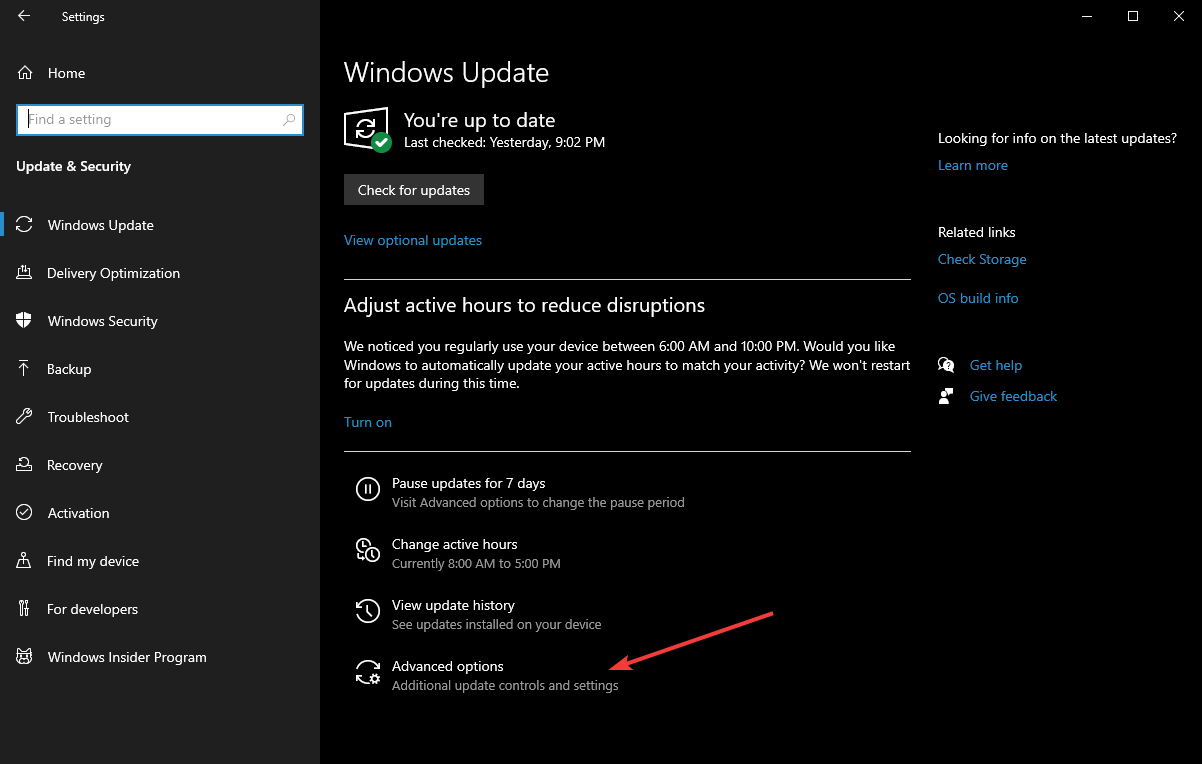
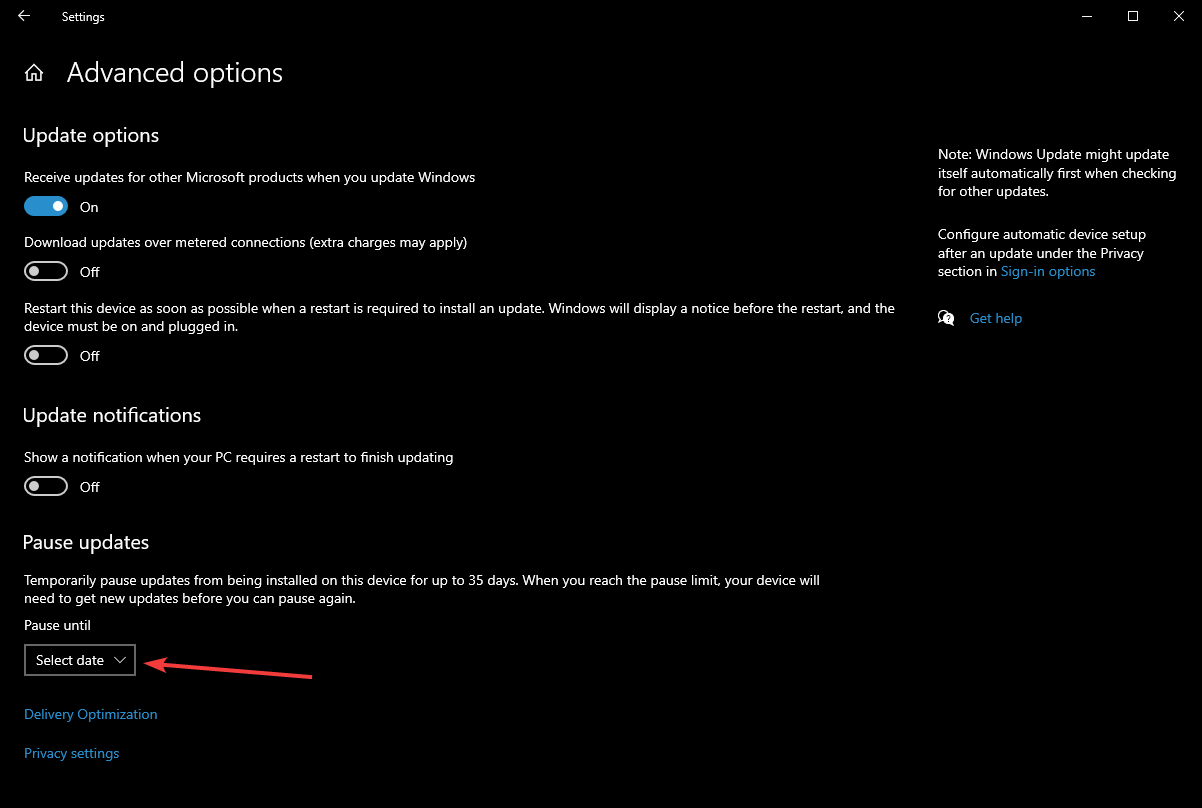
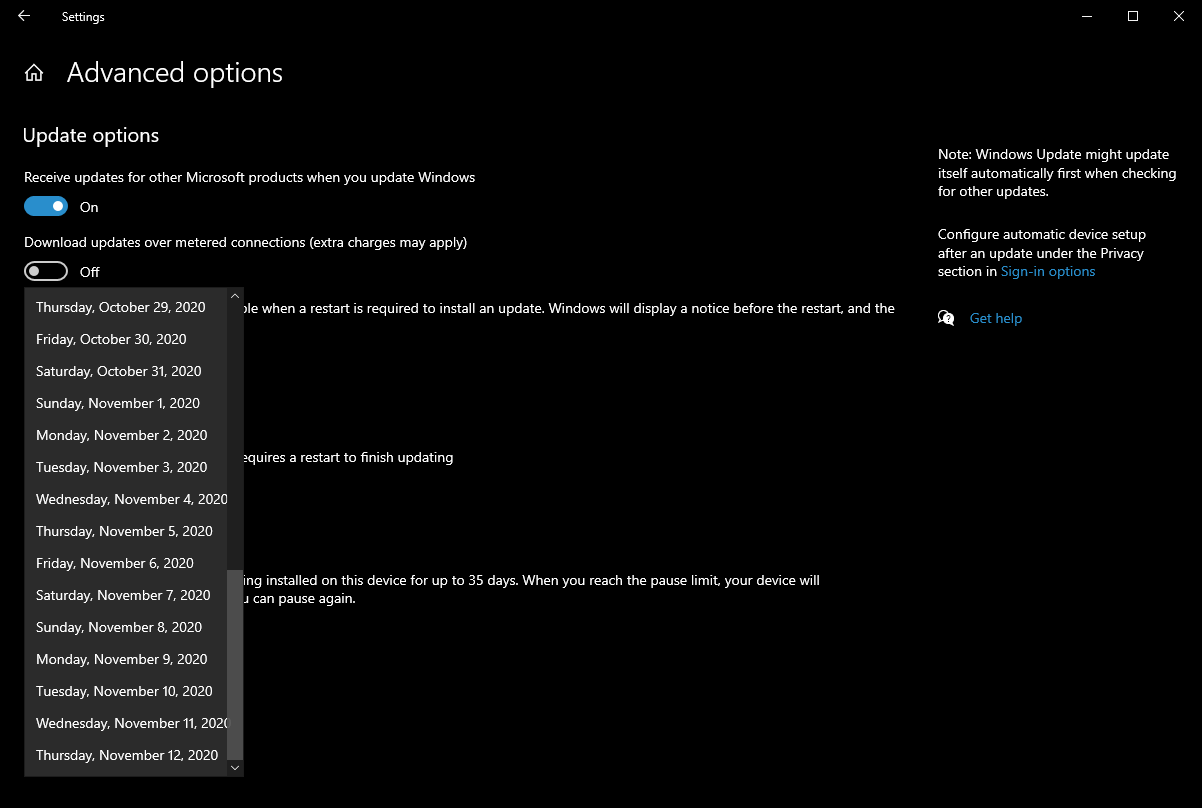








User forum
0 messages