Remote Desktop plagued by black screen issues on Windows 10 [FIX]
2 min. read
Updated on
Read our disclosure page to find out how can you help Windows Report sustain the editorial team. Read more
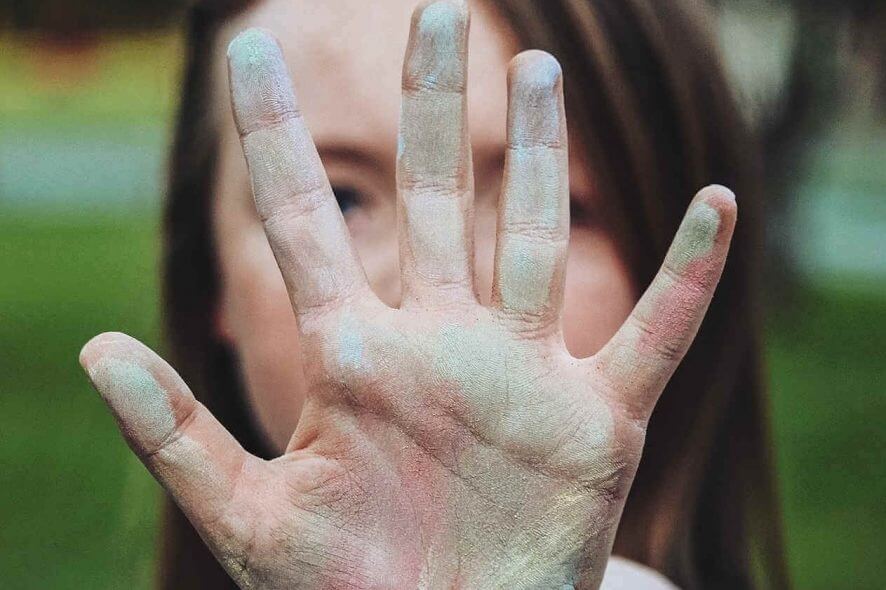
Microsoft released Windows 10 version 1903 in May. The much-awaited feature update was affected by many bugs in its early days.
For example, many users experienced various issues and error codes during the installation process.
However, you are wrong if you think that all of these issues have been resolved by now. Indeed, Microsoft fixed many of them as a part of the recent cumulative updates. Unfortunately, many Windows 10 users are still reporting new issues on Microsoft’s forums.
Recently, someone reported that Windows 10 May 2019 Update is affected by black screen issues. The bug often occurs when users enable Remote Desktop connections.
I upgraded my secondary machine from 1809 to 1903. When I access it now using Remote Desktop all I get is a black screen in the RDP windows. I then upgraded my primary machine to 1903 hoping that would help, but no. Fortunately I also have GoToAssist installed so I was able to log into the secondary machine that way and checked for updates, still no help. Finally I reverted it back to 1809 and Remote Desktop once again works. I could keep using GoToAssist but RDP over my local LAN is much faster.
It is not the first time that this issue is reported on Windows forums. Many users running Windows 10 v1903 confirmed that they have experienced a similar problem when trying to connect to Remote Desktop.
Microsoft’s employee, Denis Gundarev confirmed that this is a known issue. According to him, the issue is caused by some of the old display drivers.
Display drivers report some of their capabilities upon load. In previous Windows versions this reported data wasn’t used or verified. Because of that, some of the old versions of the legacy display driver may report invalid data and it would be ignored. Starting with Windows 10 1903 RDP uses this data to initialize the session.
Microsoft confirmed its engineers are working on a permanent fix. Meanwhile, you should contact your hardware manufacturer to update your display driver.
You can also follow this step-by-step guide to resolve the problem. Once you are done with the process, the bug should be fixed in no time.
Comment down below if you have also experienced this issue.
RELATED ARTICLES YOU NEED TO CHECK OUT:

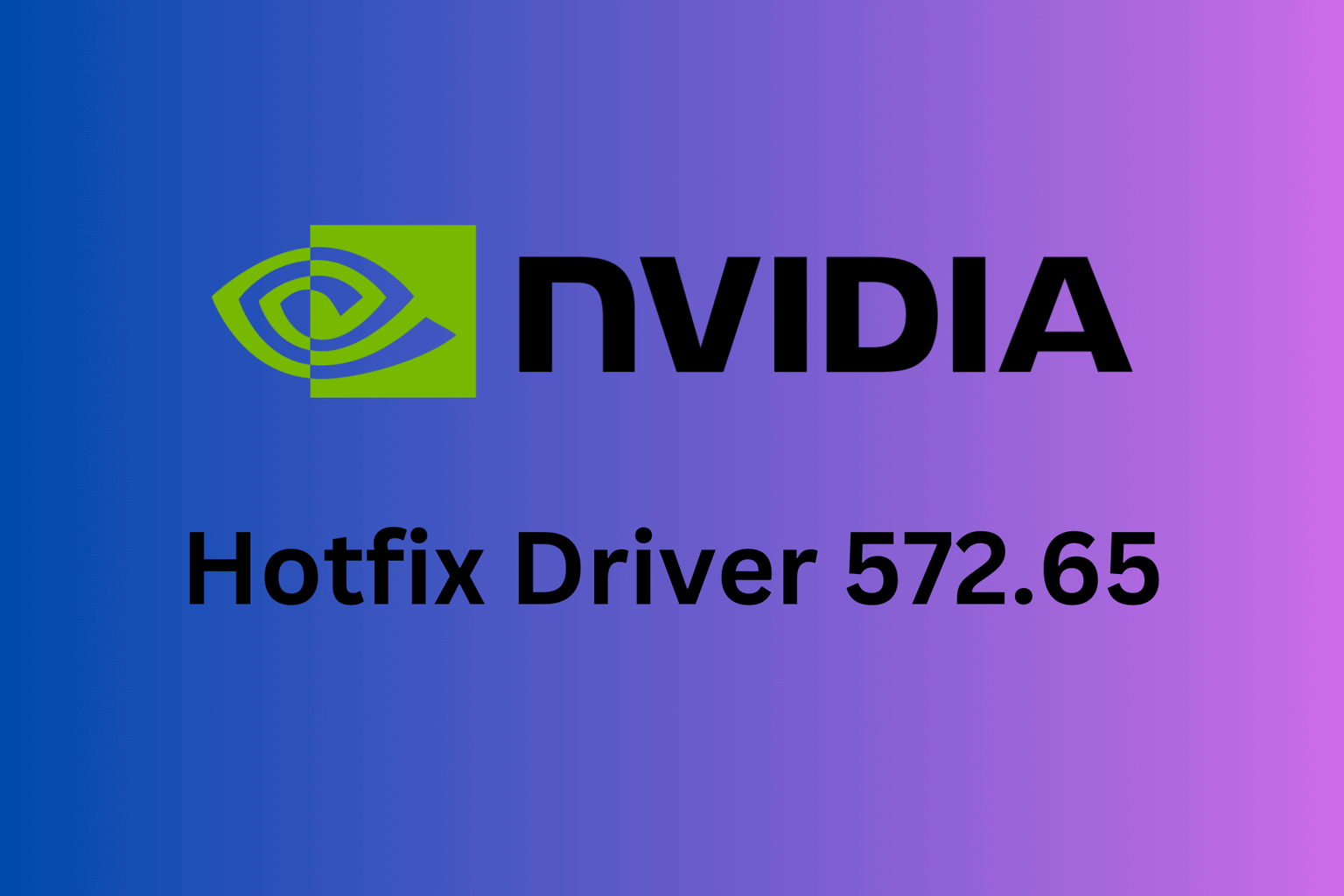






User forum
0 messages