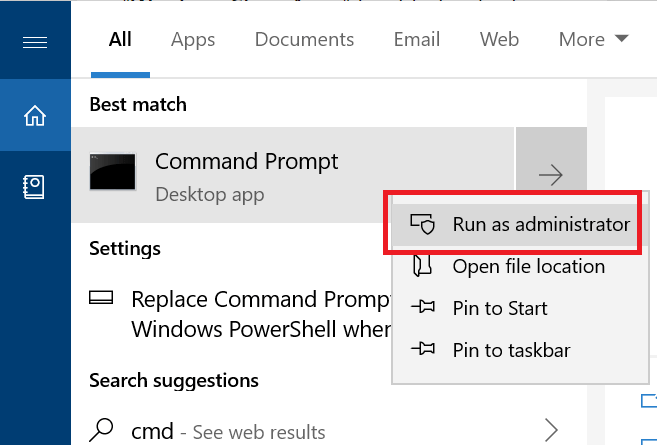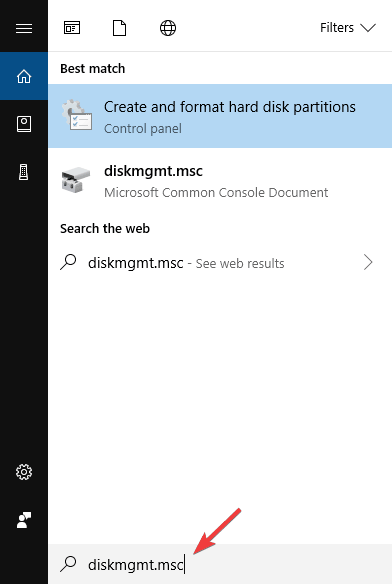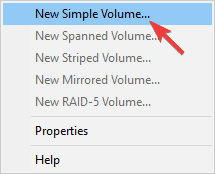Here's how to fix Windows 10/11 needs GPT partition error
3 min. read
Updated on
Read our disclosure page to find out how can you help Windows Report sustain the editorial team Read more

So you’re trying to upgrade your Windows, or perform a clean installation, but suddenly you get Windows 10 needs GPT partition error. Things don’t look so good, but in order to understand what’s happening, let’s delve deeper into this.
GPT stands for GUID Partition Table, serving as the default partition structure on newer machines for managing sub-partitions on your drive. GPT is part of the Unified Extensible Firmware Interface or UEFI, which means that any system based on UEFI should be installed on a GPT drive. But that’s enough for introduction, so let’s see what solutions are at hand.
How do I fix Windows 10 needs GPT partition error?
1. Boot in UEFI Mode
In order to fix Windows 10 needs GPT partition error, you should first make sure that your motherboard supports UEFI. If it does, follow these steps:
- Reboot your machine and enter BIOS.
- Select Enable UEFI boot, and then select Save settings and exit BIOS.
- Continue with your Windows installation.
2. Change GPT to MBR
If you’re getting Windows 10 needs GPT partition error, you might want to consider switching to MBR. Master Boot Record or MBR, can be considered the better option to boot from. In order to do this, follow these steps:
- Firstly, press Win + R to open your Run box, then type: cmd and press Enter to bring up Command Prompt.
- Now type: diskpart.exe and press Enter to start the DiskPart.
- Next, type: list disk and press Enter.
- Next, you will type: select disk, followed by the drive letter or your disk that you want to change.
- Now type in: convert MBR and press Enter.
- To finish up, type: exit to finish the task.
Bear in mind that diskpart is an incredibly powerful and somewhat advanced tool, so be extra cautious while using it. If you’re not careful, you can cause permanent file loss.
3. Switch from UEFI to Legacy
This is a good alternative if the Windows 10 needs GPT partition error still appears. To switch to legacy boot, simply follow these steps:
- Shut down your computer.
- Power up your system, and as soon as the first logo screen appears, immediately press F2 to enter the BIOS menu.
- Now select Boot.
- With Boot Mode selected, press Enter, and then use the down arrow to select Legacy BIOS.
- Press Enter again.
- Press F10, and select Yes to save the change and exit the BIOS.
Your hard drive partition style must be set up to support either UEFI mode or the legacy BIOS-compatibility mode.
Some users are also suggesting to create a boot partition. In order to do that, follow these steps:
- Start Windows 10.
- Open the Start Menu.
- Type diskmgmt.msc to access Disk Management, and press Enter.
- Make sure that you have any unallocated space available on your hard disk. If you do, right-click on that unallocated space and click New Simple Volume.
- Follow the on-screen instructions.
There you go, these are some solutions that might help you fix Windows 10 needs GPT partition so be sure to try them all.
RELATED STORIES TO CHECK OUT: