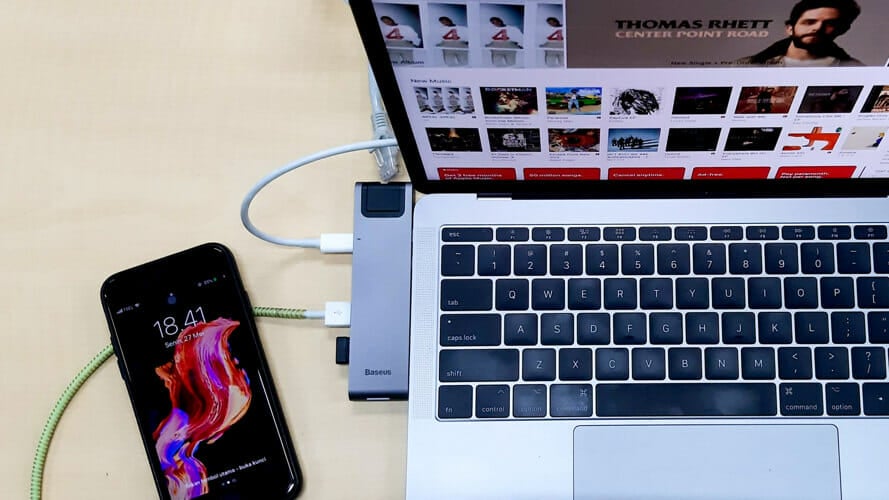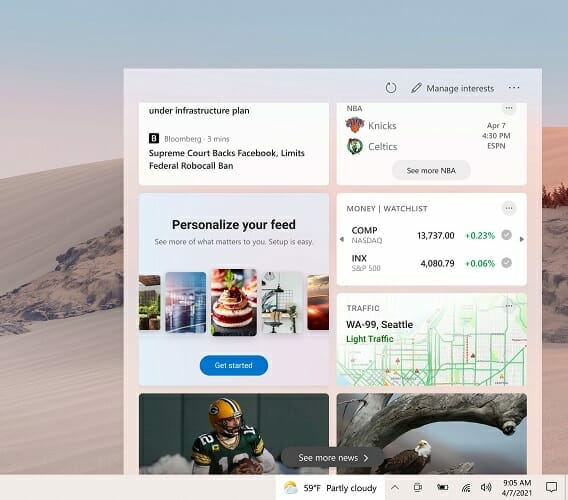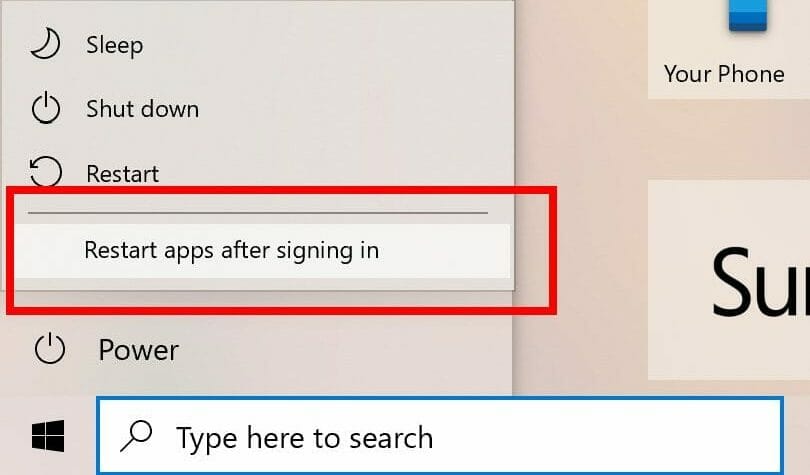Microsoft drops cross-device Timeline in the new preview build
3 min. read
Updated on
Read our disclosure page to find out how can you help Windows Report sustain the editorial team Read more
Key notes
- Microsoft launched the Windows Preview Build 21359 and Insiders have some interesting changes to test.
- Among them, it's the fact that Windows Timeline is going to be eliminated.
- Also, a button to restart apps upon reboot is introduced in the Start Menu.
- As for important fixes, Microsft addressed the annoying black screen with mouse cursor issue.

Microsoft launched the new Windows Preview Build 21359 to all Windows Insiders with notable improvements in terms of new features.
It seems that Microsoft continues in the same trend as the previous build that brought along many user experience changes.
In terms of notable fixes, it’s worth mentioning that the developers have focused on issues caused by updates, which are extremely frequent with any system version.
Important feature changes and fixes in Preview Build 21359
1. No more device syncing
Starting with this build, those using the synching function across all their Windows devices are in for a great disappointment.
As such, they will no longer be allowed to upload new activities in Windows Timeline since all major browsers have an activity history included. Additionally, Microsoft suggests using OneDrive or Office to view recent files.
The activity history will remain accessible locally, only on that machine.
Introduced back in 2017, Timeline was meant to sync the users’ activity across all their devices connected via the same Microsoft account and allow them to pick off an activity where they’d left it.
2. News and Interest rolled out for all devs
All those part of the Dev Channel will now see the News and Interests feature on their Taskbar once they install this build.
It’s possible that the feature crashes upon hovering the mouse over it in this first stage, as some users complained on Twitter.
Until now, Microsoft only rolled out the feature to a limited number of Insiders. It’s expected that the feature will also be included in the stable and greater general update to be launched this spring.
3. Restart apps after a reboot
Similar to browser behavior after an unexpected crash, Microsoft now ads a shortcut in the Start menu for users to resume activity after a reboot.
This setting appears in the Start menu and needs to be checked, to toggle the option under Settings > Accounts > Sign-in options > Restart apps.
Reactions about this feature have already started to appear on social media, as some consider that the option should be placed at the top of the list.
4. Black screen with mouse cursor fixed
Black screen with a mouse cursor is a common Windows OS issue. Following user feedback, Microsoft patched this bug in the current build.
Users that experience this problem because of their graphics card, should install the updates; if the issue persists, they should also press WIN + CTRL + Shift + B and/or report back to Microsoft.
The issue can have plenty of causes, including newly added Windows updates, outdated apps or operating system, or interfering programs.
5. Other notable fixes
What Microsoft didn’t manage to fix this time is the fact that the update process is sometimes hanging for several hours, for no apparent reason. The developers are working on it and a fix is expected to be launched in a future release.
On the other hand, those using Remote Desktop and experiencing connection issues after installing recent updates should see an improvement now.
Also, there’s been quite some enthusiasm about the reorganization of the Windows Tools folder; and now the build release note mention that in case you saw This PC applet displayed as Computer, the error will no longer appear.
You can check out the release notes in the full Microsoft document. As always, your comments are welcome in the dedicated section below.