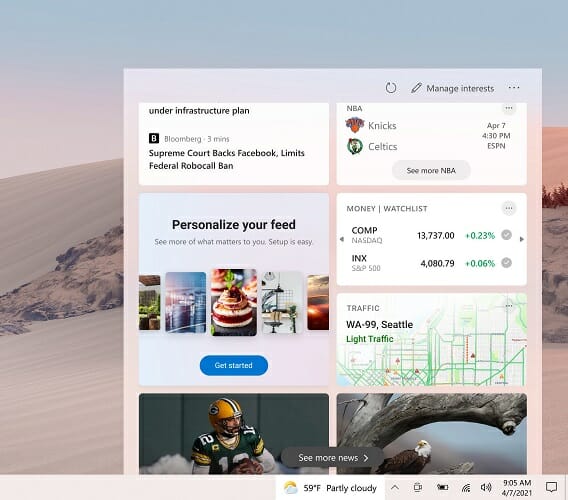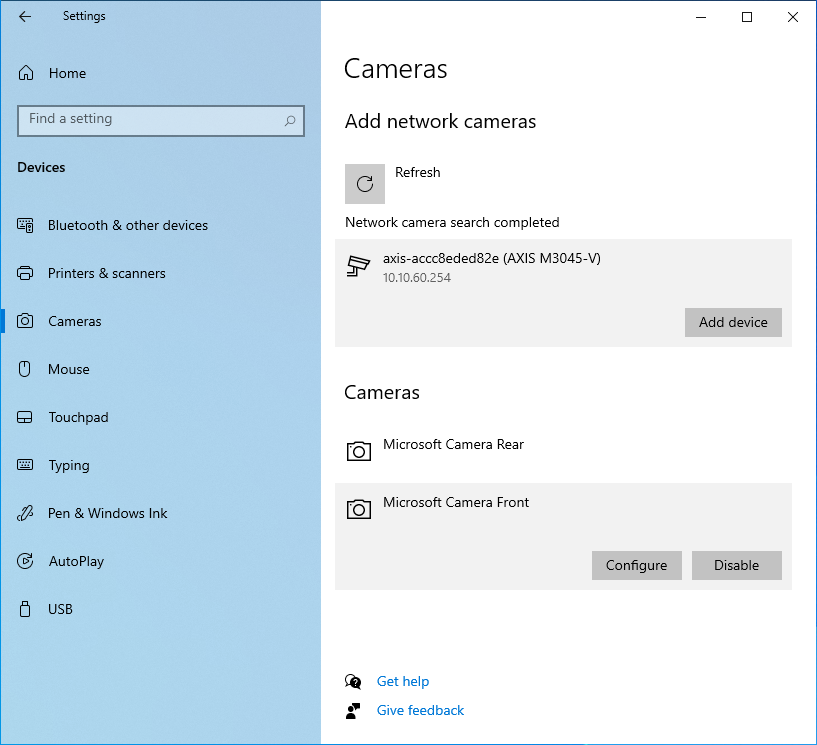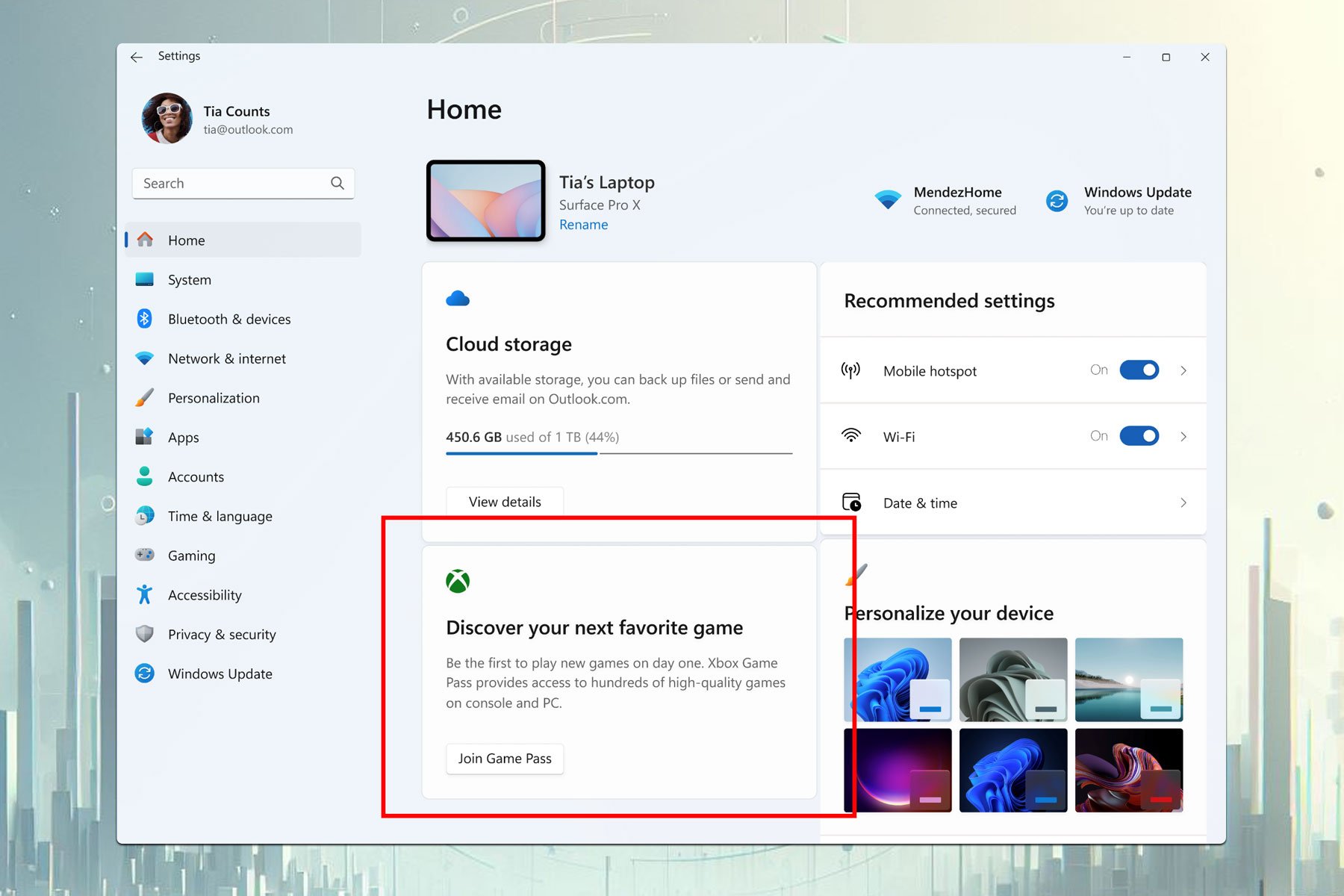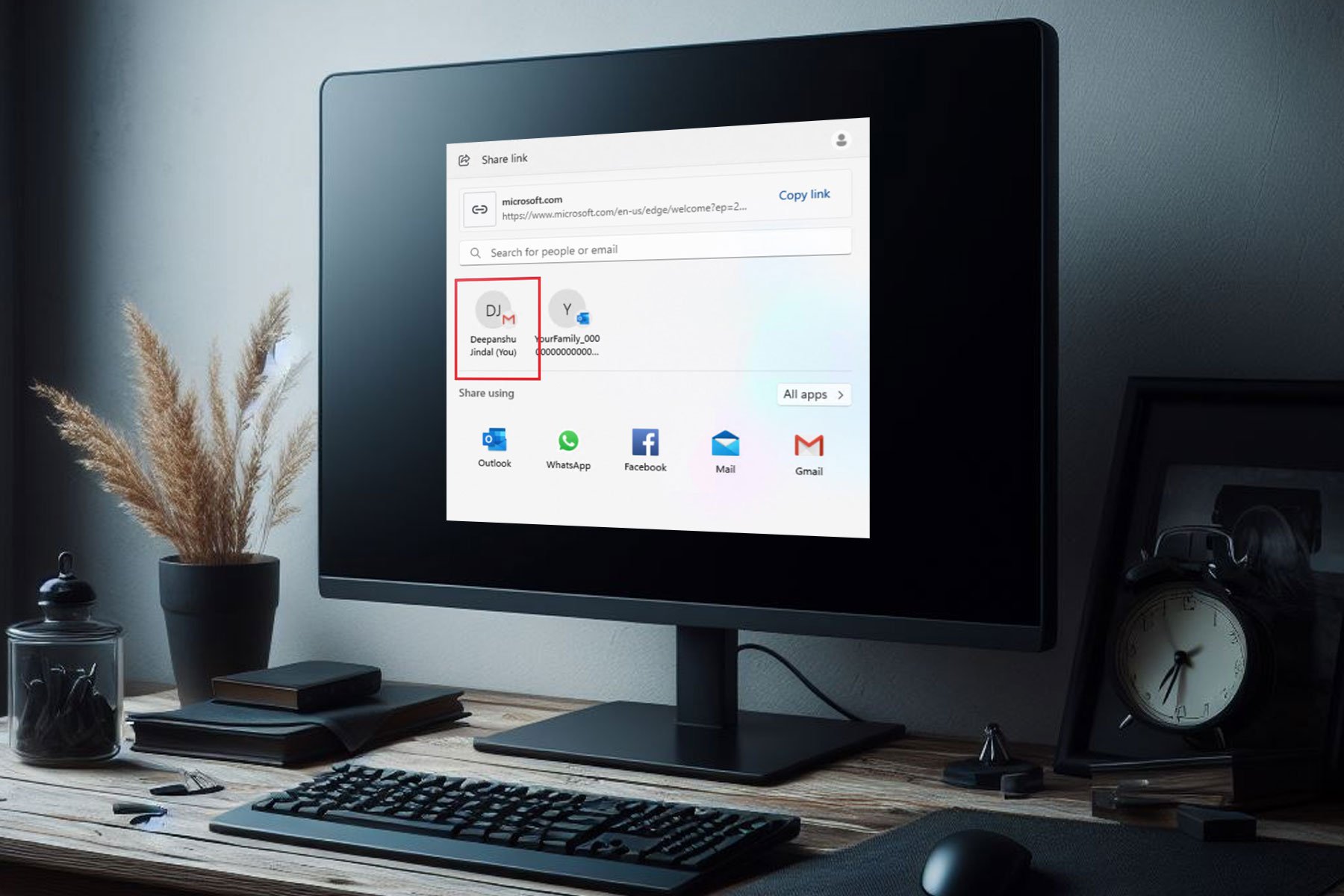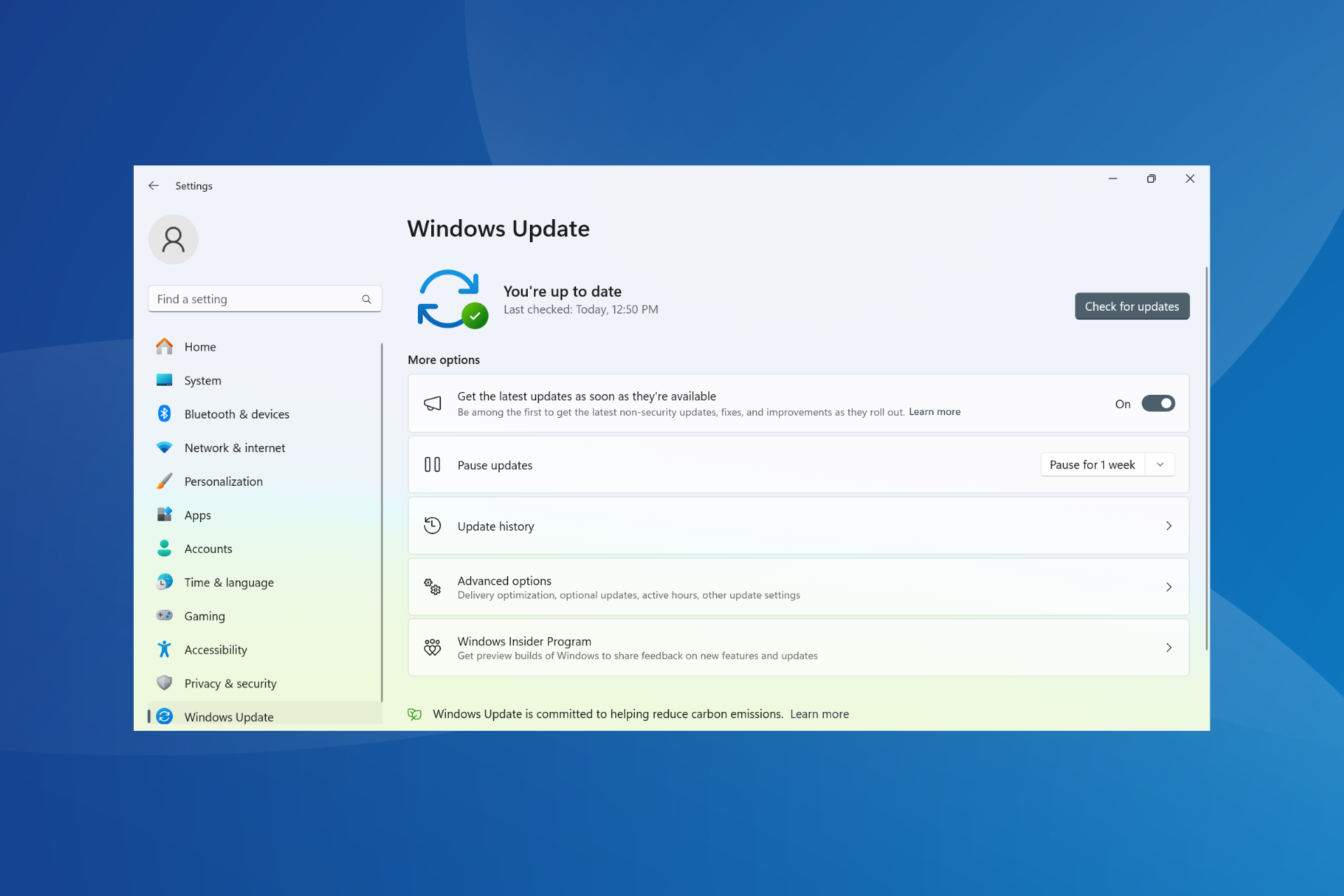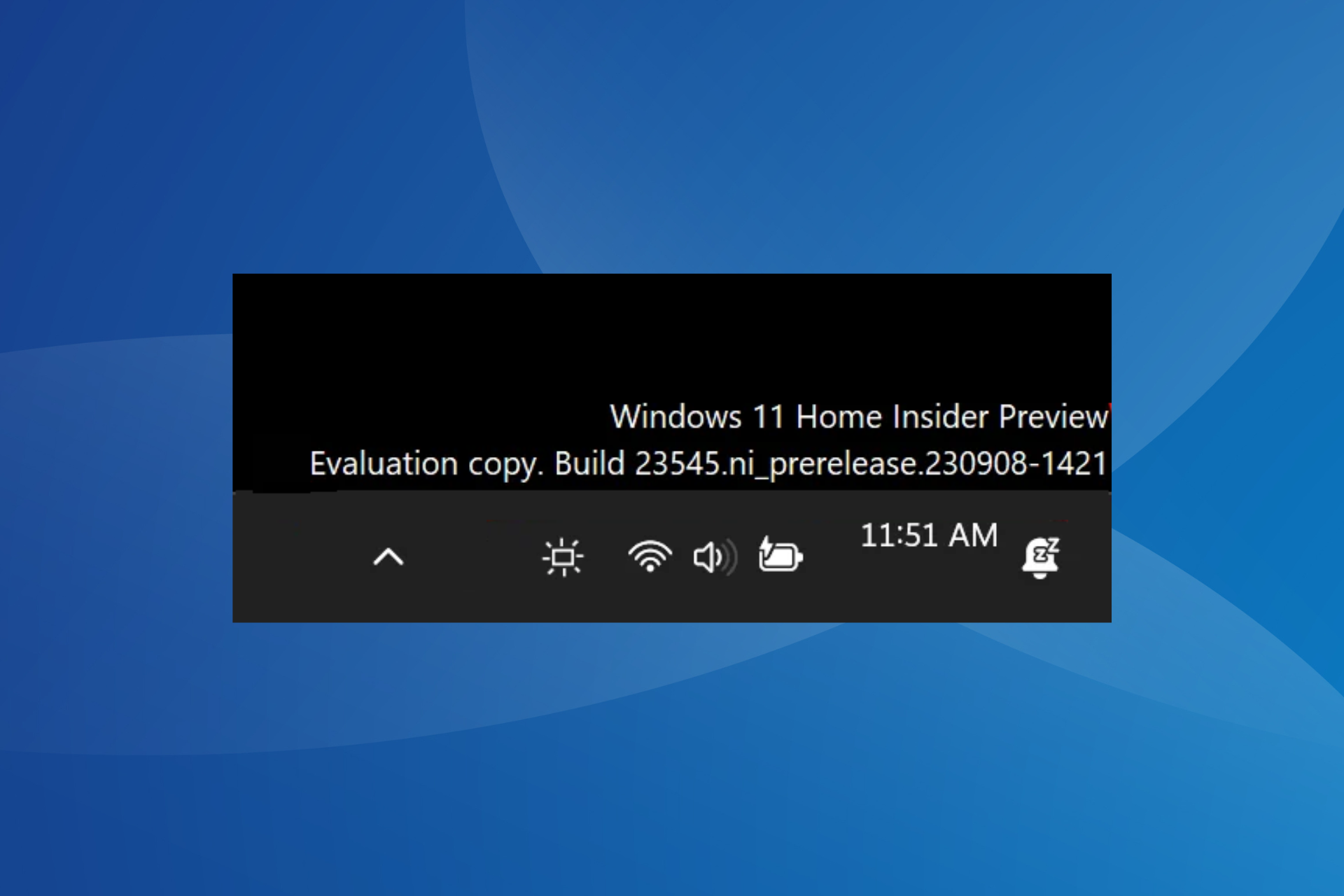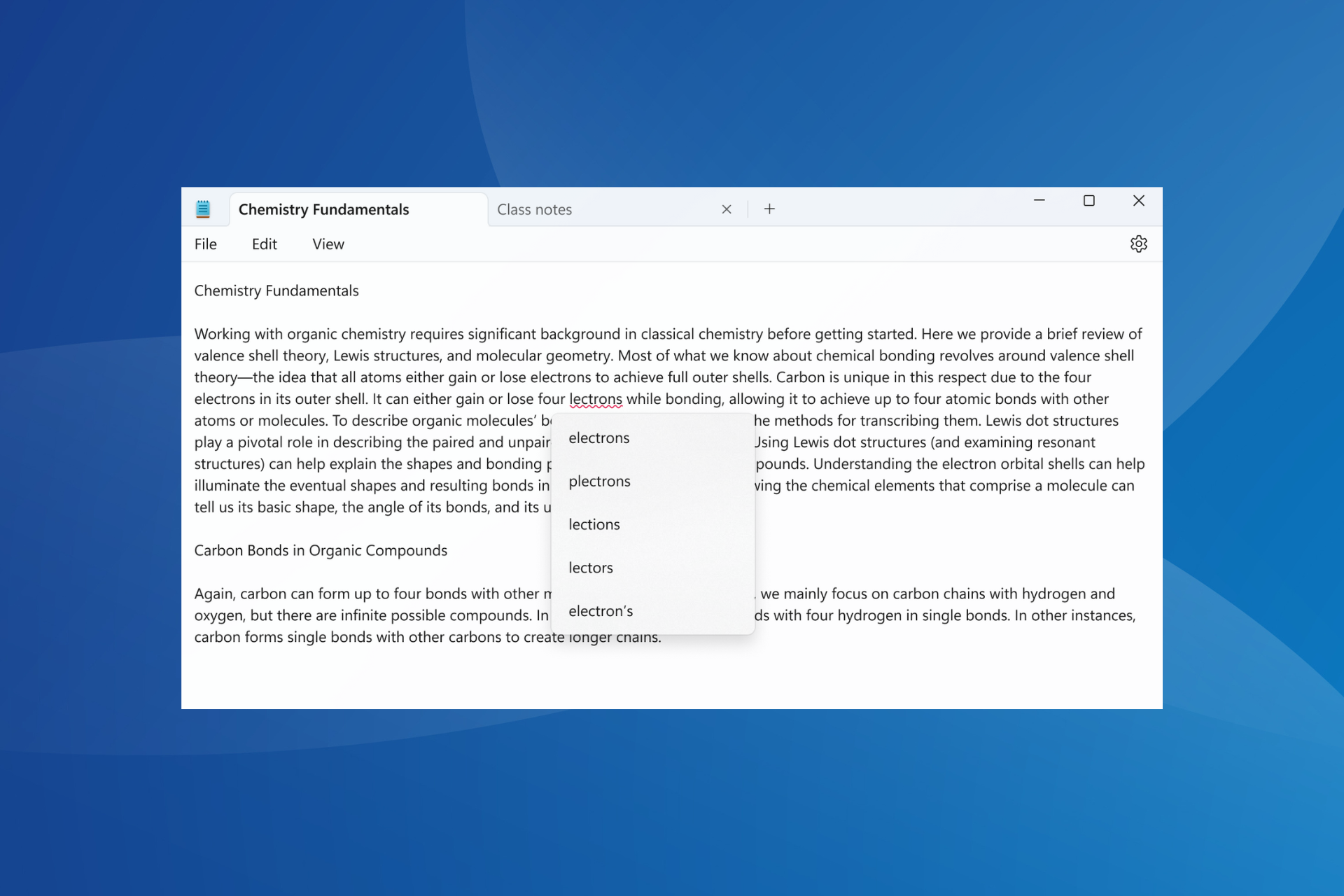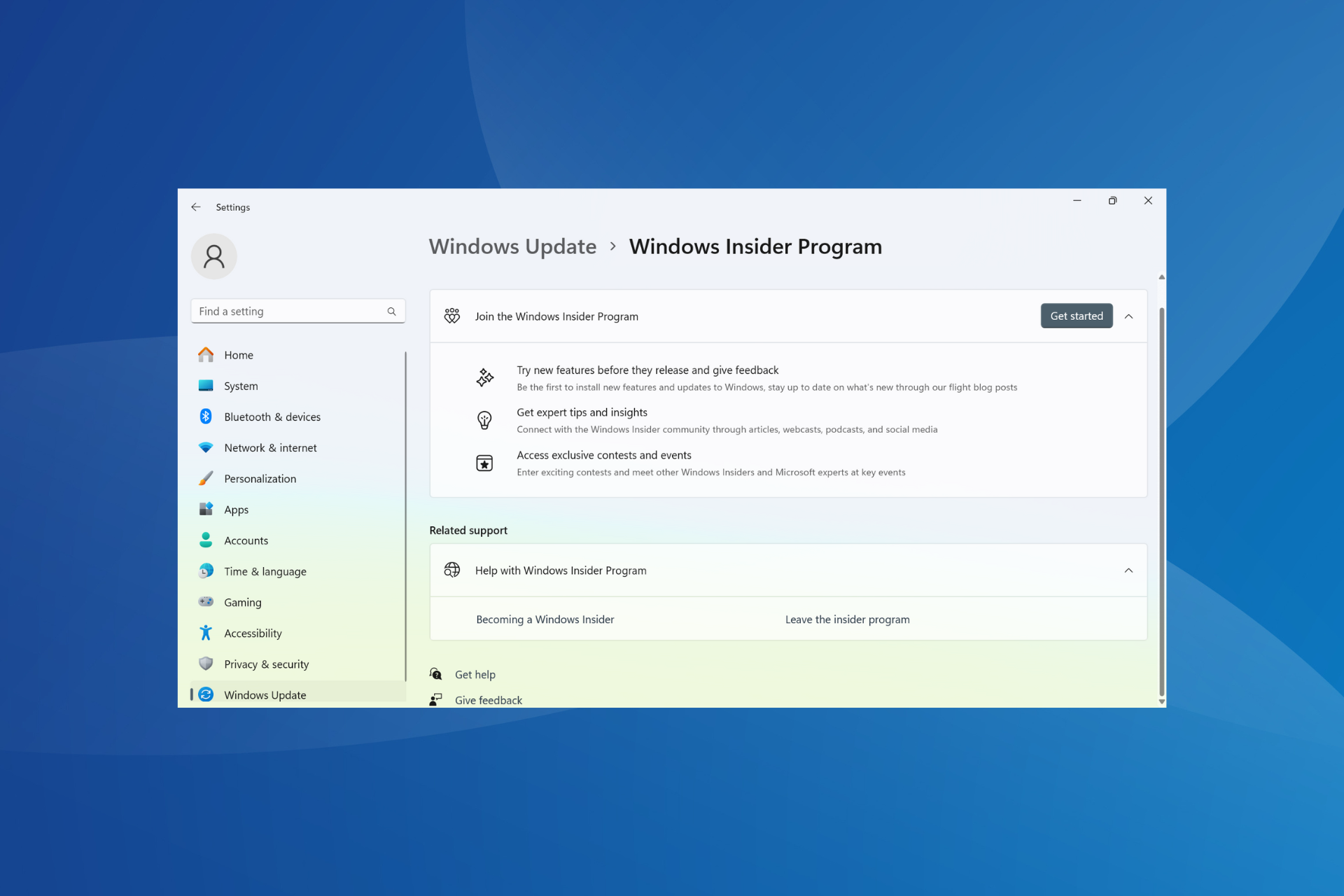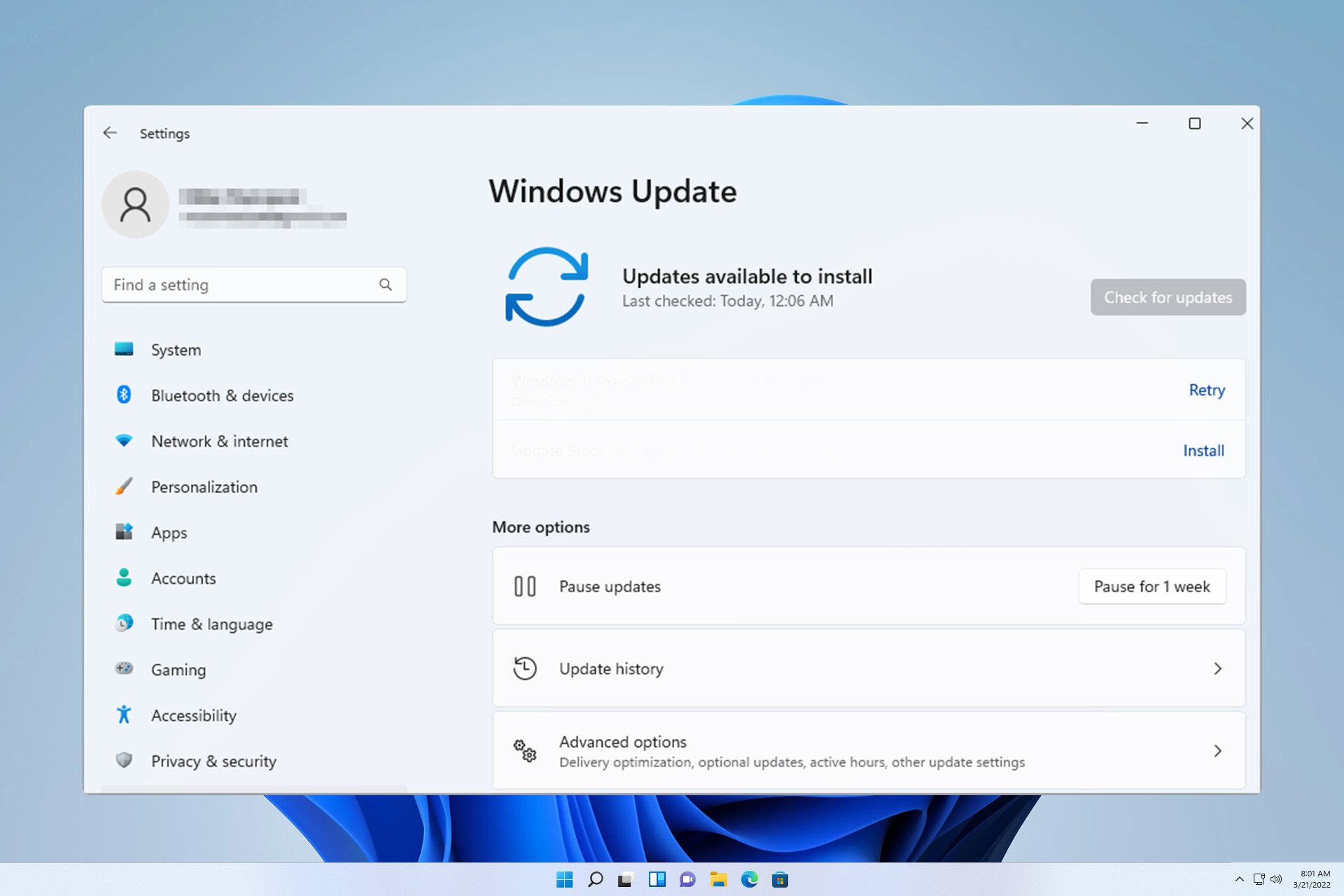Windows 10/11 Preview Build 21354 improves user customization
3 min. read
Published on
Read our disclosure page to find out how can you help Windows Report sustain the editorial team Read more
Key notes
- Windows Insiders will be delighted to hear about the launch of Preview Build 21354.
- Preview Build 21354 brings plenty of new features, including a customizable news feed.
- Display settings will receive an overhaul, including Content adaptive brightness control (CABC) disabling si HDR certification.
- Starting with this build, certain native Windows 10 apps will be available via the Microsoft Store.

The new Windows 10 Insider Preview Build 21354 is out for installation available for the Dev Channel insiders and it’s pretty exciting as you will see for yourself.
As you might have realized already, Paint is available in the Microsoft Store and there’s a reason for that because in the new preview build, you can uninstall it without any problems.
And as we mentioned before, the Fluent Design concept is in full swing, changing most aspects of the Windows 10 design.
But let’s take a look at the new Windows 10 enhancements and see how it will change our experience.
What is new in Windows 10 Insider Preview Build 21354?
1. New personalization options in News and interests
The biggest change comes from the new News and Interests tab that will show up when you hover over the weather info from the Taskbar.
Don’t worry, because you can change it to appear when you click it, but by default, it’s set to open when you hover over it, which might be a little intrusive.
Another new thing about it is that you now have a Manage interests button on top that will redirect you to the My interests page.
That way, you will be able to customize your preferences in detail so this window can actually become pretty useful.
The same goes for the new Tune your feed option that is available in the My interest page and will help you choose the publishers, subjects and news that you want to read.
You can also click on X on a story you don’t like and in time, the app will learn to follow your preferences to the letter.
However, you need to know that these enhancements are available first in U.S., U.K., Canada, India, and Australia followed by a global rollout in the future.
2. New display settings
You will be happy to know that the content adaptive brightness control (CABC) us now available in the Settings > System > Display settings.
In other words, you will be able to disable that option and the automatic contrast control (only for some devices that support it) quicker.
Moreover, you will be able to see a HDR certification under the Advanced display settings if, of course, you’re using such a display.
Microsoft says that this will educate customers and raise awareness for using high-quality HDR displays.
3. New Cameras page in Settings
Nowadays, with the increased need for communication, every PC and laptop are paired with a webcam or even full-fledged cameras.
That’s probably why Microsoft included a Camera Settings page in the Devices meniu from Settings. There you can add and remove cameras and even configure their settings.
The configuration can go a long way depending on your camera but you will be able to tune the brightness, contrast and more.
4. Other notable changes
- Microsoft Paint and Snipping Tool will be updated from the Microsoft Store now
- Microsoft renamed the Windows Administrative Tools folder from Start to Windows Tools.
- The Windows Accessories, Windows Administrative Tools, Windows PowerShell, and Windows System folders have been removed from Start and the apps are now in Windows Tools
- You can toggle the compatibility settings for x64 applications on ARM64 devices
- Microsoft also fixed an issue where certain games crashed, didn’t sync the save data when you played on another device or didn’t save when a new game was installed.
For more updates included in this Insider Build, you can check the full release notes from Microsoft. What do you think about the new changes? Drop us a line in the comments below with your thoughts.