3 Best Windows 10 Skin Packs For Windows 7 You Can Use
Turn Windows 7 into Windows 10 with these skin packs
5 min. read
Updated on
Read our disclosure page to find out how can you help Windows Report sustain the editorial team. Read more
Key notes
- You can make Windows 7 look like Windows 10 by using various skin packs.
- These will change how your system looks, including icons, wallpaper, and other UI elements.
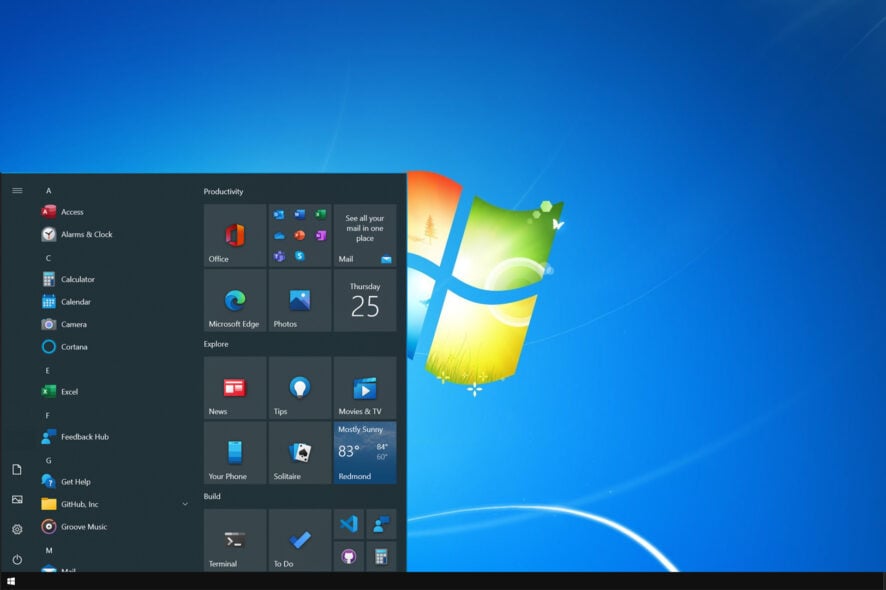
Even though Windows 10 has been out for a while, some users didn’t make the switch. If you like Windows aesthetics, today we’re going to show you the best Windows 10 skin pack for Windows 7.
If you want, you can use Windows 7 forever, but make it look like Windows 10 without even switching to it. If you want to transform it, be sure to keep reading to learn how to do it.
Can I make Windows 7 look like Windows 10?
- This is possible thanks to third-party skin packs and themes.
- Many of these will change the user interface, icons, and other visual elements.
- Remember always to create a system restore point since these packs can modify system files.
What is the best Windows 10 skin pack for Windows 7?
Windows 10 SkinPack – Best overall
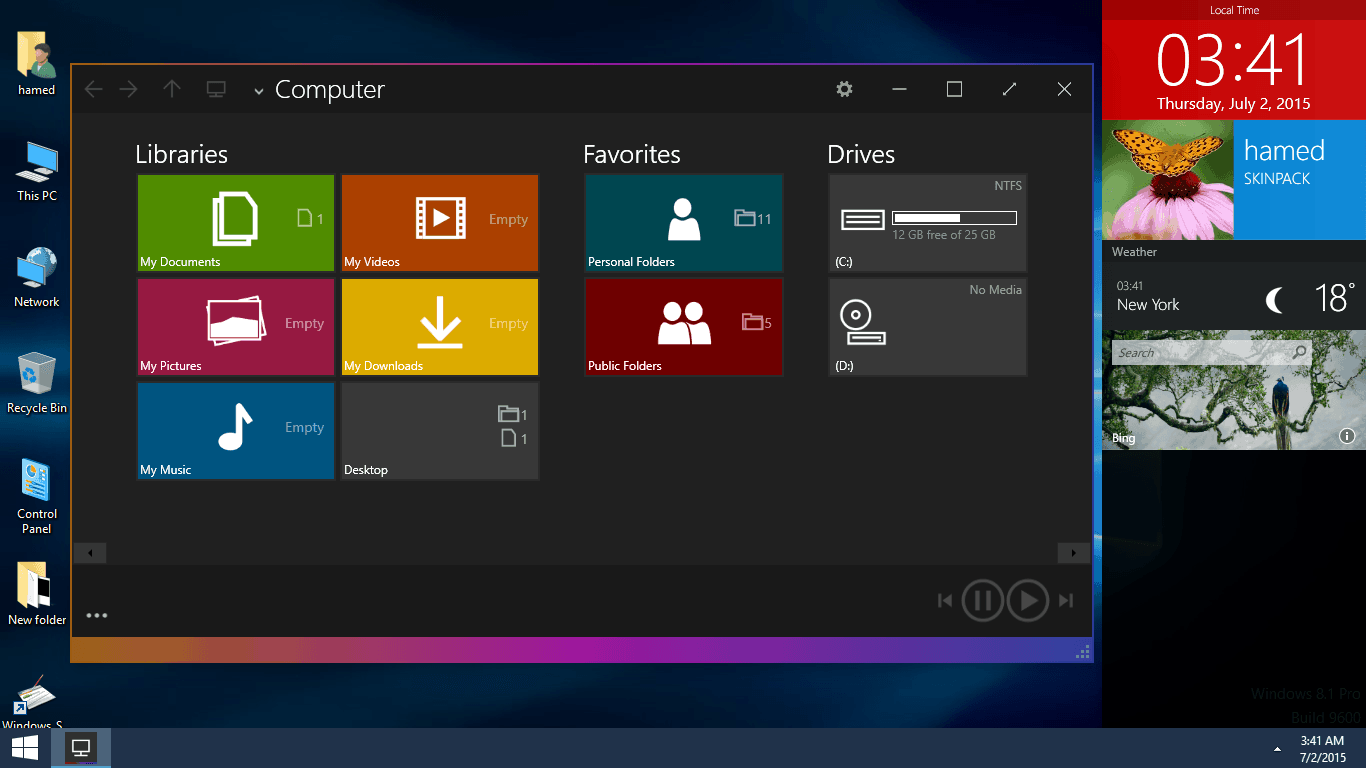
This is one of the many good Windows 10 skin packs you can download and apply on Windows 7, Windows 8 or Windows 8.1.
Not only does this make your version of Windows 7 or 8/8.1 look similar to Windows 10, but it also changes many aesthetics of the user interface that will force other people who are not aware of the skin pack to think that they are using Windows 10.
Everything looks different, from icons to explorer style and even the start menu. You also get a sidebar that is designed on the lines of Modern UI and looks good on this skin pack.
You also get Windows 10 wallpapers, themes, icons that make this skin pack an amazing skin.
Do not forget to uninstall other versions of skin packs before you install this one. If nothing happens after applying your preferred theme, you must use uxtheme patcher.
You will have to download it, and after the installation, you’ll have to select the new theme from Personalization.
Other great features:
- Works on all older versions of Windows
- It changes all icons on the PC
- New start menu and file explorer
- Comes with a sidebar
Windows 10 Transformation Pack – Great visuals
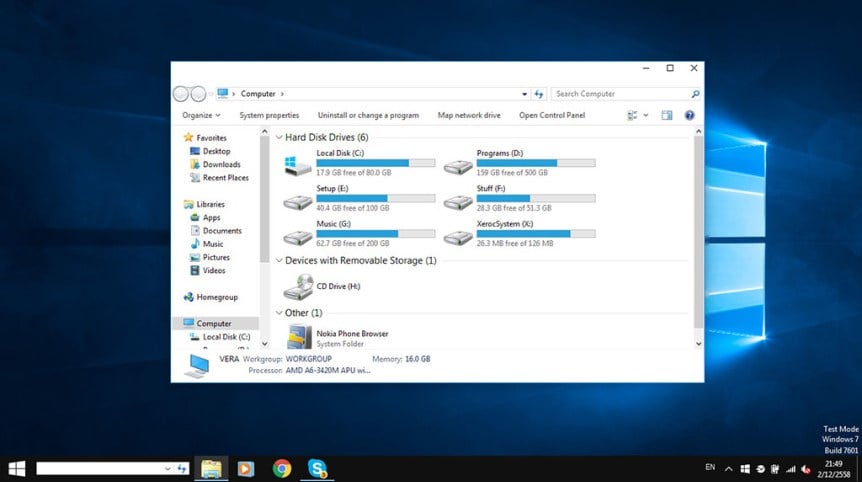
This is a transformation pack by Windows X, which is known for creating packs that are not only good but are also the ones that work on oldest of systems.
You can even install this pack on Windows XP, and it will make Windows XP look similar Windows 10. Of course, the support for Windows 10, Windows 8, and Windows 8.1 is still there.
After installing this pack, you will have Windows 10 user interface on your old version of Windows along with the login screen, Windows 10 cursors, fonts, sounds, multiple desktop support, start menu, and much more.
Don’t forget to uninstall any previous theme pack before installing a new one. Also, it is recommended to create a Restore Point before you install any transformation pack.
If you want to uninstall an old pack, you can use the same installer file from the initial installation process or from Add/Remove Programs in Windows XP/2003 and Uninstall Programs/Programs and Features in Windows 10/8/7/Vista.
Other great features:
- Looks incredibly like Windows 10
- Supports older operating systems, even Windows XP
- It comes with Windows 10 cursors, fonts, and sounds
- Multiple desktop support
Windows 10 UX Pack – Doesn’t affect system files
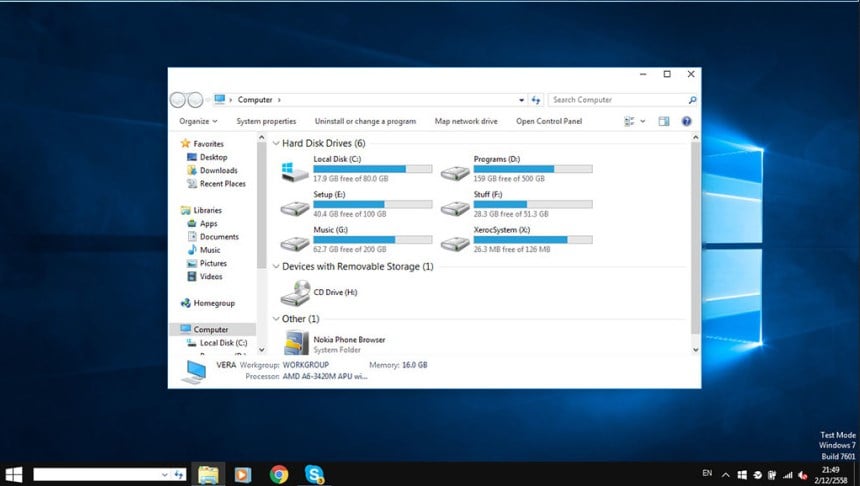
If you don’t want to mess with the system files on your system, then it is recommended that you go ahead and install this pack.
Unlike Windows 10 Transformation Pack, this pack will not touch the system files on your installed system and hence you can just uninstall the pack and your system will be back to normal.
The main features include a quick and seamless installation, an easy and intuitive interface, virtual/multiple desktops, uxstyle memory patching, cursors/wallpaper/logon customization, and many others.
In this pack, you get Windows 10 theme in 3 different styles i.e. Modern, Glass, or Metro. You get Windows 10 cursor, icons, login screen, and even the multiple desktop feature.
Other great features:
- Doesn’t affect system files.
- Easy to install and uninstall.
- Intuitive interface.
- Multiple desktop support.
Currently these three are the only packs that we recommend to users as others are either too complex to install, or they just provide a mixture of Windows 10 plus old Windows UI which looks totally odd.
We must mention that these tools might cause issues with your current Windows installation. Some of these applications will modify some of your system files to change the look of your user interface, which can, in some instances, cause issues.
To avoid potential problems, we strongly encourage you to create a backup of your files, to be on the safe side. In addition to file backup, it might be a good idea to create a System Restore point and use it t restore your system if anything goes wrong after trying one of these tools.
If you use one of these packs or know some other packs with interesting features, please share in the comments section below, and we’ll be sure to check them out.








User forum
3 messages