VirtualBox Can't Install Windows 10: How to Fix it
Make sure you are running the latest version
3 min. read
Updated on
Read our disclosure page to find out how can you help Windows Report sustain the editorial team. Read more
Key notes
- When VirtualBox can't install Windows 10, it's often the incompatibility or an outdated software version to blame.
- A quick solution is to update VirtualBox to the latest version.
- For some users, updating the device drivers or removing recent Windows updates worked.
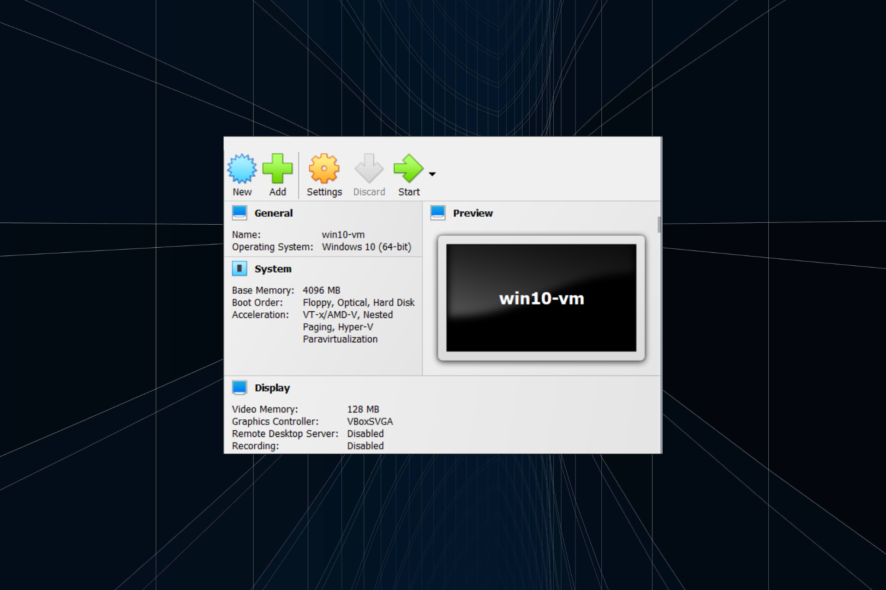
If you want to try Windows 10 but don’t want to uninstall your old OS, creating a virtual machine is probably the best solution. It’s even the preferred choice to run multiple iterations on the same PC. But many found that VirtualBox can’t install Windows 10.
In some cases, it’s accompanied by the error code 0x0000005D, and a few users reported a VirtualBox fatal error during the installation of Windows 10. No matter the case, the following solutions should help!
What can I do if Virtualbox can’t install Windows 10?
1. Check for the Latest Version of VirtualBox
First, make sure you’re using the latest version of VirtualBox because older versions are probably not compatible with Windows 10, so you won’t be able to run it or even install the OS.
You will find the latest version on the VirtualBox official site. You can also check for updates within the VirtualBox interface; if your version is outdated, download the latest version.
If your version is up to date, then the problem is not with the compatibility between VirtualBox and Windows 10.
2. Disable Floppy Drive and Change The Pointing Device
- Go to Settings in VirtualBox.
- Go to System and then to Motherboard.
- Under Boot Order, uncheck Floppy and Network.
- After that, set your pointing device to PS/2 Mouse.
- Click OK and restart VirtualBox.
As you may have noticed, Windows 10 often has touch input and floppy drive issues.
This may be the reason you are getting the error. So disable the floppy drive, change the pointing device, and see if your simulation of Windows 10 works well now.
3. Check the system version in Settings
Go to General and check the system version listed here. If the version is Other Windows, change it to the one you are actually using.
This also could be the cause of your problem because some users have reported on VirtualBox’s forum that they accidentally left their version of the system to Other Windows. And after they changed it, the system usually worked.
4. VirtualBox error after Windows 10 update
Many users have encountered issues installing Windows 10 on a virtual machine or after. Most problems are related to the recently applied Windows updates. To fix these issues, you have to consider the followings:
- Update all the installed drivers, or at least the critical ones.
- Uninstall recent Windows updates.
That’s it! One of the solutions should have helped when VirtualBox can’t install Windows 10, and things should now be up and running fine.
Before you leave, find out how to speed up emulators on the PC and get the best performance.
Tell us which fix worked for you in the comments section.










User forum
4 messages