Windows 11 Update Broke My Computer: How to Fix Errors
Learn to fix errors that occur after you update your OS
5 min. read
Updated on
Read our disclosure page to find out how can you help Windows Report sustain the editorial team. Read more
Key notes
- Updating your OS is adamant but it can sometimes lead to problems such as the Windows 11 error after update.
- If your latest Windows 11 update broke your computer, you will need to uninstall the latest update from your settings.
- Alternatively, you should pause your updates for a while in order to avoid similar issues.

Following the installation of a cumulative update from Microsoft via Windows Update, you may discover that your machine faces a Windows 11 error after update. Thus it is rendered unstable or altogether unusable as a result.
There are a variety of reasons why this could occur, but many of the solutions are the same regardless of the underlying problem.
The majority of the time, after installing an update, your computer will restart either automatically or at a time of your selection using Active Hours. On rare occasions, an update is not completely installed, even after restarting the computer for the first time.
Follow along as we will show you what to do in order to fix the Windows 11 update broke my computer issue, then we’ll see why it is adamant to update your operating system. Keep up with us!
What can I do if a Windows 11 update broke my computer?
1. Uninstall the latest update
- Press the Windows key + I then select Windows Update from the left-hand navigation bar followed by Update history.
- Scroll down until you meet the Uninstall updates button and click on it.
- Click on the first update from the Microsoft Windows list and then hit Uninstall.
2. Use a third-party tool
System issues can be quite hard to fix at times. It is always a good idea to employ the help of professional repair software.
These tools are equipped with powerful scanning capabilities that allow them to quickly identify any problem within your system and deploy the right fix for it.
3. Pause updates
- Press the Windows key + I to open the Settings app, then navigate to Windows Update as we have shown below.
- Now click on the down arrow next to Pause updates and select a desired period during which your OS won’t update itself.
4. Run Windows troubleshooter
- Tap on the Windows key and I simultaneously then navigate tot System followed by Troubleshoot as we have shown below.
- Click on Other troubleshooters.
- Now click on Run next to Windows Update. Let the troubleshooting process to complete then follow the on screen steps. That’s it!
The troubleshooting wizard will attempt to identify and resolve any Windows Update issues that may have occurred. After the scan is complete, return to the main page and check for updates once again.
5. Disable your antivirus
- Click the arrow from your taskbar and right-click on your antivirus icon. Next, choose Avast shields control followed by Disable for 10 minutes.
- If you have other antivirus applications installed, you can temporarily disable the app by following the same procedures as described above, or ones that are comparable.
Why is it important to update my company’s OS?
The benefits of software updates go beyond simply providing security upgrades. They frequently include new and improved functionality, as well as speed improvements, all of which improve the end-user experience.
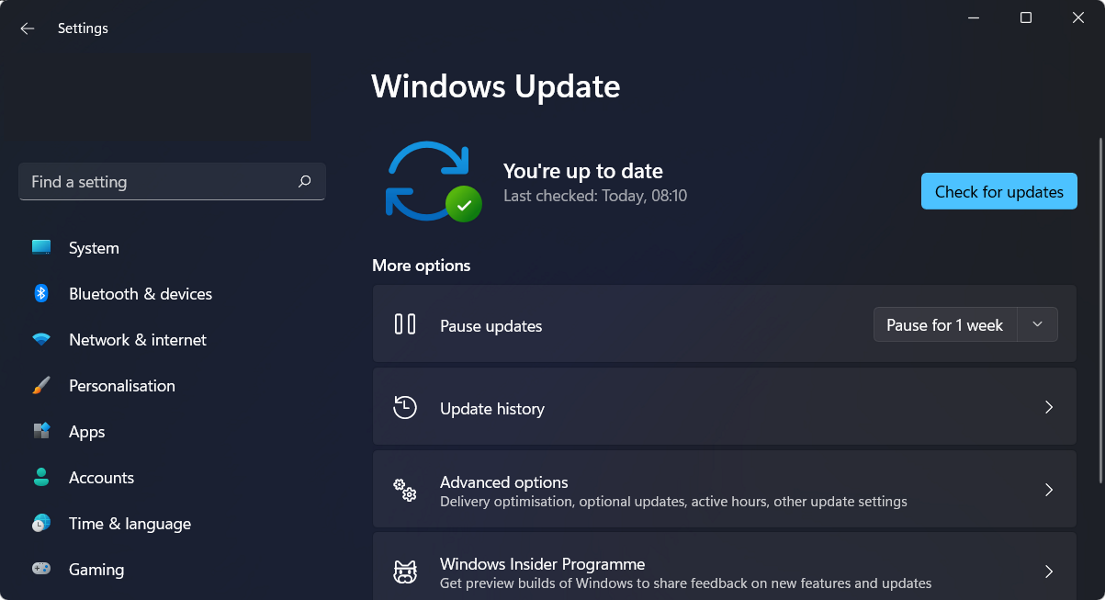
Developers are continuously looking for ways to make the software even better so that users can work even more efficiently. Sales and marketing workers, for example, rely on software to work from home and communicate with clients and potential consumers in a variety of different ways.
Upgrading systems appears to be a costly endeavor, however, the reality is that older systems have more faults – and as a result, incur more expenditures.
Costs associated with system and software failures can quickly grow to levels that much exceed the cost of upgrading a system or implementing new software and hardware. Failing to upgrade your software may come to regret your decision later. Keep in mind that there is a cost to doing nothing!
People’s ability to work with or for an organization might be hampered by outdated and inadequate processes and software, resulting in frustration. Out-of-date technology provides the impression that your company is out of touch with current trends.
The likelihood that your antivirus application was the source of the problem is high if the problem no longer occurs. You should consider picking another compatible antivirus solution for Windows 11 to protect your computer, or use ESET as we strongly recommend it.
The likelihood that your antivirus application was the source of the problem is high if the problem no longer occurs. You should consider picking another compatible antivirus solution for Windows 11 to protect your computer.
If the error message that you received contains the 0x800f020b number attached to it, check out our article on how to fix Windows 11 update error 0x800f020b and apply more specific solutions to this error in particular.
Alternatively, if you see the 0x8024a203 code, we recommend that you take a look at our post on how to fix the Windows 11 update error 0x8024a203 in order to solve the problem in the most efficient manner.
And lastly, in the case that you encounter the 0x8024a205 error number, we have already prepared a guide on how to fix the Windows 11 update error 0x8024a205. Make sure not to miss it since it could save you precious time!
In order to improve our future posts, leave us a comment in the section below and let us know whether you have other solutions in mind or which one worked for you best if your latest Windows 11 update broke your computer. Thanks for reading!




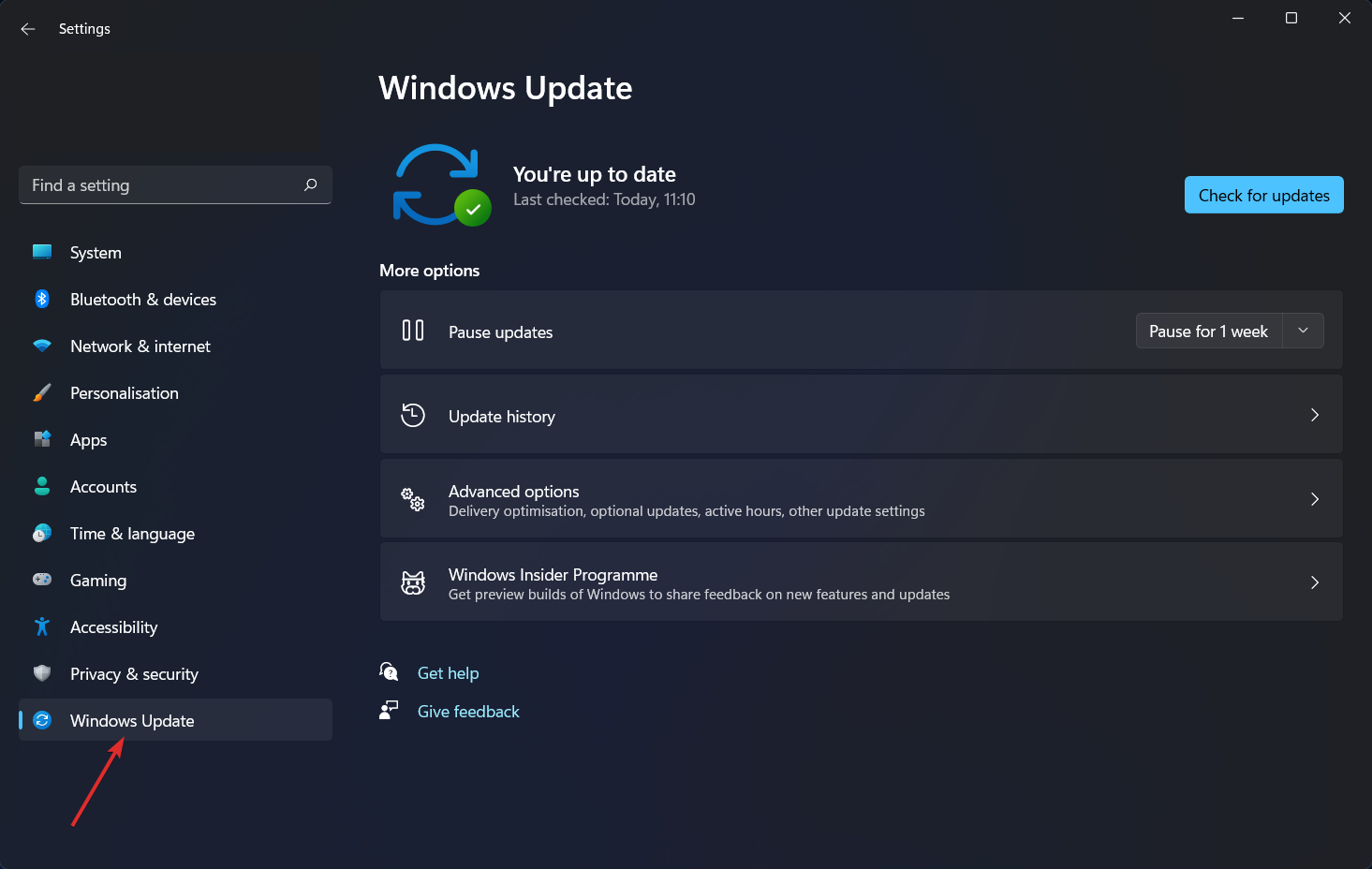
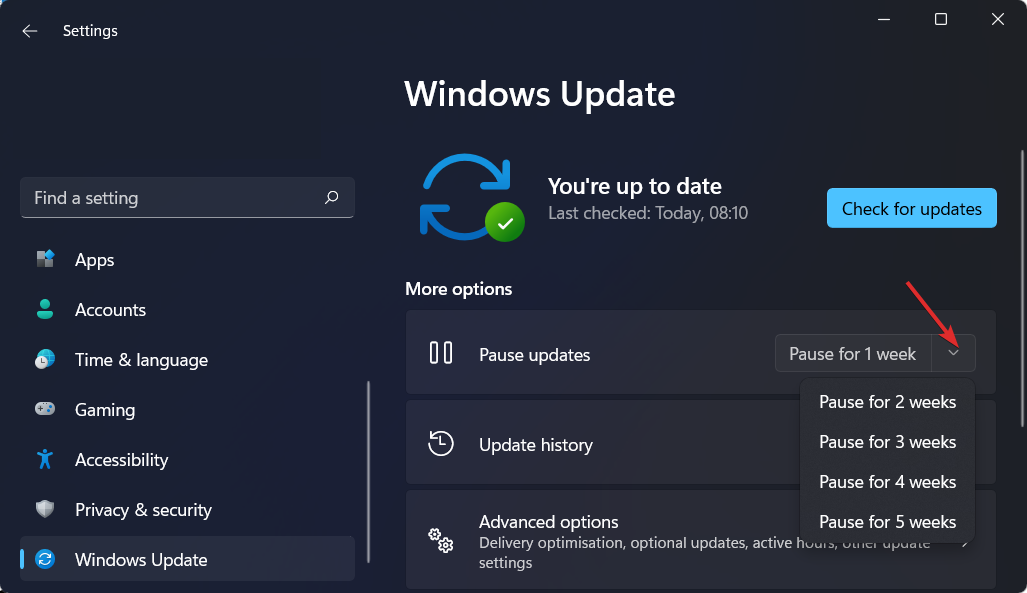
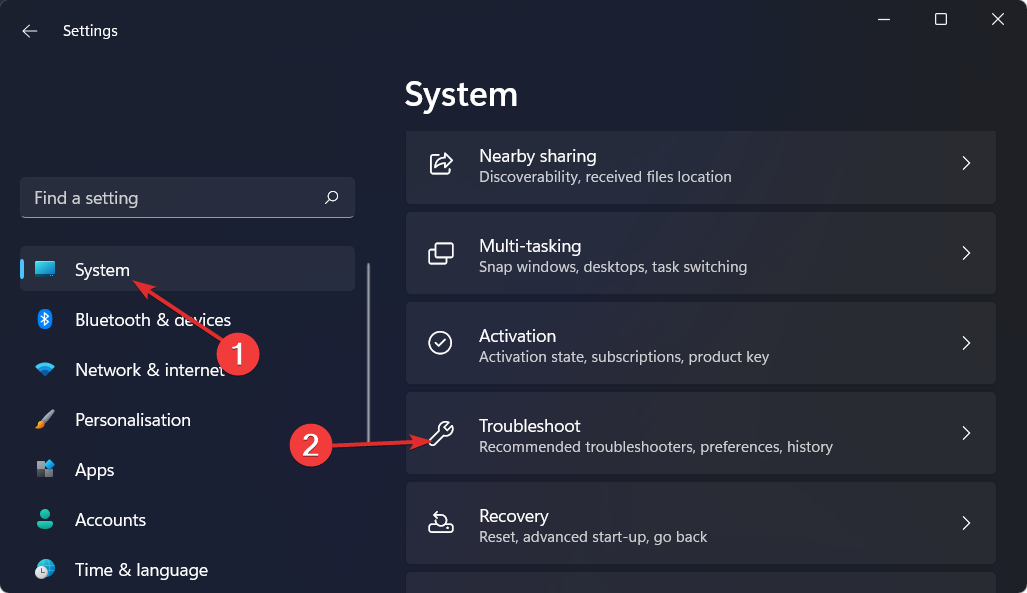
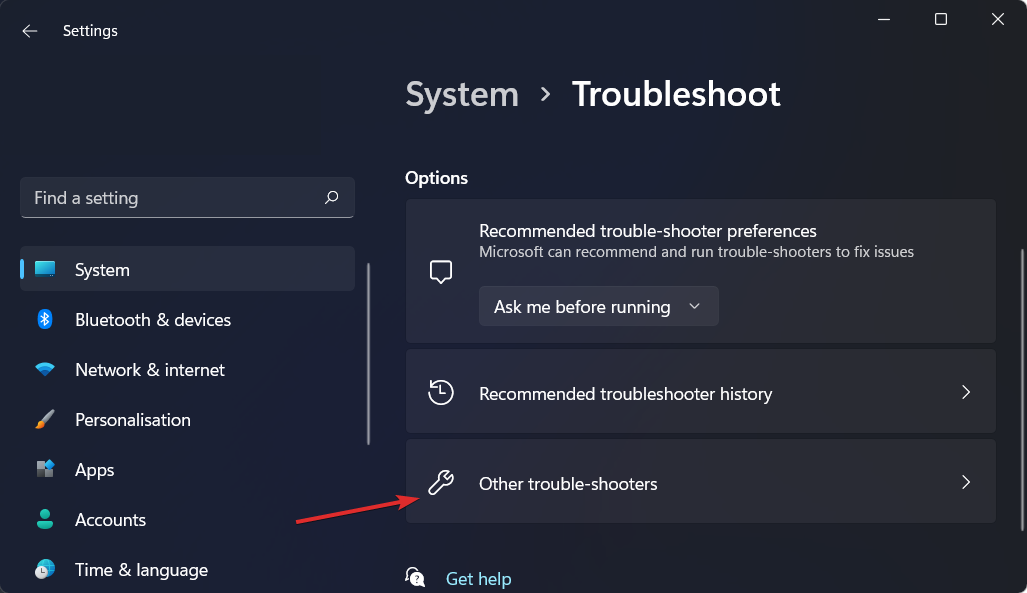










User forum
0 messages