Windows 11 Start Menu Replacement: 5 Best Free Alternatives
4 min. read
Updated on
Read our disclosure page to find out how can you help Windows Report sustain the editorial team. Read more
Key notes
- For a variety of reasons, many users have been dissatisfied with the new Start menu in Windows 11.
- There are apps that allow you to revert to an earlier version of the Windows Start menu.
- This post will cover the free version of Start menus; however, if you are unhappy with these apps, you can look for the paid versions.

For Windows users who are unhappy with the new Start menu in Windows 11, a free or paid Start menu replacement app is the best option.
One of the most debated features of Microsoft’s new operating system is the revamped Start menu, which many users dislike.
Fortunately, third-party apps allow you to replace this feature with a prior version of the Start menu or even totally customize it yourself.
?️Quick Tip:
A third-party utility that uses customization features is Stardock WindowBlinds which includes the grid ball, window frame, shutter, and control button to optimize and modify Windows.
If you absolutely require a pixel-perfect depiction of your trip down memory lane with previous Windows themes, Windowblind’s customizing assets might be able to do it for you. You can customize the look of your whole system by selecting an elegant Start menu and even desktop interface theme skins.
There are many paid apps, but here are five free alternatives for Windows 11 Start menu.
What are the best Start menu apps for Windows 11?
Start Menu Reviver
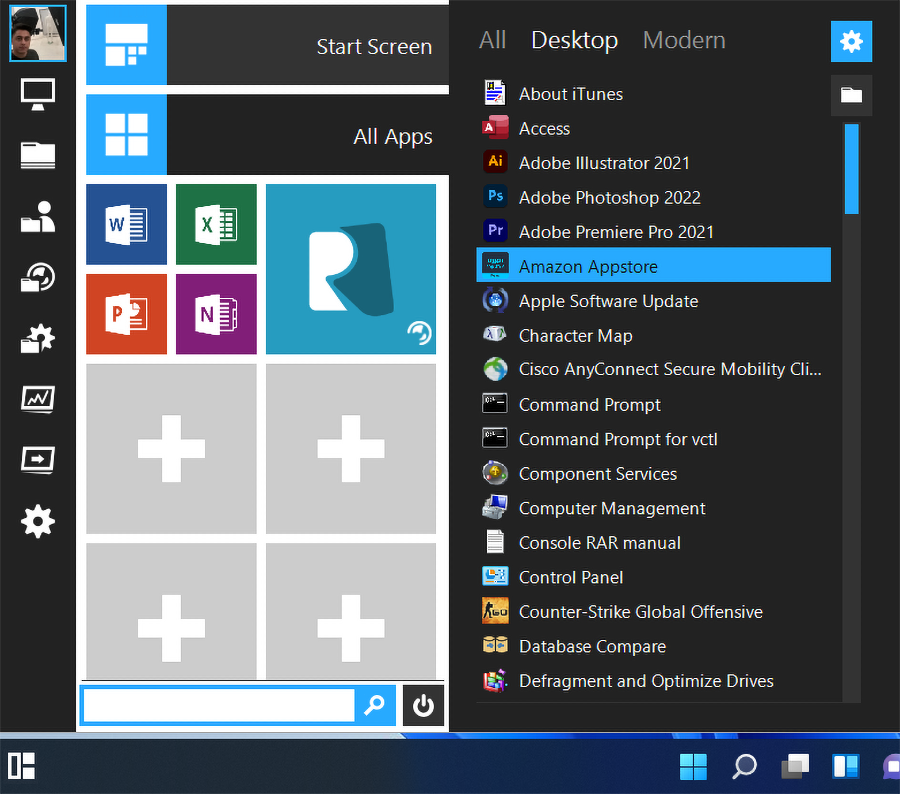
This Start menu has 11 different styles and lets you create tiles for applications, Windows tasks, websites, documents, and any other file you need to be accessible all the time.
The tiles can be resized in the same way that they are in Windows 10, and they are also touchscreen-friendly.
While the Start menu Reviver 2.0 officially is only compatible with Windows 7 through 10, it works fine with Windows 11. Additionally, it’s available in multiple different languages.
SystemTrayMenu
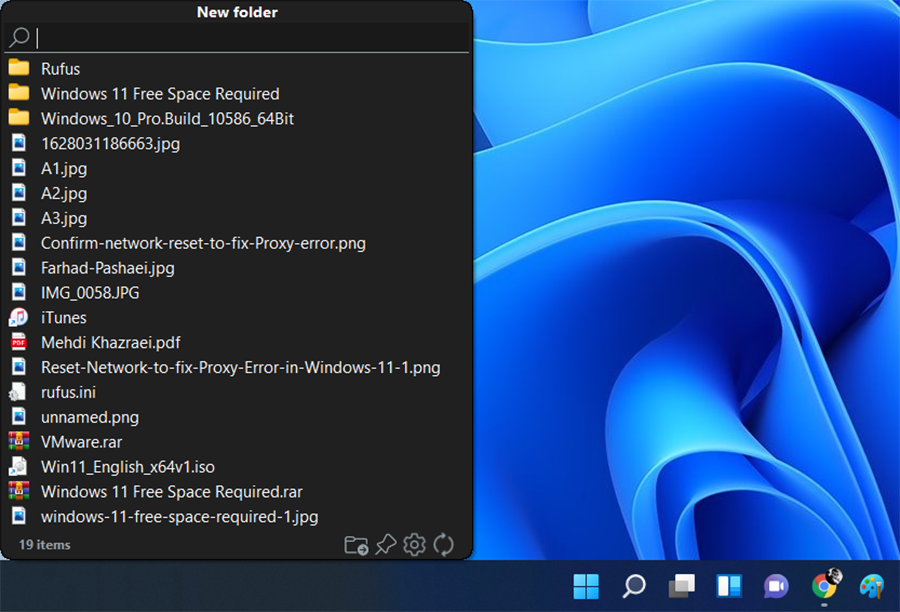
This Start menu replacement is a free open-source Start menu alternative for Windows 11/10. It is a handy freeware that you can use to browse and open your files and folders.
It is more like a personalized Start menu where you can add custom root directories and then easily search files through the selected directories.
You can add the folders that you visit frequently or work on often. Then, browse files from those selected folders.
Open Shell
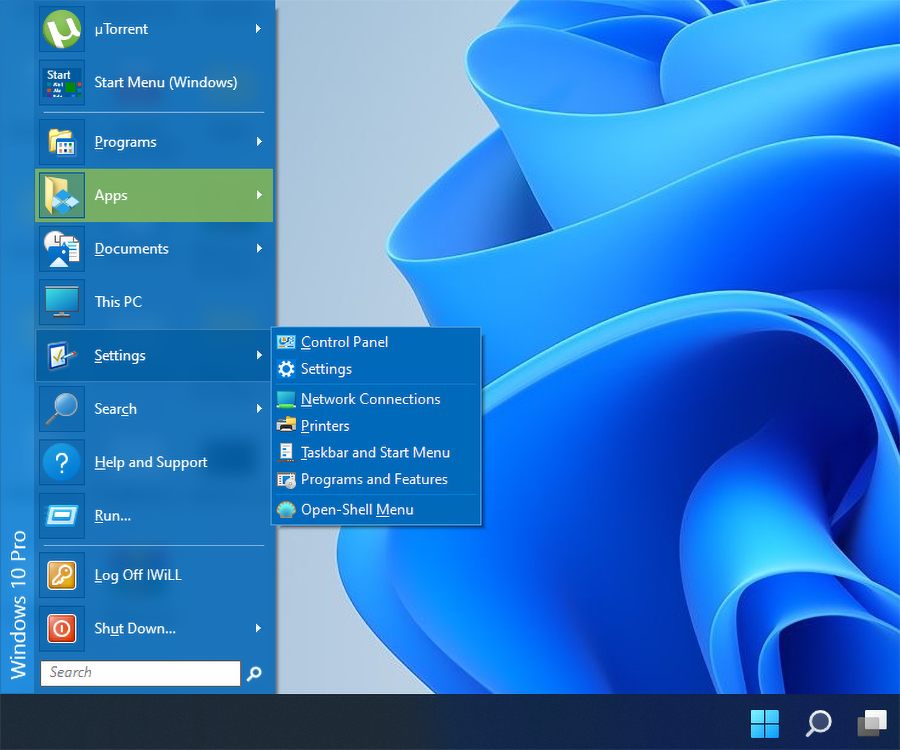
Open Shell can be used to restore the classic Start menu, Explorer, and Internet Explorer shells to a computer’s operating system.
Classic Shell was a popular software that allowed users to restore functionality to OS iterations that had been discontinued by Microsoft.
After the first introduction of Windows 8, the software gained in popularity as users chose to operate with a traditional Start menu rather than the Start UI.
Start Menu X
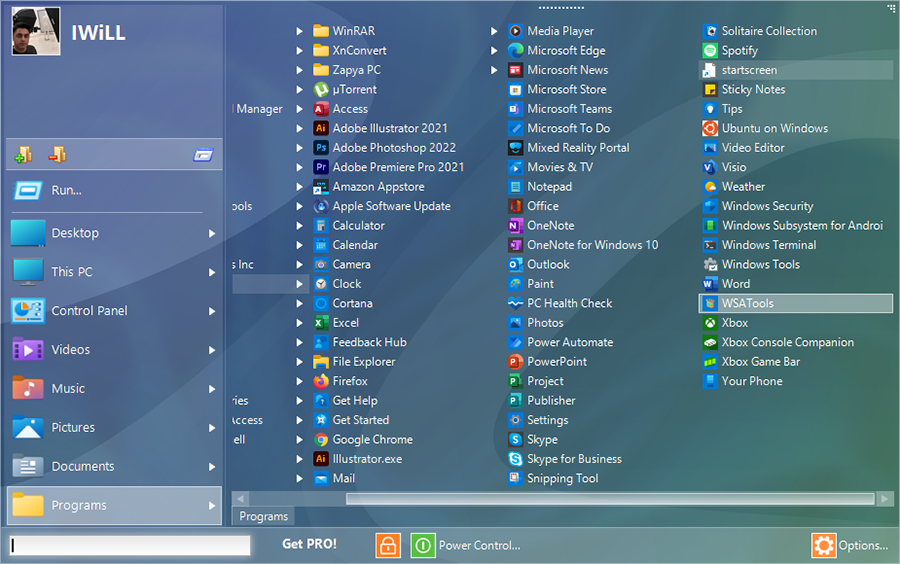
Star Menu X is a highly functional replacement for the Start menu, even though they have a paid version, the free version of the website offered on their website has many features.
Here are some of the features of the free version: Replace the Menu, Shut-down timers, Easily varying size, Any scale for any DPI, Internal document search, and Virtual groups.
Launchy
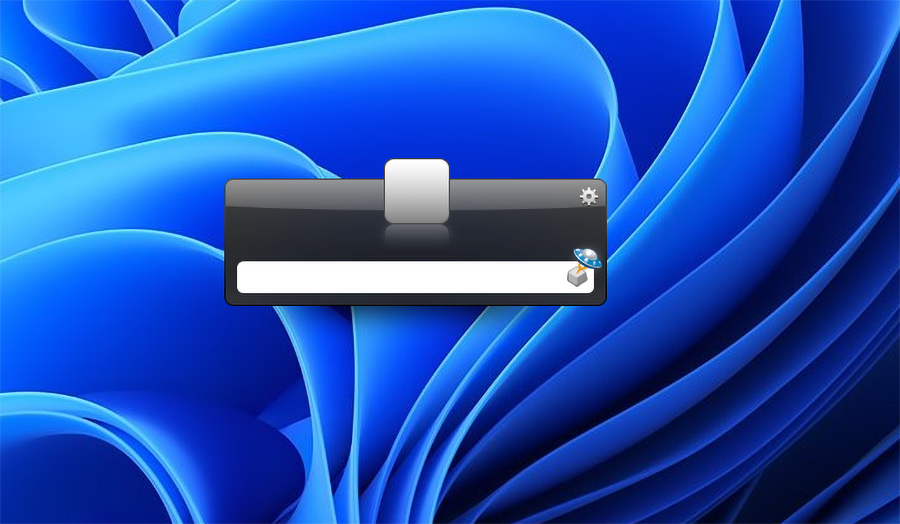
Launchy isn’t a Start menu replacement and rather an alternative for the concept of a Start menu. It’s an open-source keystroke launcher.
Press Alt + Space to open Launchy, type what you need, and hit Enter to launch the matching result. While you can choose from a few different themes, you won’t waste much time with customization.
Launchy is a free and open-source app; however, its developers accept donations to support their efforts.
⇒ Launchy
Does Windows 11’s Start menu have the ability to be customized?
Though the new Start menu in Windows 11 isn’t as customizable as the one in Windows 10, if you still like to customize it slightly to your liking, there are ways to make it look and work the way you want.
You can change recommended Apps and Files, add folders, add or remove pinned apps, realign the Start button, hide recommended items and change the background color.
To customize the Windows 11 Start menu:
- Open the Settings app by pressing Windows + I keys.
- Head to Personalization.
- Start and dig into the few options available here.
If you’re still unhappy, you can always check the widely available paid Start menu alternatives. Most of them allow you to test the menu for free before you buy it.
It is worth noting that with SystemTrayMenu, you have complete control over what appears on your Start menu, making it the perfect alternative for those who want the maximum personalization options.
Also, make sure to delete the Start menu replacement app if it wasn’t what you were looking for.
These apps are uninstalled similarly to normal apps, which means you must navigate to the Apps & Features option in Settings and uninstall them.
Check out this article if your Start menu is not functioning properly.
Hopefully, these free apps mentioned in this article will help you achieve the desired result according to your preferences.
Let us know which Start menu replacement you prefer and why in the comments section below.
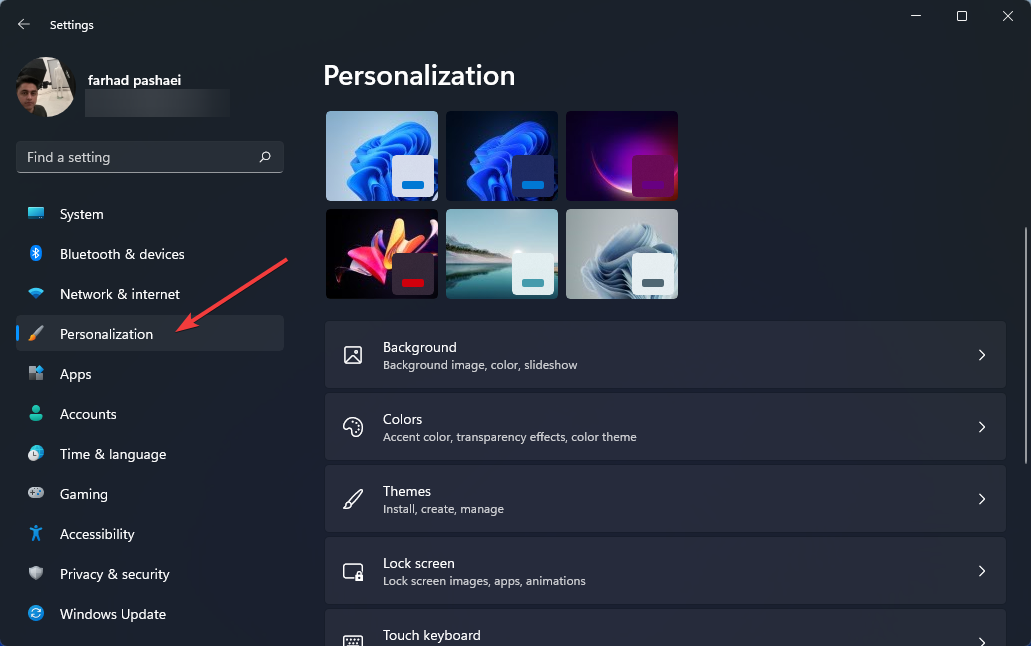









User forum
0 messages