How to Fix Windows 11 Start Menu Not Working (Quick Guide)
Check out the solutions that actually worked for users
4 min. read
Updated on
Read our disclosure page to find out how can you help Windows Report sustain the editorial team. Read more
Key notes
- If your Windows 11 Start menu is not working, note that it can be related to random and temporary bugs.
- As a first recommendation, you should restart your computer to see if the problem is fixed.
- Relaunching Windows Explorer is one of the most popular options that will help.
- To make your Windows 11 Start menu work, we suggest trying to sign in with the local administrator account.

When the Windows 11 Start menu is not working, it may refuse to open, lag, or show no response to clicks. Whether it’s due to an update, a corrupt profile, or broken system files, follow these proven solutions to fix it quickly.
Fix Start Menu Issues in Windows 11
Table of contents
- Fix Start Menu Issues in Windows 11
- 1. Restart Windows Explorer
- 2. Check for Windows Updates
- 3. Use System File Checker (SFC) and DISM
- 4. Use PowerShell to Re-Register Start Menu
- 5. Sign in with a Local Admin Account
- 6. Create a New Local User and Delete TileDataLayer
- 7. Uninstall Problematic Windows Updates
- 8. Perform a System Reset (Last Resort)
- Why This Happens
- FAQs
- Conclusion
1. Restart Windows Explorer
Refreshing the UI can instantly revive the Start menu.
- Press
Ctrl + Shift + Escto open Task Manager - Scroll to Windows Explorer, right-click it, and select Restart
2. Check for Windows Updates
Some Start menu bugs were fixed in recent Windows builds.
- Press
Win + Ito open Settings - Go to Windows Update > Check for updates
- Install all available patches and reboot
This is especially useful if you’re affected by a recent problematic patch. If the issue started after an update, you can try rolling back Windows 11 to a previous build for a quick resolution.
3. Use System File Checker (SFC) and DISM
Corrupt system files can break essential UI functions.
- Open Command Prompt as admin
- Run this command:
sfc /scannow - After that completes, run:
DISM /Online /Cleanup-Image /RestoreHealth
These tools scan and restore system integrity.
4. Use PowerShell to Re-Register Start Menu
This command resets the Start menu experience app.
- Open Task Manager > File > Run new task
- Type
powershell, check Create with admin privileges - Paste this command:
Get-AppxPackage -AllUsers Microsoft.Windows.StartMenuExperienceHost | Foreach {Add-AppxPackage -DisableDevelopmentMode -Register "$($_.InstallLocation)\AppXManifest.xml"}Then press Enter and reboot.
5. Sign in with a Local Admin Account
A corrupt user profile may be blocking the Start menu.
- Go to Settings > Accounts > Other users
- Click Add account and follow the prompts
- Choose I don’t have this person’s sign-in information
- Select Add a user without a Microsoft account
- Assign admin rights and log in
Check if the Start menu works under the new profile.
6. Create a New Local User and Delete TileDataLayer
This method has a high success rate for broken Start menus.
- Follow the steps above to create a new admin user
- Press
Win + R, type%LocalAppData%, and hit Enter - Navigate to
TileDataLayerfolder - Delete it (if present) — you may need to log in with the new user first
This resets cached tile and layout data. If you’re also having taskbar alignment issues, you can move the taskbar in Windows 11 to troubleshoot UI layout bugs.
7. Uninstall Problematic Windows Updates
Specific updates (e.g., KB5030219) are known to break the Start menu.
- Press
Win + I> Windows Update > Update history - Click Uninstall updates
- Select the problematic KB and uninstall it
Several users reported this instantly fixed the Start menu.
8. Perform a System Reset (Last Resort)
If all else fails, reset Windows without removing your files.
- Open Settings > System > Recovery
- Under Reset this PC, click Reset PC
- Choose Keep my files and follow the steps
This reinstalls core system components without deleting personal data. You can follow a detailed walkthrough to restore Windows 11 to factory settings.
Why This Happens
Start menu failures are often caused by:
- Corrupt user profiles or layout files
- Broken Windows components
- Recent faulty updates
- UI shell conflicts (like TileDataLayer or StartMenuExperienceHost issues)
These issues aren’t exclusive to Windows 11 , many users also faced a Start menu critical error in Windows 10 that shares similar causes and fixes.
FAQs
No official one, but running SFC, DISM, or PowerShell often solves related issues.
Yes. KB5030219 and others have been known to cause Start menu bugs.
Yes, it often works if the issue is tied to your user profile.
No, if you choose Keep my files during the reset, your personal data stays intact.
Conclusion
If your Windows 11 Start menu is not working, try restarting Explorer, checking for updates, running system scans, or creating a new user profile. These tested solutions fix most Start menu issues without needing a full reinstall.







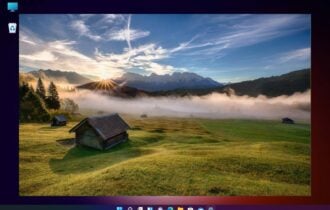
User forum
5 messages