Setup Windows 11 Without a Microsoft Account [Easy Steps]
You can use a local account to install Windows 11
3 min. read
Updated on
Read our disclosure page to find out how can you help Windows Report sustain the editorial team. Read more
Key notes
- It is possible to set up Windows 11 without a Microsoft account, despite what the official specs say.
- No matter what method you use to install the OS, skipping the Microsoft account step is an option.
- An easy way to do it is via a USB flash drive which contains the installation media for Windows 11.
- However, you might want to check out our section on the advantages of using such an account before leaving it altogether.

Even though the fact the official specs state that you cannot set up Windows 11 without a Microsoft account, you may do it using a local account. All you need to know is how to work around the problem.
You should typically use a Microsoft account to complete a clean installation of Windows 11 since it is a more secure method that allows for interaction with different cloud services as well as content synchronization across several computers and devices.
Despite all of the advantages, many individuals still choose to utilize a local account, which is understandable.
Aside from that, setting a new installation without a Microsoft account enables you to design a more personalized profile folder name that does not include any of the characters from your email address.
Let’s see the advantages of using a Microsoft account are, in the event that you create a local account during the installation and consider connecting it to a Microsoft account later on.
What are the advantages of using a Microsoft Account?
A Microsoft account, similar to the Windows operating system, can assist you in the completion of the majority of routine computer chores.
These services differ from more typical productivity suites in that many of the data and services that you work with are saved online rather than on your computer. The term cloud refers to this sort of internet storage that is widely used.
When you use cloud-based services such as a Microsoft account, you may view, edit, and share files from any location where you have an Internet connection.
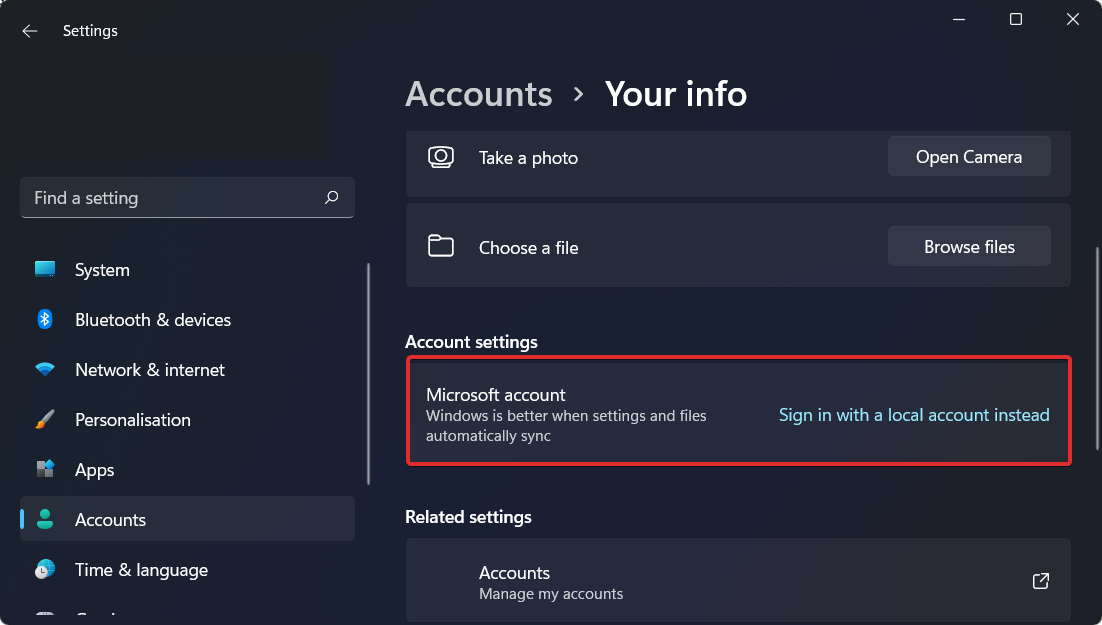
Understanding how these services function is becoming increasingly important as they get more widely used at home and in the workplace.
Having said that, if you currently use Microsoft products such as Microsoft Office, Outlook, Hotmail, or Skype, you may find a Microsoft account to be more user-friendly than other online services.
Creating, sharing, and storing documents were all meant to integrate seamlessly with existing Microsoft applications and tools.
It even grants you access to a web-based version of Microsoft Office, known as Office Online, via which you may collaborate with others.
When it comes to Word, PowerPoint, and Excel, Office Online is quite comparable to the desktop versions of these programs, which makes it simple to use, especially if you’re already familiar with these products.
Once you have created a Microsoft account, you will be able to access all of the company’s online resources.
This contains a number of essential services and tools, such as OneDrive (formerly known as SkyDrive), and Outlook.com, among others.
How can I setup Windows 11 without a Microsoft account?
1. Start the PC with the bootable USB flash drive that contains the Windows 11 installer on it.
2. Press the Install now button and follow the onscreen steps to create the partitions needed and begin the installation process.
3. If you don’t have a product key you can skip the step by pressing the I don’t have a product key button from the bottom side of the window.
4. Select the Custom Install option when it asks you what type of installation you wish to perform.
5. Select your region and keyboard layout and set a name for your computer.
6. You will be asked to sign in with your Microsoft account. Here, click on the back button from the left-top corner, enter again a name for your computer, and click Next.
7. Now you will be asked to enter a password, having skipped the Microsoft account step.
8. Complete the installation.
You can easily install Windows 11 without a Microsoft account by using a bootable USB flash drive which contains an installer for the OS on it.
By doing so, Windows will be installed using a local account, instead of an online Microsoft account.
Once you have completed the instructions, Windows 11 will complete the installation using a local account, without requiring you to connect to any Microsoft goods or services.
When all is done, you may now reconnect the network wire or switch on the Wi-Fi connection if it has been disconnected.
This is how you can install Windows 11 without an email that’s Microsoft-based. Note that if you opt for other ways to install the OS, you can also skip the Microsoft account step in the same manner as above.
You can also update from Windows 10 and set up the OS with a local account instead of a Microsoft one.
Leave us a comment in the section below and tell us what you think. It will help us improve our future posts. Thanks for reading!












User forum
0 messages