Mount ISO Windows 7: Best 6 Software Solutions
Take a look at some of the top tools we've included on our list and make your pick
8 min. read
Updated on
Read our disclosure page to find out how can you help Windows Report sustain the editorial team. Read more
Key notes
- If you’re looking for the best ISO mounting software on your Windows 7 computer, check our list.
- Still a fan of Windows 7? You can still use this operating system to mount your ISO files seamlessly.
- You can benefit from disc system files and transfer your CD or DVD files using the effective software below.

If you’re looking for the best Windows 7 ISO mounting software to use on your computer, take a peek at some of the top tools.
Mounting software, also known as disk image tools, lets you turn discs and drives into virtual images so you can easily store and/or modify them from your computer’s storage.
An ISO file is a disk image file derived from an optical disc that contains the same contents from the disc, including its file system.
ISO files are characterized by their .iso extension, so if you have or receive any such files for users who are not on Windows 8 or 10 – because these two already automatically mount ISO files – then you need the best Windows 7 ISO mounting software to execute the task.
Mounting such files is one of the best things to have happened after CD and DVD drives because the latter was becoming cumbersome to move around with, plus added to the clutter around us.
Thereby ISO mounting software comes as salvation for old files stored on CDs that need to be exported in your computer storage and taking back important files from your discs.
Today, you don’t have to struggle with carrying around volumes of files in several discs on which you’ll burn your files to. Simply get mounting software or disk image tools, and you’re all set.
Here are our top picks for the best Windows 7 ISO mounting software you can use today.
What are the best Windows 7 ISO mounting tools for your PC?
WinZip – Low system impact
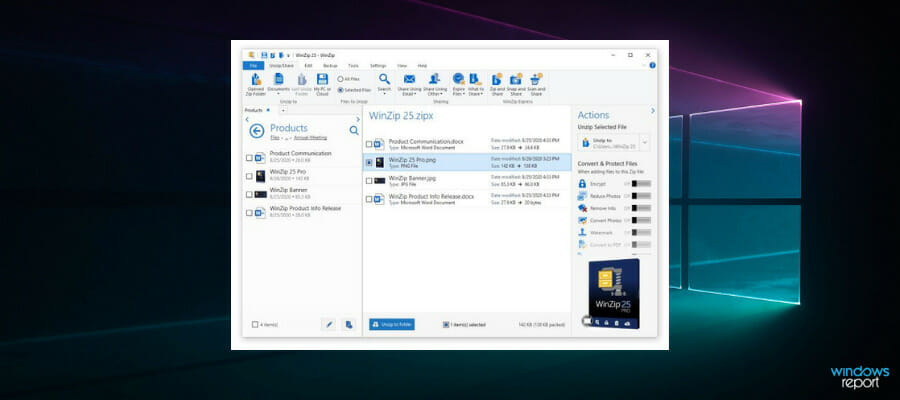
Topping off our list is a software utility that is a top choice when it comes to archiving, extracting, or encrypting data, and it is called WinZip.
That being said, WinZip is perfectly compatible with Windows 7, even if it is an outdated OS. It supports all major archive file formats, as well as image files like ISO or BIN.
What makes WinZip ideal for handling ISO files is just how easy it is to use. Simply install it, then right-click the ISO file, and select the Extract here or Extract options.
Once you’ve done that, whatever was on the ISO files will be up for grabs in the location of your choosing.
Hence, this solution is the most appropriate one if you need to safely export your ISO files from your discs on a PC, assuring high encryption and great efficiency for multiple file types.
Here are some of the perks of using WinZip:
- Require no prior knowledge of using software
- Universal archiver and file extractor
- Can handle image file formats
- Low system impact
- Easy-to-use

WinZip
Looking for a tool to handle ISO files in Windows 7? Search no further than WinZip, since you will enjoy full compatibility for all files.PowerISO – Intuitive usage
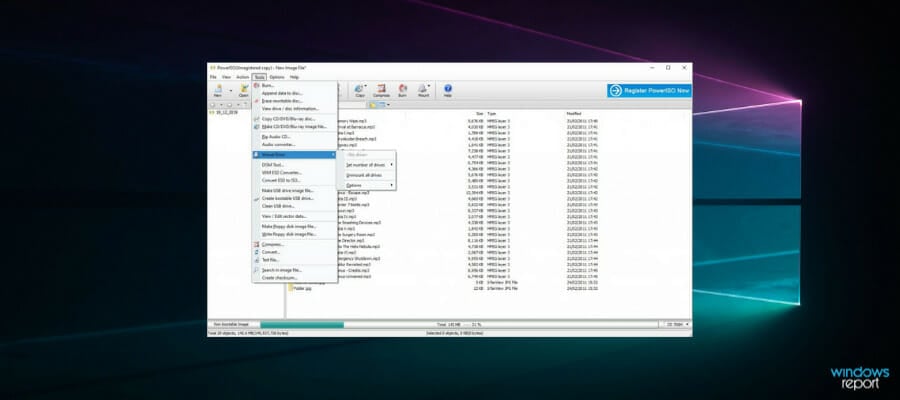
As its name suggests, PowerISO can and will mount ISO files onto your virtual drives and it supports Windows 7 too.
The good thing about this mounting software is you can create bootable USB flash drives with it, plus you can use it to rip audio from your CD/DVD discs and convert them to mp3 files for easier storage and listening.
It is as well likely to use this strong functionality to burn, compress or edit files from your CD discs and get all content you need from portable storage.
Moreover, you can create personal image files and mount them on virtual storage drives that will keep all your system data entirely secure. Plus, configure USB drives to store your ISO files to have them on the go.
It also supports other image file formats besides ISO, such as CDI, BIN, NRG, or DAA file types, thus you can mount not only one specific data.
Lastly, this software is really intuitive when attempting to mount ISO files and after you get familiar with the process, you will become best friends.

PowerISO
As the name suggests, it’s a powerful virtual drive software that supports a lot of image files besides ISO.WinCDEmu – Simple interface
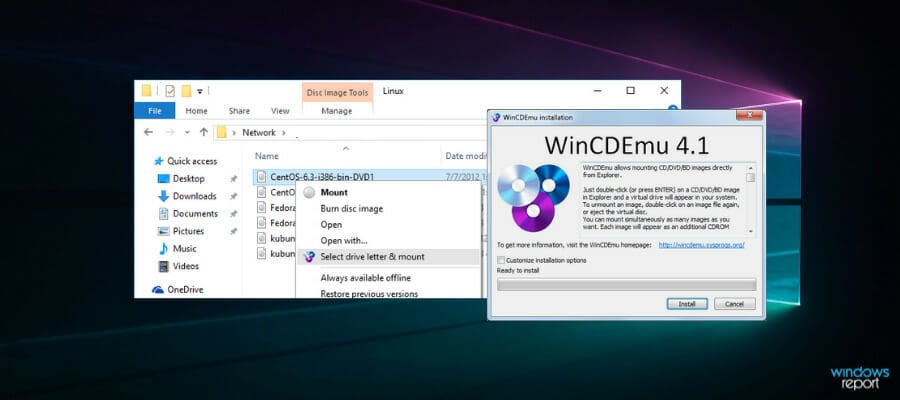
This is a free, open-source mounting software that lets you mount ISO files in Windows 7 through Windows Explorer.
All you do is click on the disc images, or if you have an ISO image you intend to use, then WinCDEmu is your friend.
It is a one-click ISO mounting tool that runs on both 32 and 64-bit versions of Windows 7. What’s more, you can mount as many virtual drives as you so wish with this tool.
It also doesn’t take up so much time during installation as it is smaller than 1MB, so you can mount whatever files you want, like movies, games, music, and any other files you may have.
The beauty is that, unlike the CD/DVD discs, you get more storage with a virtual drive, plus it opens up faster from your computer than a disc.
Therefore, this comprehensive program will execute your discs files mounting in the most simplistic way to offer fast services and instant gratification.
Virtual CloneDrive – Multi virtual drives support
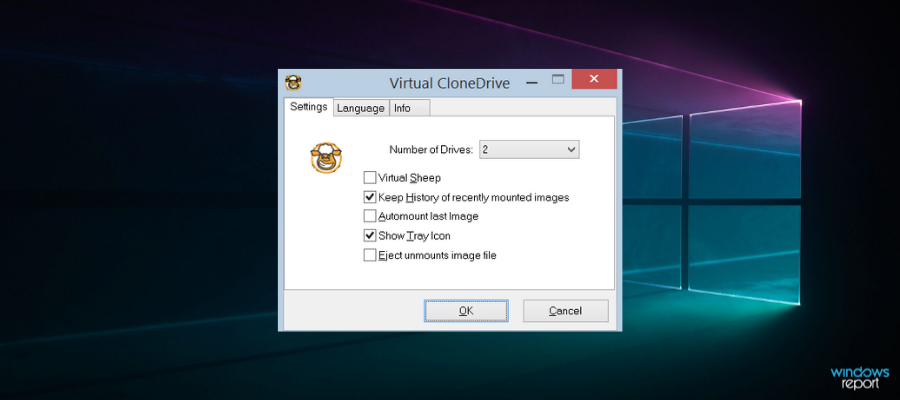
As one of the best Windows 7 ISO mounting software on the market, this tool mimics an optical disc only that it exists virtually in your computer.
You can mount ISO files to a virtual drive and still use it the way you would a CD/DVD drive.
It is so simple to use, plus it comes free of charge and supports Windows 7 operating system.
The only flaw is the limited amount of virtual drives you can get with this tool at just 8 drives, otherwise, it is one of the most popularly used mounting software.
At the same time, this program can support 15 virtual drives at once so you can seamlessly add many of your files on virtual drives.
Thus you can store multiple files like images, video, or audio in virtual drives and have your files stored virtually instead of using optical discs.
DAEMON Tools Lite – Portable version
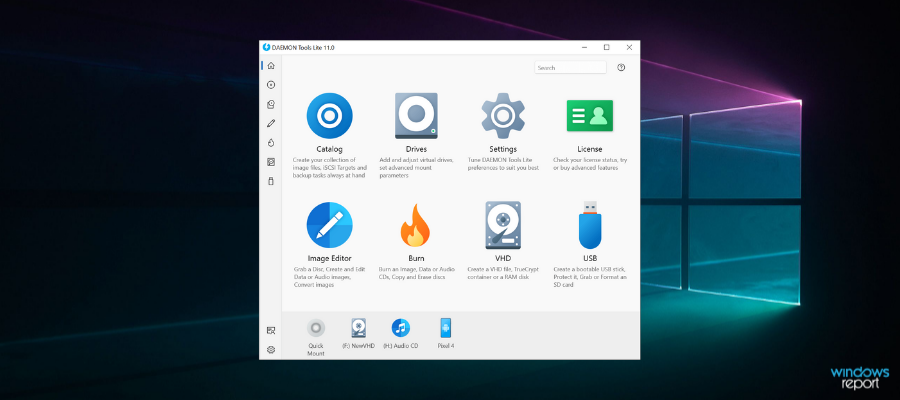
One of the most frequently used applications in the market. DAEMON Tools Lite works on Windows 7 and any other Windows platform, for that matter.
It brings all the usual jazz to the table, with multi-drive virtual simulation and a simple-to-use interface.
As the name suggests, this is a lightweight application with a portable version that doesn’t require installation for you to mount ISO files.
Even though the interface is a bit outdated in comparison to some other entries on this list, you’ll figure it out in a matter of minutes.
You can either set a permanent virtual volume drive or add it only when needed. Not to mention a large variety of supported formats and fast access from the system tray.
All in all, this software will do its job smoothly and help you burn multiple types of files. Plus, you can try it with a free download from the website.
Magic ISO – Drag-and-drop feature
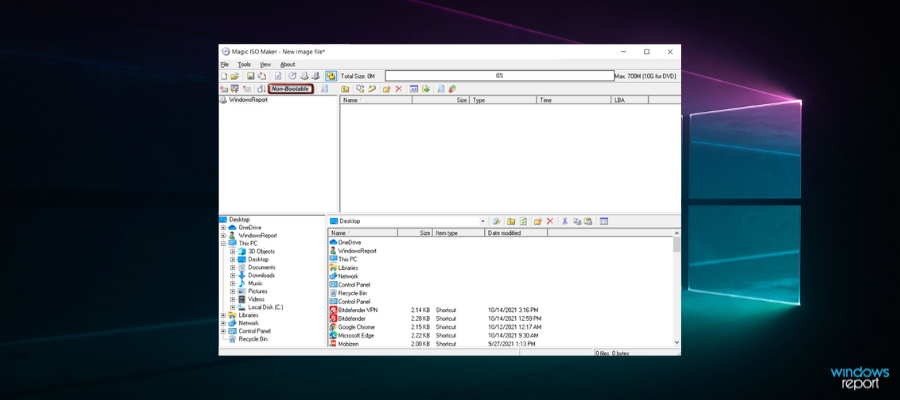
This mounting software works magic on ISO files as it mounts multiple images simultaneously – such a time saver, right?
However, you only get up to 15 drives with this tool, which is pretty much better than Virtual CloneDrive, but this one doesn’t have a user-friendly interface like the other tools.
This tool also lets you extract images from optical discs and convert different formats, plus you get to work with your disk image the same way you would have with an active CD/DVD drive.
The best part is you can use it with Windows 7 as it works with Windows Explorer so you can drag and drop your files and mount with zero hassles.
Therefore if you badly need to access your favorite CD or DVD files without having to burn them, use this software to run your games, music, or other files much faster with this virtual CD-ROM tool.
Besides all, Magic Disc ISO will help you store your most valuable media as disc image files on your Windows 7 PC.
Which of these best Windows 7 ISO mounting software sounds like a plan for you? Let us know in the comments section below, and share your experience if you’ve used any of them.
UPDATE: Microsoft made the official Windows 7 ISO files available for download. This means that you can go to Microsoft’s official website and copy the ISO files to an external device. You can then use the respective files to install Windows 7 on your computer.
Here are the official download links:
Important note: Microsoft officially ended Windows 7 support. If you’re planning to upgrade to Windows 10, make sure to check out our wide collection of guides on how to make the transition as smooth as possible.






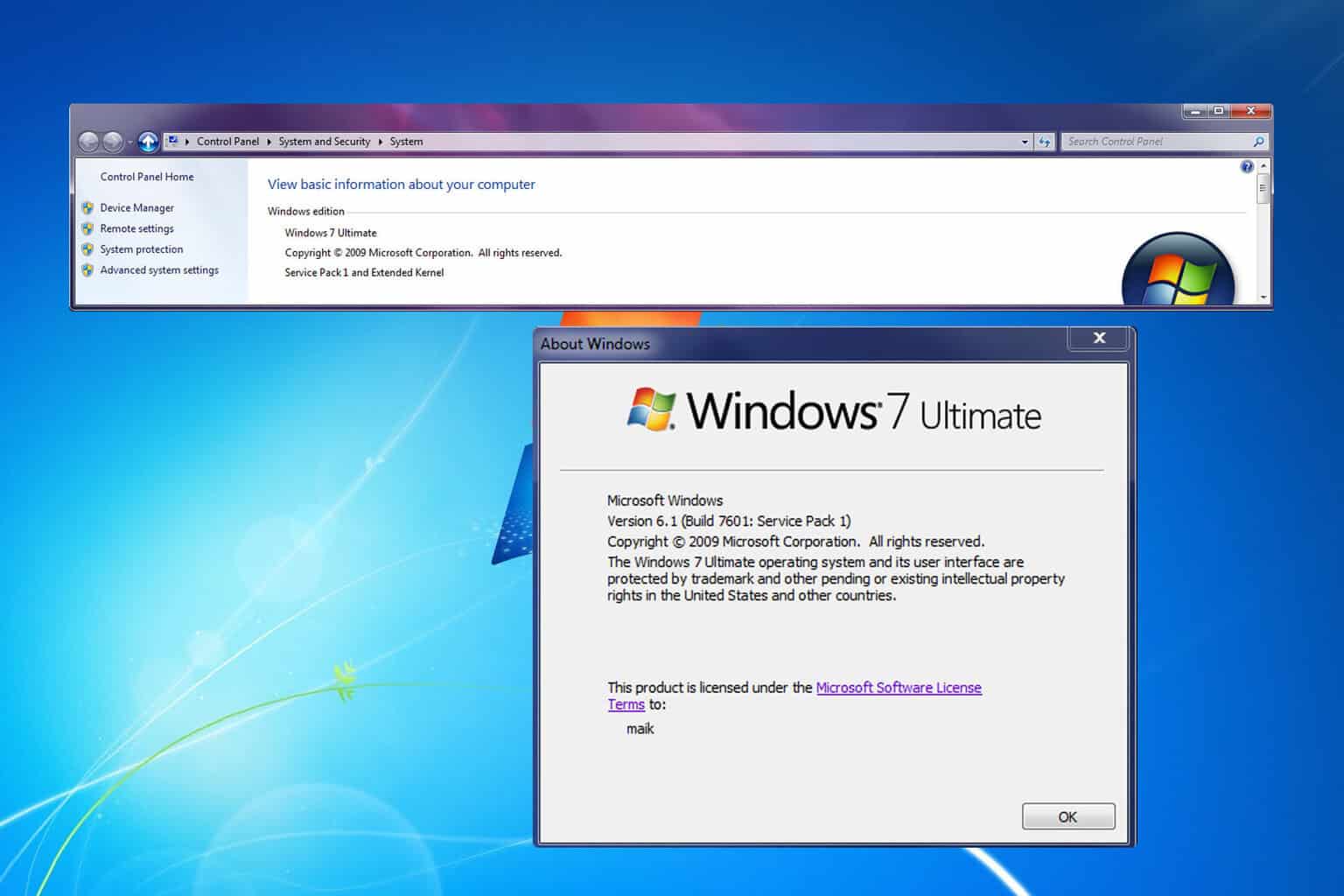
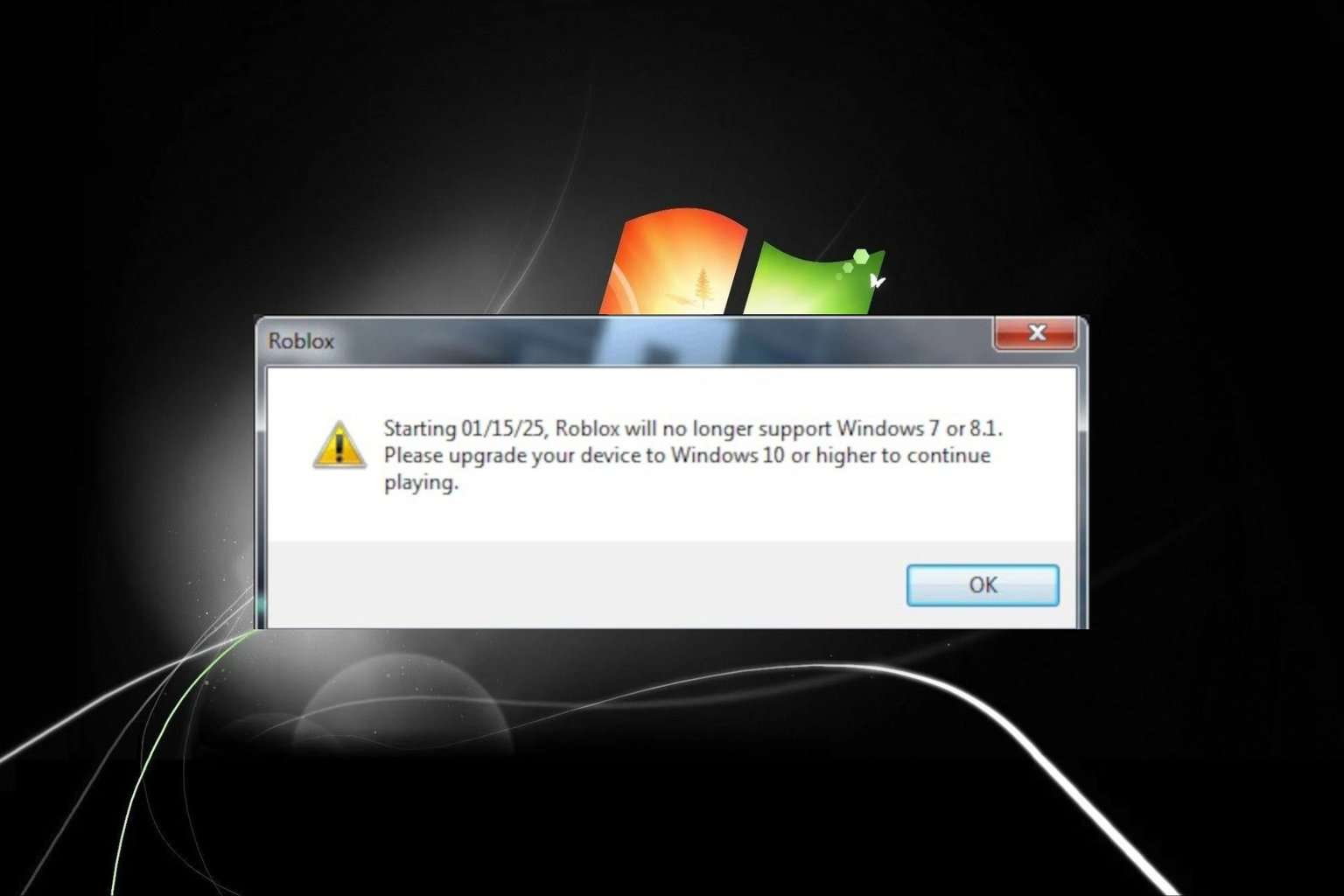

User forum
0 messages