Error 0x8000ffff while installing KB4457144 on Windows 7: what to do?
3 min. read
Updated on

Windows 7 patch Tuesday is here and brings some security improvements, but also some issues. The update fails to install for some users because of 0x8000ffff error that will not let you to.
It seems that the cause of ‘install failed’ error while installing the KB4457144 update on your Windows 7 system is the 0x8000ffff error.
While many users cannot install this KB, there are many others that do not have any struggles with that even if the installation runs really slow.
Some users reported on askwoody.com dedicated topic that the ‘Retry’ option will not help this problem.
Well, there is not yet any fix, and we will have to wait a little bit until Microsoft fixes it. Here are the thoughts of an anonymous user about this:
‘Aerosmith you will probably be waiting a few days at least for people to report it, and Microsoft to investigate it. Then they have to fix it.’
Are Windows 7 updates still available? Yes, they are! Find out more about this from our article!
How to avoid Error 0x8000ffff on your Windows 7 PC?
We are afraid that many of you that tried to install this KB, had no results. You will probably not be able to do it until it will not get fixed.
However, a few days without the newest patch are not critical for your Windows 7 PC and you can wait so you can install the fixed KB4457144 version.
You can also try to perform some steps on your own. First of all, you will find how to fix the 0x8000fff error here.
It is our exhaustive guide that contains seven solutions in order to help you get rid of this error code while downloading Windows updates.
If you do not arrive to follow all the steps from the guide, simply perform the following steps:
- Stop the update if you already started it (if you have not – do not do it)
- Hide temporarily this update
- Open your update center in Windows 7 and set your update options to ‘Never check for updates‘
- When the update is officially fixed, roll back the setting ‘Never check for updates‘
- Check for updates, and install KB4457144
This is all that is known about this update at this moment. Keep an eye on our site so you could be the first to know if this problem was fixed. Do not forget to let us know in the comment section if you found a workaround to this annoying issue.


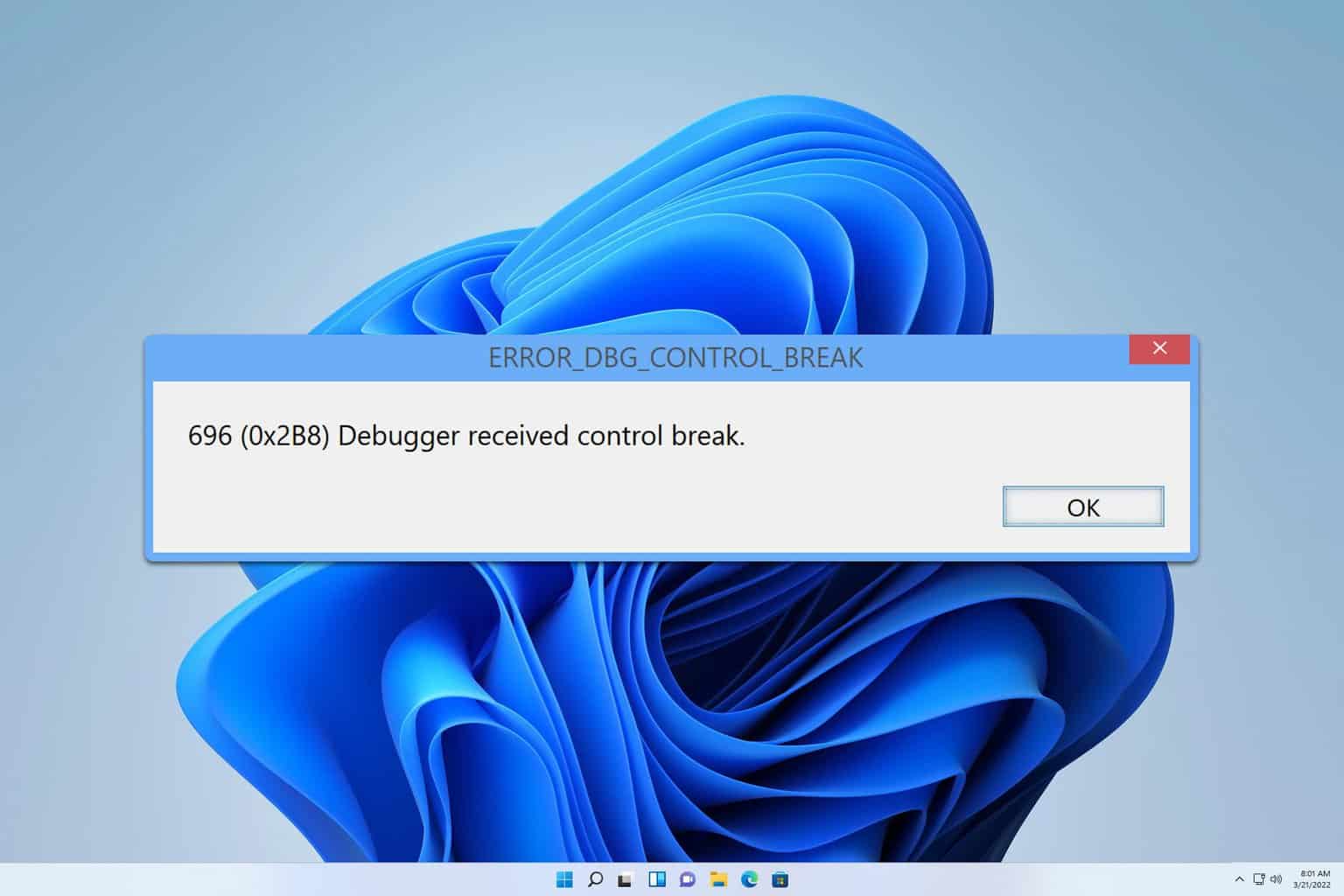
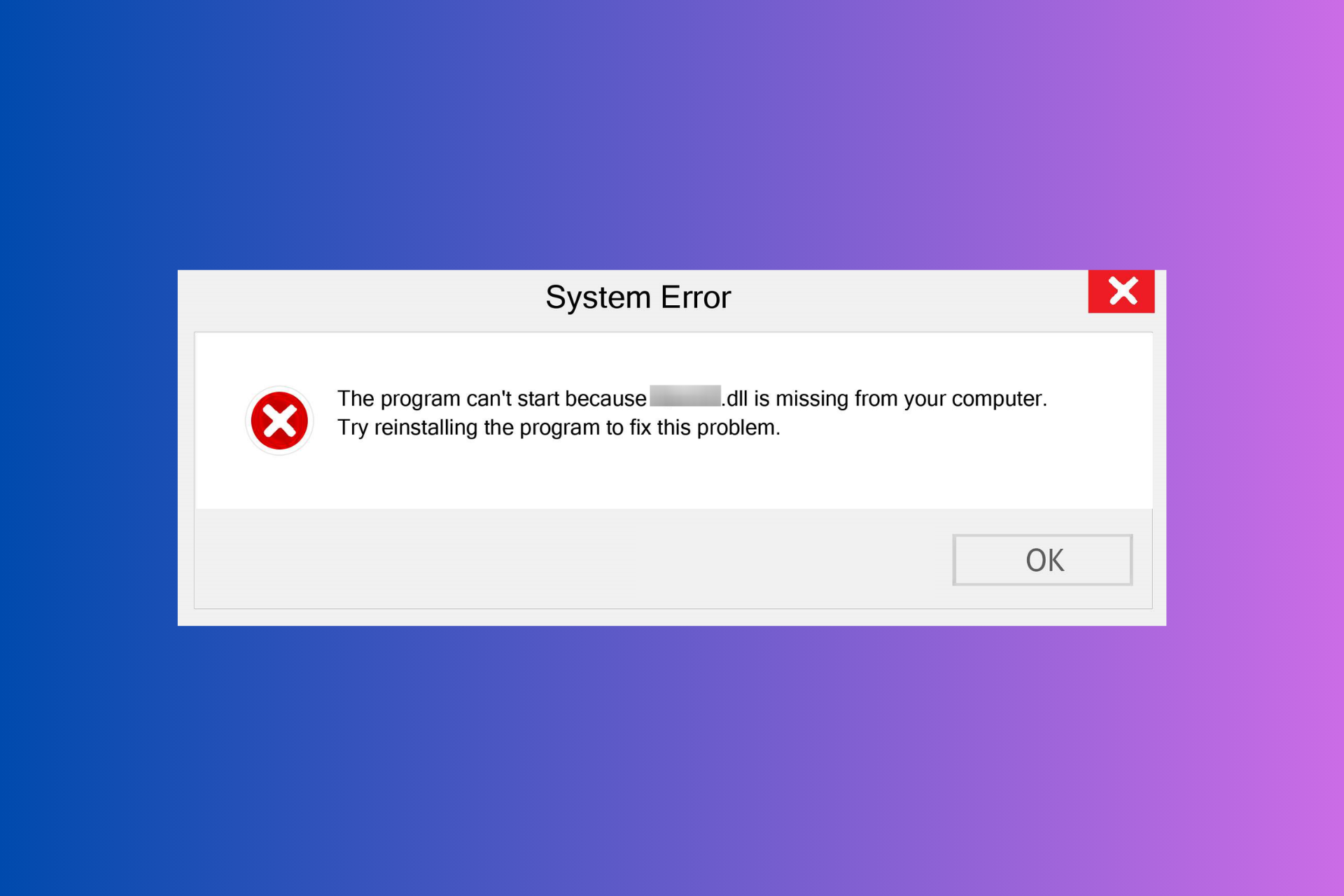

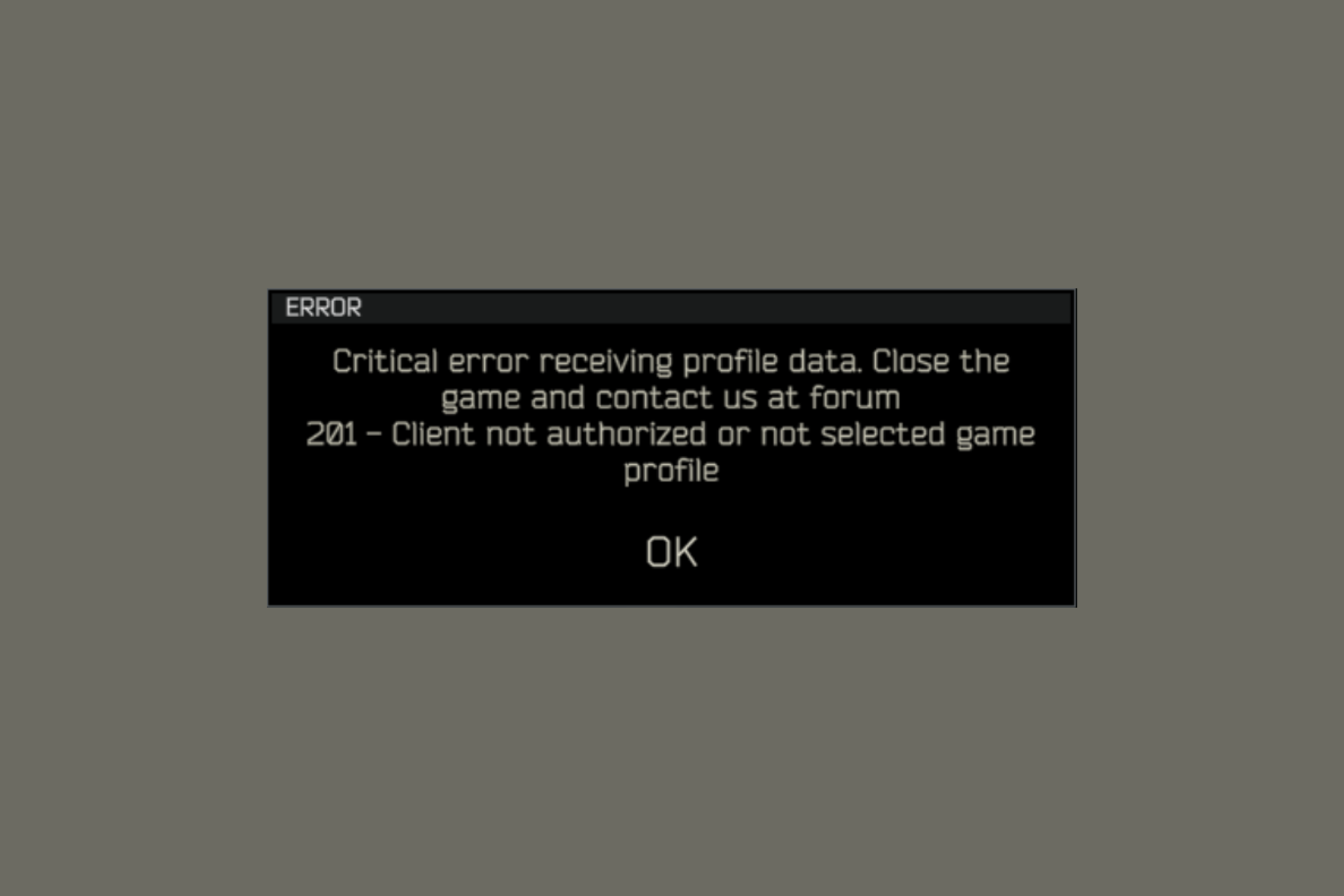
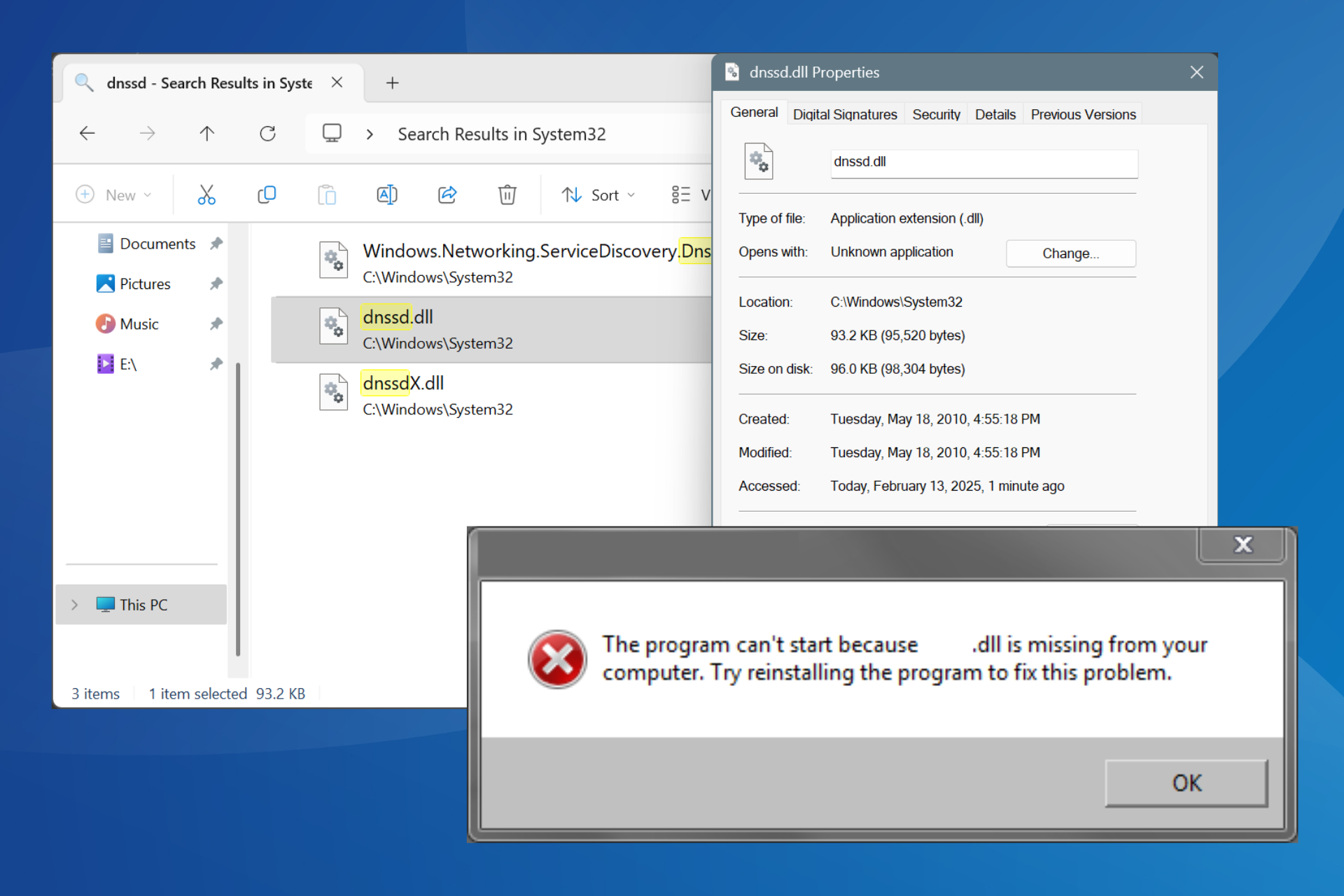


User forum
0 messages