Fix: User Profile Service Failed the Logon on Windows 7
Note that Windows 7 virus infections can cause this error
4 min. read
Updated on
Read our disclosure page to find out how can you help Windows Report sustain the editorial team. Read more
Key notes
- Many users have recently reported that they encounter Windows 7 user profile service failing the logon problem when they try to access their user account.
- A possible cause of this problem is corrupt registry files.
- You can modify your registry to fix the issue, so refer to our below procedure.
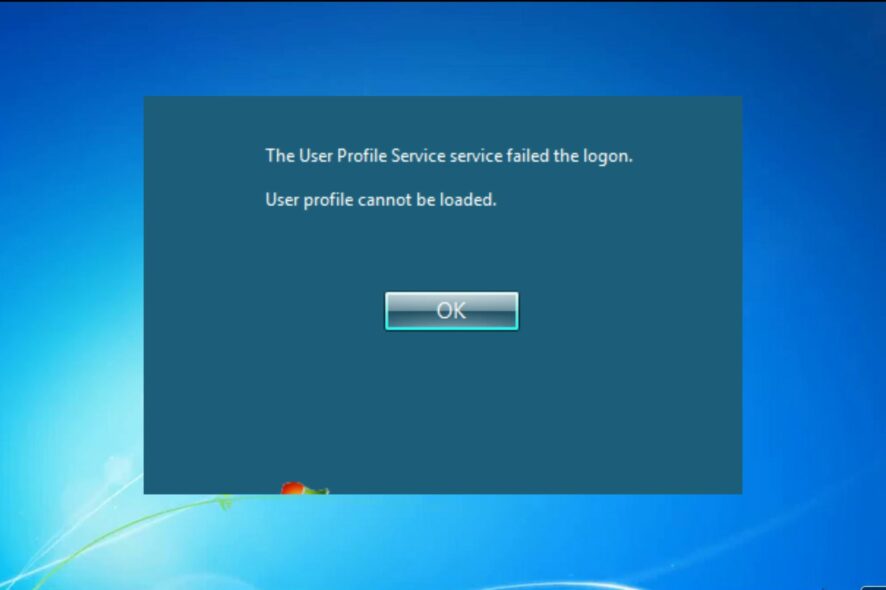
This article provides information about how to fix Windows 7 the user profile service failed the logon error message.
Several users have recently reported that they encounter this problem while trying to log into Windows 7 7, so let’s see how to fix this problem.
Why did the user profile service fail the logon on to Windows 7?
There can be several reasons why the Windows 7 user profile service failed the logon, ranging from Windows Update, virus infection, and user profile creation to other unknown causes. Below are some of the potential reasons for this error message:
- Corrupt registry files – Your computer’s registry files are its brain. They include all details regarding installed hardware and software as well as your system’s configuration settings. They can occasionally become corrupted as a result of malware infection or other issues.
- Hard drive error – It might also happen if your hard drive or memory is having problems, such as when there are bad sectors on the disk or memory errors like memory leaks and memory fragmentation.
- Virus infection – If your computer has a virus, there’s a chance that the virus has corrupted your computer’s settings. This can sometimes result in problems like this one.
- Hardware drivers are damaged, or incompatible – Incompatible hardware drivers can lead to user profile service failing the logon. Outdated or defective hardware drivers frequently bring on these issues.
Having considered some of the causes of this error message, let’s proceed to how you can fix it.
How do I fix the user profile service failed logon on Windows 7?
Perform the following preparatory checks to ensure that the error is not a result of basic issues which may require only subtle tweaks:
- Confirm if your username and password are correctly entered.
- Use data restoration options if you lost or deleted relevant files.
- Check your caps lock feature.
- Disable Incompatible antivirus software.
Having confirmed the above and other checks you may have in mind and the issue persists; you can explore the advanced solutions provided below.
1. Create a new user account
- Select the Windows Start menu button and click the Control Panel.
- Select User Accounts and choose Manage another account.
- Click on Create a new account.
- Then input the name for the new account in the space box available and click on Create Account.
- The new user now appears in the Choose the account you would like to change option.
After creating a new account, try logging in to Windows 7 with your new user account. If everything works right, consider moving your files from your previous account and using the newly created account as your main one.
2. Modify your registry
- Restart your PC in the Windows Safe Mode option.
- Press Windows + R to open the Run window, type Regedit, and click OK to open the Registry Editor.
- Navigate through the following path and click Enter:
HKEY_LOCAL_MACHINESOFTWAREMicrosoftWindows NTCurrentVersionProfileList - Click on each of the S-1-5 folders and double-click on the ProfileImagePath entry to find the user account with the problem.
- After locating the problematic profile entry without the .bak extension, double-click the RefCount and change the value data to 0.
- Double-click State and set the value data to 0.
- Close Regedit and restart the PC.
To fix Windows 7 the user profile service failed the logon problem, you can check our detailed guide on how to use the Registry Editor.
3. Use a third-party tool
These kinds of errors can also be produced by corrupted system files or other issues that you might not know about. Using a specialized tool can show some errors you didn’t know about.
4. Perform a system restore
- Press F8 while your computer is restarting to get the Advanced Boot Menu and select the Safe Mode with Networking option.
- Once you have successfully logged in, click the Start button, type system restore, and then hit Enter.
- Check Show More Restore Points when the application has loaded, then click Next.
- You need to select a restore point when the computer is working properly and select Next.
- Click Next and then Finish.
After rebooting, log in to your computer normally.
It is possible that the user profile service in Windows 7 failed because it prevents you from using your user account to access Windows 7.
The logon error can be very frustrating; however, we hope that after using one of the solutions provided in this article, you were able to resolve this issue.
Kindly drop your suggestions in the comments section if you have any.
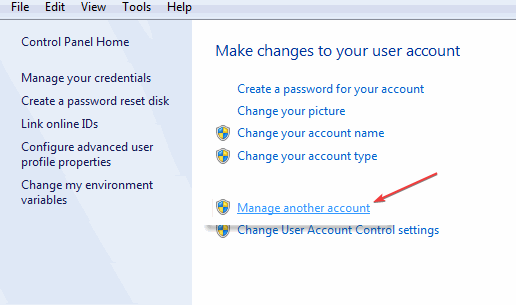
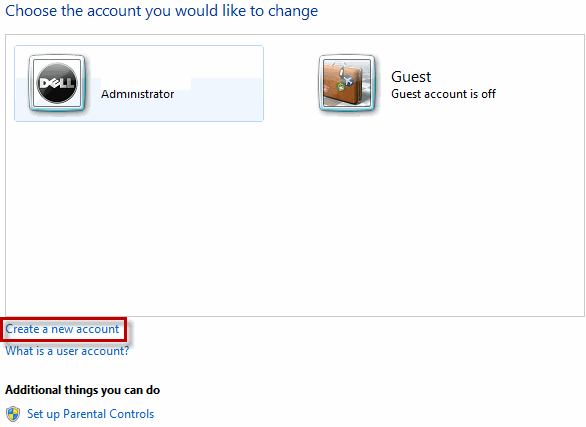
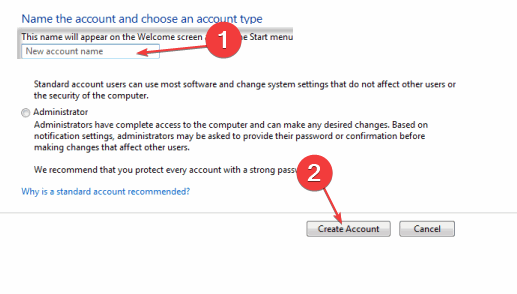


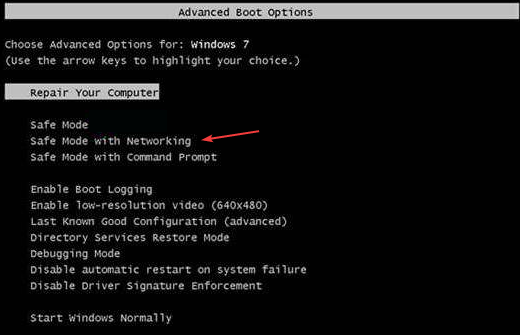
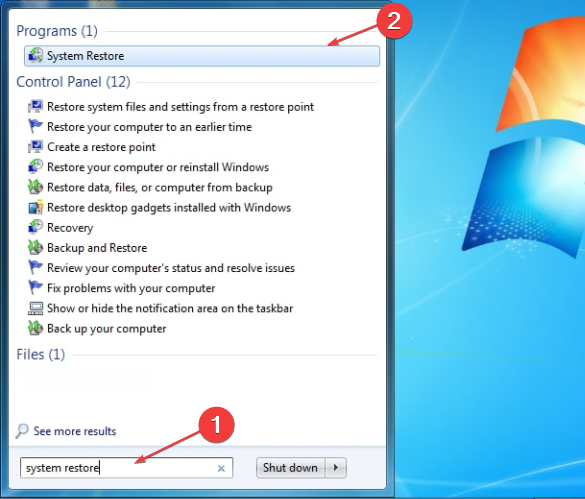
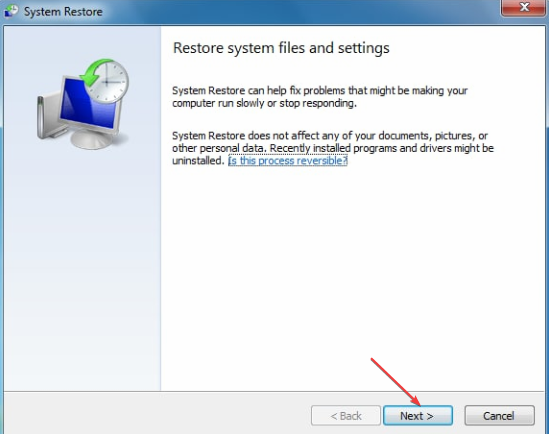
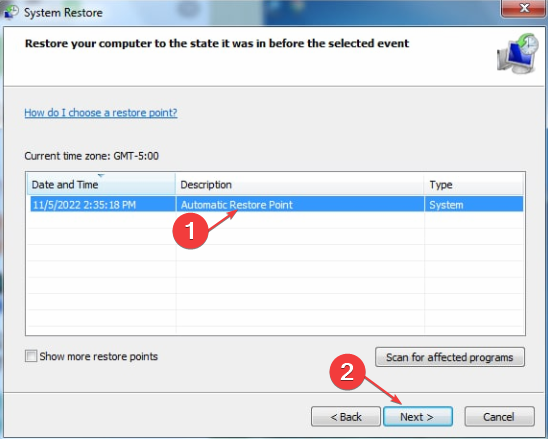
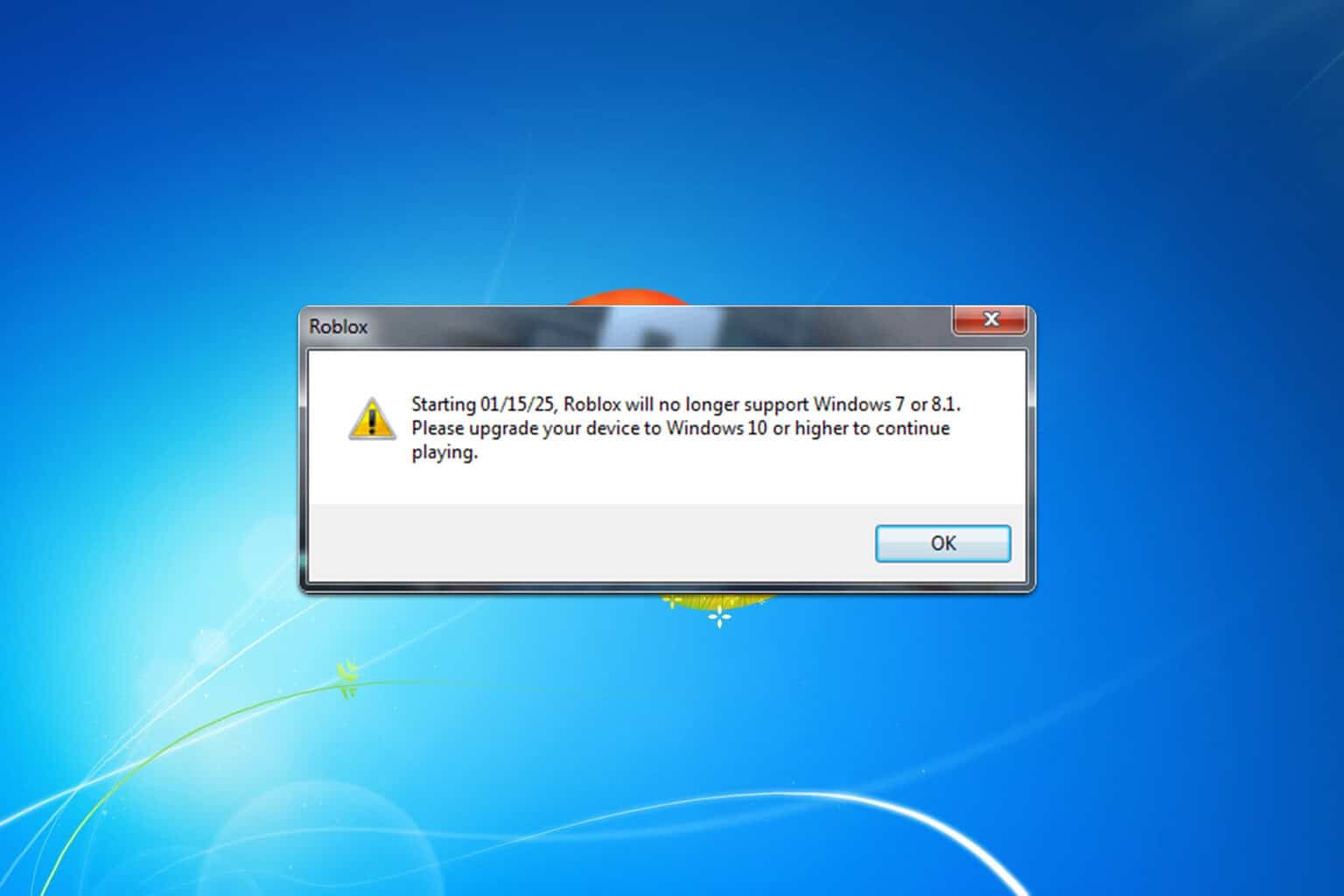
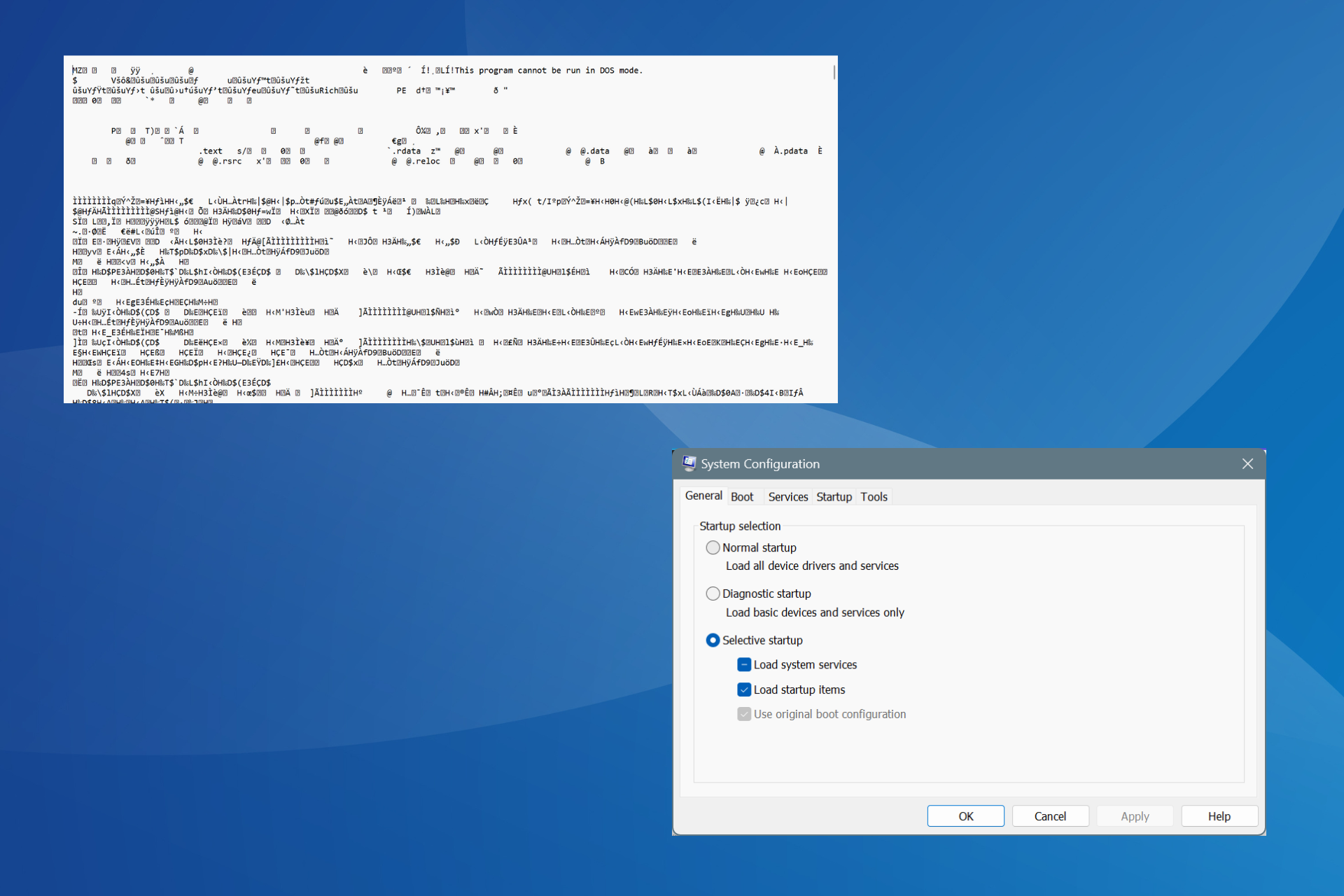
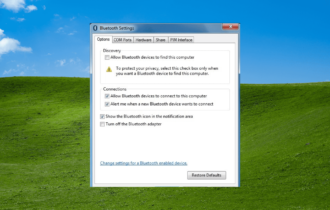
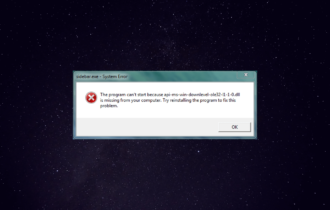
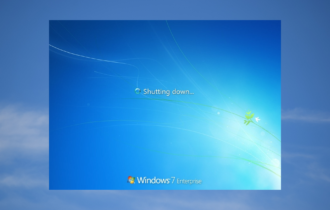
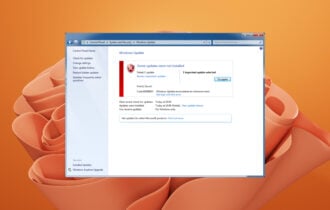


User forum
0 messages