This is the best Windows 7 to Windows 10/11 migration tool
3 min. read
Updated on
Read our disclosure page to find out how can you help Windows Report sustain the editorial team. Read more

As you may already know, Windows 7 is near the end of its life. That is why more and more users are advised to move one an upgrade to Windows 10.
Of course, one could simply wipe everything and simply install a fresh copy of Windows 10. Unfortunately, this would mean that all the settings, files and folders would be gone as well.
Microsoft does give you the option of performing this transition using the Windows 10 Update Assistant. However, it is a well-known fact that this may result in personal data loss, which is basically what you are trying to avoid in the first place.
Fortunately, there are plenty of software solutions out there that can help with the transitioning phase directly. Given how remaining with an unsupported OS leaves your vulnerable to cyber attacks, going through such a transition is recommended.
Which is the best tool to go from Windows 7 to Windows 10?
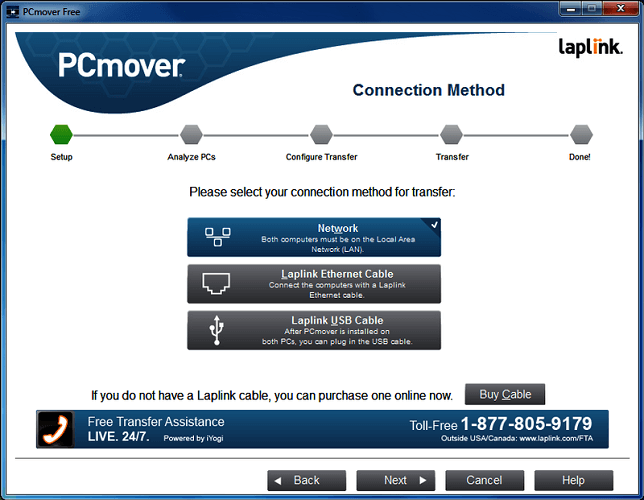
By doing this, Laplink PCMover will move your files, settings, and profiles from a Windows 7 PC to a new Windows 10 PC.
What makes this program so good is that the interface is extremely user-friendly and intuitive. Additionally, the migration process is done in a completely lossless manner.
The only downside to Laplink PCMover is that you will need a new PC for the Windows 10 upgrade, it does not provide an in-place upgrade.
If you’ll be looking to buy a new laptop along with the Windows 10 upgrade, you might as well get the best ones that money can buy. For more ideas on what laptops to buy, check out our top picks.
Closing thoughts
Migrating from one OS to another can be quite a change, especially when you’ve been with it from the very beginning. Of course, if you or your organization wants to continue using Windows 7, you could always opt to get the extended support.
Did you find this article useful? Give us your feedback in the comment section below.
RELATED ARTICLES YOU SHOULD CHECK OUT:








User forum
0 messages