Download Microsoft's Malicious Software Removal Tool
4 min. read
Updated on
Read our disclosure page to find out how can you help Windows Report sustain the editorial team. Read more
Key notes
- Microsoft’s Malicious Software Removal Tool is a great app aimed at eliminating the threats on your PC.
- It’s easy to download and run but most likely it’s already installed on your system.
- The program has three scanning modes to check all the data on your drives.
- Consider installing antivirus software to block malicious attacks before they reach your computer.

If you have been hit with malware in Windows 10, you will be glad to hear that Microsoft has a program called Windows Malicious Software Removal Tool. Below are more details.
Microsoft released this software back in 2018 and it was aimed at all Windows users. The download links are available at the end of this article; but here’s what Microsoft says about its antimalware tool:
After you download the tool, the tool runs one time to check your computer for infection by specific prevalent malicious software (including Blaster, Sasser, and Mydoom) and helps remove any infection it finds.
Also, for those of you who were wondering how the Microsoft Malicious Software Removal Tool differs from an antivirus product, here’s the explanation with three important differences:
– The tool removes malicious software from an already-infected computer. Antivirus products block malicious software from running on a computer. It is significantly more desirable to block malicious software from running on a computer than to remove it after infection.
– The tool removes only specific prevalent malicious software. Specific prevalent malicious software is a small subset of all the malicious software that exists today.
– The tool focuses on the detection and removal of active malicious software. Active malicious software is malicious software that is currently running on the computer. The tool cannot remove malicious software that is not running. However, an antivirus product can perform this task.
How can I get Windows Malicious Software Removal Tool?
The good news is that you might have its latest version already installed on your system because the tool is included in all the monthly Windows Updates.
So, if you have turned on Automatic Updates, then you’ve already received the latest version of the Malicious Software Removal Tool.
However, you can simply use the link below to download it and run it right away. You will find the Windows Malicious Software Removal Tool for 32-bit and 64-bit systems.
⇒ Get Windows Malicious Software Removal Tool
Malicious Software Removal Tool Windows 10 alternatives
Everyone knows that a good antivirus is an optional security layer in case Windows Malicious Software Removal Tool does not get the job done.
In case you are interested in that, we highly recommend below the best antivirus on the market right now.
It will not only protect your PC from attacks, but it will also constantly use its latest technologies to fix and optimize damaged and corrupted files.

ESET HOME Security Essentials
Step up to a new level of protection with ESET HOME Security Essential and secure your PC.How to protect yourself against malware
Besides using the Microsoft tool or a strong antivirus like the one recommended above, there are a few basic measures that you can take to keep away from such threats.
Here’s what you can do to stay away from malware, viruses and other issues like that:
- The inbox of your e-mail can be one of the main gateways for malicious software so make sure you don’t click on e-mails and links from unknown sources.
- Always download apps and software from their original, trusted source. Although the program has the same name and even dimensions, downloading it from a remote website doesn’t guarantee the integrity of the software.
- Pay attention when you install a software package. Apart from the main app that you need, the lot may also install other bloatware or even malware so read every message on the screen before clicking Next.
- Don’t visit websites that are red-flagged by your browser or your antivirus software unless you know exactly what you’re doing.
- Don’t install cookies, add-ons, or extensions from untrusted websites as they might contain adware and spyware that can cause havoc on your PC.
- Avoid using public hotspots and if you really must do that, stay behind a VPN or protect yourself with a powerful antivirus.
- Don’t accept wireless file transfers from unknown sources because that can be the perfect gateway for viruses.
With that advice, we conclude our article. Also, if the Windows Malicious Software Removal Tool is not installing, check the latest Windows updates and try again.
Nowadays, malware is literally everywhere and although it’s a lot better to prevent than to cure, you need an antimalware tool to get rid of any threats.
However, after you get rid of whatever malware you are fighting right now, take a look at our selection of the best antiviruses with unlimited license to protect your PC.
It’s a lot better to block the attacks and malicious files before they reach your system. Send us your thoughts in a comment below.

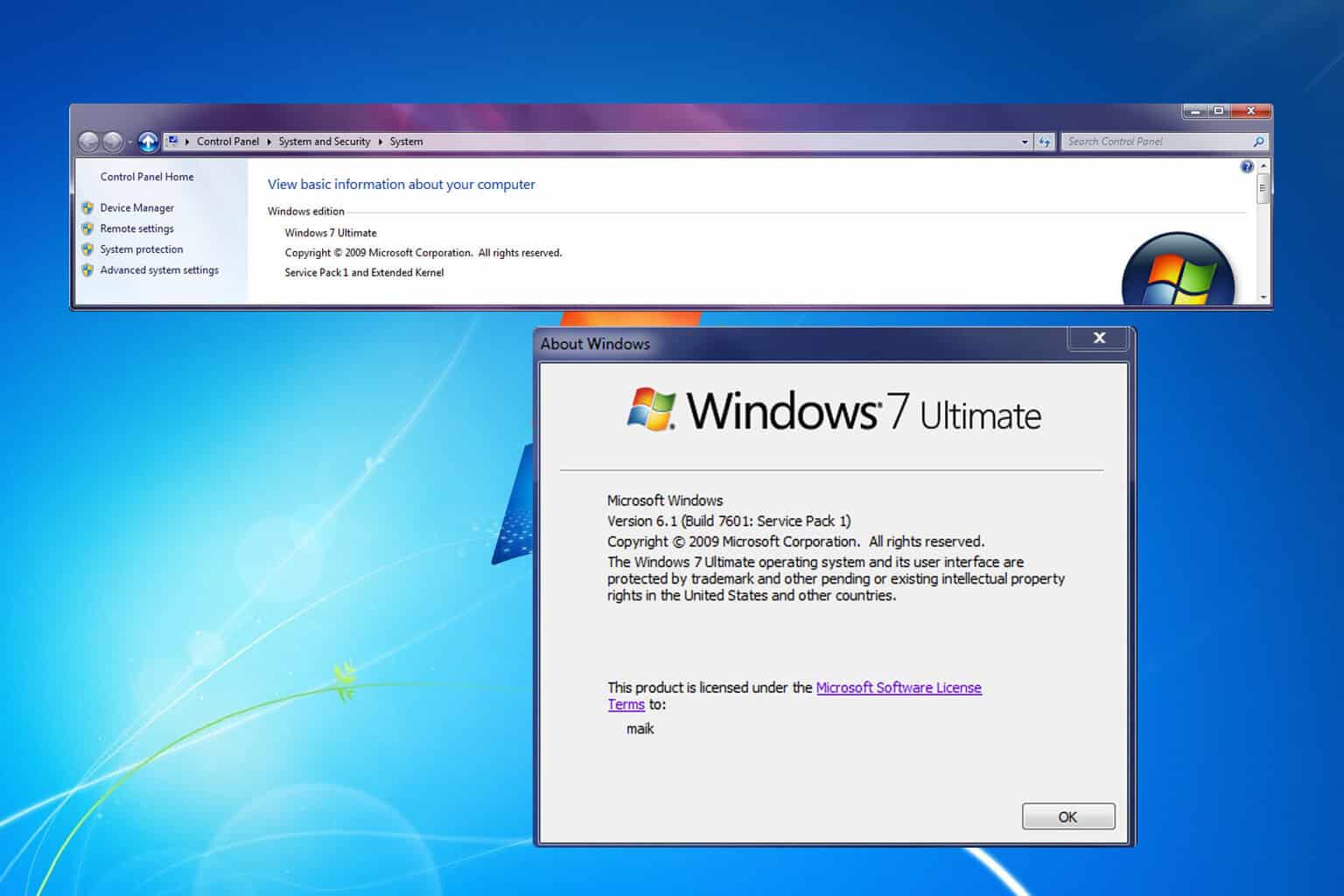
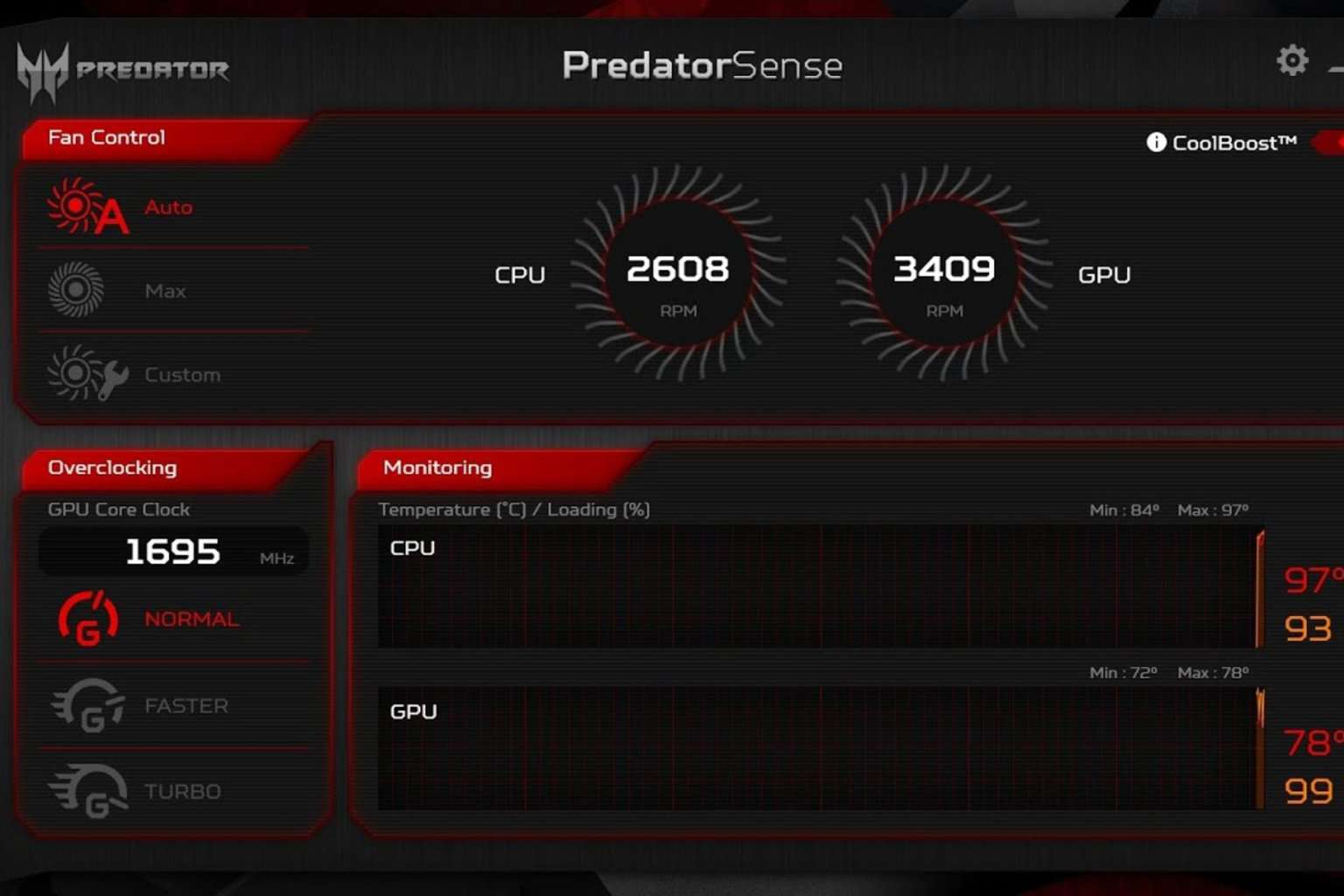
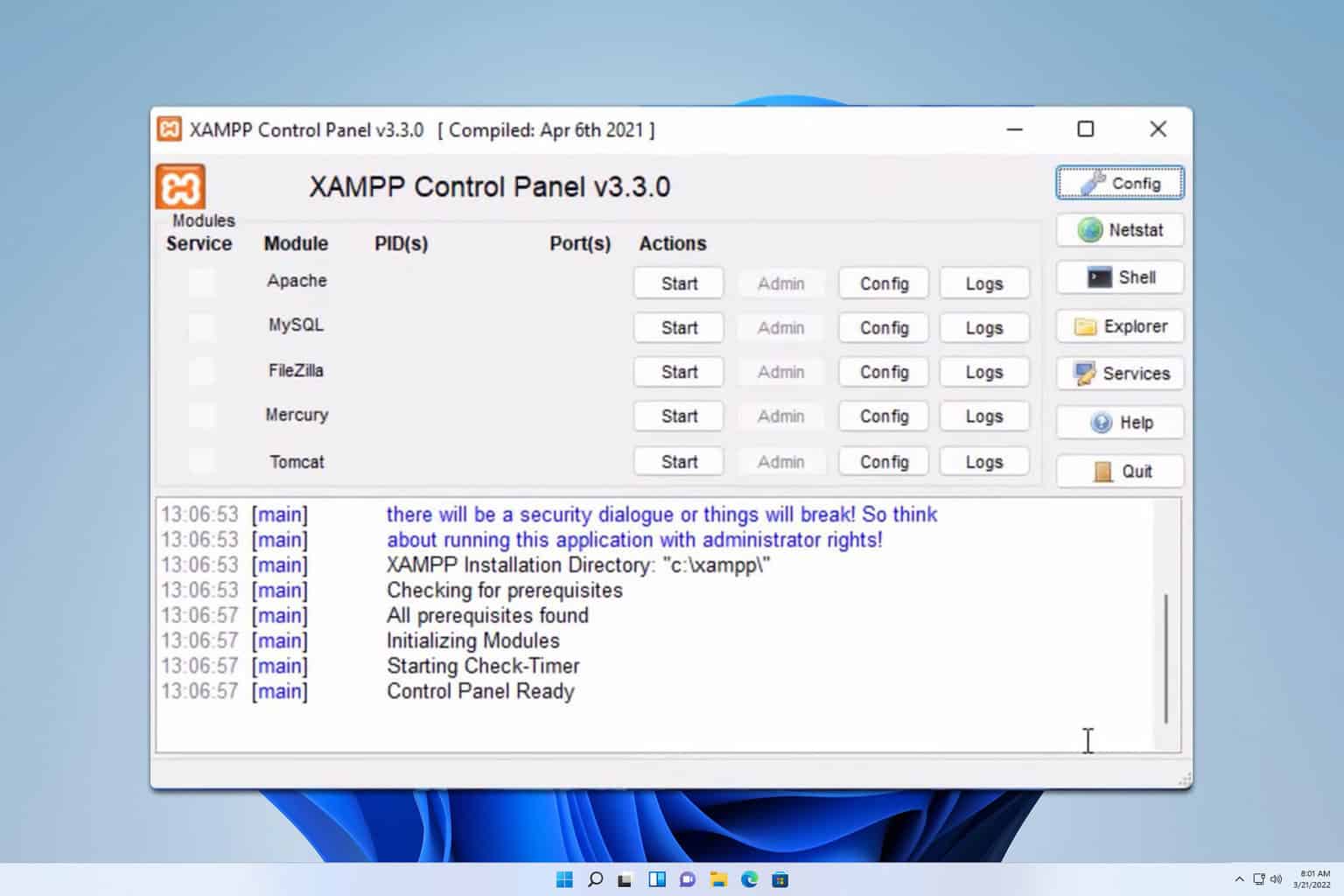
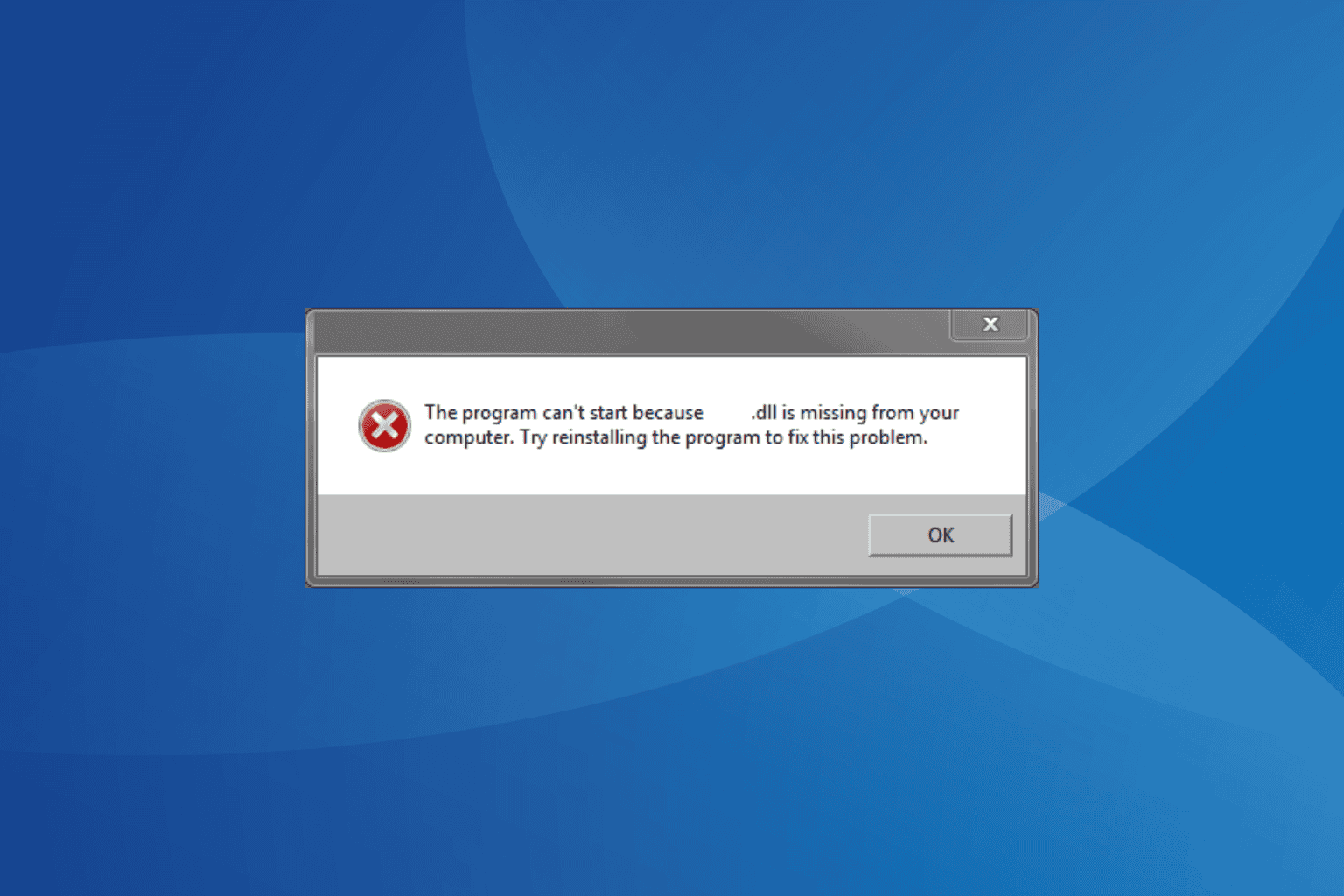
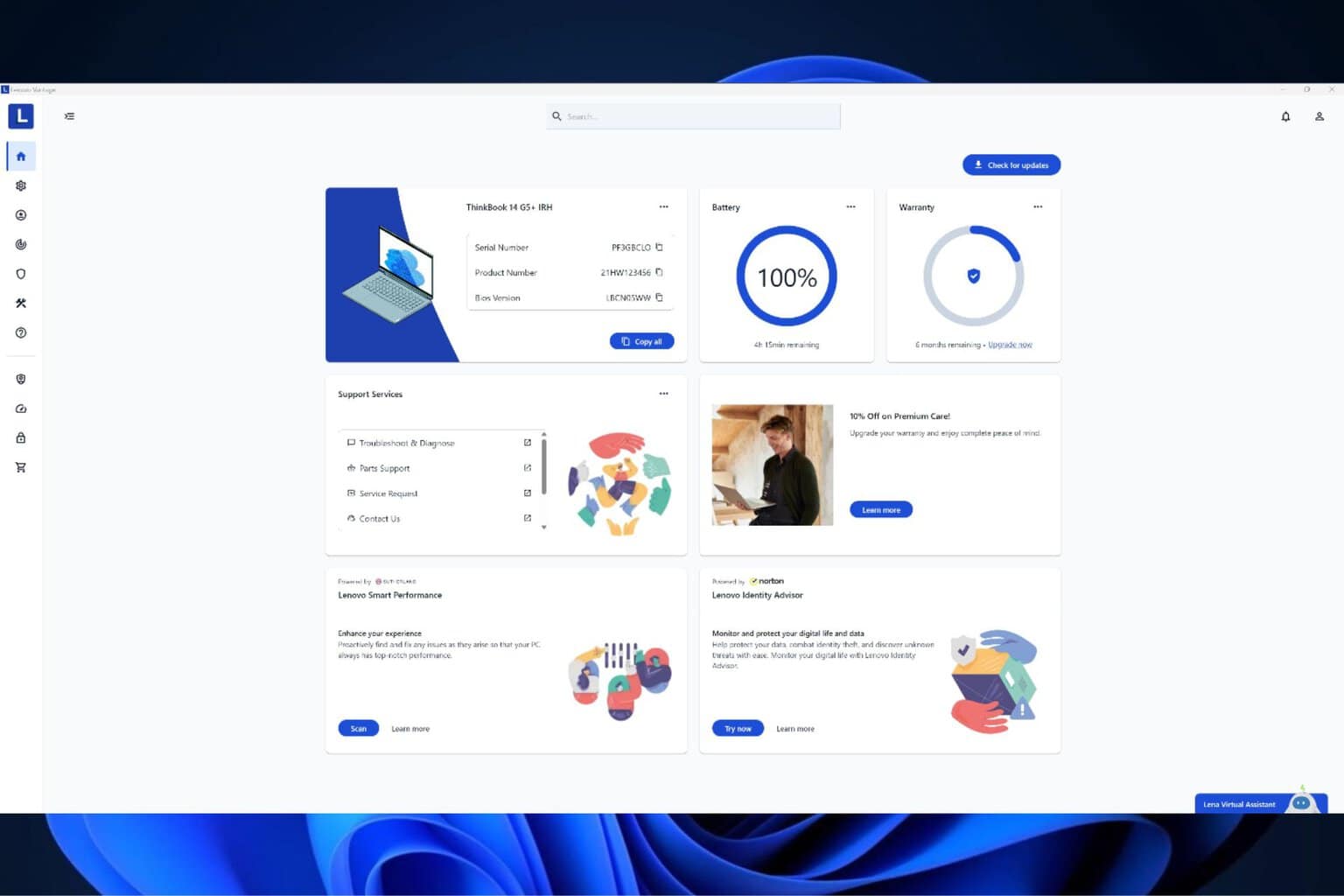
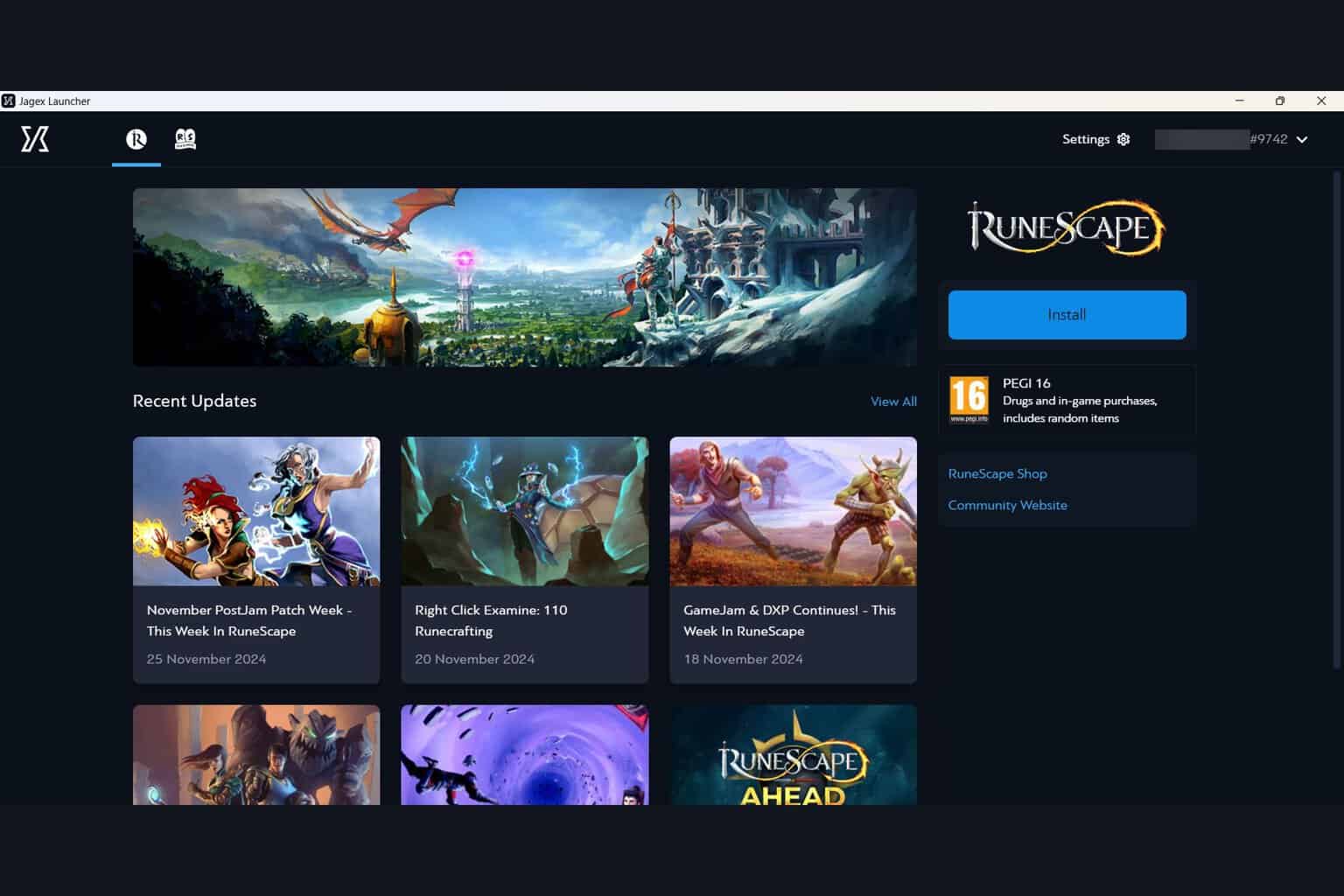
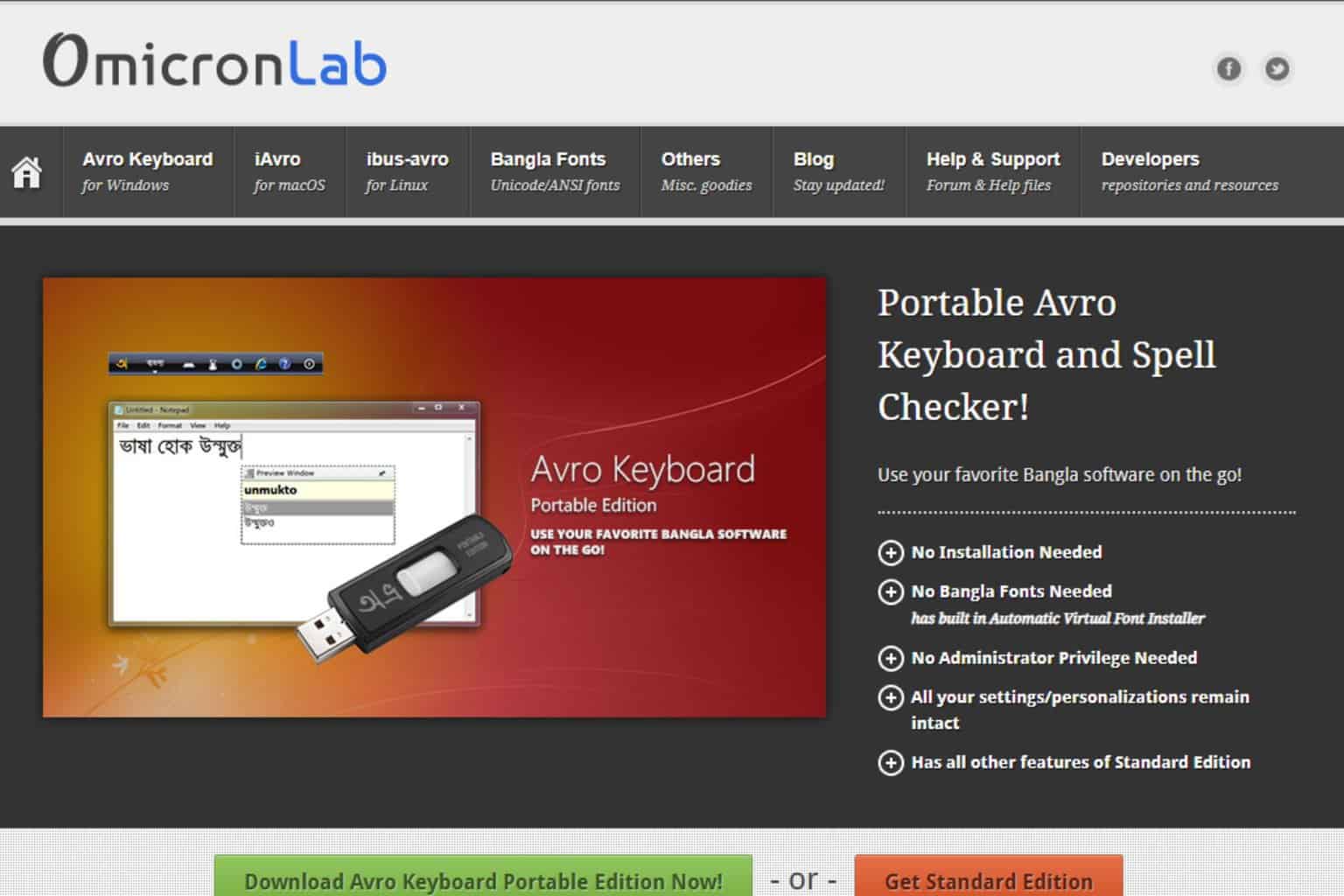

User forum
0 messages