Download and install Windows 10/11, 8 GadgetsPack with ease
3 min. read
Updated on
Read our disclosure page to find out how can you help Windows Report sustain the editorial team Read more
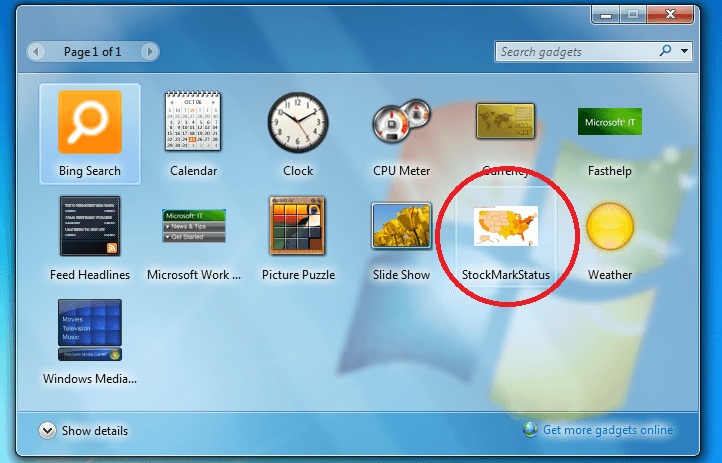
As you know on Windows 8, 10, we can’t use the classic Windows 7 desktop gadgets, as Microsoft replaced these software with Windows Store, from where you can anytime download and set various apps that are similar with the desktop gadgets that have been introduced to us since Windows Vista.

But, if Windows 8, 10 isn’t enough for you and you want to personalize your system by your own taste then you should know that you can still use the Windows 7 desktop gadgets on your Windows 8 or Windows 8.1, 10 based tablet, laptop or desktop. How is that possible? Well, all you have to do is to download the stock desktop gadgets on your device and that’s pretty it. You can then choose which gadget to use or how to organize your desktop in order to have access to the latest info, whether we are talking about the business field or just about your entertainment purpose.
Since Microsoft haven’t included desktop gadgets in Windows 8, or Windows 8.1, 10 in order to download these features you will have to get a third party tool. There are several apps to use, though the most popular software is
Download 8GadgetPack on Windows 10
8GadgetPack. With this app you will basically be able to download Windows 7 default desktop gadgets on your Windows 8, 10 based device. Then you will be able to pick which gadget to show on your desktop and also how to organize your computer in order to easily access your favorite gadgets.
In case you want to test the 8GadgetPack app, just download the same from here – don’t worry the app is free distributed and works without bugs or issues on any Windows 8 or Windows 8.1, 10 system. Then install the tool on your device by following the on screen prompts and in the end launch 8GadgetPack. First, test all the options in order to manage your desktop and then pick which desktop gadget to set on your computer.
Fortunately, 8GadgetPack is not the only gadget app that you can use to bring Windows 7 gadgets to Windows 10. There are other similar apps that you can use, including Gadgets Revived, Win10 Widgets, Gadgetarian, and so on. For more information about each of these tools, you can check out this list of the best gadget apps that you can use on your Windows 10 computer.
That’s all; now you know how to download, install and use desktop gadgets on your Windows 8 / Windows 8.1./ Windows 10 based device. If you need other advices or extra help on how to use 8GadgetPack, don’t hesitate and use the comments field from below – we will assist you as soon as possible and we will update this guide accordingly.
RELATED STORIES TO CHECK OUT:
- How to Fix Issues with Windows 8, 10 Gadgets
- Fix: Can’t install themes on Windows 7
- Windows 10 Apps Won’t Open: Full Guide to Fix








