Windows Created a Temporary Paging File? Here's What to do
Ensure you have enough RAM to avoid future errors
4 min. read
Updated on
Read our disclosure page to find out how can you help Windows Report sustain the editorial team. Read more
Key notes
- A paging file is a file where your computer switches to when it is running low on physical memory.
- Windows can switch to using some of the contents of the paging file instead of accessing data from the drive but sometimes it becomes an issue when it is corrupted.

A paging file is a reserve of space on your hard drive that Windows uses as memory. This can happen when you’re running programs and your computer doesn’t have enough physical RAM to store the data.
Windows moves parts of the program from RAM to a temporary location on the hard drive called the page file. The next time you run the program, it uses the page file to load what it needs into RAM again.
Why did Windows create a temporary paging file?
If you’re wondering why Windows creates a temporary paging file, below are some reasons:
- You’re running too many programs – When you have too many programs open at the same time or run a resource-intensive application, your computer slows down. That’s because it doesn’t have enough RAM available.
- Unexpected shutdown – If you write a file, but don’t have time to save it before the system crashes, Windows will use the paging file as a temporary place to store that information until you can save it.
- Insufficient physical memory – If your computer doesn’t have enough RAM, Windows will create a paging file so that applications can continue running without crashing or freezing up.
The paging file doesn’t actually contain anything useful; it’s just a place where Windows can write data temporarily while it’s actively using it.
Because it’s used for temporary storage only, there’s no need for Windows to tell you about this activity — and there’s no reason for you to ever see the contents of your paging file unless something goes wrong with it.
That’s why the paging file folder is hidden and you have to tweak some settings to reveal it when need be.
How can I fix Windows created a temporary paging file error?
- Hit the Windows + E keys to open File Explorer.
- Right-click on Computer or This PC, and select Properties.
- Click on the Advanced tab and select the Settings button under Performance.
- Select the Advanced tab and click on the Change button under Virtual memory.
- Uncheck the Automatically manage paging file size for all drives checkbox and check No paging file then click on Set and OK.
- Go back to File Explorer, and click on Drive C.
- Click on three horizontal ellipses and select Options.
- Navigate to the View tab, check the box Show all files, folders and drives then click OK.
- Go back and delete the pagefile.sys file.
- Repeat steps 1 to 4.
- Check the Automatically manage paging file size for all drives checkbox and check No paging file then click on Set and OK.
- Restart your PC.
Why is Windows using page file when RAM is available?
The page file is a place where Windows can write the information that it does not want to lose. If you run out of physical RAM, the operating system will start using disk space as temporary storage.
So why would Windows ever use the page file when there is plenty of RAM available?
- It needs more memory than you have available – When your computer runs out of RAM and the system needs to use more memory than it has available, it stores some information on your hard disk. Once you have enough free RAM, the page file is automatically deleted.
- Store data temporarily while programs are running – The page file allows programs that are not being used to store data in a separate location on the hard disk instead of in RAM where they would normally be stored.
- You’ve manually configured it to do so – You can increase performance by setting your page file to use more memory instead of disk space, which means that Windows will use less disk space and run faster.
Should you continue to experience problems with the paging file, you should consider resetting your virtual memory. This can help with an incorrectly configured page file.
If you would like to increase the virtual memory, we have a comprehensive guide on how to go about it.
We’d love to know whether this method fixed the issue for you so let us know in the comment section below.

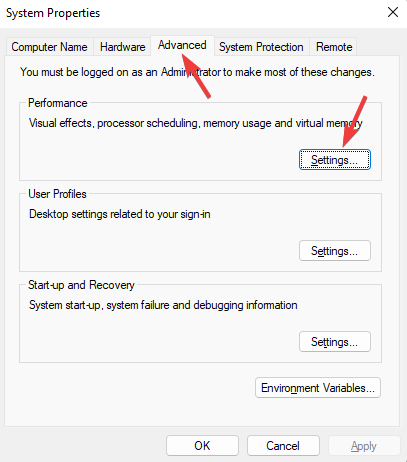













User forum
0 messages