Windows 11 Defender Not Working: 5 Ways to Fix it
6 min. read
Updated on
Read our disclosure page to find out how can you help Windows Report sustain the editorial team. Read more
Key notes
- Users have been complaining that Windows Defender is not working on Windows 11. Another third-party antivirus software could be related to this issue.
- Enabling real-time protection might just be the answer to this problem.
- Regularly checking for updates can also help you fix most Windows Defender errors.

A significant part of every Windows version, Microsoft Defender, has become one of the most reliable programs to protect your device against malware.
Built into Windows 11 as well, this program offers in-depth threat resistance research and advanced security to provide protection on all Windows devices.
So when an issue occurs and it doesn’t work properly or Windows 11 cannot open Windows Security, users turn to the Internet in search of causes and solutions to fix the error and get back the protection they need for their devices.
That is why we are going to take a look at the most common causes and show you how to get things on the right track.
How do I fix the Windows 11 Defender not working issue?
Before trying out more complicated solutions when your Windows Defender is not working, try out some of these quick fixes:
- Restart your computer
- Restart Windows Defender
1. Change the date and time
- Click on the Start icon from the taskbar.
- Select the Settings option.
- Go to Time & language option from the left pane.
- Select the Date & time option from the right pane.
- Click on the Change button and set the correct date and time for your zone.
2. Update Windows
- Click on the Start icon from the taskbar.
- Select Settings.
- Click on Windows Update.
- Click on Check for updates.
3. Enable real-time protection
- Click on the Search icon from the taskbar.
- Type Windows Security and select it from the options.
- Head over to Virus & threat protection.
- On the right pane, under Virus & threat protection settings, click on Manage settings.
- Switch the toggle On from under Real-time protection.
4. Run a SFC scan
- Click on Search from the taskbar.
- Type command prompt, and click on Run as administrator.
- Enter the following line:
sfc/scannow - Wait for the process to finish as it will take some time and then restart your computer.
5. Change the Proxy Server
- Click on the Search icon from the taskbar.
- Type Command Prompt and select the Run as Administrator option.
- Type in one of the following:
- Reboot the system and see if it solves the issue.
If you change your mind and want to give a try to a third-party tool, choose Bitdefender since it’s known for the high detection rates of the latest malware, along with unbeatable multi-layer ransomware protection.
This was our last solution for the Windows 11 Defender not working issue. Moreover, you can read more about the causes of this problem.
Why is my Windows Defender not working in Windows 11?
If you have third-party antivirus software installed on your computer, note that it might lead to certain Windows Defender errors.
Choose to use either Windows Defender or a third-party antivirus tool. Also, if you just got a new laptop, check if it came with a preinstalled antivirus trial version as this can stop Windows Defender to work properly.
Here is what Microsoft said regarding the compatibility with other antivirus products:
What happens when another non-Microsoft antivirus/antimalware solution is used? Can you run Microsoft Defender Antivirus alongside another antivirus product? The answers depend on several factors, such as your operating system and whether you’re using Microsoft Defender for Endpoint (Defender for Endpoint) together with your antivirus protection.
And if you work with programs like Flash or Java, you might need to uninstall the free security scanner which can cause some issues.
Although this might come as a surprise, another common reason why Windows Defender might not start is an incorrect time and date as most system functions are dependent on time and date.
Even more, an outdated PC can lead to many errors so we always recommend you perform a full update on your computer and on the antivirus as well.
If you’re having difficulties updating Windows Defender, you might need to install the virus definitions manually.
Windows 11 cannot open Windows Security
Several users described a similar situation: when they click on the Open Windows Security button from the Windows Security tab inside Settings, they see an unusual pop-up instead of actually opening the application.
It reads You’ll need a new app to open this windowsdefender link, giving them the option to search the Microsoft Store for an app.
Fortunately, though, there is an easy solution to solve the problem right away. You simply need to press the Windows key, type PowerShell, right-click it and select Run as administrator, then copy-paste this command and press Enter: Get-AppxPackage Microsoft.SecHealthUI -AllUsers | Reset-AppxPackage
Fore more info on what to do if Windows Security is not opening on Windows 11, check out our dedicated guide.
What does Windows Defender has to offer to Windows 11 users?
Windows Defender is pretty much the same as it was on the previous OS but there is one remarkable feature called Microsoft Defender Application Guard (MDAG) that you should know more about.
It is available for several types of devices such as enterprise desktops and mobile laptops, as well as personally-owned laptops that are managed through Microsoft Intune or a similar tool.
Designed for Microsoft Edge and for Microsoft Office, the main purpose for Microsoft’s Application Guard is to prevent developing attacks and improve employee productivity:
Microsoft Defender Application Guard (Application Guard) is designed to help prevent old and newly emerging attacks to help keep employees productive. Using our unique hardware isolation approach, our goal is to destroy the playbook that attackers use by making current attack methods obsolete.
The way the system works is quite easy to understand. For example, for Microsoft Edge or Internet Explorer, MDAG will help isolate previously defined untrusted sites, therefore, protecting your company from any attack.
If someone opens a page from an untrusted website, Microsoft Edge will open the page in an isolated Hyper-V-enabled container.
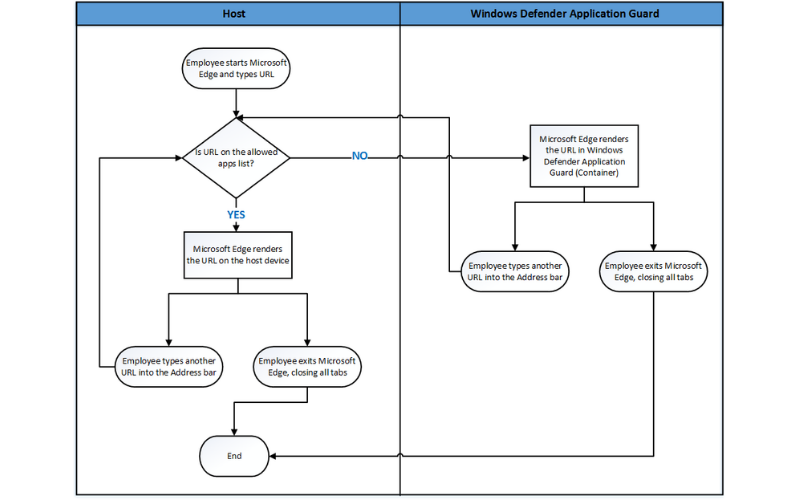
You can choose which websites, cloud resources, or internal networks are to be trusted or not. Also worth mentioning is the fact that this feature doesn’t require Hyper-V to be turned on.
Now there you have it, the most likely situations that can create errors and the solutions to fix them on your Windows 11 device.
Moreover, if your Windows Defender is turned off on your Windows 11 PC, do not hesitate to edit your registry in order to enable it back on.
And if the Windows Defender service won’t start, make sure to clean your registry and check your environment variables.
What solution from the ones presented above worked for you to fix the Windows 11 Defender not working issue? Let us know in the comments section below.
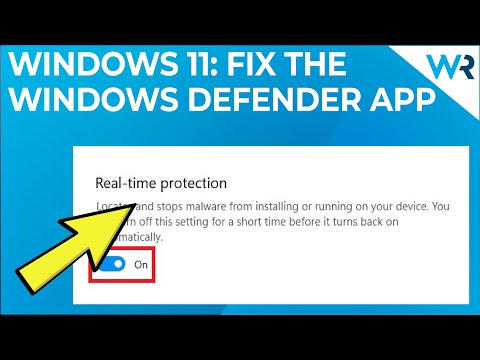























User forum
0 messages