Windows Fax and Scan is Missing from Windows 11: How to Bring it Back
Fax and Scan is no longer a default app, but it's easy to install

The Windows Fax and Scan app is missing from most Windows 11 builds, but it’s not obsolete.
Though the app is no longer pre-installed on the OS, nor is it featured in the Start menu, you can install it thorough Windows Settings.
Here’s how:
How to use Windows Fax and Scan on Windows 11
- Press the Windows key + i to open Settings.
- Select System and scroll to Optional features.
- Click the View Features button next to Add an optional feature.
- Type Windows Fax and Scan in the Search bar (or scroll down through the apps), check the box next to the result, and hit Next.
- Click the Add button to continue.
- Wait for the process to complete.
- Once installed, type Windows fax and scan in the Windows search bar. The app should be there, ready to use.
If the app is giving you a hard time – possibly not detecting the scanner hardware or having driver issues consider checking for corrupt files or reinstalling it.
What happened to Windows Fax and Scan?
With simpler ways to share files like OneDrive and cloud-based scanners, many people move on from older technologies. This no longer qualifies Fax and Scan as a default, pre-installed app.
A default app in Windows 7, Fax and Scan migrated into obscurity. It used to be pre-instaled but not featured in Start in Windows 8 and 10. Now, if you want to use it, you need to install it manually.
Wrapping up
Though scanning and faxing using old-school hardware is not as common as it used to be, it’s still used. Especially when we’re talking about sending sensitive documents such as medical files.
If you have a faxing modem and want to create, send and receive documents, you have to install the Windows Fax and Scan app on Windows 11 or use a third-party fax software.
Read our disclosure page to find out how can you help Windows Report sustain the editorial team. Read more




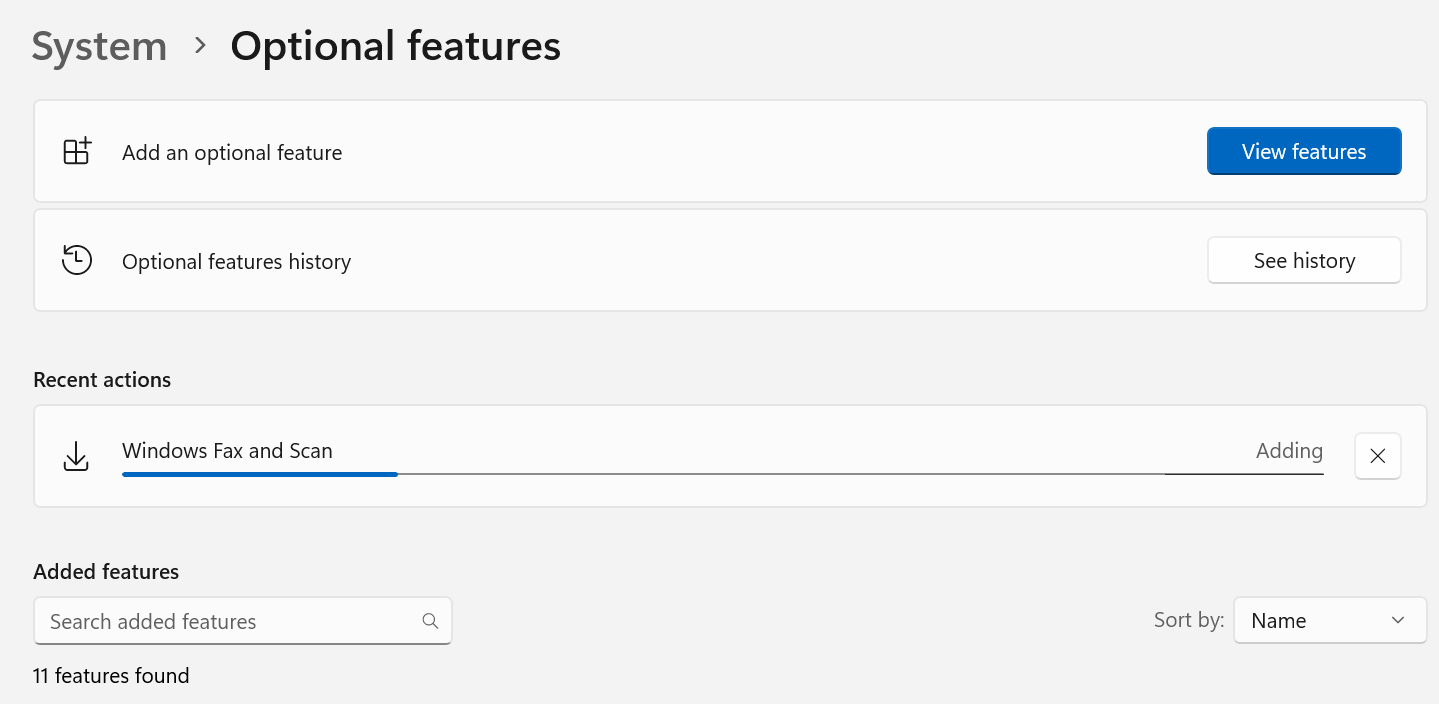
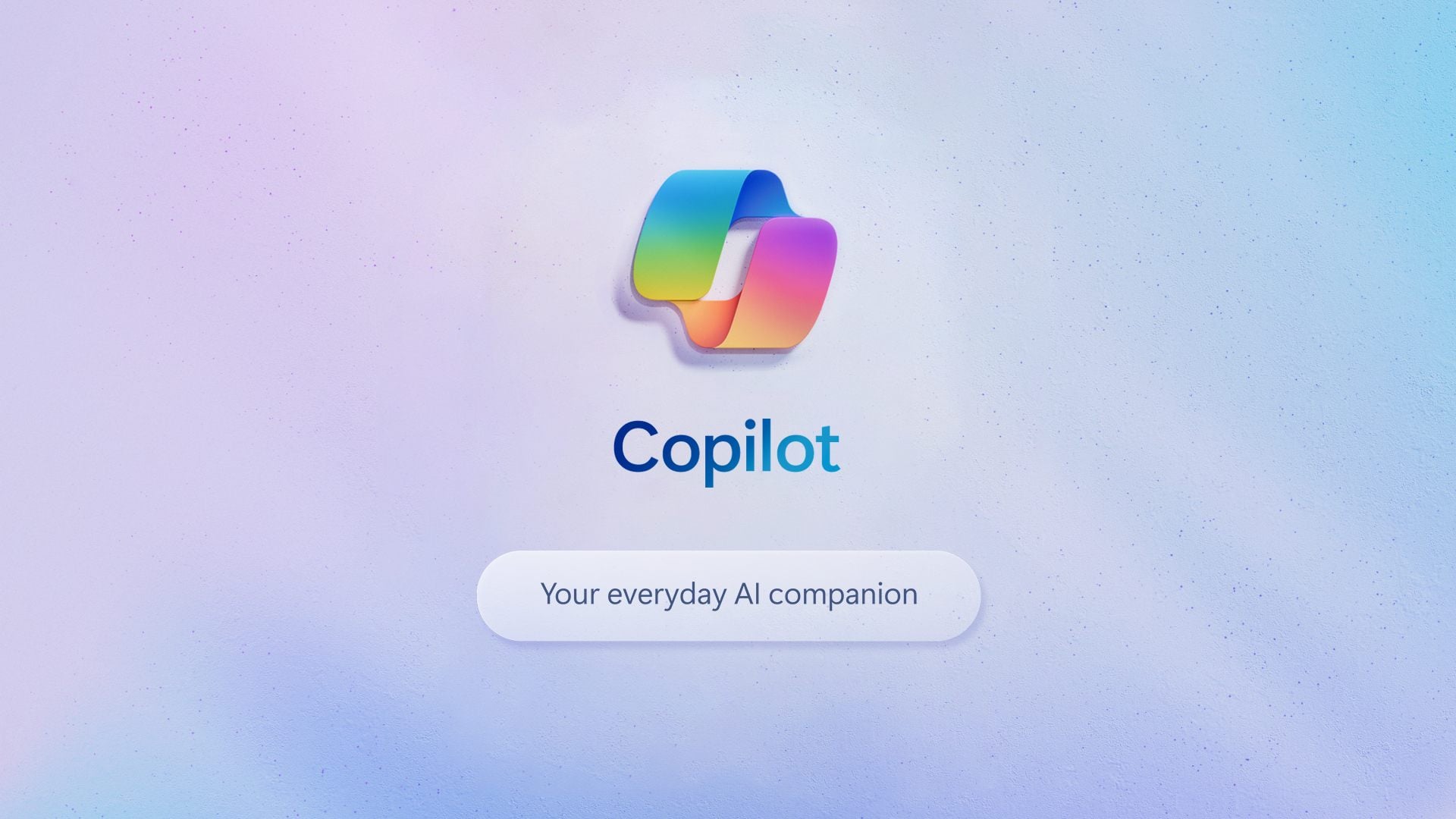



User forum
1 messages