Windows Hello Face: This Option is Currently Unavailable [Fix]
Get Facial Recognition up and running in no time
5 min. read
Updated on
Read our disclosure page to find out how can you help Windows Report sustain the editorial team. Read more
Key notes
- Some users reported that Windows Hello Face is currently unavailable in Windows 11, which might cause poor camera-related upgrades.
- Considering it can be only a temporary error, the first thing to do is reboot your PC.
- To make your Windows Hello Face option accessible, running the camera troubleshooter is another efficient method that will surely help you.
- If the face recognition setup is currently unavailable, you can try to update the camera drivers.

Many users reported getting the Windows Hello Face: This option is currently unavailable error with Windows Hello in Windows 11. Some also received the message We couldn’t find a camera compatible with Windows Hello Face.
Please note that Windows Hello uses a special RealSense depth camera module designed by Intel. You can’t use the Windows Hello face recognition feature with any regular camera. You need to buy a Windows Hello compatible webcam and the capability should pop up in the technical specification of the product.
However, if you do have a compatible webcam and you receive the error message, apply the solutions below.
How do I fix Windows Hello Face this option is currently unavailable message?
1. Reboot your PC
As mentioned before, this error might sometimes occur due to random and temporary bugs related to your integrated camera.
Thus, the first option you should try is rebooting your computer and verifying if the app gets unstuck. However, if this method won’t make your Windows Hello Face currently available in Windows 11, move on to the next steps.
2. Check for Windows updates
With this option, your OS will automatically scan for newly available updates. You should wait a bit until all recommendations are updated, then reboot your PC.
This could work if Windows Hello Face This option is currently unavailable issue is caused by random bugs due to poor general updates.
3. Run the dedicated troubleshooter
- Press Windows + I to open Settings, go to System, and then click on Troubleshoot.
- Select Other troubleshooters.
- Locate the Camera entry, then click on the Run button beside it.
Because Windows Hello Face helps you set a more secure environment using facial authentification, the error might occur due to some camera problems. Considering this, running the troubleshooter can support you in searching and suggesting specific recommendations.
Once done, verify if the Windows Hello Face This option is currently unavailable error is fixed.
4. Update camera drivers
- Press Windows + S to open the Search menu, type device manager, and then open it.
- Expand the Cameras section, right-click on the problematic camera, and select Update driver.
- Click on Search automatically for drivers.
Device drivers are the essential pieces that allow you to use your hardware and software environments optimally.
If you see the Windows Hello Face This option is a currently unavailable message on Windows 11; keeping your drivers up to date will make a difference. For automatic scans of missing or outdated drivers, we recommend using specialized software.
If you choose to use an automatic program, it will improve your PC’s health state in a faster and more secure manner.
5. Reinstall Windows 11
- Press Windows + I to open Settings, and select Recovery on the right in the System tab.
- Locate the Reset this PC option, then click on the Reset PC button.
- Now, follow the on-screen instructions and choose the appropriate response when prompted to complete the process.
If none of the previous methods have worked, you have no option but to reset Windows 11 to the factory settings. We recommend doing a clean install here, i.e., removing everything from the PC.
And once you restart the computer after the reset, the Windows Hello Face This option is currently unavailable error should be fixed.
How does Windows Hello Face work?
Typical passwords imply a considerable risk of being broken or stolen, so that’s why Windows Hello Face helps you when it comes to setting significant boundaries against attacks surface.
This feature uses 3D structured light to design the model of Microsoft users’ faces. Then, anti-spoofing techniques are applied to limit the success of cloning heads.
Here you can see the essential benefits that Windows Hello Face offers you:
- Facial recognition proved one of the most secure methods for Windows devices.
- A user-friendly interface offers you a single sign verification form to unlock your Microsoft Passport.
- Enterprise access to Microsoft Passport Pro-supported content, including network resources, websites, and payment instruments.
- With the help of IR, it provides a consistent image in various lighting conditions. There are also subtle changes in appearance, including facial hair, cosmetic makeup, and other great features.
Can I uninstall Windows Hello face?
- Press Windows + R to open the Run command, type regedit in the text field, and click OK.
- Click Yes in the UAC prompt that appears.
- Now, paste the following path in the address bar and hit Enter:
HKEY_LOCAL_MACHINE\SOFTWARE\Microsoft\PolicyManager\default\Settings\AllowSignInOptions - Double-click on the value DWORD on the right.
- Enter 1 under Value data, and click OK to save the changes.
- The Windows Hello Face and other sign-in options under it will now be disabled.
Though there’s no way to uninstall Windows Hello Face since it’s a built-in feature in Windows, that, too is critical, but you can permanently disable it. And the steps listed above will help you do that.
Remember, you can remove any facial IDs added to Windows Hello Face instead of disabling them together from the Registry. For those of you getting the Windows Hello Face This option is currently unavailable message can also use the GPO to disable it.
And that is all there’s to Windows Hello Face This option is currently unavailable error message in Windows 11. The steps listed here would also work on the previous OS iteration.
To improve your device’s safety, check out these best security & privacy features in Windows 11 and try the ones that suit your needs.
If you have any other questions or thoughts, do not hesitate to share them with us using the comment section below.


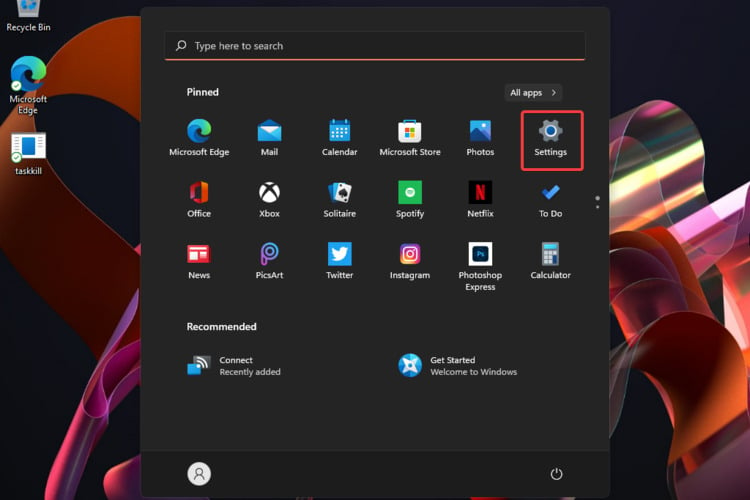

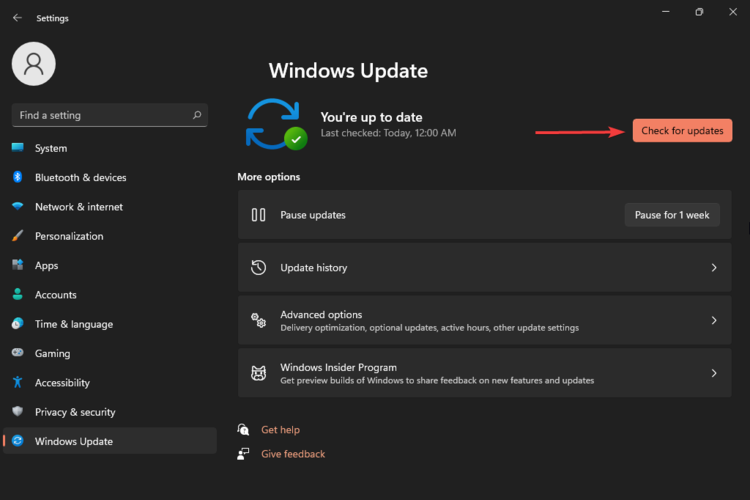



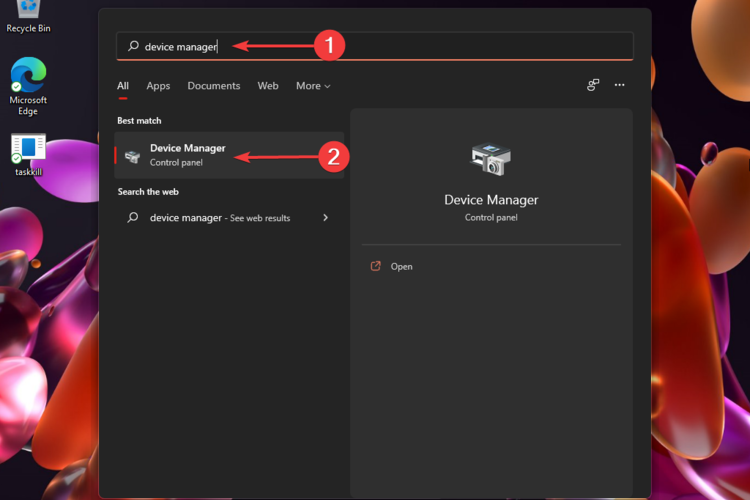

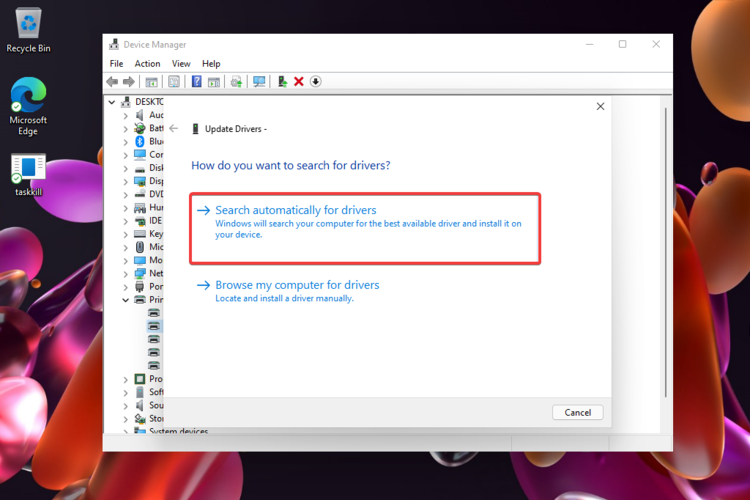
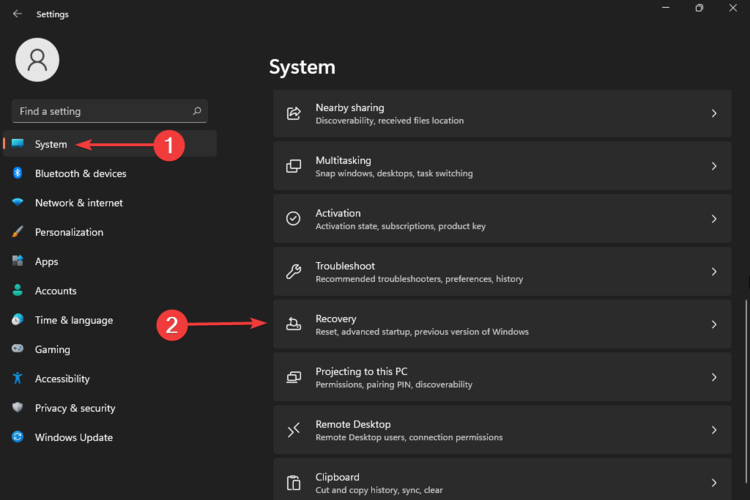
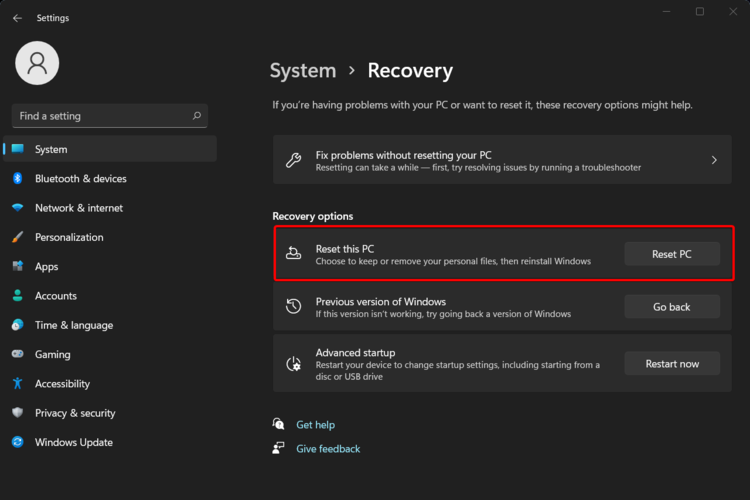





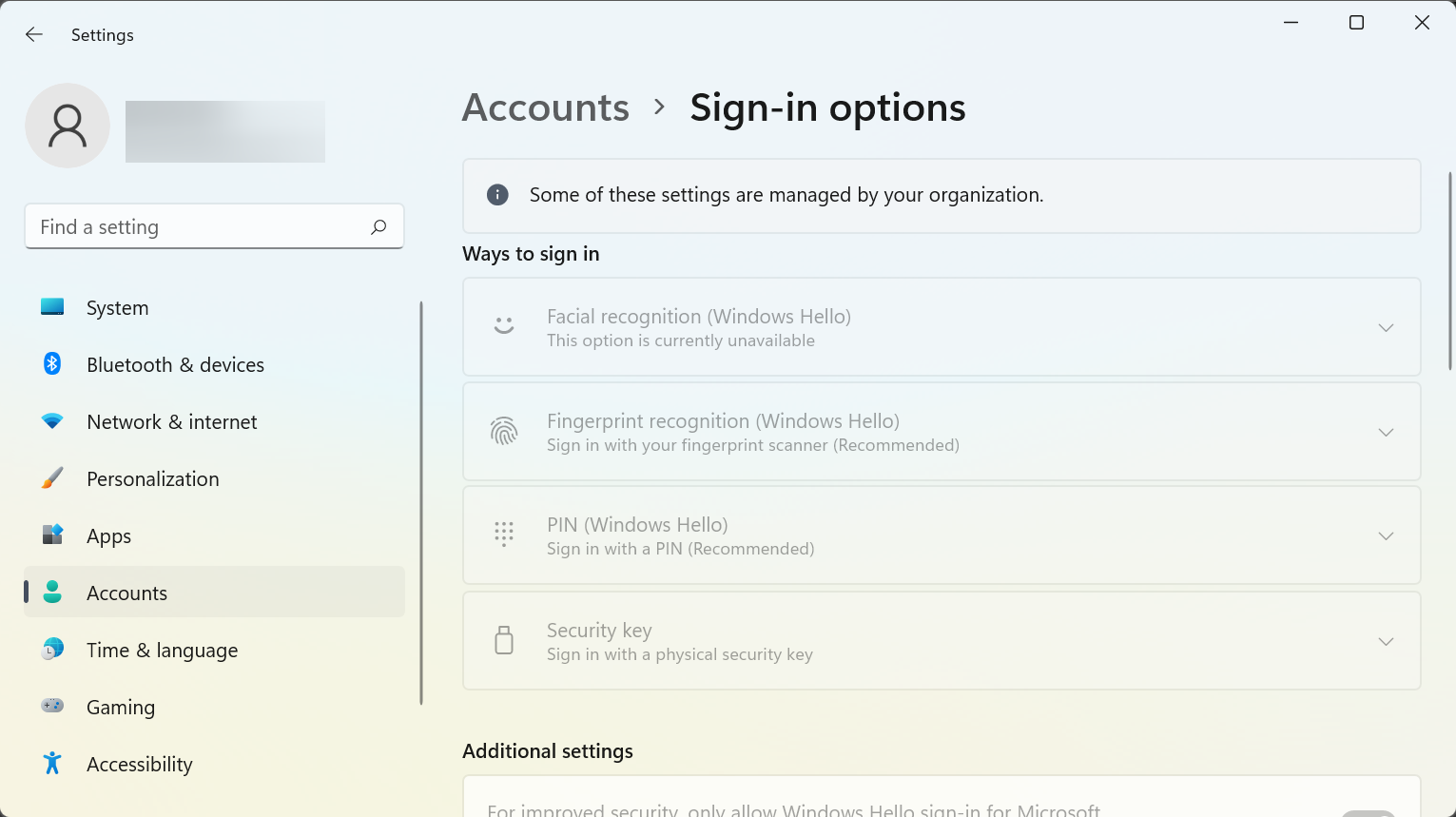








User forum
0 messages