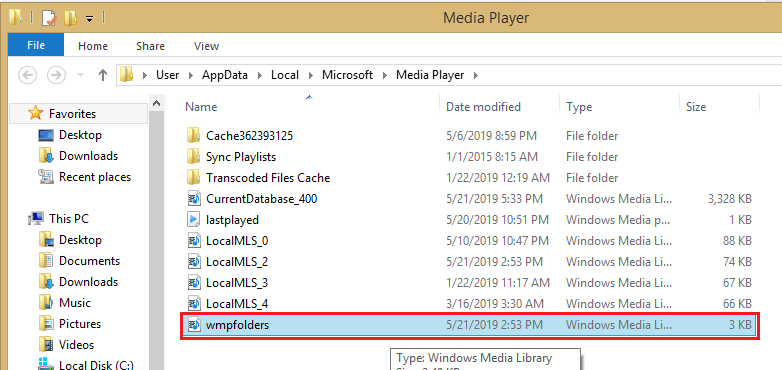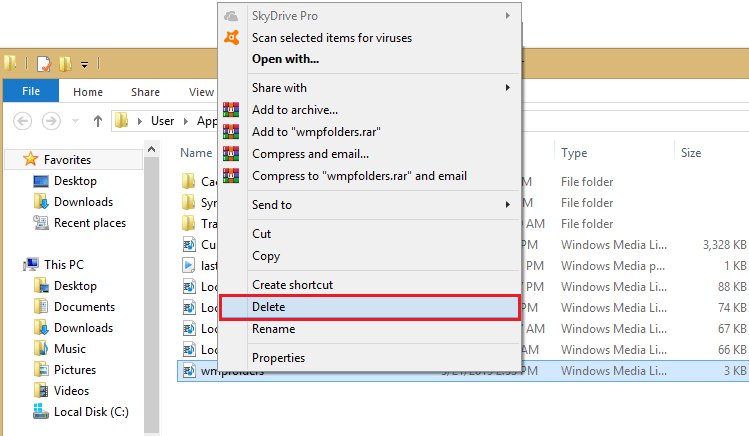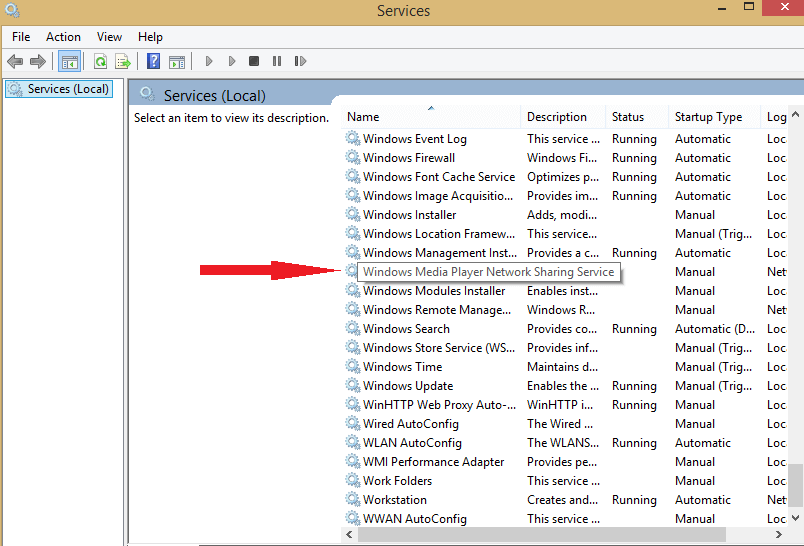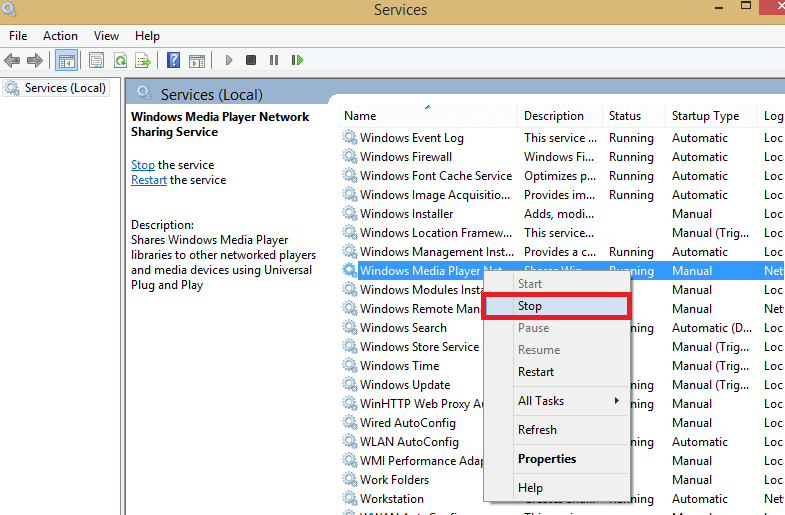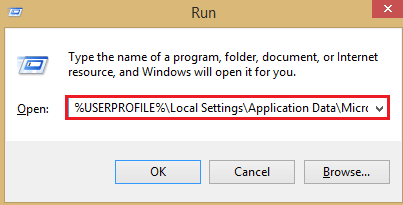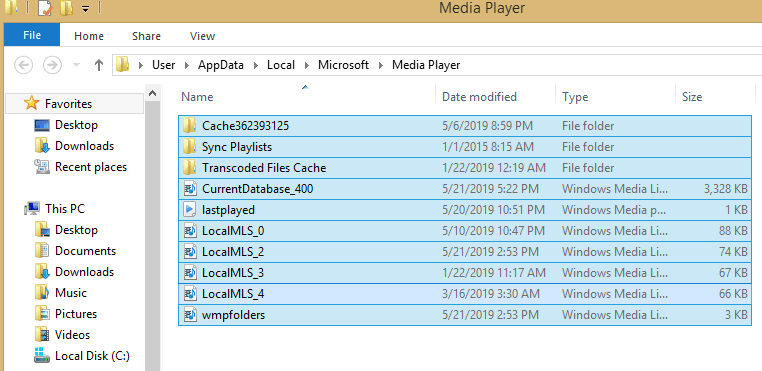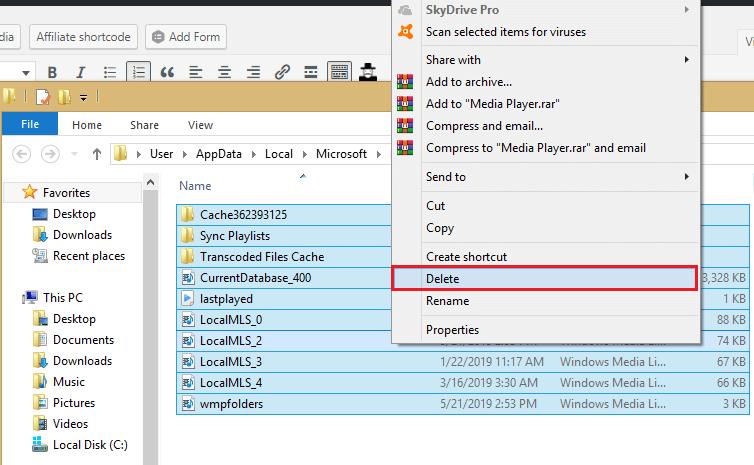Windows Media Player cannot copy files to your library [FULL FIX]
2 min. read
Updated on
Read our disclosure page to find out how can you help Windows Report sustain the editorial team Read more

Many users have complained about their Windows Media Player not being able to copy files from the device to their library.
Here’s how one user on Microsoft Answers forum describes the issue:
Windows Media Player 12 on Windows 8.1 DOES NOT sync MP3 Library files to Flash drives or USB SD cards in USB adapter.
In Windows Media Player 12 Playlists do not transfer and individually selected MP3 files do not transfer/sync.
After Sync, the message when Windows Media Player 12 Playlists do not transfer/sync is:
And when ‘Click here’ is selected the message that is “There are no sync results to show.”
In this article, we will outline a few solutions to this problem, so let’s get started.
What to do if Windows Media Player won’t add files to library?
1. Clear Windows Media Player database Cache
- Press Windows Key + R to open the Run window.
- Then, type %LOCALAPPDATA%MicrosoftMedia Player and then press the Enter button.
- Browse through the search results and locate wmpfolders file.
- Right-click it and select the Delete option.
- Restart the Media player and see if the problem persists.
2. Rebuild and Reset Windows Media Player database
- Press Windows Key + R.
- Type services.msc in the search box and Press the Enter button.
- Under the Services tab, browse through to find Windows Media Player Network Sharing Service.
- If the Windows Media Player Network Sharing Service status is Started, click, right-click the service and choose Stop.
- Now press the Windows key and R again.
- A Window will pop up. Type %USERPROFILE%Local SettingsApplication DataMicrosoftMedia Player in the box and hit Enter.
- Select all the files on the page.
- Right-click and select Delete.
- After this, restart the Windows Media Player.
Now you should be able to add files from your device to Windows Media Player Library. Try these solutions and drop your comments in the box below.
RELATED STORIES TO CHECK OUT: