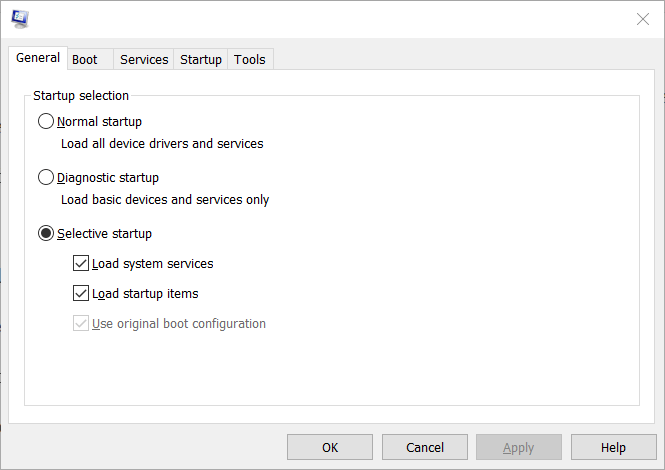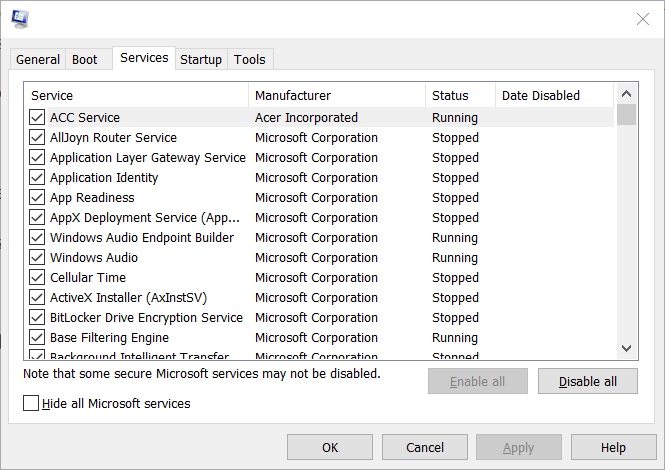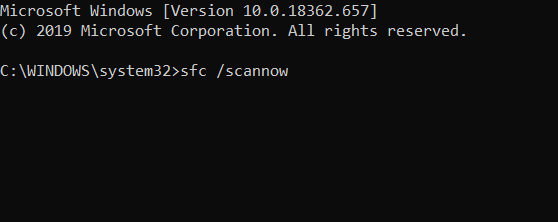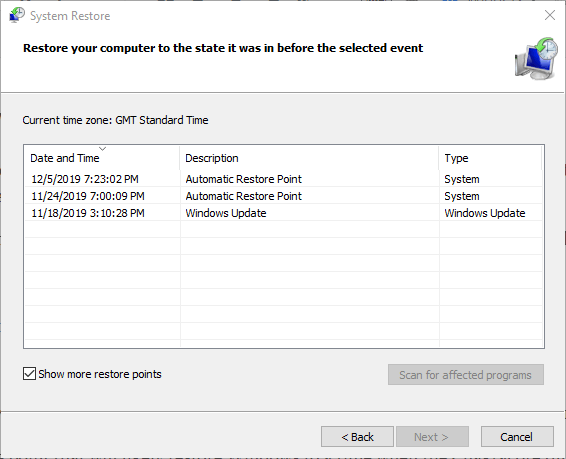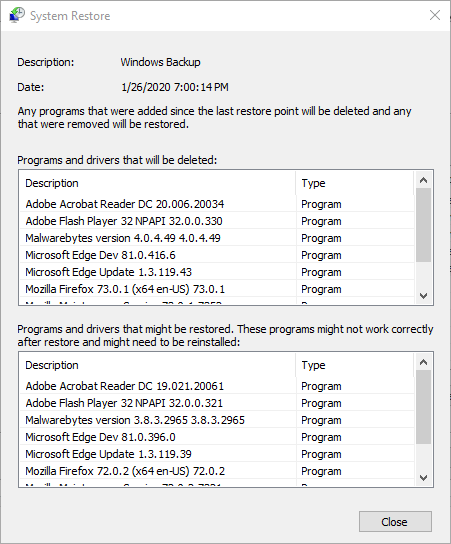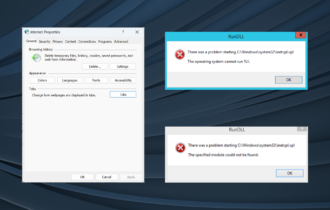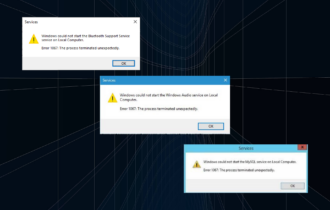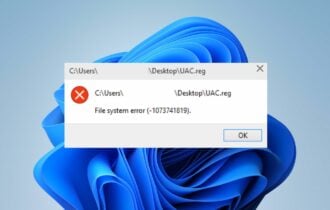FIX: Windows has recovered from an unexpected shutdown
3 min. read
Updated on
Read our disclosure page to find out how can you help Windows Report sustain the editorial team Read more
Key notes
- Windows errors are, unfortunately, a natural part of the Windows 10 experience.
- The article below will show you how to handle an unexpected shutdown error in Windows 10.
- Visit our Tutorials Hub to learn how to deal with any software-related problem yourself.
- For more similar issues, remember to visit our System Errors Hub.
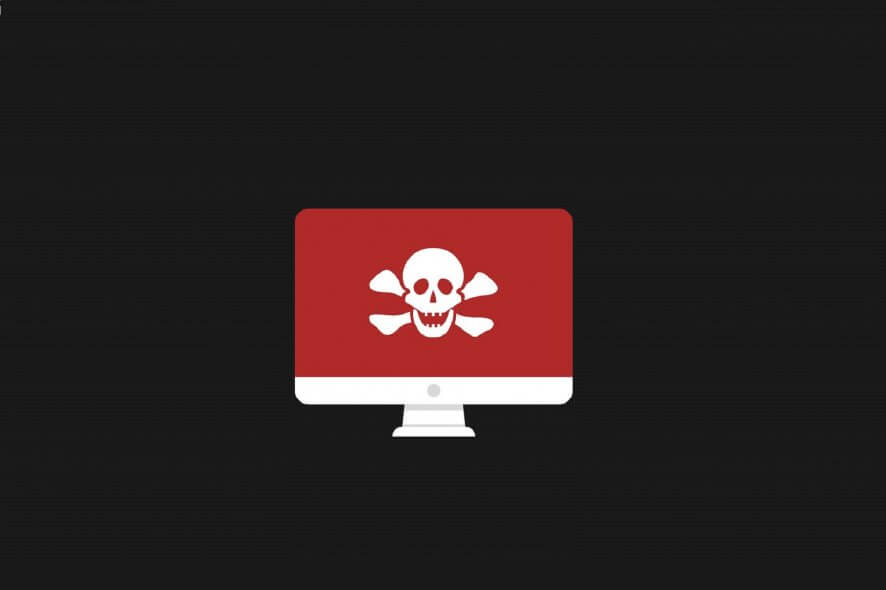
Several users have posted on forums about an unexpected shutdown error in Windows: the system shuts down unexpectedly.
More specifically, after the restart, an error message pops up stating:
Windows has recovered from an unexpected shutdown.
If the issue becomes a recurring error, you should definitely address it. So here are some of the potential fixes for the Windows unexpected shutdown error.
How can I fix the unexpected shutdown error?
1. Scan device drivers with a dedicated tool
- Download Outbyte Driver Updater (a third-party tool that is extremely efficient in finding corrupted or outdated drivers that might cause system errors).
- Use the installer and set up the tool.
- Launch Outbyte Driver Updater.
- The software will start scanning right away.
- Scan the list of problematic drivers that the tool process returns and decide on the next action (updating the drivers).
Afterward, monitor your device to see if the shutdown error occurs again.

Outbyte Driver Updater
Keep your drivers up-to-date and avoid unexpected system shutdowns when you least expect it.2. Clean boot Windows
- Open Run by pressing the Windows key and R at the same time.
- Enter msconfig in Run’s text box.
- On the General tab, select the Selective startup radio button.
- Select the Load system services and Use original boot configuration options if they aren’t selected.
- Uncheck Load startup items so that option isn’t selected.
- On the Services tab, select the Hide all Microsoft services option.
- Click the Disable all option.
- Select the Apply option, and click the OK button.
- Click Restart to initiate the clean boot.
If that fixes the issue, you can leave the startup configuration as it is. Alternatively, you can try to figure out what startup program or service was triggering the error by re-enabling one at a time until the issue returns.
That will help identify which one is triggering the error.
3. Run a system file scan
- Type cmd in the home screen search box.
- Right-click Command Prompt within the search tool to select its Run as administrator option.
- Before initiating the system file scan, input the following and press Enter:
DISM.exe /Online /Cleanup-image /Restorehealth - Next, enter the sfc /scannow command; and press the Return button.
- When the scan is done, the Command Prompt might tell you that it repaired system files. If so, restart Windows.
4. Restore Windows to a restore point
- Launch the Run accessory.
- Next, input rstrui in the blank box; and click the OK button.
- Click Next to proceed.
- If it isn’t greyed out, select the Show more restore points setting.
- Select a restore point that will roll Windows back to a time that predates the unexpected shutdown error on your desktop or laptop.
- Check what software will get deleted for a restore point by clicking the Scan for affected programs button.
- Press the Next button, and then click Finish to restart.
The above resolutions have fixed the unexpected shutdown error for many users.
Let us know which of the troubleshooting steps did you use to get rid of this error by leaving us a message in the comments section below.
[wl_navigator]