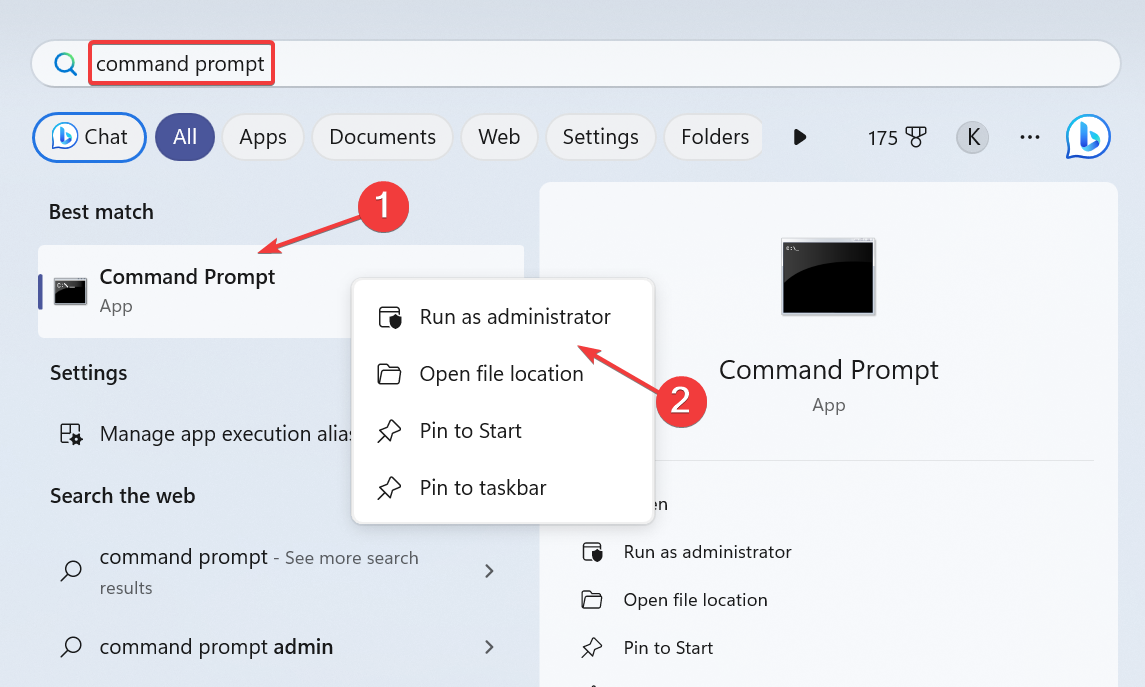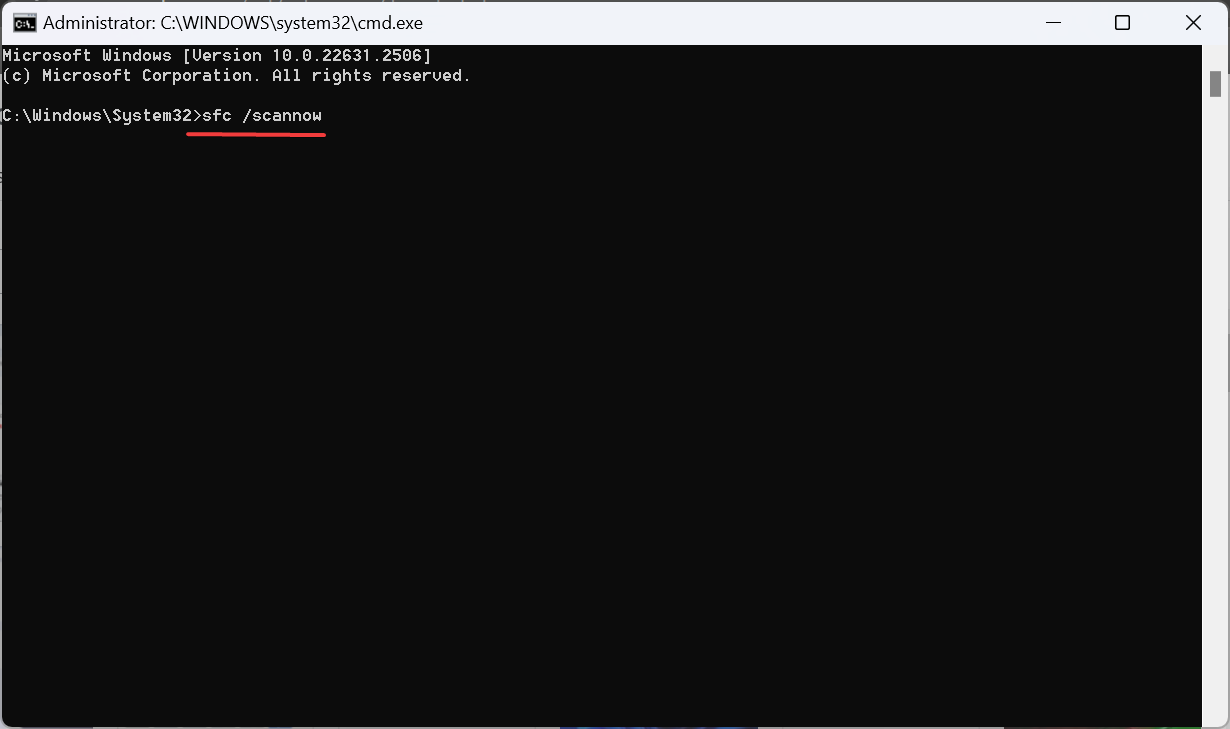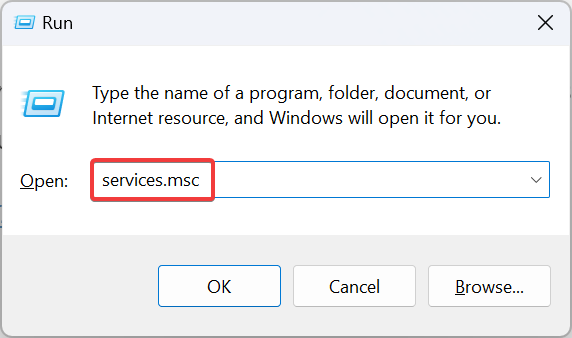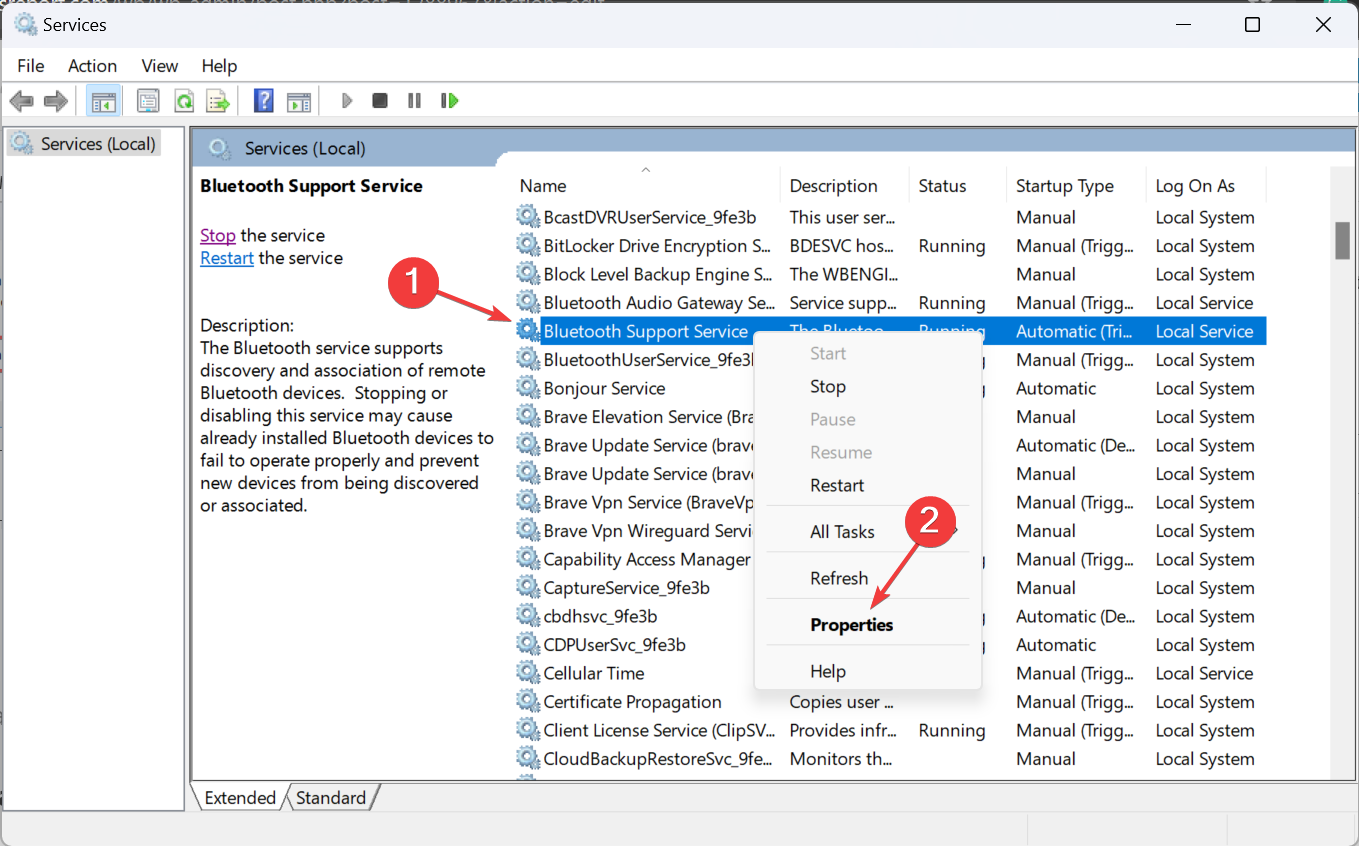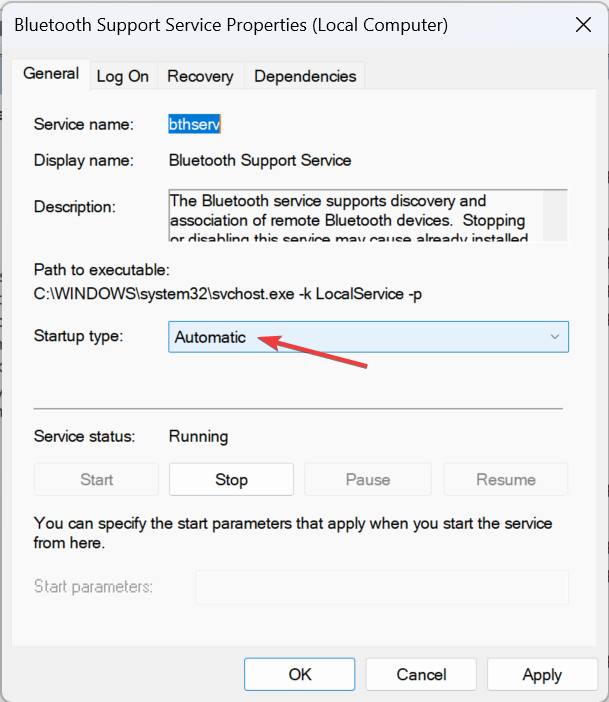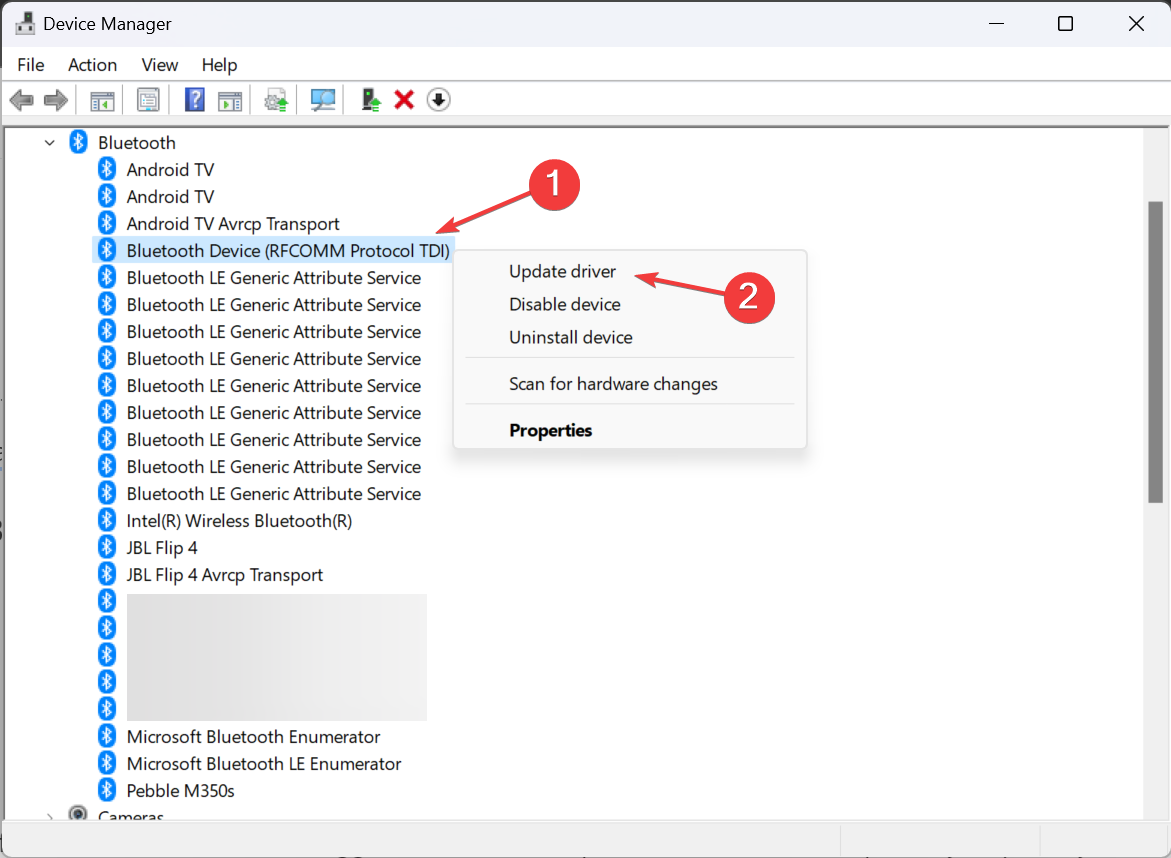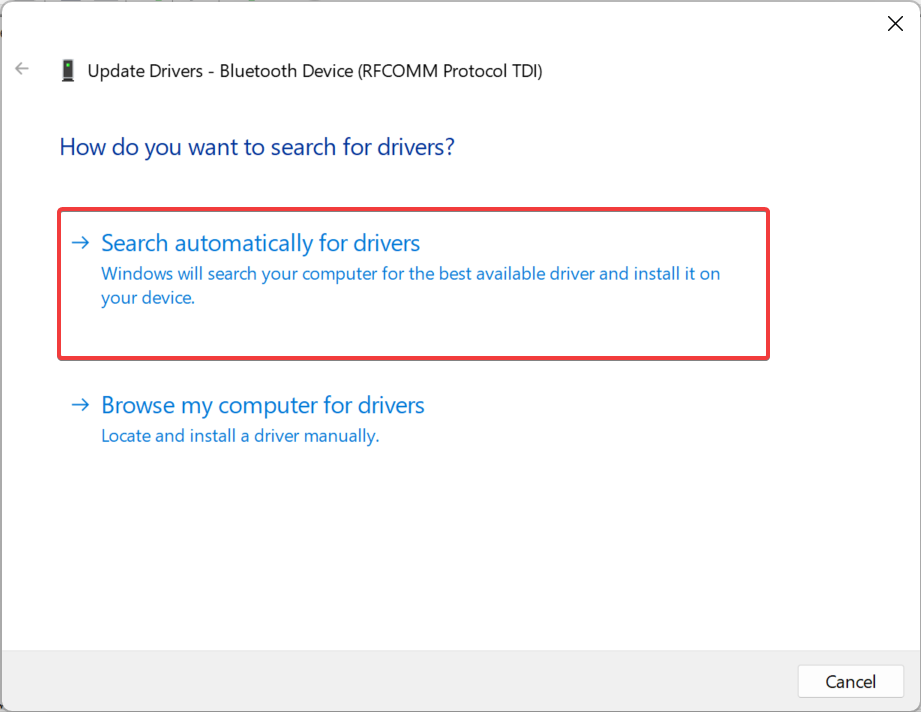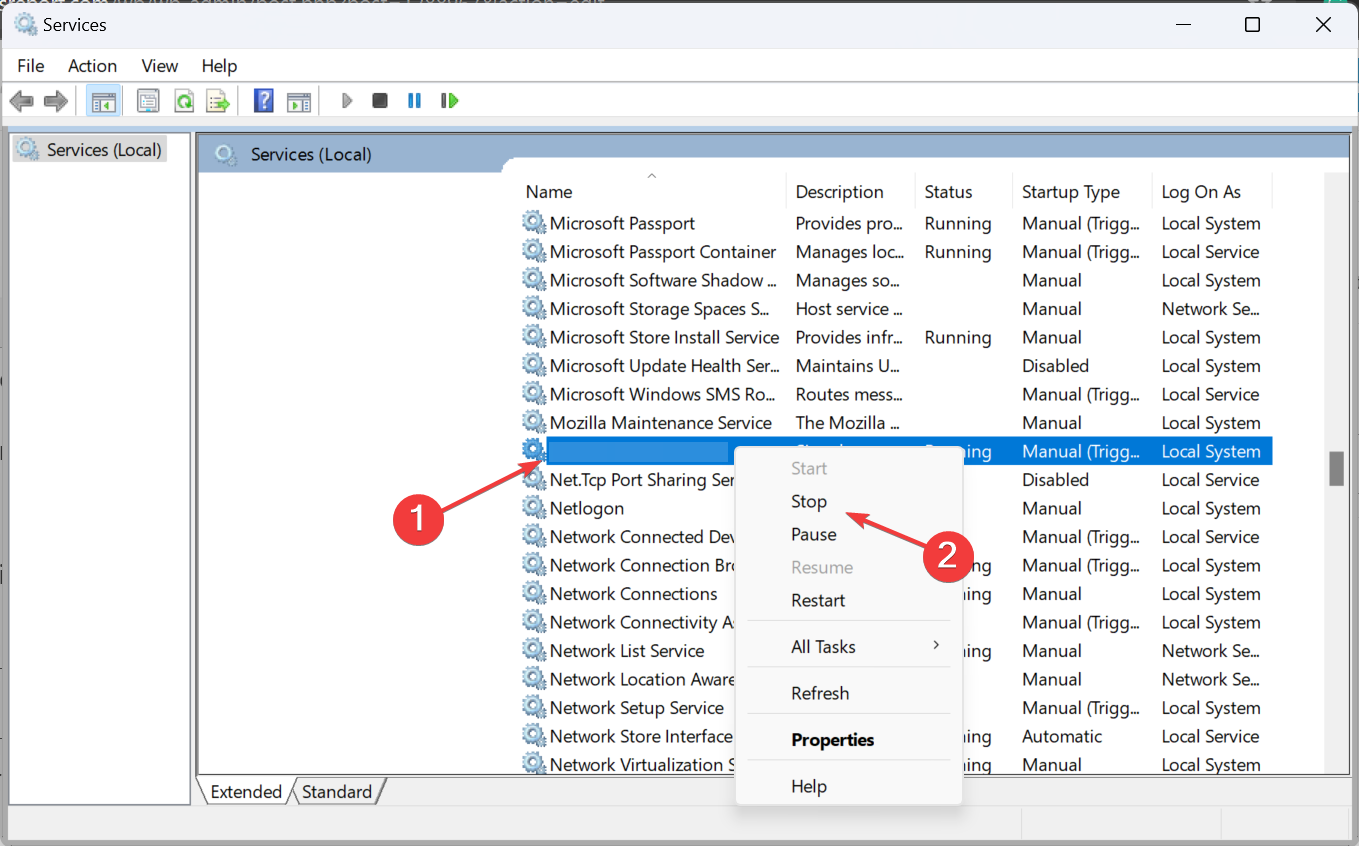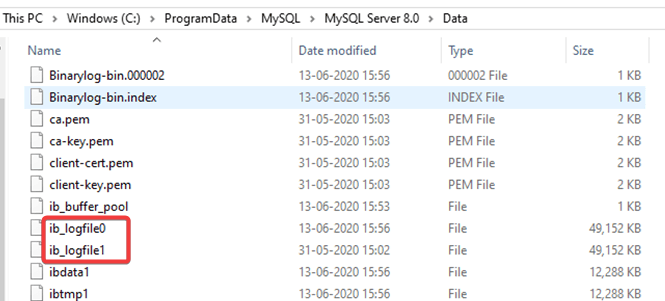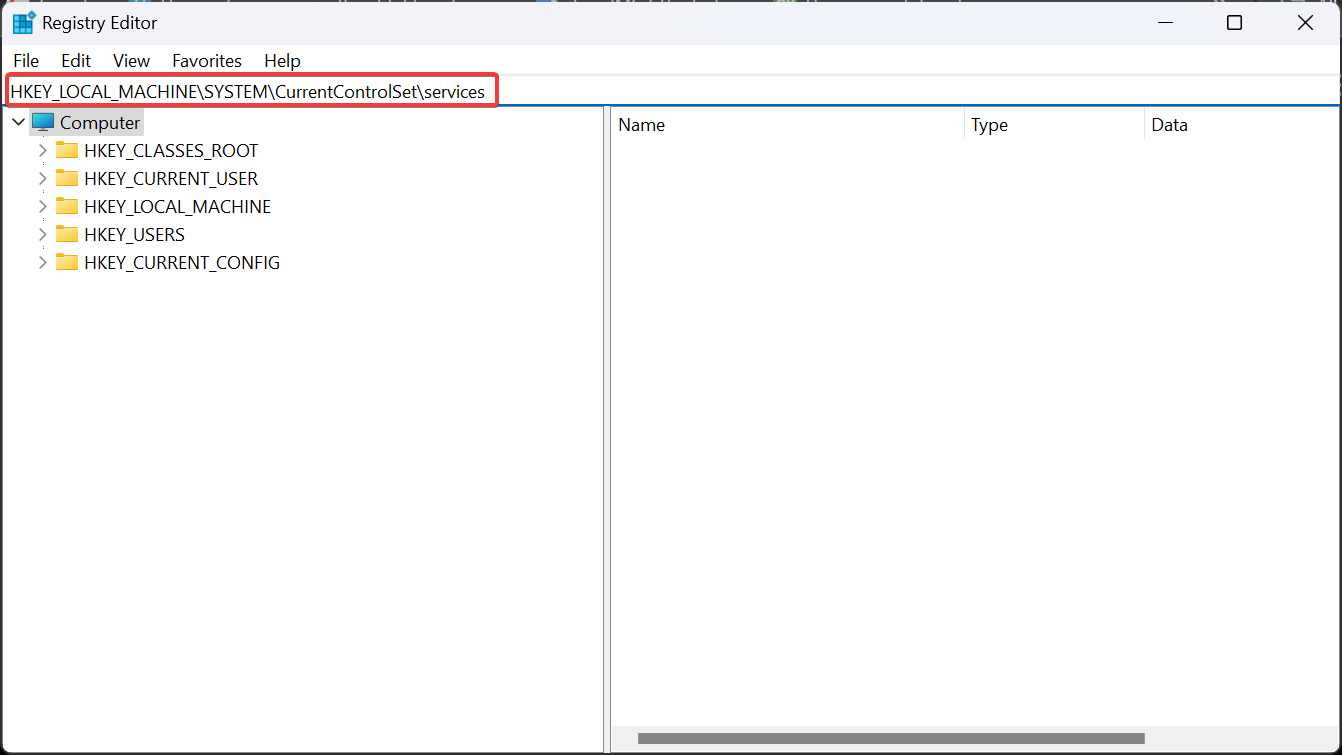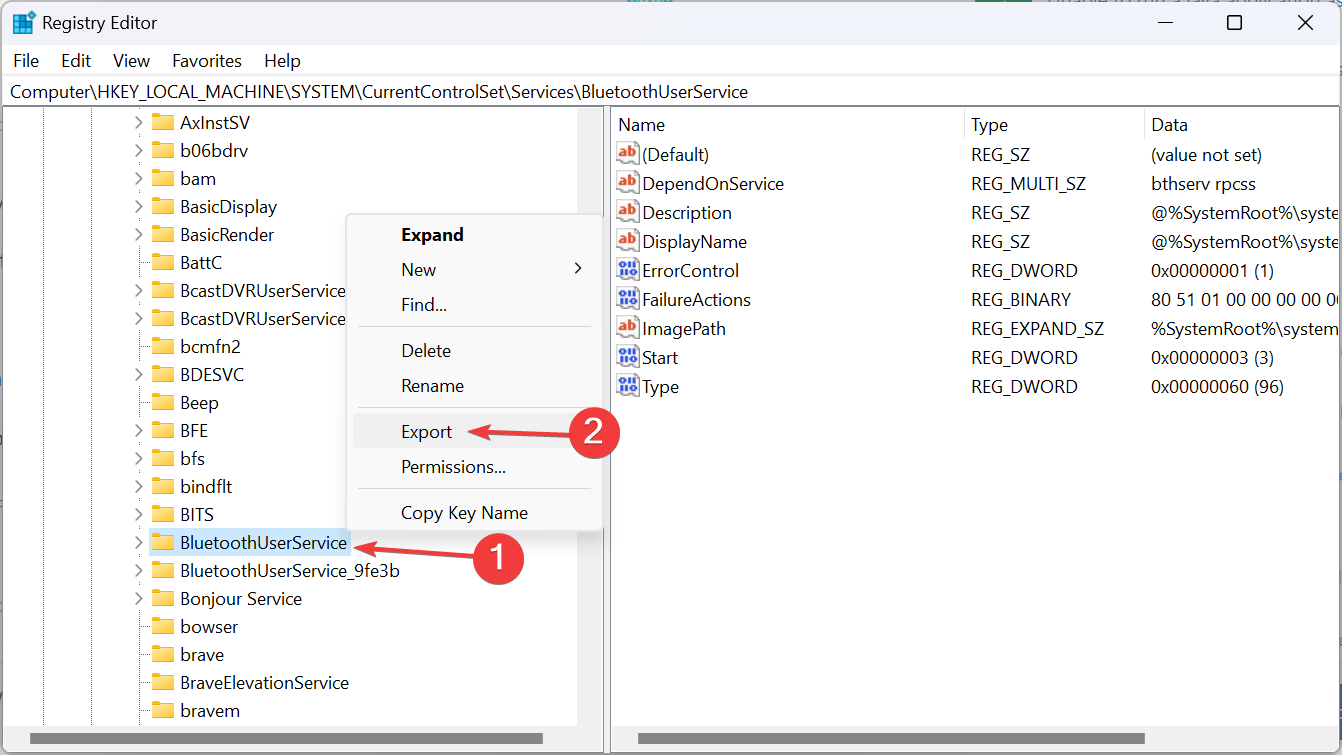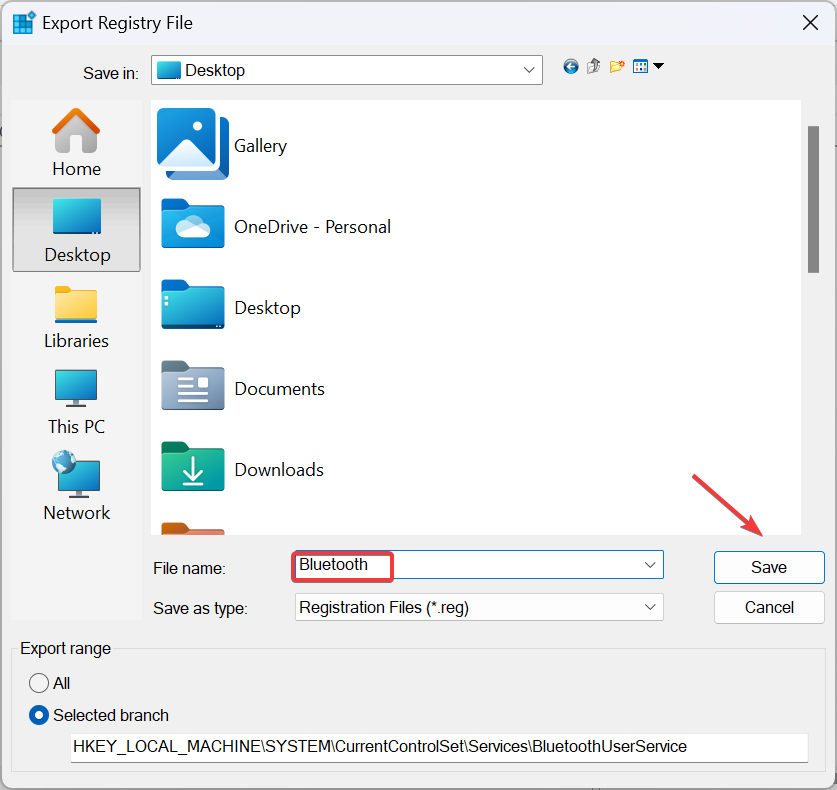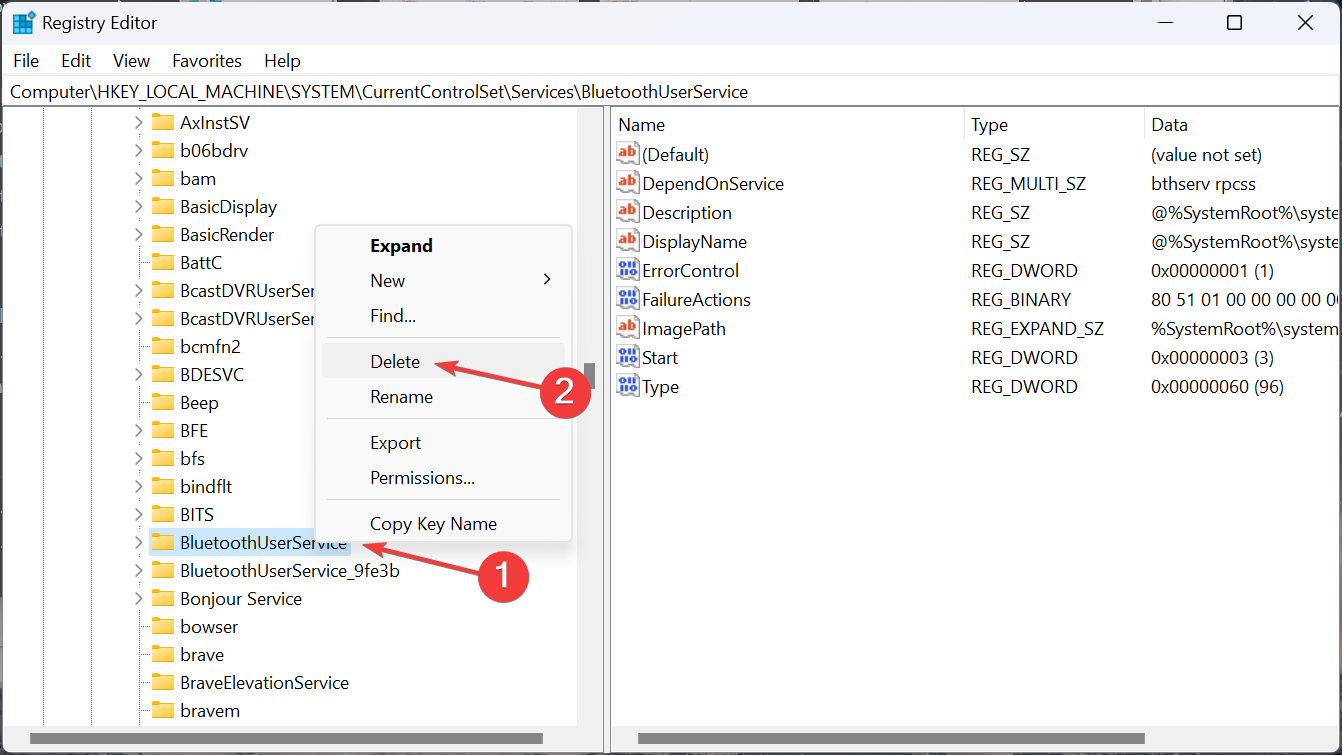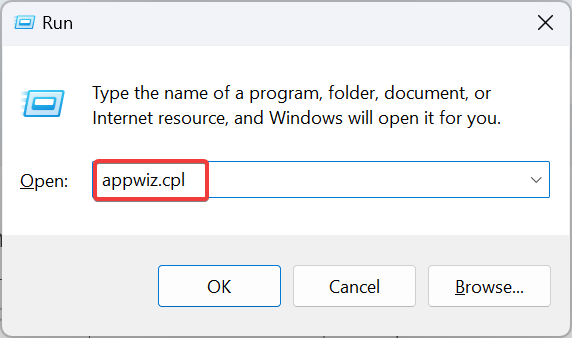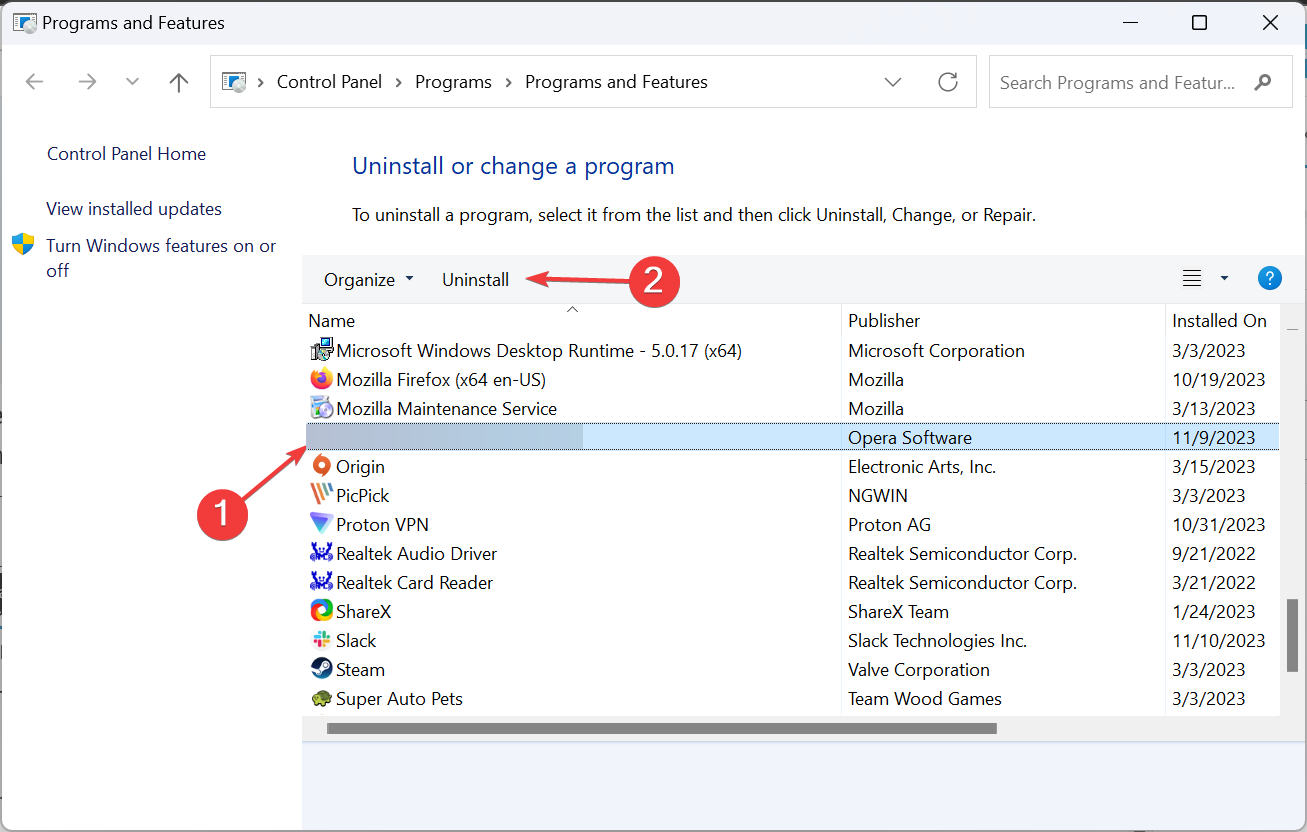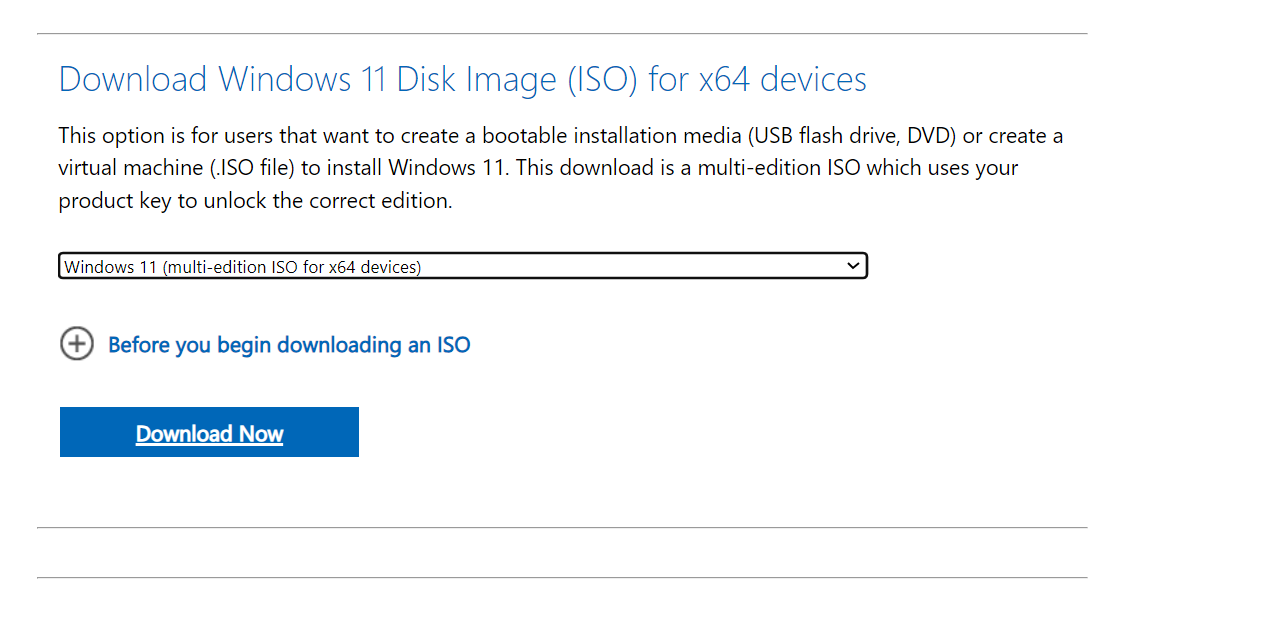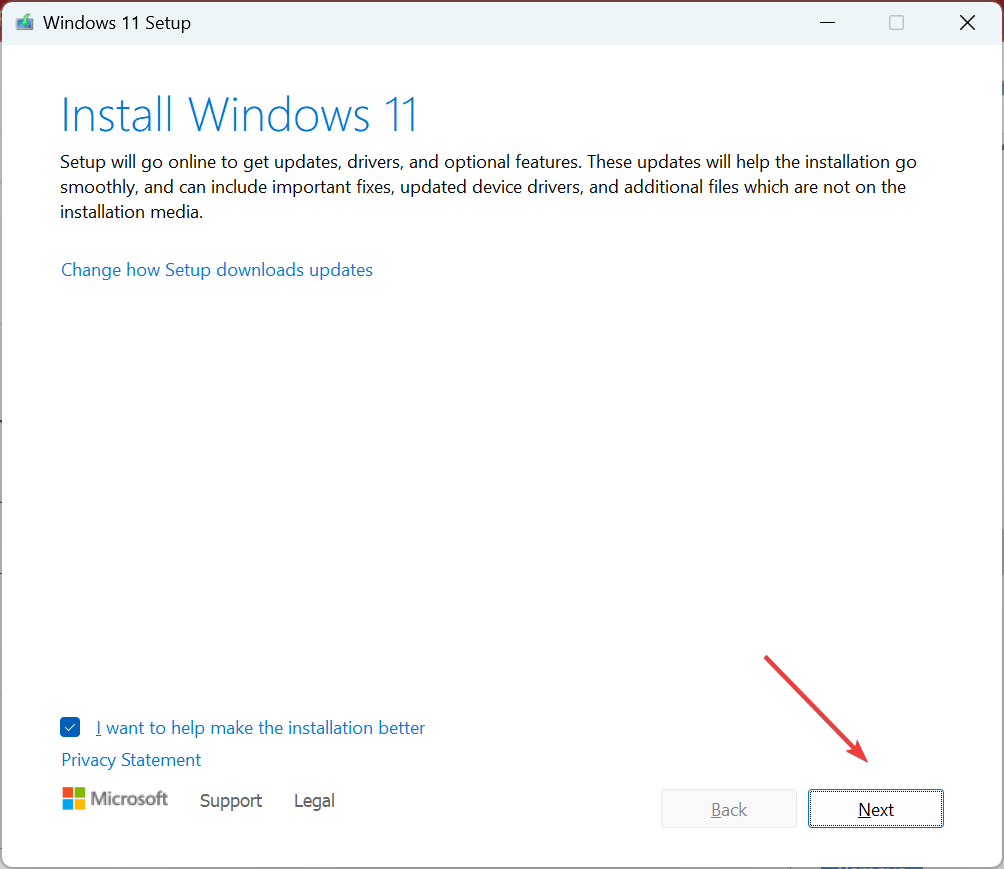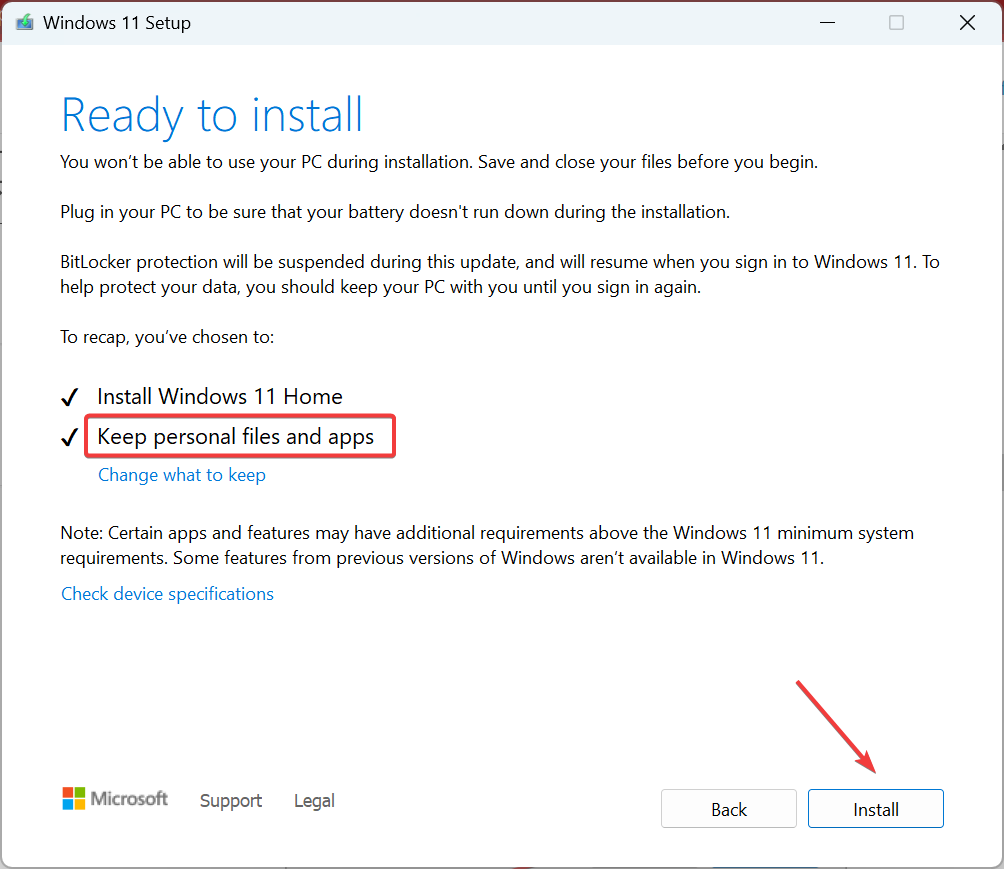Error 1067: The Process Terminated Unexpectedly [Fix]
Make sure you have the required permissions
6 min. read
Published on
Read our disclosure page to find out how can you help Windows Report sustain the editorial team Read more
Key notes
- To fix Error 1067: The process terminated unexpectedly, repair the system files, take full control of the service, or perform an in-place upgrade.
- The program arises due to missing permissions, low disk space, or high RAM usage.
- Read this guide to find out how our Windows Report experts fixed things in no time!
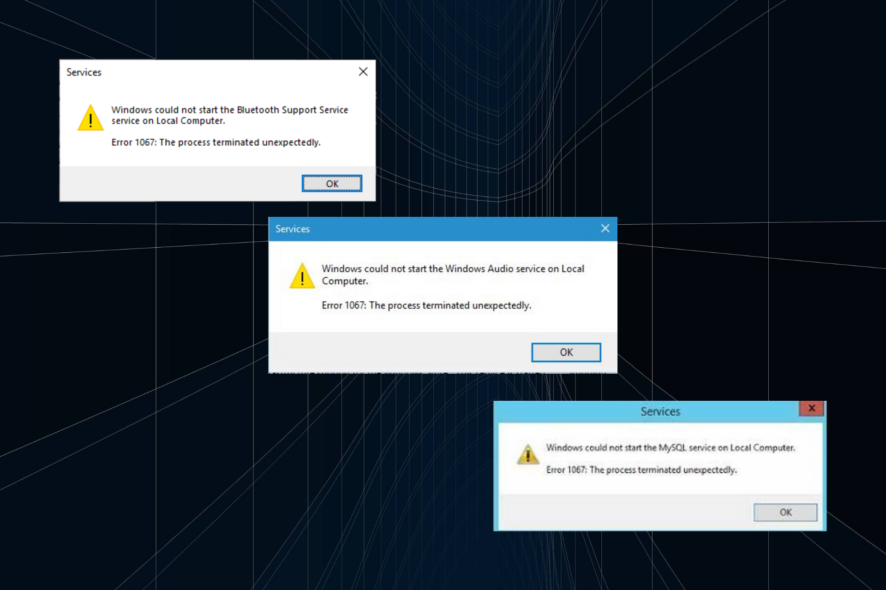
Error 1067: The process terminated unexpectedly is a system error affecting several Windows services, including Bluetooth Support Service and Windows Audio, and third-party services, namely MySQL and Autodesk Desktop Licensing Service, on the local computer.
The problem was reported on all iterations of the OS, including Windows 7, Windows 10, and Windows 11. And based on our findings, it was generally an issue or misconfiguration at the user’s end.
What is Error 1067: The process service terminated unexpectedly?
This is usually an OS-related error arising from corrupt system files or missing permissions. For services related to hardware functionality, it could be the outdated drivers to blame. Besides, if it’s a third-party service, an incorrect software installation might trigger the error.
How do I fix Error 1067: The process terminated unexpectedly?
Before we start with the slightly complex changes, try these quick ones:
- Check for low storage space on the drive where the application/service is installed. If that’s the case, run Disk Cleanup.
- In case the RAM usage is high, terminate a few resource-intensive programs.
- For Error 1067: The process terminated unexpectedly with third-party services, disable the antivirus or whitelist the related app in the firewall. Also, if it has a License Manager, reinstall it.
 Tip
Tip
1. Repair the corrupt system files
- Press Windows + S to open Search, type Command Prompt in the text field, right-click on the relevant result, and select Run as administrator.
- Click Yes in the UAC prompt.
- Paste the following DISM commands individually and hit Enter after each:
DISM /Online /Cleanup-Image /CheckHealthDISM /Online /Cleanup-Image /ScanHealthDISM /Online /Cleanup-Image /RestoreHealth - Now, execute this command to run the SFC scan:
sfc /scannow - Finally, restart the computer and check for improvements.
If it’s the corrupt system files to blame for the Error 1067: The process terminated unexpectedly issue, running the DISM commands and SFC scan should get things up and running.
This also helps with the STATUS_SYSTEM_PROCESS_TERMINATED error.
2. Change the service’s log on settings
- Press Windows + R to open Run, type services.msc in the text field, and hit Enter.
- Locate the affected service, right-click on it, and select Properties.
- Now, select Automatic from the Startup type dropdown menu.
- Go to the Log On tab, choose Local System account, and then tick the checkbox for Allow service to interact with desktop.
- Finally, click on Apply and OK to save the changes, then reboot the PC and check for improvements.
Changing the Log On type helps when you get Error 1067: The process terminated unexpectedly with the Autodesk Desktop Licensing Service, MySQL, and Windows services.
If this doesn’t work or the Local System account is already selected, choose This account instead, enter the password for it, and confirm the change.
3. Update the related drivers
- Press Windows + X to open the Power User menu, and select Device Manager from the list of options.
- Locate the device related to the affected service, right-click on it, and select Update driver.
- Choose Search automatically for drivers and let Windows install the best locally available version.
- Once done, restart the computer.
Often, outdated drivers can trigger Error 1067: The process terminated unexpectedly, especially with the Bluetooth Support Service or the Windows Audio service. So, update the drivers for the relevant device.
If Windows can’t find a better version, head to the manufacturer’s official website and manually install the latest driver.
4. Delete the cache (only for the MySQL service)
- Open the Services window, right-click on the MySQL service, and select Stop from the context menu.
- Once done, press Windows + E to launch File Explorer, go to your MySQL installation, and open the Data folder.
- Now, select ib_logfile0 and ib_logfile1, and hit the Delete to remove them.
- Head back to the Services window, right-click on the MySQL service, and select Start.
- Finally, reboot the PC and check for improvements. Remember, on restart, the files will be recreated, and you won’t lose the database tables.
5. Reinstall the service via the Registry Editor
- Press Windows + R to open Run, type regedit in the text field, and click OK.
- Click Yes in the prompt that appears.
- Navigate the following path or paste it in the address bar and hit Enter:
Computer\HKEY_LOCAL_MACHINE\SYSTEM\CurrentControlSet\Services - Right-click on the affected service’s key, and select Export (saving a backup to be on the safer side).
- Head to the desktop (our choice) or another preferred storage path, enter a file name and click Save.
- Now, right-click on the service’s key, and select Delete.
- Click Yes in the confirmation prompt.
- Finally, restart the computer and check for improvements.
In case the OS or the software doesn’t automatically add the service to the Registry after reboot, export it on another working PC, move it to the affected computer, and then import the key under the Services.
To do that, select the Services key > click the File menu > choose Import > select the required .reg file > click Open > confirm the change.
Besides, if you can’t delete the key, take full control and then proceed. The process is similar to taking ownership of files and folders.
6. Reinstall the related application
- Press Windows + R to open Run, type appwiz.cpl, and hit Enter.
- Select the application related to the service (if it’s a third-party program), and click Uninstall.
- Follow the on-screen instructions to complete the process.
- Now, restart the PC and then download the program from an official source.
7. Perform an in-place upgrade
 NOTE
NOTE
- Go to Microsoft’s official website, choose the OS edition and product language, and then download the Windows 11 ISO.
- Double-click the ISO file and select Open in the prompt.
- Run the setup.exe file.
- Click Yes in the UAC prompt.
- Click Next to proceed.
- Check the license terms, and click Accept.
- Finally, verify that the setup reads Keep personal files and apps, click Install, and wait for the process to complete.
When nothing else works against Error 1067: The process terminated unexpectedly with Windows services, an in-place upgrade will get things running. Besides, you won’t lose any files or apps during the process, as opposed to reinstalling Windows 11.
Remember, for third-party services like Jenkins, Apache Tomcat Webserver, or MongoDB, always check the folder permissions and take access, free up disk space, or reinstall the program.
If the problem remains unresolved, check the fixes for Windows could not start the service on Local Computer, as one of these might work.
For any queries or to share more solutions with us, drop a comment below.