Windows Update Couldn't Be Installed Error 2149842967
4 min. read
Updated on
Read our disclosure page to find out how can you help Windows Report sustain the editorial team. Read more
Key notes
- Error 2149842967 is a Windows Update error that some users have posted about on Microsoft’s support forum.
- This article includes resolutions that might fix error 2149842967.
- The Windows 10 updates webpage includes a wide variety of other useful information on this topic.
- To ensure you're always ready to deal with any Windows 10 issues, check out our thorough Errors hub.
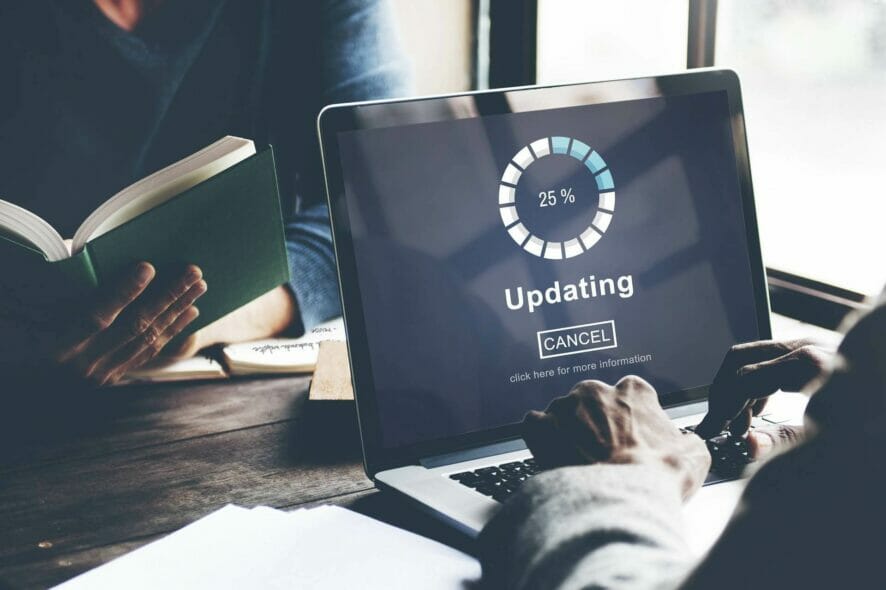
Error 2149842967 arises for some users when they try to update Windows 10 (either manually or via the Windows Update tab).
The Event Log message for this error states: Windows update could not be installed because of error 2149842967.
So, Windows 10 updates aren’t installed when that issue arises. It’s important to fix update issues to ensure that Windows 10 gets updated with all patch updates for your build version.
What can I do to fix the error 2149842967?
1. Run a system file scan
First, check for system file corruption by running a System File Checker scan. Our Fix: Corrupted system file guide gives you the full low down on how to run an SFC scan.
2. Check for update issues with the Windows Update troubleshooter
- Press Windows + I and select Update & Security.
- Click on Troubleshoot on the left pane, then select the Additional troubleshooter option on the right.
- Then click the listed Windows Update troubleshooter in Settings, and press the Run the troubleshooter button.
- It opens the window shown directly below. Then you can go through the resolutions for Windows Update issues the troubleshooter suggests.
3. Check the BITS service is enabled and running
- Right-click Windows 10’s Start button to open the menu in the snapshot directly below.
- Click Run to open that accessory.
- Type services.msc in Run, and click the OK option.
- Double-click Background Intelligent Transfer Service to open the window for it.
- Select Automatic on the Startup type drop-down menu if the policy is disabled.
- Click the Start button for the service if it isn’t running.
- Press the Apply button to save the settings.
- Then click OK to close the BITS window.
- Also, right-click Windows Update and select Start if that service isn’t running.
4. Reset the update components
- Find the Command Prompt by entering cmd in Windows 10’s search utility.
- Right-click the Command Prompt so that you can select its Run as administrator option.
- Next, type in the following separate commands and press Enter after each:
net stop bits
net stop wuauserv
net stop appidsvc
net stop cryptsvc - Type in this command and press Enter:
Del “%ALLUSERSPROFILE%\Application Data\Microsoft\Network\Downloader\qmgr*.dat” - Input these separate commands:
Ren %systemroot%\SoftwareDistribution SoftwareDistribution.bak
Ren %systemroot%\system32\catroot2 catroot2.bak - Open the System 32 folder by entering:
cd /d %windir%\system32 - Thereafter, enter this long list of regsvr32 commands to reregister all the BITS service files:
regsvr32.exe atl.dll
regsvr32.exe urlmon.dll
regsvr32.exe mshtml.dll
regsvr32.exe shdocvw.dll
regsvr32.exe browseui.dll
regsvr32.exe jscript.dll
regsvr32.exe vbscript.dll
regsvr32.exe scrrun.dll
regsvr32.exe msxml.dll
regsvr32.exe msxml3.dll
regsvr32.exe msxml6.dll
regsvr32.exe actxprxy.dll
regsvr32.exe softpub.dll
regsvr32.exe wintrust.dll
regsvr32.exe dssenh.dll
regsvr32.exe rsaenh.dll
regsvr32.exe gpkcsp.dll
regsvr32.exe sccbase.dll
regsvr32.exe slbcsp.dll
regsvr32.exe cryptdlg.dll
regsvr32.exe oleaut32.dll
regsvr32.exe ole32.dll
regsvr32.exe shell32.dll
regsvr32.exe initpki.dll
regsvr32.exe wuapi.dll
regsvr32.exe wuaueng.dll
regsvr32.exe wuaueng1.dll
regsvr32.exe wucltui.dll
regsvr32.exe wups.dll
regsvr32.exe wups2.dll
regsvr32.exe wuweb.dll
regsvr32.exe qmgr.dll
regsvr32.exe qmgrprxy.dll
regsvr32.exe wucltux.dll
regsvr32.exe muweb.dll
regsvr32.exe wuwebv.dll - Type these separate commands into the Command Prompt:
netsh winsock reset
netsh win http reset proxy - Thereafter, restart services by entering these Command Prompt commands:
net start appidsvc
net start cryptsvc
net start bits
net start wuauserv - Then restart your desktop or laptop.
Those are some resolutions that can feasibly fix the Windows Update could not be installed because of error 2149842967 issue.
They aren’t necessarily guaranteed fixes for everyone, but resetting or reinstalling Windows 10 should always be the last potential resolutions for resolving Windows 10 update issues like error 2149842967.
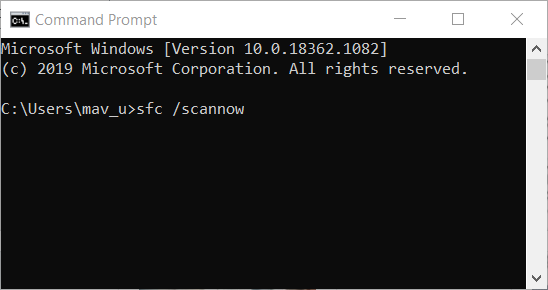
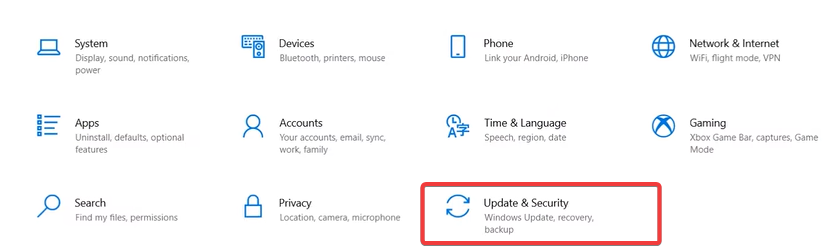
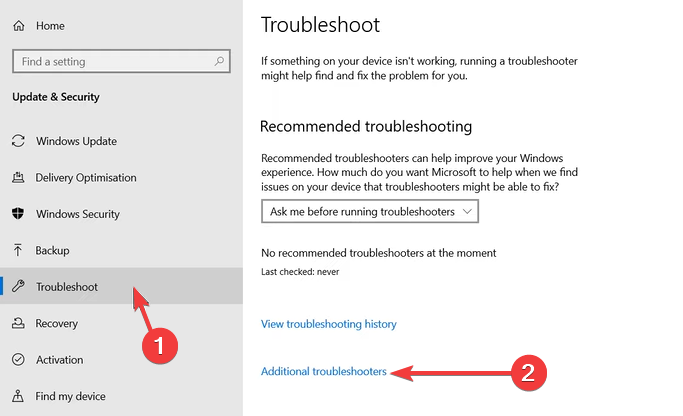
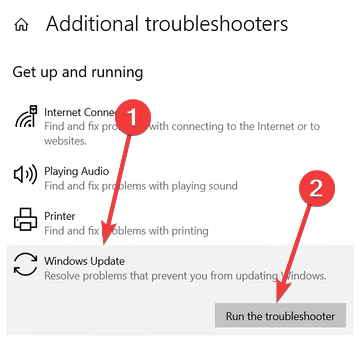
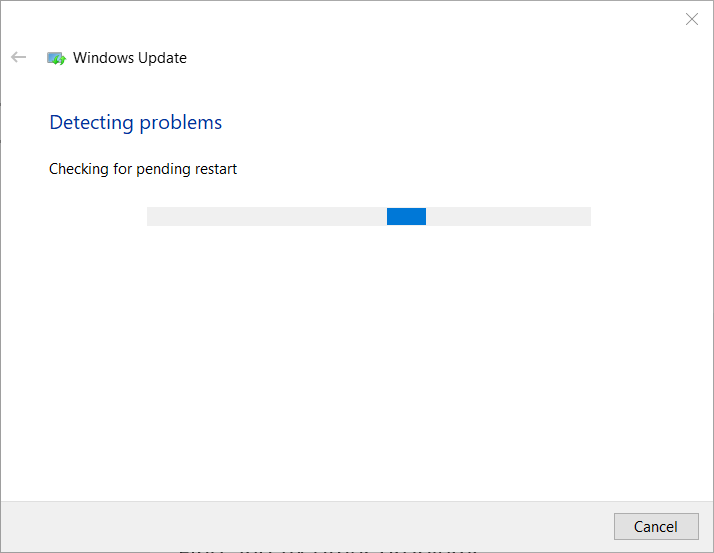
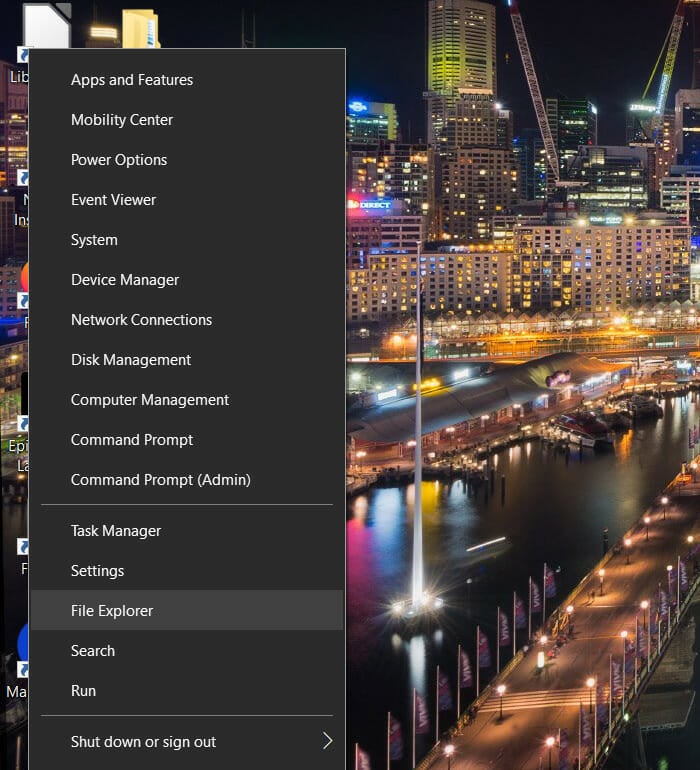
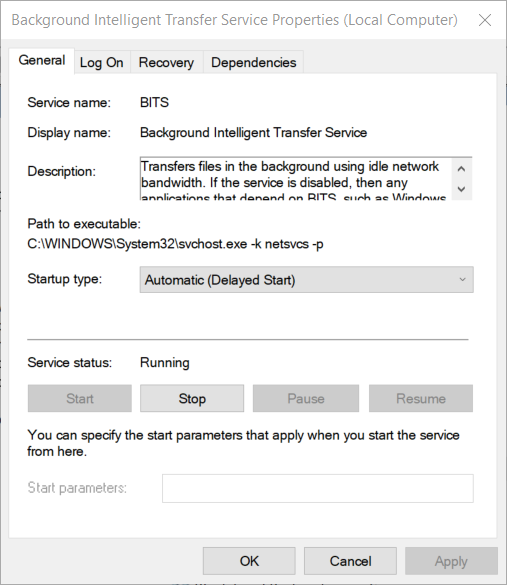
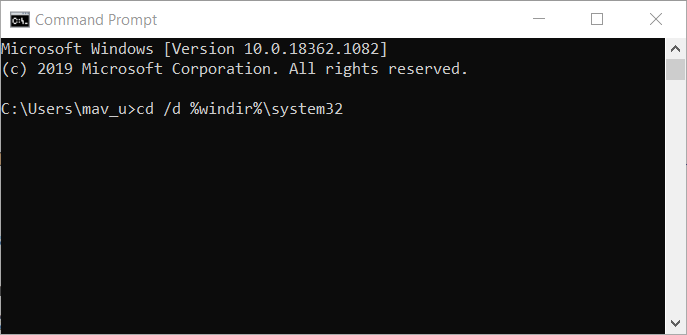
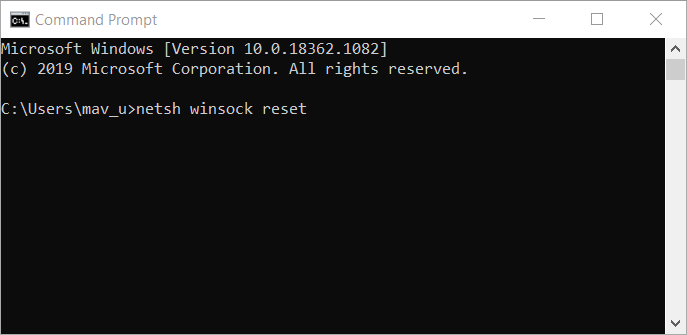








User forum
0 messages