What is WindowsUpdate.exe & What is it Used For?
Run an anti-malware program to remove the threat from your PC
5 min. read
Updated on
Read our disclosure page to find out how can you help Windows Report sustain the editorial team. Read more
Key notes
- The WindowsUpdate.exe file has been reported to be consuming a high amount of CPU resources by multiple users.
- Read this guide to understand what this EXE file is and if it is an important system file or not.
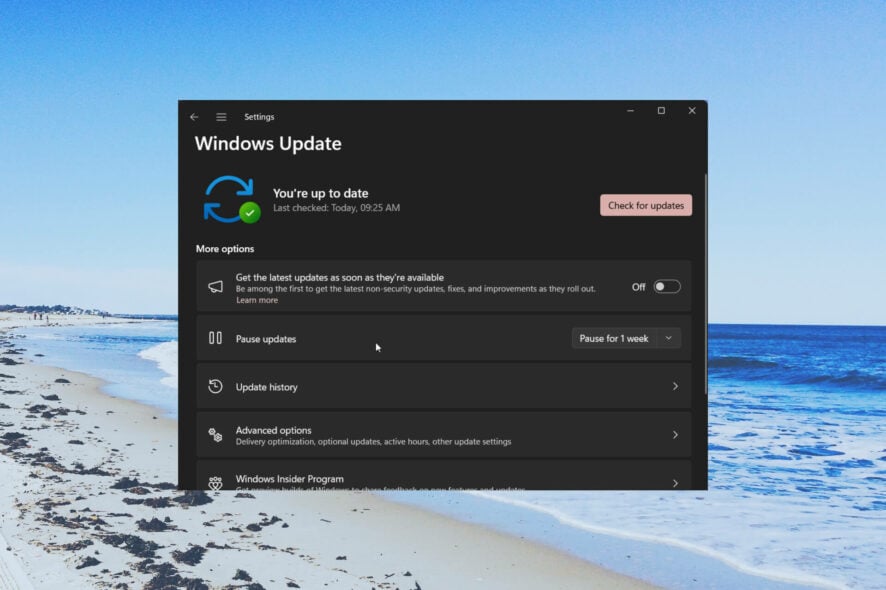
Many readers have reported that they are seeing the WindowsUpdate.exe process on their Task Managers, which is consuming high memory. They are confused about whether they should keep it intact or not.
In this guide, we will give you all the details that you need to know about WindowsUpdate.exe and whether this is harmful or important for your PC. Let us get right into it.
What is WindowsUpdate.exe?
After reading several forums and going through various reports, we discovered that WindowsUpdate.exe is a malicious process that runs on your PC because of a virus infection.
This file is noticeably created by the FORBOT-BJ WORM. This worm virus is meant to steal sensitive data from your computer.
The virus basically creates and edits the registry files and makes the WindowsUpdate.exe process run automatically on Windows startup.
How to check if this WindowsUpdate.exe file is a virus?
- Press the Ctrl + Shift +Esc keys to open the Task Manager.
- Locate the Windowsupdate.exe file, right-click on it, and select Properties.
- Switch to the Digital Signature tab.
- Under the Name of the signer, check if it reads Microsoft Corporation or not.
If it says Microsoft, then it could be a system file. However, in case it says Unable to verify or something else, then it is a sure-shot malicious file.
Software, especially cryptocurrency miner software can mask themselves as important system files and cause various issues on your computer after infecting them.
This WindowsUpdate.exe file is also a part of malicious programs that can infect your sensitive files and lock them behind paywalls or steal them and send them to the attacker over the network.
Moreover, the WindowsUpdate.exe file isn’t an important system file, and you can easily disable the process and it will cause no harm to your PC. So, you can remove it from your computer.
How to remove WindowsUpdate.exe?
1. Run an antivirus scan
- To open the Start menu press the Win key.
- Type Windows Security and open the program.
- Click on Virus & threat protection.
- Select Quick Scan.
- Let the process complete and apply the fixes.
- You can also select Scan options and choose Full scan for in-depth scanning, and after that, restart your PC.
The best way to remove any virus or malware from your computer is to simply perform a virus scan and remove the detected problem.
For that, you can use the Windows Security tool that comes built-in with Windows OS. However, this isn’t as effective as dedicated antivirus software.
In such a case, we have listed some of the best anti-malware software and the best antivirus software that you can use and easily resolve such issues and keep your PC protected.
2. Clean the registry
Since this WindowsUpdate.exe malicious file tweaks the registry and causes all sorts of damage to your computer, we would suggest you perform a registry cleanup.
For that purpose, you do not need to do anything manually. You can simply use some of the best registry cleaners that we have tested and get done with your job.
Using the registry cleaner, you will make sure that there are no traces of the WindowsUpdate.exe file on your computer.
On the same note, you could use a standalone PC repair application that can fix Registry issues alongside corrupted registry files.
3. Perform a system restore
- To open the Start menu press the Win key.
- Type Create a restore point and open the top result.
- Select the drive where you have the OS installed and click on System Restore.
- Click on restore point and hit Next.
- Click Finish to begin the restore process.
To make that process easy, we have a guide that explains how you can reinstall Windows with just 2 easy steps. This guide explains everything in detail and will help you remove the WindowsUpdate.exe file from your PC.
You can also download the Windows 11 ISO and install it using bootable USB media. In order to learn how to create bootable media, we would suggest you check out our guide.
But before you do that, we would suggest you back up the data on your PC, so that none of your important data is lost when reinstalling or upgrading the PC.
That is it from us in this guide. You can also check our guide that explains what is the Nissrv.exe file and if you should delete it from your PC or not. We have also detailed whether or not you should keep the Wlrmdr.exe file on your computer or not.
Let us know in the comments below if this guide made you understand what the WindowsUpdate.exe file is and if you were able to resolve the issue associated with it or not.
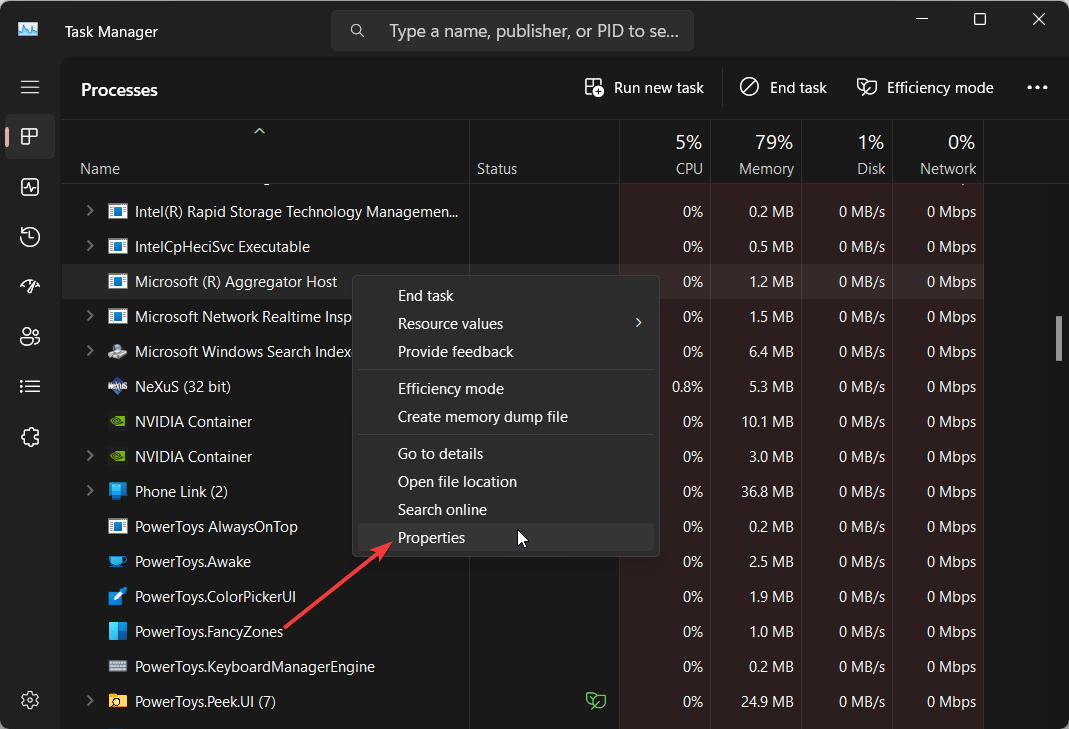

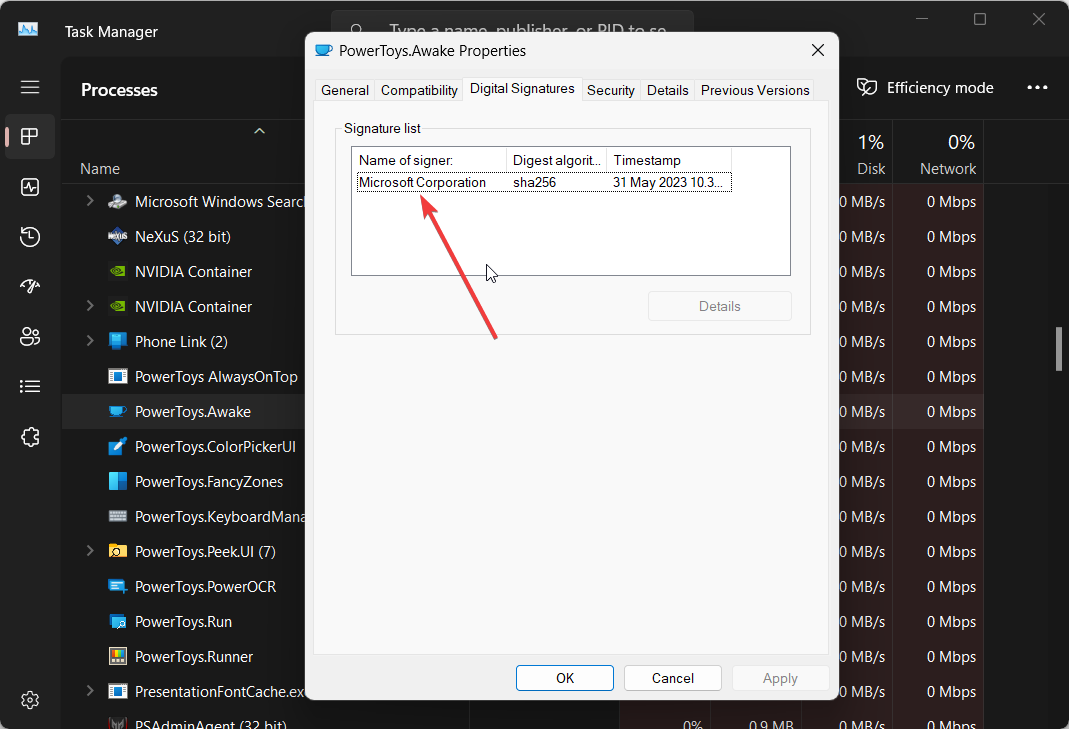

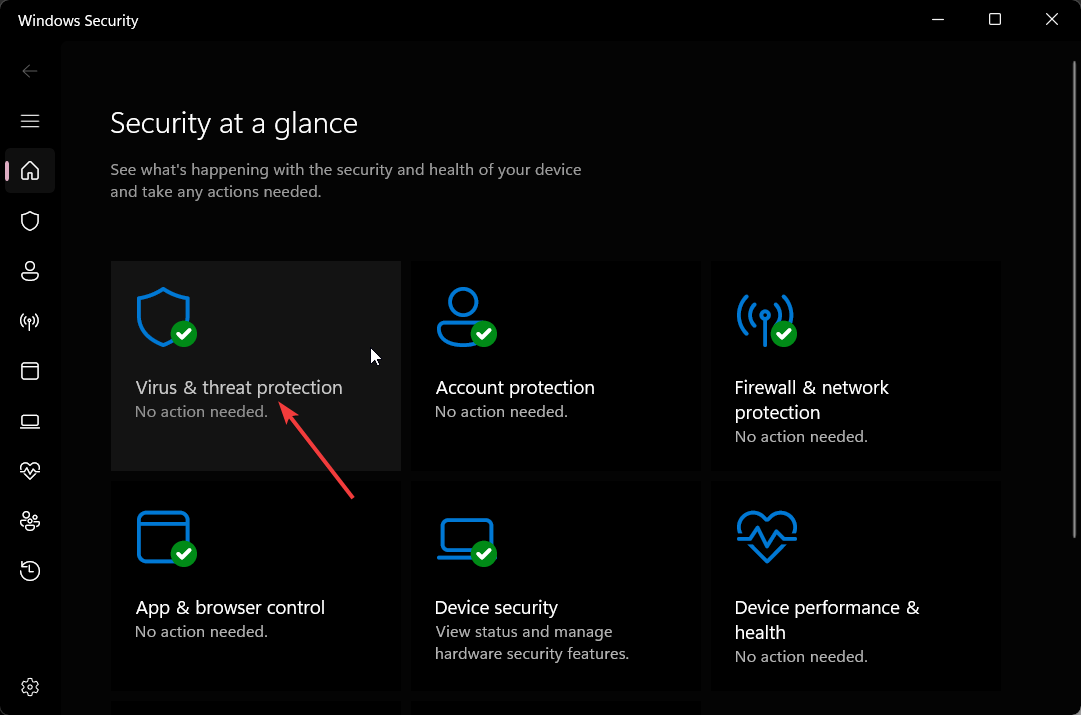


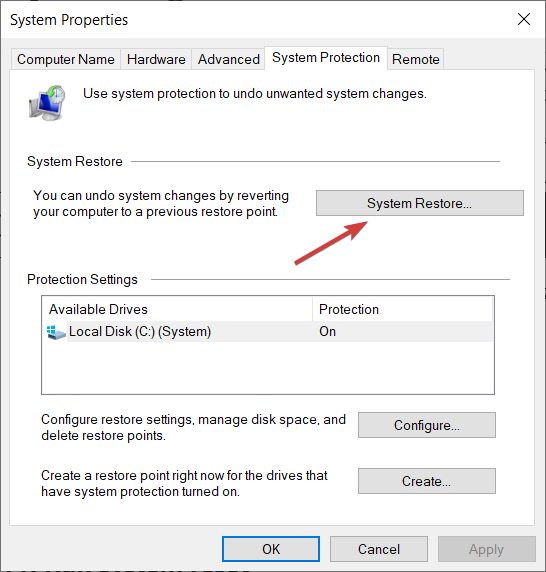
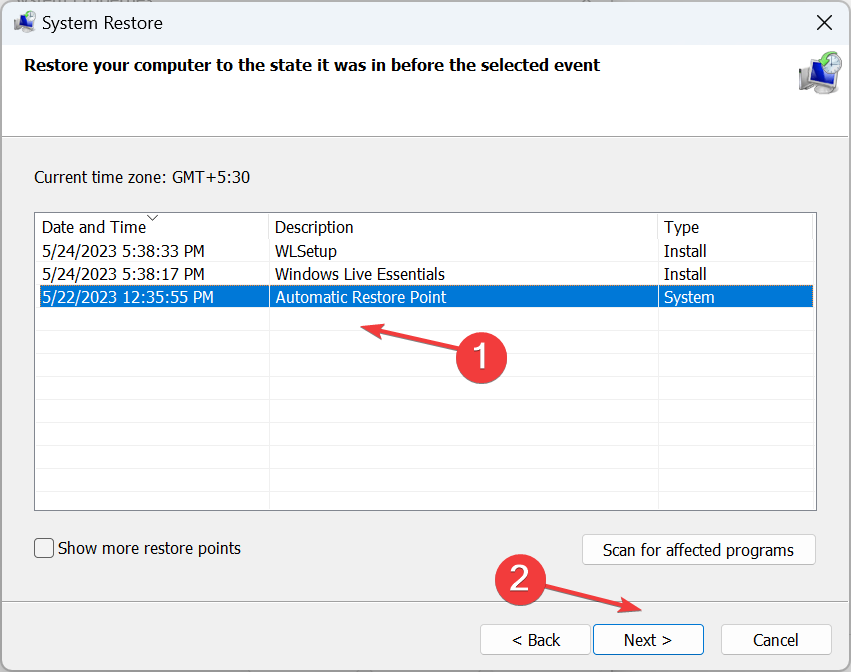








User forum
0 messages