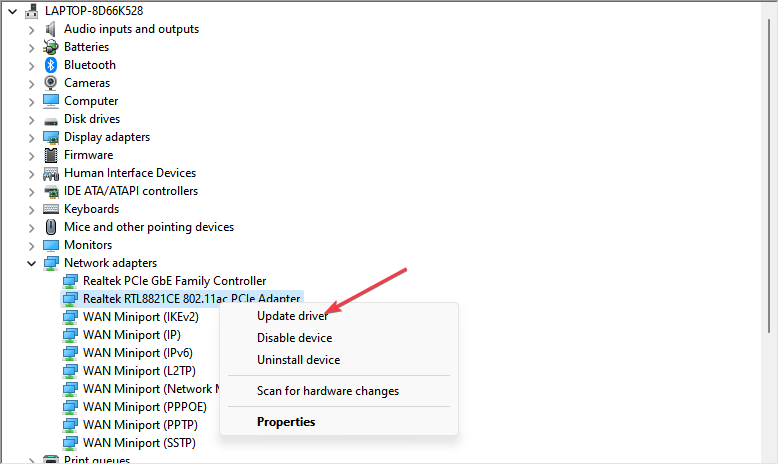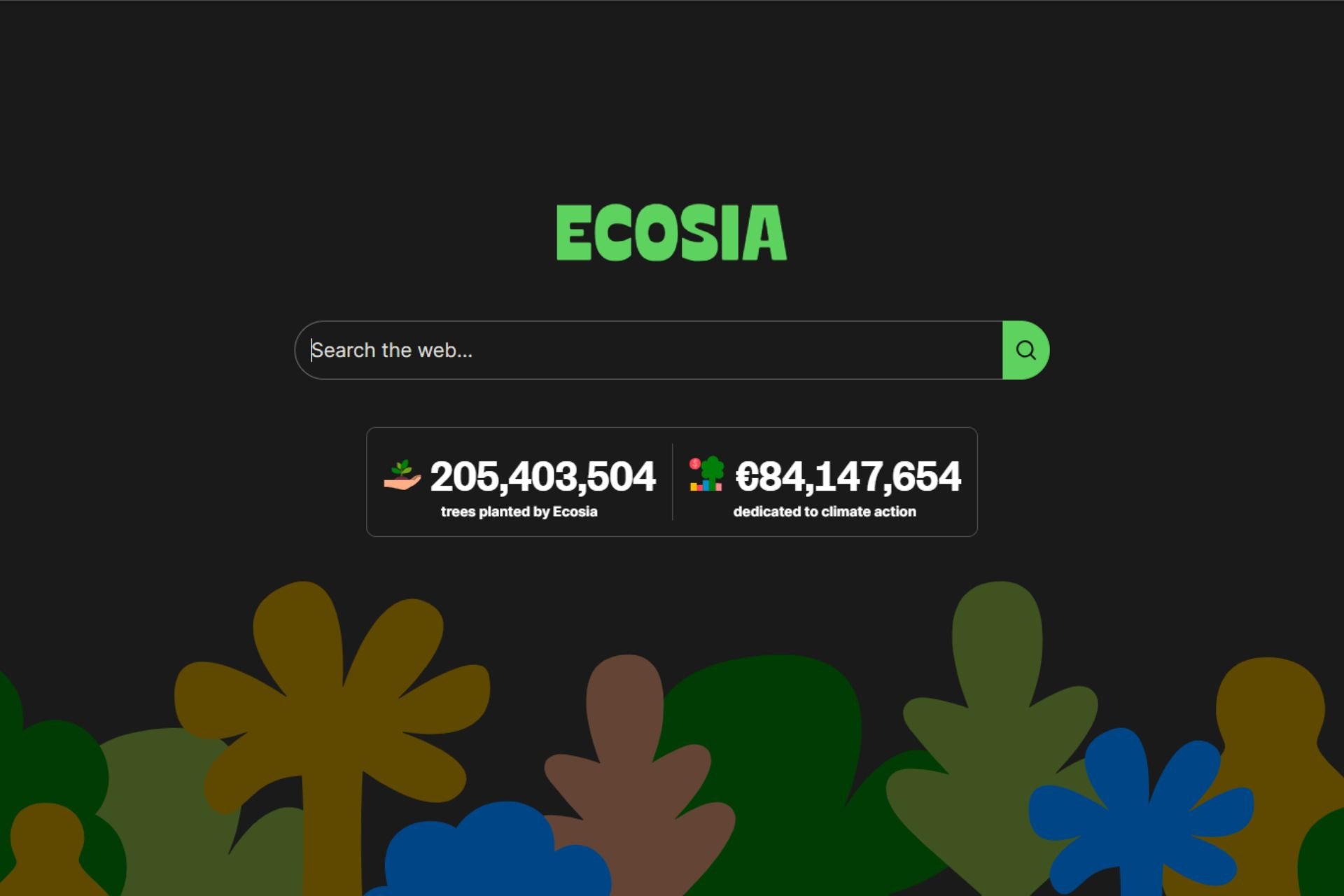Winsock Error 10048: How to Fix it
Tweak your firewall settings to be all-inclusive
4 min. read
Updated on
Read our disclosure page to find out how can you help Windows Report sustain the editorial team Read more
Key notes
- Winsock errors are caused by many issues, such as firewall problems, antivirus software, or even Windows operating system corruption.
- You can easily fix these errors by updating your OS or adjusting your firewall settings to accommodate the blocked services.
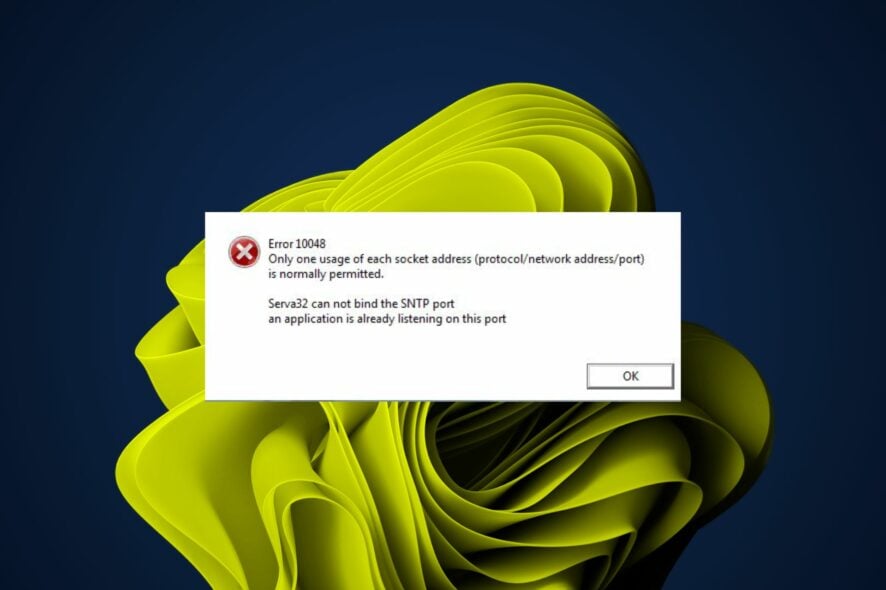
Winsock error 10048 is an error you may encounter when using the Internet. It occurs when a program or process tries to access the network but cannot connect with the server.
Similarly, we also have another Winsock error 10054, so be sure to check out our guide on the same.
What does Winsock error mean?
A Winsock error is a specific kind of network error. It can happen in any operating system but is most commonly associated with Windows.
Winsock refers to the Windows Sockets API, a set of functions built into Windows that allow applications to communicate over TCP/IP networks. These functions are used by programs to handle network connections and send data between computers on the Internet.
A Winsock error occurs when an application attempts to connect to another computer using the TCP/IP protocol but can’t establish a connection. This can happen for a variety of reasons, including:
- Outdated drivers – Outdated drivers can also cause win socket errors on your computer as they might not be compatible with the latest operating systems or security updates released by Microsoft.
- Incorrectly configured proxy settings – If you’re using a proxy server and have recently updated your computer’s network settings, it’s possible that you’ve accidentally disabled them.
- Firewall settings – A firewall or antivirus application may be blocking the connection between your computer and the server you are trying to connect with.
- Faulty hardware – Another possible cause of this error could be faulty hardware, such as a bad network card or bad cables.
- Virus infection – You may have a virus or malware on your computer preventing you from connecting to the internet.
How do I fix Winsock error 10048?
When you get a Winsock error message, it can be difficult to diagnose the problem. The message you see depends on the type of error your computer is experiencing.
The following are some common basic troubleshooting steps you can try your luck with:
- Check that all of your network connections are enabled and working properly.
- Perform a network speed test to ensure your connection is stable.
- Run Windows Update.
- Reboot your computer and try again.
1. Disable your antivirus temporarily
- Hit the Start menu icon, type Windows Security in the search bar, and click Open.
- Click on Firewall & network protection, then select Public network.
- Locate Microsoft Defender Firewall and toggle the off button.
Firewalls are used to block unauthorized access to your computer from the Internet. If you have a firewall enabled, it may be blocking access to the Internet or preventing your computer from connecting properly to websites and servers on the Internet.
If so, then configure your firewall settings properly so as not to block access to services.
2. Update the network driver
- Hit the Windows key, type Device Manager in the search bar, and click Open.
- Navigate to Network adapters and click to expand. Right-click on the driver, then click Update driver from the drop-down.
- Select the Search automatically for drivers option and wait till the update finishes.
- Restart your PC and check if the error persists.
Consequently, you can also use an automatic driver updater tool for secure and fast driver processes.
It will make your work easier as it scans your system for any outdated, incompatible, and corrupt drivers and then replaces them with the correct ones.
3. Disable your Proxy
- Press the Windows key and select Settings.
- Click on Network & Internet on the left pane, then scroll down and click Proxy on the right pane.
- Select Edit next to Use a proxy server option in the Manual proxy setup section, toggle off Use a proxy server and click on Save.
4. Reset TCP/IP
- Click on the Start Menu icon, type cmd in the search bar, and click Open.
- Type in the following commands and press Enter after each one:
netsh winsock reset catalognetsh int ipv4 reset reset.lognetsh int ipv6 reset reset.log - Now restart your PC and see if the error is still there.
To sum up, if you’ve encountered a Winsock error 10048 and have no idea how to fix it, we hope this guide has helped you get back on track. With the right information, any Winsock error can be fixed.
You can check our comprehensive catalog, as we have covered several Windsock errors and their fixes. For instance, if you come across the Winsock error 10061, feel free to check out our guide for its fixes.
That’s it from us but don’t hesitate to reach out if you have further questions or any additional thoughts on this matter.