FIX: Wireless adapters incompatible with Windows 10/11
4 min. read
Updated on
Read our disclosure page to find out how can you help Windows Report sustain the editorial team. Read more
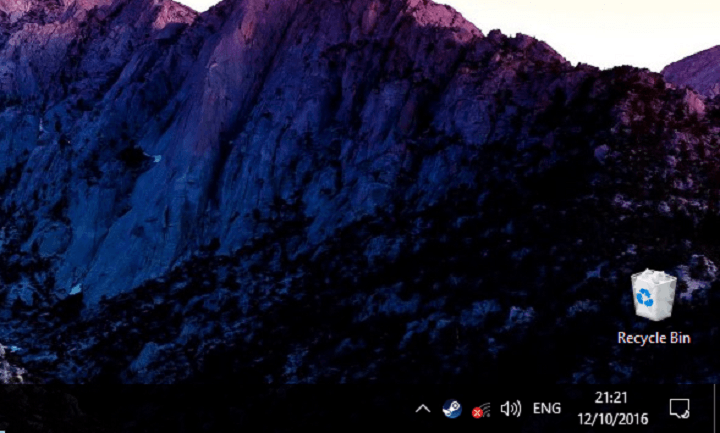
When Windows 10 was released, many users faced a major problems with incompatibility of their hardware with the new system. Thousands of computer parts had to be replaced, just so users can use their Windows 10 computers normally.
Another quite common problem in Windows 10 is the issue with broken internet connection from Wi-Fi routers. Users are constantly complaining these issues, and even though Microsoft releases fixing updates regularly, the problem still exists.
But what happens when two above-mentioned problems meet each other? Trouble, of course. So, if you have an older Wi-Fi router, there’s a big chance you won’t be able to connect to internet in Windows 10. No matter what you try, you’ll probably get the infamous yellow triangle exclamation mark in your taskbar.
We investigated this problem lately, and actually found a solution, that might help you to connect to internet, even if you’re using an older Wi-Fi router. So, if you don’t want to give up your current router, but still can’t connect to internet in Windows 10, keep reading this article.
How to fix internet connection problems for older Wi-Fi adapters in Windows 10
The main gap between Windows 10 and your old Wi-Fi adapter is an outdated driver. If you current driver is not compatible with Windows 10, there’s no chance you can connect to internet normally. So, the solution for this problem is obvious, you just need to update your Wi-Fi adapter driver, and you should be able to connect to internet in Windows 10.
However, updating a driver for an older piece of hardware is slightly more complicated than updating a driver for newer software. The method is still quite similar, but it requires more work. So finally, here’s what you need to do to properly update your older Wi-Fi adapter’s driver in Windows 10:
- Go to your wireless adapter manufacturer’s website, and find and download the latest driver for your Wi-Fi router. Even if it says that the driver is only compatible with older versions of Windows.
- It will probably come as a .zip file, so extract everything from a zip file to an empty folder.
- Now, go to Search, type devicemng, and open Device Manager.
- Find your wireless adapter from the list of installed hardware, right-click it, and select Update Driver Software.
- Now, instead of searching for a driver automatically, click Browse my computer for driver software.
- Click Browse to locate the adapter driver.
- Check the Include subfolder option.
- Click Next to complete the task and install the new driver.
- Restart your computer
Even after performing this, there’s no guarantee that your Wi-Fi adapter will start work normally. Solution for that is to actually keep experimenting with different versions of a driver for your Wi-Fi adapter. So, if one version doesn’t get the job done, download anther one, and repeat the process, don’t get discouraged if the first try fails. You’ll have to do this until a manufacturer releases a Windows 10-compatible driver for your device. If that ever happens.
Also, even if you managed to get your Wi-Fi adapter working with the current version of Windows 10, there’s no guarantee that it will stay functional after Microsoft releases a new major update for Windows 10, like the Redstone 2 update.
In case a major update causes your Wi-Fi adapter to stop working again, the only solution you’ll have is to actually replace it with a new one. At the end of the day, that shouldn’t be a problem either, as Wi-Fi adapters are not that expensive, plus you’ll be saved from the pain of installing driver software over and over again.
That should be all for our article about fixing compatibility problems with older Wi-Fi routers. In case you have any comments, questions, or suggestions, just let us know in the comments below.
RELATED STORIES YOU NEED TO CHECK OUT:
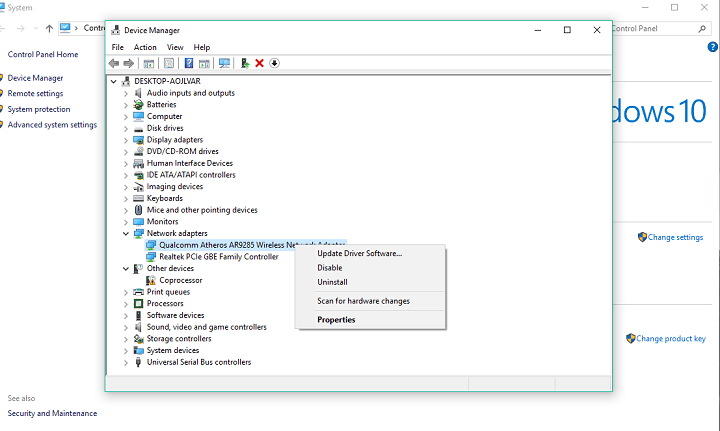
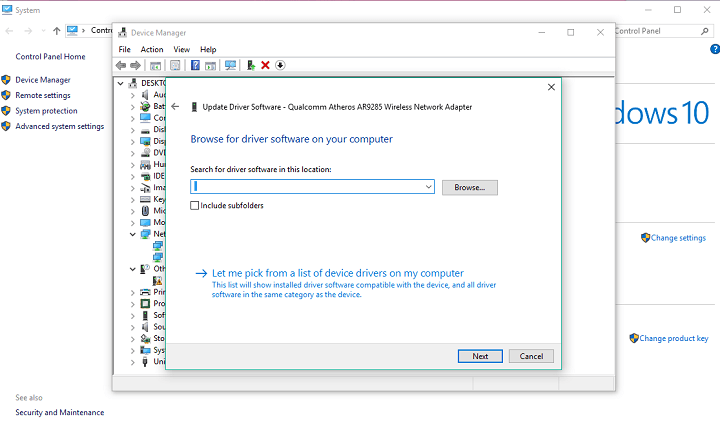








User forum
0 messages