How to Fix The WLXPhotoBase.dll is Missing Error
Try reregistering the DLL file if it is present in your computer
5 min. read
Updated on
Read our disclosure page to find out how can you help Windows Report sustain the editorial team. Read more
Key notes
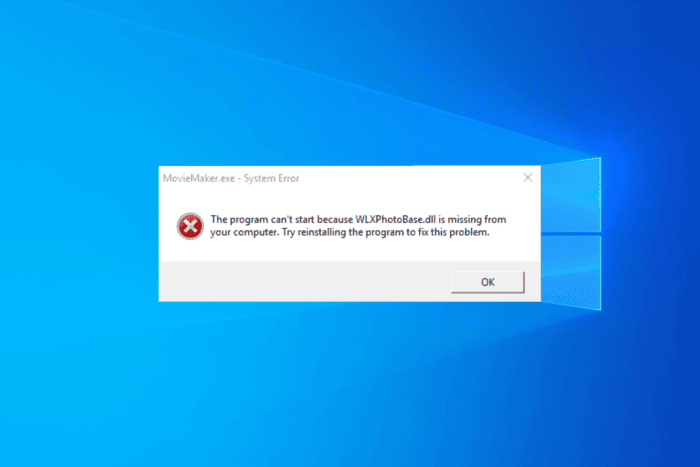
Many of our readers have complained about getting the WLXPhotoBase.dll is missing error while trying to launch apps like Windows Movie Maker. If you are one of them, this guide can help!
What is WLXPhotoBase.dll?
WLXPhotoBase.dll is a Dynamic Link Library, a part of Windows Live Photo Gallery, developed by Microsoft Corporation.
The WLXPhotoBase.dll missing error could appear when your system files are damaged, the DLL is corrupted or accidentally deleted, or the affected app is missing some installation files. To fix it, first, restart your computer, then make sure there are no pending Windows updates. Head to Recycle Bin to ensure the file is not deleted accidentally, then run a malware scan using a reliable third-party antivirus tool.
How can I fix the WLXPhotoBase.dll missing error?
1. Download a DLL fixer tool
DLL files are developed to share resources and functions among various applications; therefore, if the DLL file is missing, many apps, depending on it, will not be able to launch or work properly.
The shortest way to fix it is to reinstall the app; however, if many apps misbehave due to the issue, we suggest you get a third-party DLL fixer tool instead. You can use any DLL fixers from the list, then download & install the tool and run it to fix the issue.
2. Reinstall the Windows Essentials app
- Press Windows + R to open the Run window.
- Type appwiz.cpl and click OK to open the Programs and Features window.
- Locate the affected app from the list of apps, select it, and click the Uninstall/Change button at the top of the menu.
- From the following page, select the second option, which is the Repair All Windows Essentials program.
- Follow the on-screen instructions to complete the process.
3. Reregistering the DLL file
- Press the Windows key, type cmd in the search box, and click Run as administrator from the list of options to launch Command Prompt with admin rights.
- To re-register the WLXPhotoBase.dll file, copy & paste the following command and hit Enter:
regsvr32 WLXPhotoBase.dll - When prompted, click OK to confirm, then reboot your PC to save the changes.
Reregistering the DLL file can help you fix this issue, provided you have the file present on your computer.
4. Run SFC & DISM scans
- Press the Windows key, type cmd in the search box, and click Run as administrator from the list of options to launch Command Prompt with admin rights.
- To scan and repair the damaged or missing system files, type the following command and hit Enter:
sfc /scannow - Wait for the scan to complete, and try opening the app and if you still see the error, copy & paste the following command to repair the Windows system image files via Windows Update, then press Enter:
Dism /Online /Cleanup-Image /RestoreHealth - Let the command be executed successfully, then restart your computer to let the changes take effect.
5. Restore your PC to an older version
- Press Windows + R to open the Run window.
- Type sysdm.cpl and click OK to open the System Properties window.
- Go to the System Protection tab, and click the System Restore button.
- The System Restore wizard will launch, select Choose a different restore point and click Next.
- From the list of restore points, choose either the oldest or the one that was created before you saw the WLXPhotoBase.dll missing error, then click Next to proceed.
- Click Finish.
Your Windows will restart, and try to restore your system settings to the selected point. If it fails and you see System Restore is Not Working, it could be due to power failure or antivirus interference; check out this guide to learn more.
6. Download the DLL file manually
 NOTE
NOTE
- Go to this DLL-ME website link to open the WLXPhotoBase.dll page. Click the Download button.
- Once downloaded, double-click the folder to locate the DLL file, then copy it.
- Head to this path after replacing C with your system drive letter if it is not C for you:
C:\WINDOWS\System32 - Paste the DLL file and restart your PC to confirm the action.
In conclusion, to fix the WLXPhotoBase.dll missing error or not found error, you can reinstall the affected app, re-register the DLL file, download a DLL fixer tool, restore corrupted or missing system files via SFC & DISM scans, download the DLL file manually or restore system settings to a previous point.
Do you often encounter missing DLL file issues in Windows 10 and want to avoid them? Check out this guide to learn the reasons and ways to fix it.
Before you go, don’t forget to read our detailed guide on steps to take if you encounter the shutil.dll is missing from your computer error.
If you have suggestions or questions about this DLL error, feel free to mention them in the comments section below. We will be happy to interact.
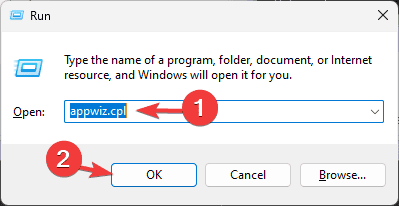
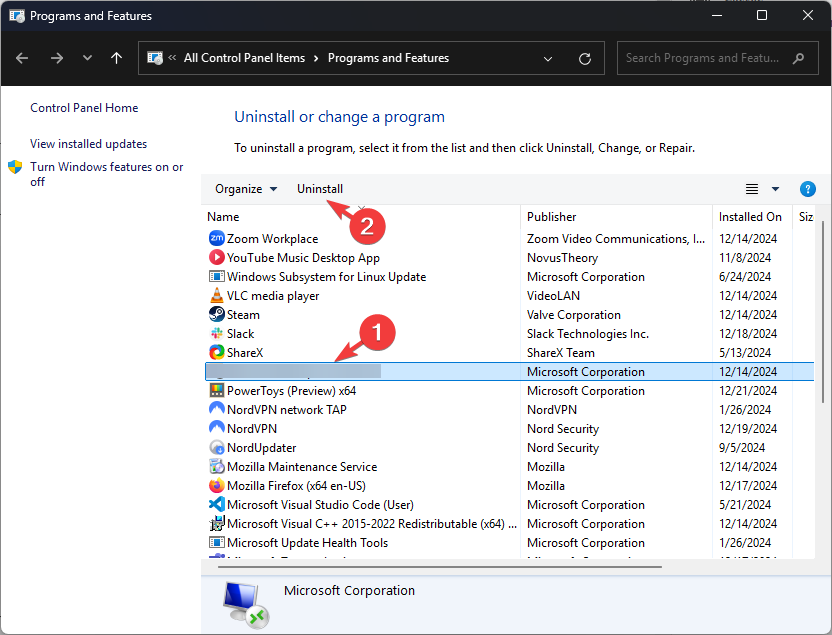
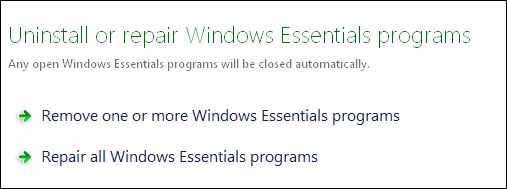
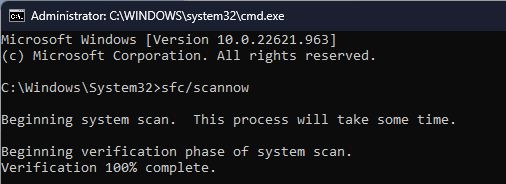
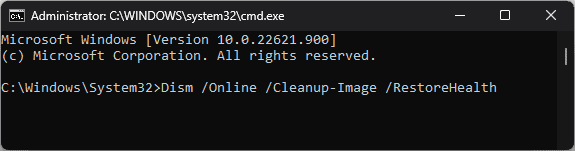
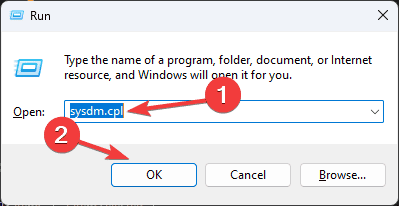
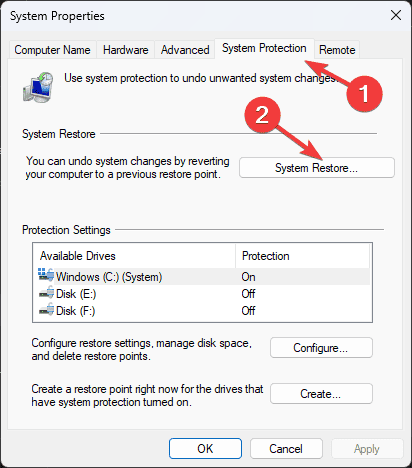
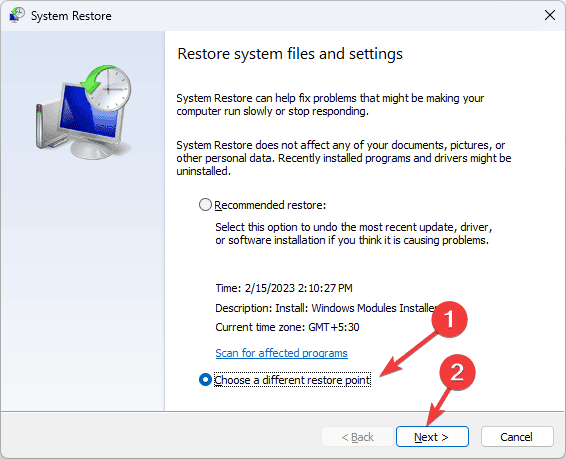
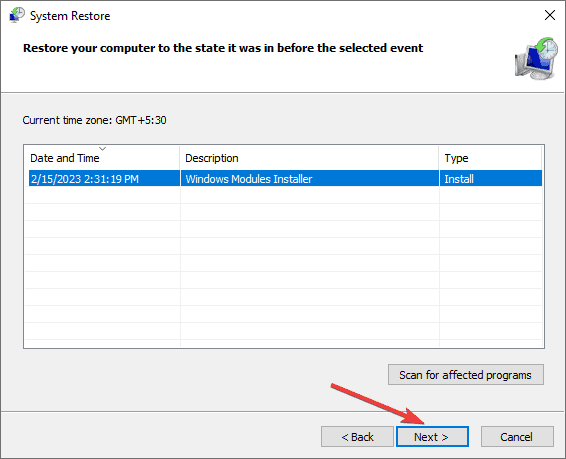
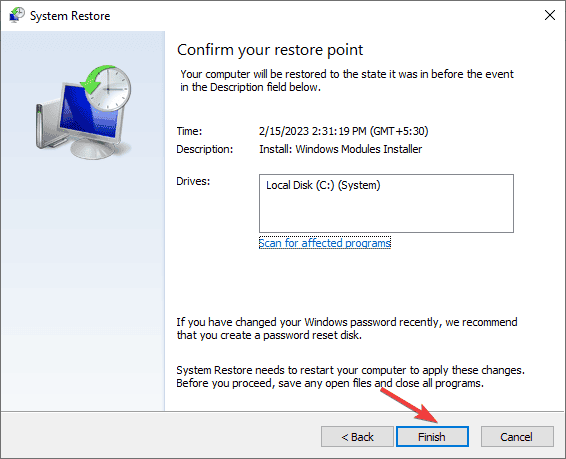








User forum
0 messages