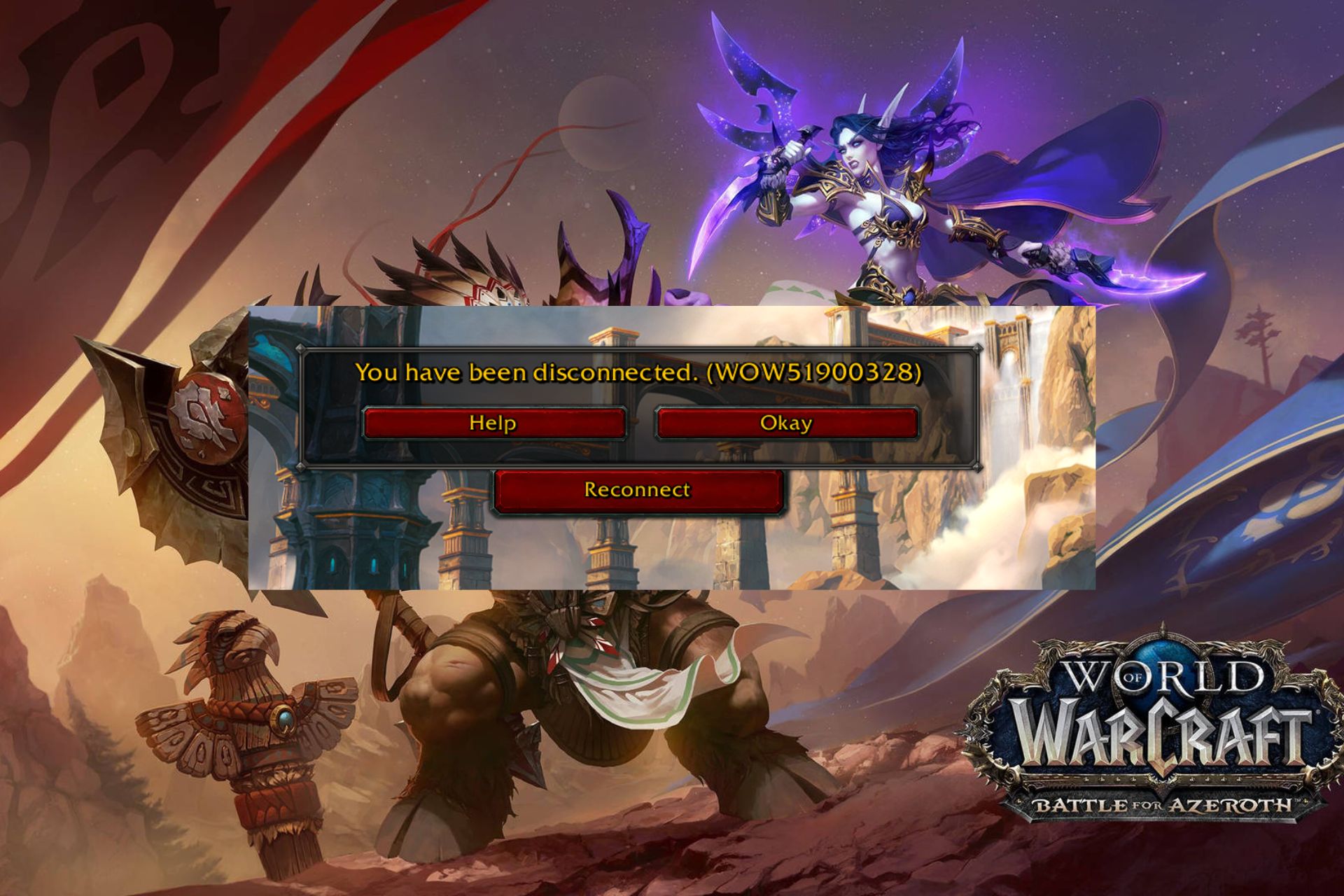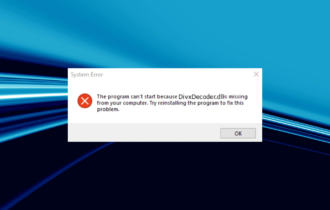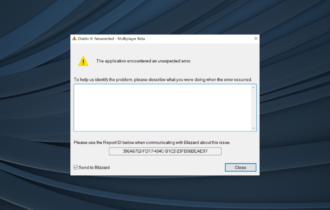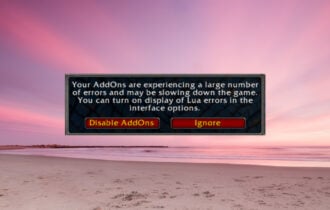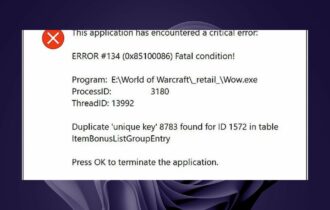FIX: WoW error 132 fatal exception / access violation
3 min. read
Updated on
Read our disclosure page to find out how can you help Windows Report sustain the editorial team Read more
Key notes
- World of Warcraft if one of the worlds most popular MMORPGs.
- However, it is still software, so you re bound to encounter the occasional error message when launching or running it.
- If you want to read more about this amazing game, check out our dedicated World of Warcraft Hub for more great articles.
- If troubleshooting guides are what you need, check out our dedicated Blizzard Fix page.

If you’re experiencing the Fatal Exception error on WoW and your game crashes, you can find the explanation and solutions below.
Error 132 (0x85100084) is one of the most dreaded errors among World of Warcraft players. When error 132 appears on the screen, one thing is clear – WoW just crashed, and you need to start looking for a fix quickly.
Error 132 (0x85100084) affects all Windows versions, and it appears it’s prevalent for those users who recently installed the latest updates on their computers or upgraded to Windows 10.
Here’s how one player describes this annoying error message:
I started having Error #132 issues, after the recent big Windows 10 update, whenever trying to launch Wow. It would return with the error, with the Wow window in the background, no graphics, but having sound playing in the background, with the error message window over the Wow window.
The good news is that there are a few quick workarounds available to fix this error message, and we’re actually going to list them in this article.
How do I fix World of Warcraft error #132 (0x85100084)?
There are several quick ways of fixing this common issue with World of Warcraft, and here are just some of them:
- Close background apps in order to eliminate software conflicts.
- Reset your UI to solve files and add-on corruption issues.
- You can find more information on how to reset WoW’s UI in this article.
- Run the Battle.net repair tool to repair damaged game files.
- Run ScanDisk > defragment your hard drive to repair any corrupted files.
- Do not defragment a Solid State Drive (SSD).
- Run a full system scan to remove any viruses or malware.
- Update your drivers to fix compatibility issues.
- If you’ve overclocked your computer, set your components to factory default speeds.
- If your computer locks up and is unresponsive, make sure it’s not overheating.
- Run the Memory Diagnostic Tool to fix any errors in physical memory.
- If nothing works, uninstall and reinstall the game.
That should do it. In case you have any additional solutions or workarounds to suggest, feel free to do so in the comments section below. We look forward to hearing from you.
The fixes mentioned above have also proven themselves quite effective in resolving these World of Warcraft-related issues as well:
- Error #132 wow fatal exception – One common culprit for this issue is a recent OS update that may not be compatible with your game files
- Error #132 (0x85100084) – This error is can be caused by your own Windows System errors, and are not necessarily linked to your World of Warcraft installation.
- WoW error 132 access violation – This is a generic error that may be caused by outdated addons, corrupted game files, and more.