World of Warships won't update [BEST FIXES]
3 min. read
Updated on
Read our disclosure page to find out how can you help Windows Report sustain the editorial team. Read more
Key notes
- Wargaming company released, years ago, World of Tanks. After having a huge success, they released other similar games with different themes. One of these games has a naval warfare theme and it's called World of Warships.
- This free-to-play MMO has been quite a hit. Some users couldn't update the game because the firewall was blocking the client. Read on to see how to reinstall, fix the game through Steam, and more.
- You should visit the World of Warships Troubleshooting Hub to fix any errors related to this game.
- The gaming universe has been ever-expanding with different genres and devices. Check out the Gaming section on our website for news and guides.
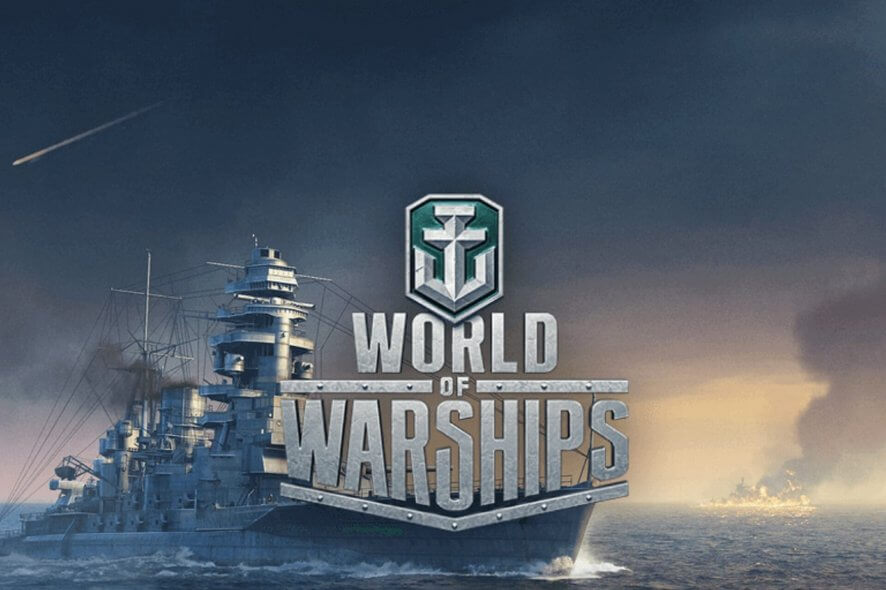
World of Warships is an amazing game, but many users reported that World of Warships won’t update. This can lead to various problems with your game, but in this article, we’ll show you how to fix this issue once and for all.
What to do if World of Warships is unable to download updates?
1. Reinstall your game
- Open your Start Menu and click on Settings.
- Now click on Apps.
- Select World of Warships and click the Uninstall.
- Once you remove the game, download from the official link and reinstall it.

World of Warships
A very good free-to-play tactical game with an intelligent mix of mechanics and balanced ships. Easy to learn, hard to master.2. Steam client fix
- Launch Steam.
- From your Library section, right-click on the game and select Properties from the menu.
- Select the Local files tab and click the Verify integrity of game files.
- Steam will now verify your game’s files.
- Once it’s done launch World of Warships.
3. Firewall fix
- Open your Start Menu.
- Now select Control Panel.
- Then click on Windows Firewall.
- Now, click on Allow an app or feature through Windows Firewall.
- Now, the Allowed App windows will open.
- Click on the Change Settings.
- Check both Private and Public boxes next to the apps or programs you want to allow through Windows Firewall.
- Click OK to save your new settings.
4. Register your DNS
- Open Command Prompt.
- Type ipconfig /registerdns, and then press Enter.
- After the operation has been completed, type in exit in Command Prompt, and then restart your machine.
5. Update or reinstall your network drivers
- Start Device Manager.
- Locate the network driver and right-click it.
- Select Update driver.
- Now click on Search automatically for updated driver software.
- Once it’s done updating you’re all set.
To reinstall your network drivers, follow these steps:
- Repeat the first step from the previous workaround.
- Right-click on the name of the device, and select Uninstall.
- Now restart your machine.
- Windows will attempt to reinstall the driver at start-up.
There you go, a few solutions that can help you if World of Warships won’t update. Feel free to try them all and let us know in the comments section which solution worked for you.
[wl_navigator]
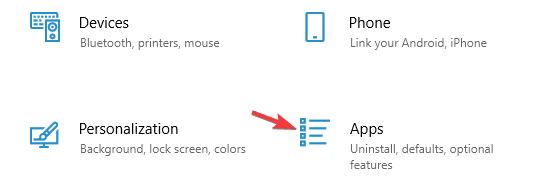

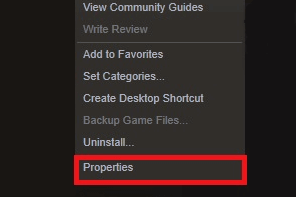
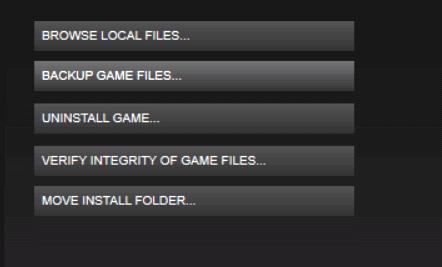
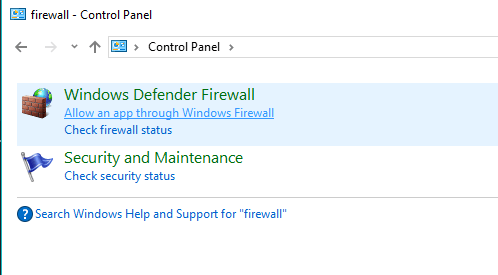
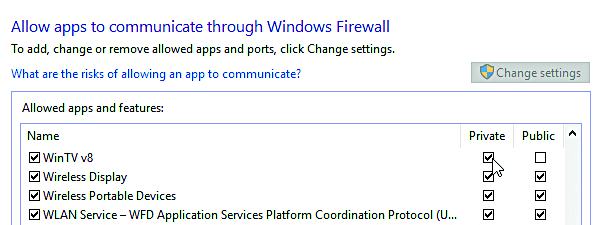
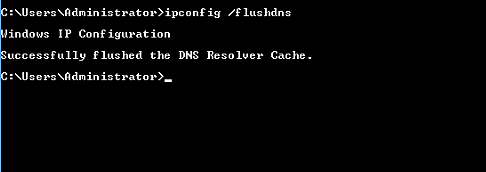
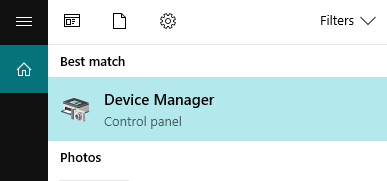
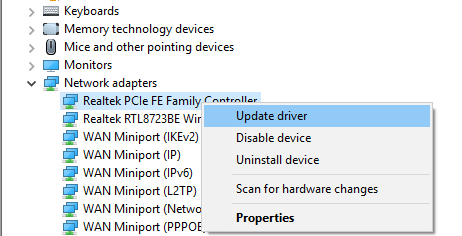
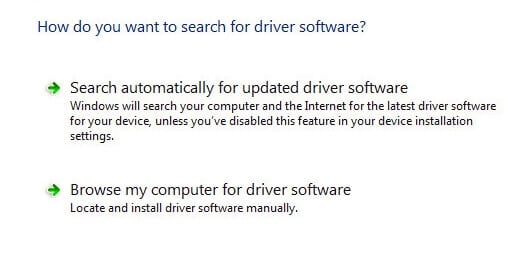
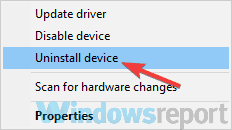








User forum
0 messages