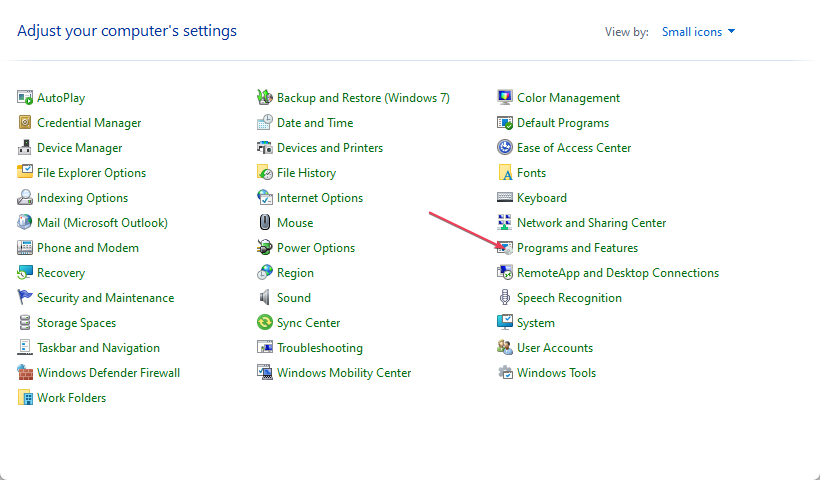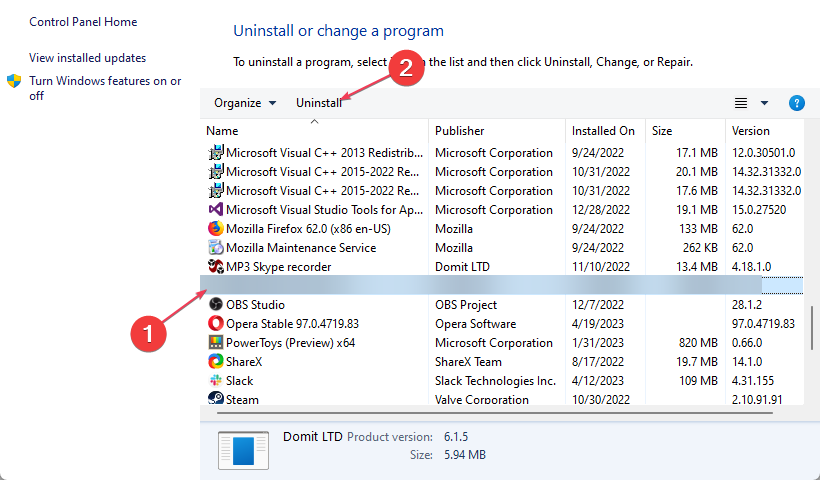Wpcap.dll Not Found: Best Ways to Fix This Error
Reinstall the application prompting the DLL missing error
3 min. read
Updated on
Read our disclosure page to find out how can you help Windows Report sustain the editorial team Read more
Key notes
- Wpcap.dll belongs to the WinPcap software and can cause issues if missing in the system.
- The error may occur due to issues with the program using the DLL file.
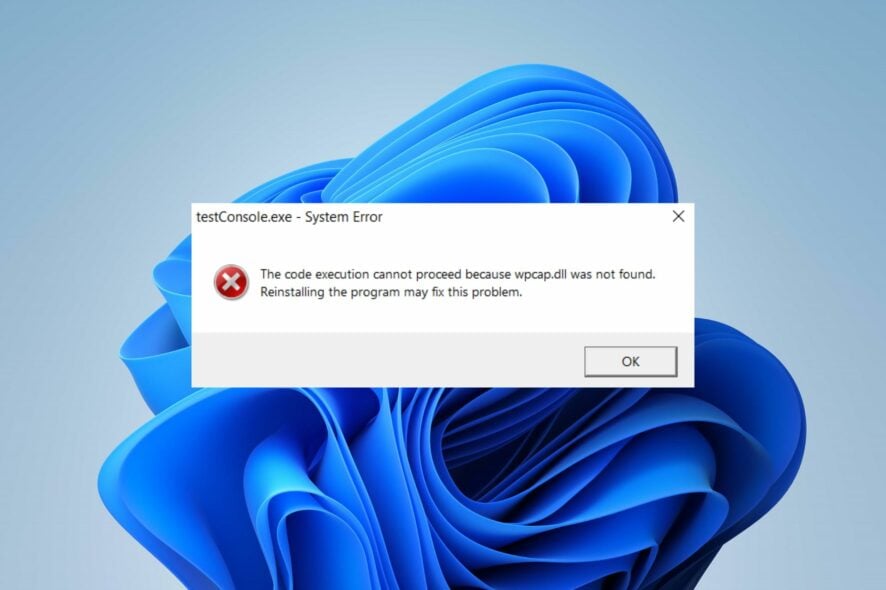
Many Windows users complain about the Wpcap.dll not found error that appears while performing tasks like app installation, boot or shutdown, etc. Sometimes, the error may appear in numerous variations. However, this guide is dedicated to helping you fix it.
Alternatively, you can check our guide about how to install and fix missing DLL files on Windows PC.
Why is the Wpcap.dll not found?
Some factors that can cause the Wpcap.dll missing or not found error are:
- Issues with the program – The DLL file may be inaccessible due to some underlying issues affecting the program trying to use it, making Wpcap.dll missing or not found.
- DLL file has been deleted or misplaced – There is a possibility that the user mistakenly or intentionally deletes the DLL file from the system, causing it to be missing. Also, moving it to another location can make it not be found by the programs trying to access it.
These factors are liable to vary in different computers depending on the circumstances. Nonetheless, we’ll take you through how to fix the error and get your system working.
What can I do if the Wpcap.dll is not found?
1. Use a dedicated DLL repair tool
Wpcap.dll is a WinPcap software file developed by Riverbed Technology, Inc. The file not found error can cause issues with the programs using it, so it is vital to repair it. Unfortunately, it can be tasking for users who don’t have much knowledge about tech to repair DLL files.
However, you can employ dedicated DLL fixing tools to help. Hence, we recommend you use an effective DLL repair tool to resolve issues due to incompatibility of the third-party DLLs and the operating system.
More so, it’s easy to use and it doesn’t require prior knowledge or professional experience in tech. All you need to do is initiate the scanning process, and it’ll find and repair the missing file.
2. Reinstall Npcap or WinPcap
- Left-click the Start menu, type the control panel, and launch it.
- In the Control Panel, select Programs and Features.
- Then, select Npcap software and click Uninstall. Follow the uninstaller prompts to remove it.
- Now, go to the official download site to re-download Npcap: Windows Packet Capture Library.
- Double-click the downloaded file and follow the installer prompts to install the app.
Once the application is reinstalled, all pending issues leading to the DLL missing error should be fixed. Also, older Windows versions should download WinPcap. The Ncpcap is meant for Windows 10/11 alone.
Conclusively, you may be interested in our guide on the best corrupt file repair software for Windows.
Should you have further questions or suggestions, kindly drop them in the comments section.