What is Wrapper.exe & What is it Used For?
Learn more about Wrapper.exe and do the needful
5 min. read
Updated on
Read our disclosure page to find out how can you help Windows Report sustain the editorial team. Read more
Key notes
- Wrapper.exe is not a system file and it is often considered to be malicious.
- However, it is also reported to be a part of the Autodesk Maya software.
- Read our guide to know more about Wrapper.exe and if it is important or not.

Several readers have found a process named Wrapper.exe showing up on their Task Manager. Notably, they aren’t sure what it is and for what purpose it is running as the background process.
In this guide, we will explain to you what Wrapper.exe is and whether you should keep it on your PC or not.
What is Wrapper.exe?
Wrapper.exe file is an Applications Manager service called Manage Your Applications (Maya) by Autodesk. The file, nonetheless, isn’t published by Microsoft and is not part of the operating system.
Some experts have also claimed Wrapper.exe file is a part of the Java Service Wrapper Professional Edition or Community Edition. It is basically a part of WebPAM and is produced by Tanuki Software.
Whatever the case may be, the file isn’t an important system file, and if you found it doing suspicious activities, such as high CPU or memory usage, automatically running in the background, etc., then you can remove it from your computer.
Some of the most common errors, that you will come across related to Wrapper.exe are listed below:
- Wrapper.exe has stopped working. Windows is checking for a solution to the problem…
- Wrapper.exe has stopped working. A problem caused the program to stop working correctly. Windows will close the program and notify you if a solution is available.
- Wrapper.exe has encountered a problem and needs to close.
- Access violation at address FFFFFFFF in module Wrapper.exe. Read of address 00000000.
Where is Wrapper.exe located?
Usually, the Wrapper.exe file is found inside the directory C:\Program Files. If found somewhere else, or is causing issues, then we would suggest you follow the steps mentioned below to simply remove it from your computer and keep your PC safe.
How to remove Wrapper.exe?
1. Remove the Autodesk software
 NOTE
NOTE
- Press the Win + I keys to open the Settings menu.
- Click on Apps on the left pane.
- Select Installed apps.
- Search for Autodesk, click on the 3-dot menu icon, and select Uninstall.
- Select Uninstall again.
- Follow the on-screen steps to remove the Autodesk software completely from your PC.
- Reboot your computer and check if the Wrapper.exe file is removed or not.
Since many have termed the Wrapper.exe file to be associated with the Autodesk Maya software, you should simply follow the above steps and remove the file from your PC.
In case you are getting some issues removing any app from your computer, you should check out our guide which lists some of the best uninstaller software that you can opt for.
2. Clean the registry
Often even though you remove the program from your computer, its remains are left in the registry. In such a case, these files, if malicious, can malfunction the registry and causes all sorts of damage to your computer. To avoid this, we would suggest you perform a registry cleanup.
Thanks to various software, you can do that automatically by using one of the best registry cleaners. Using the registry cleaner, your PC will have no traces of the files, in our case, which is the Wrapper.exe.
3. Scan your PC for viruses
- To open the Start menu press the Win key.
- Type Windows Security and open the appropriate result.
- Select Virus & threat protection.
- Click on Quick Scan.
- Let the process complete and apply the fixes.
- You can also select Scan options and choose Full scan for in-depth scanning, and after that, restart your PC.
Some users have reported that even after removing the program and clearing the registry, the Wrapper.exe file appears in the Task Manager, and all its files also come back. So, it should be a case of virus infection on your PC.
In order to be safe, you need to remove the virus from your PC, for that, you can use the Windows Security tool that comes built-in with Windows OS. But you may not find it as effective as a dedicated antivirus tool.
For that case, we have created a guide that lists some of the best antivirus software you can use and keep your PC protected.
4. Perform a system restore
- Open the Start menu by pressing the Win key.
- Type Create a restore point and open it.
- Select the drive where you have the OS installed and select System Restore.
- Choose the restore point and hit Next.
- Click Finish to begin the restore process.
As a last resort, you can check our guide that explains how you can reinstall Windows with just 2 easy steps. Alternatively, you can check out our guide on how to download the Windows 11 ISO and install it using bootable USB media. We have also explained how to create bootable media.
Whatever you do, make sure to back up the data on your PC to safeguard all of your personal files.
That is it from us in this guide. Feel free to let us know in the comments below if this guide helped resolve issues related to Wrapper.exe or not.
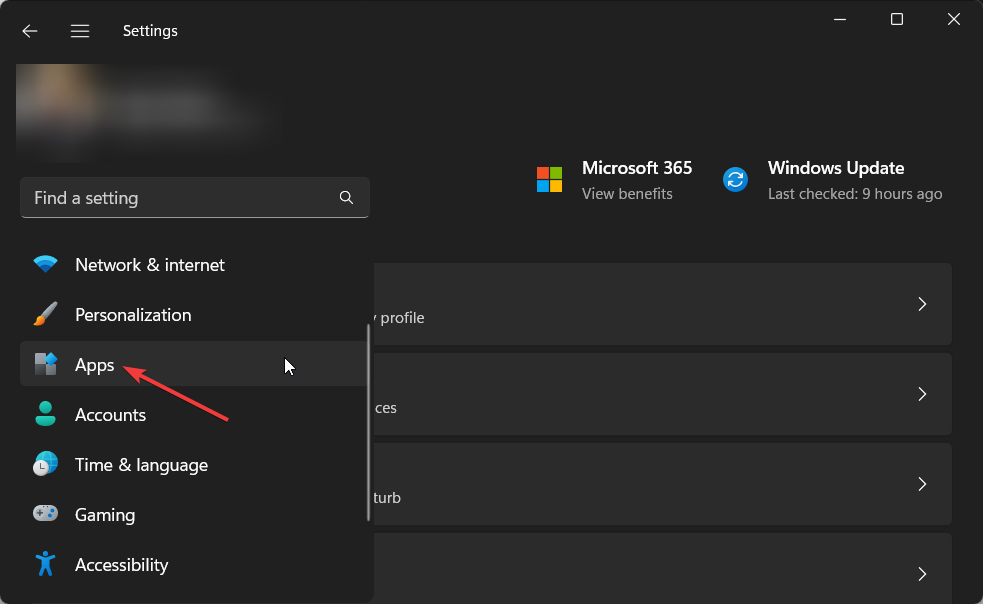
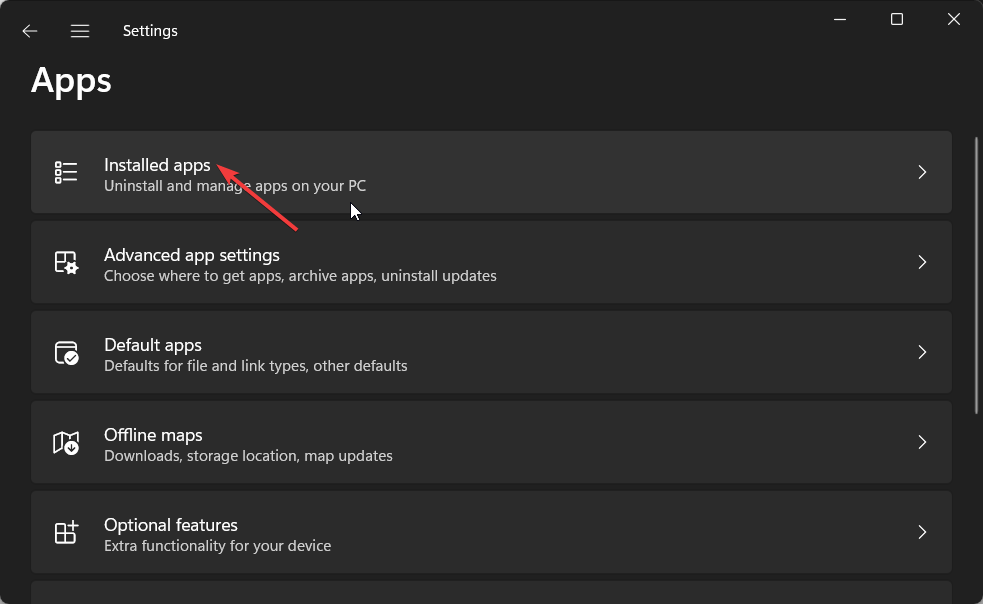

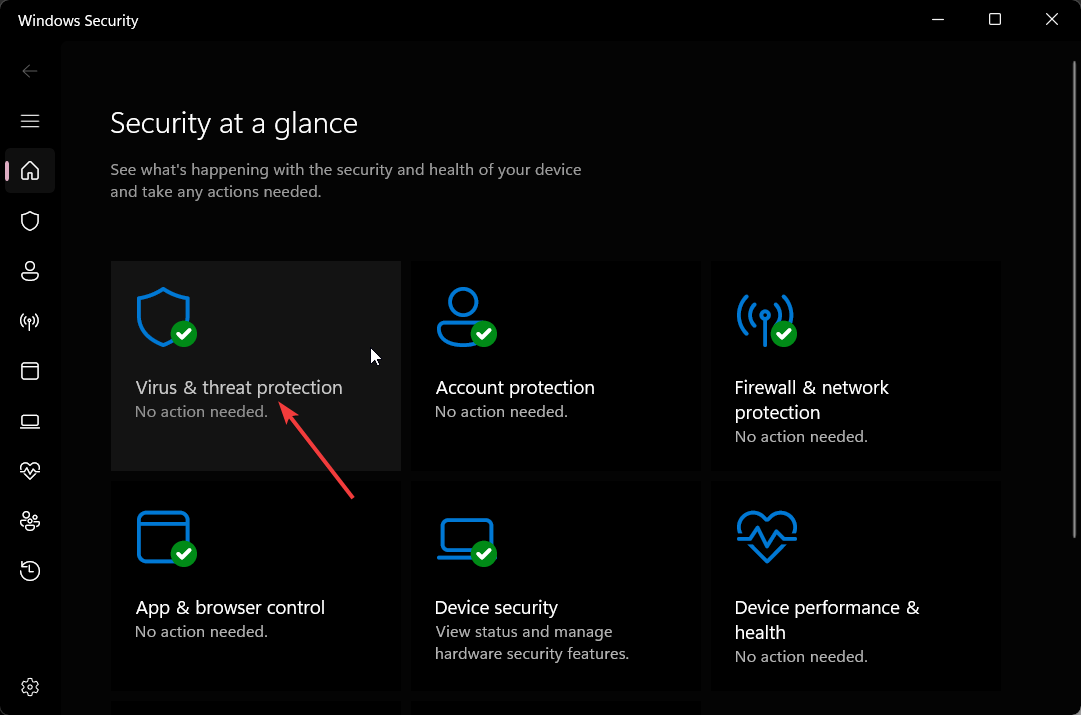


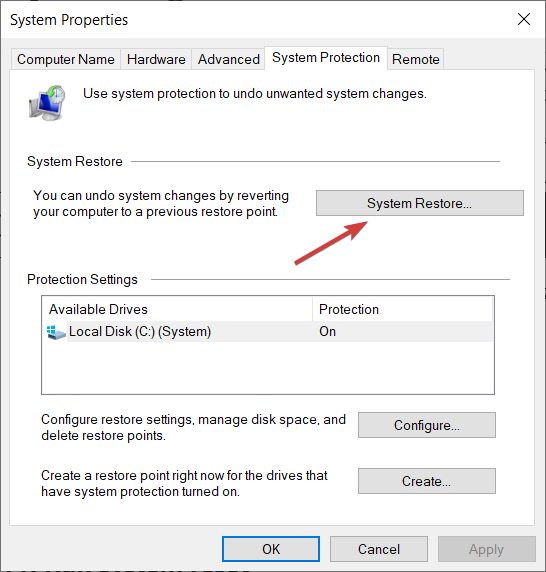
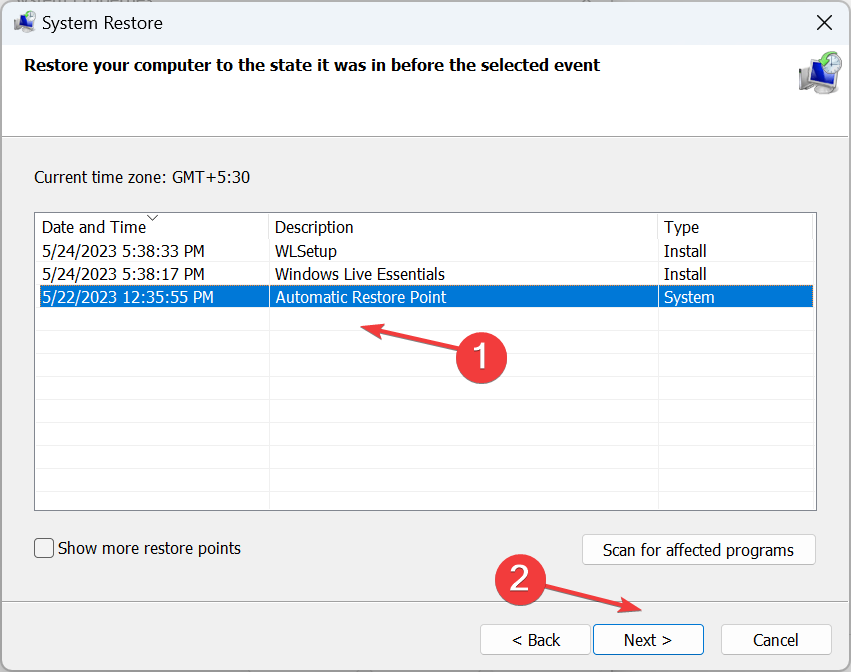








User forum
0 messages